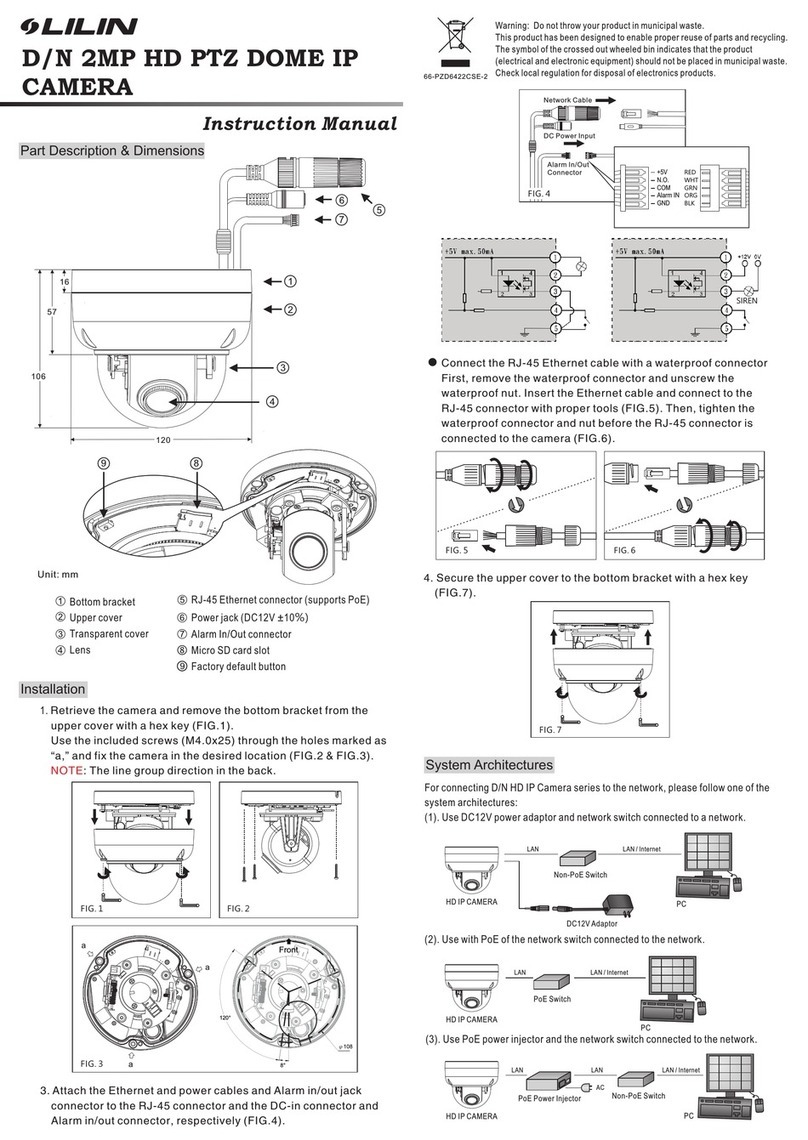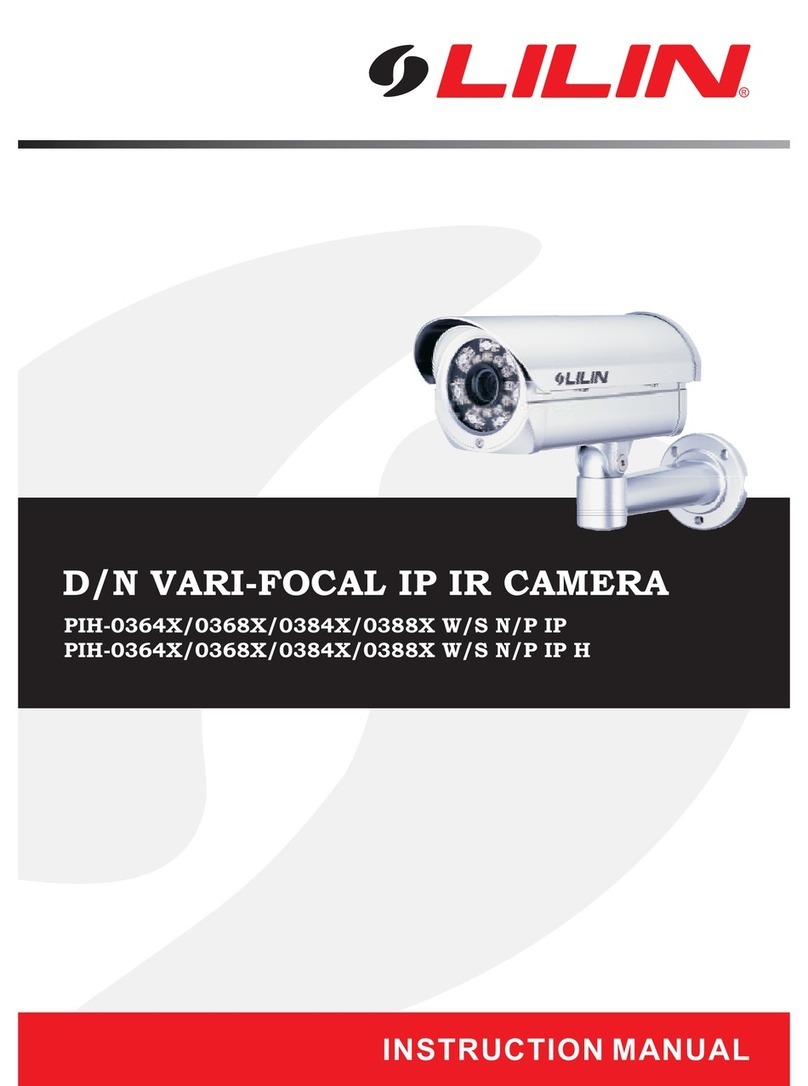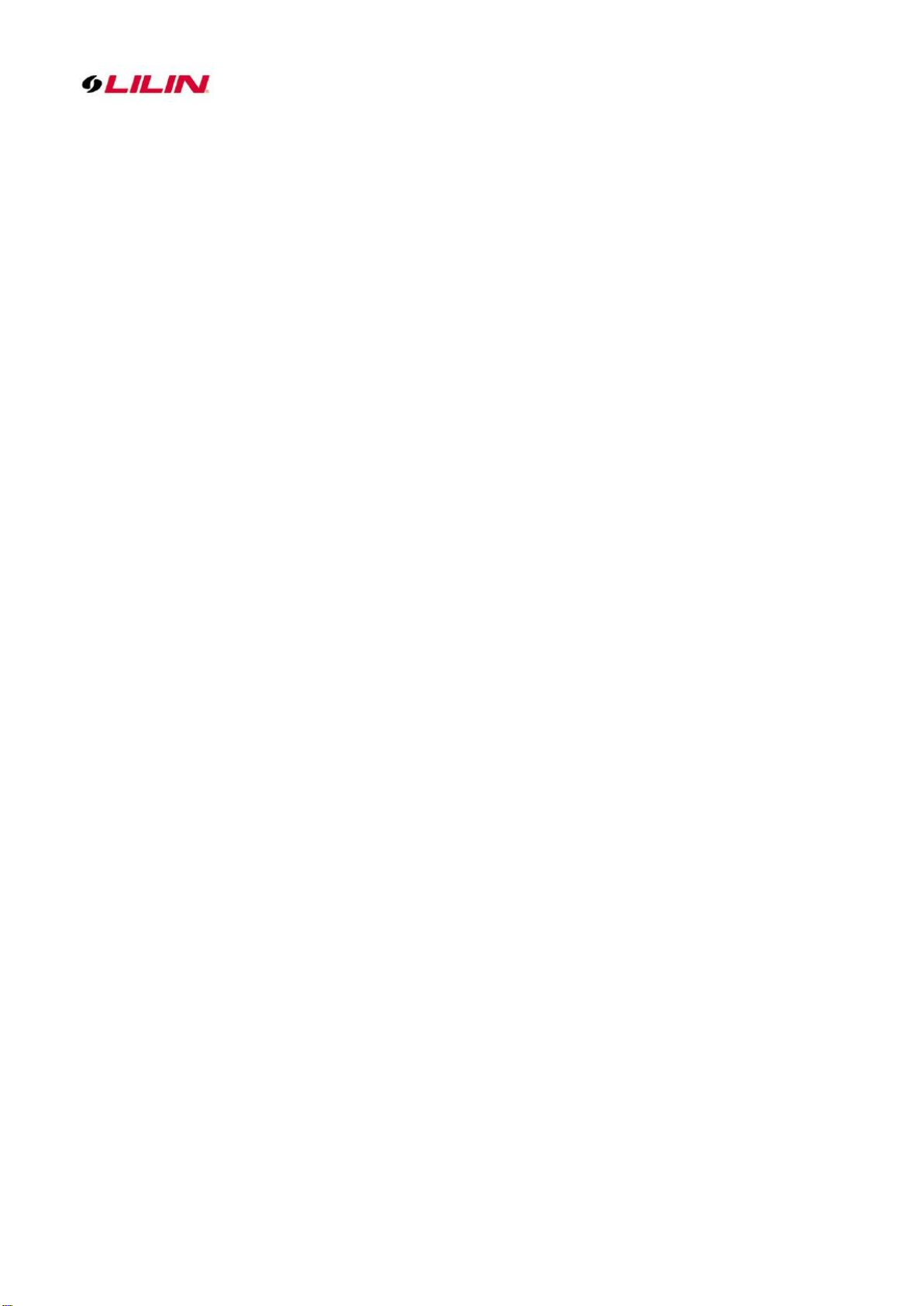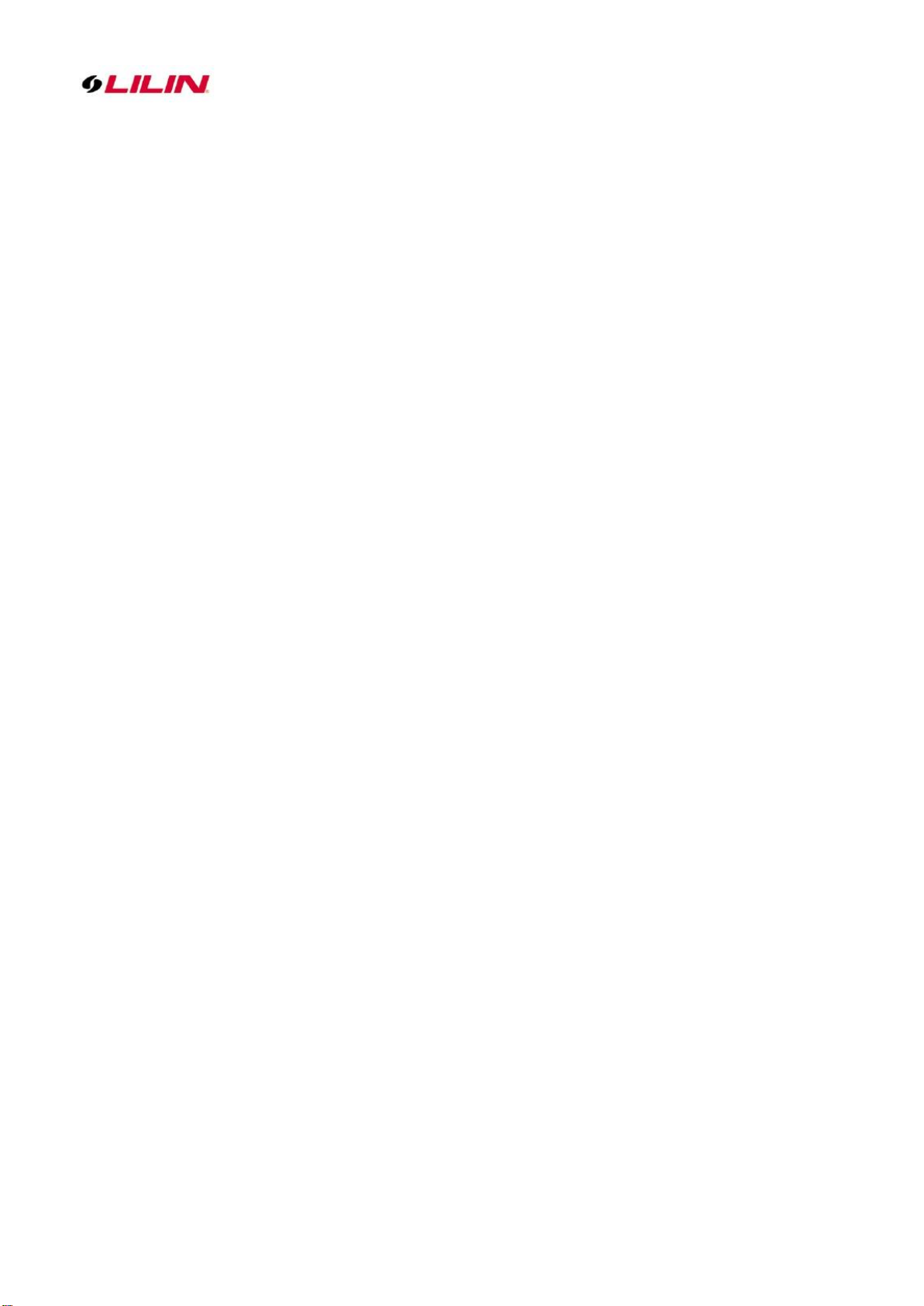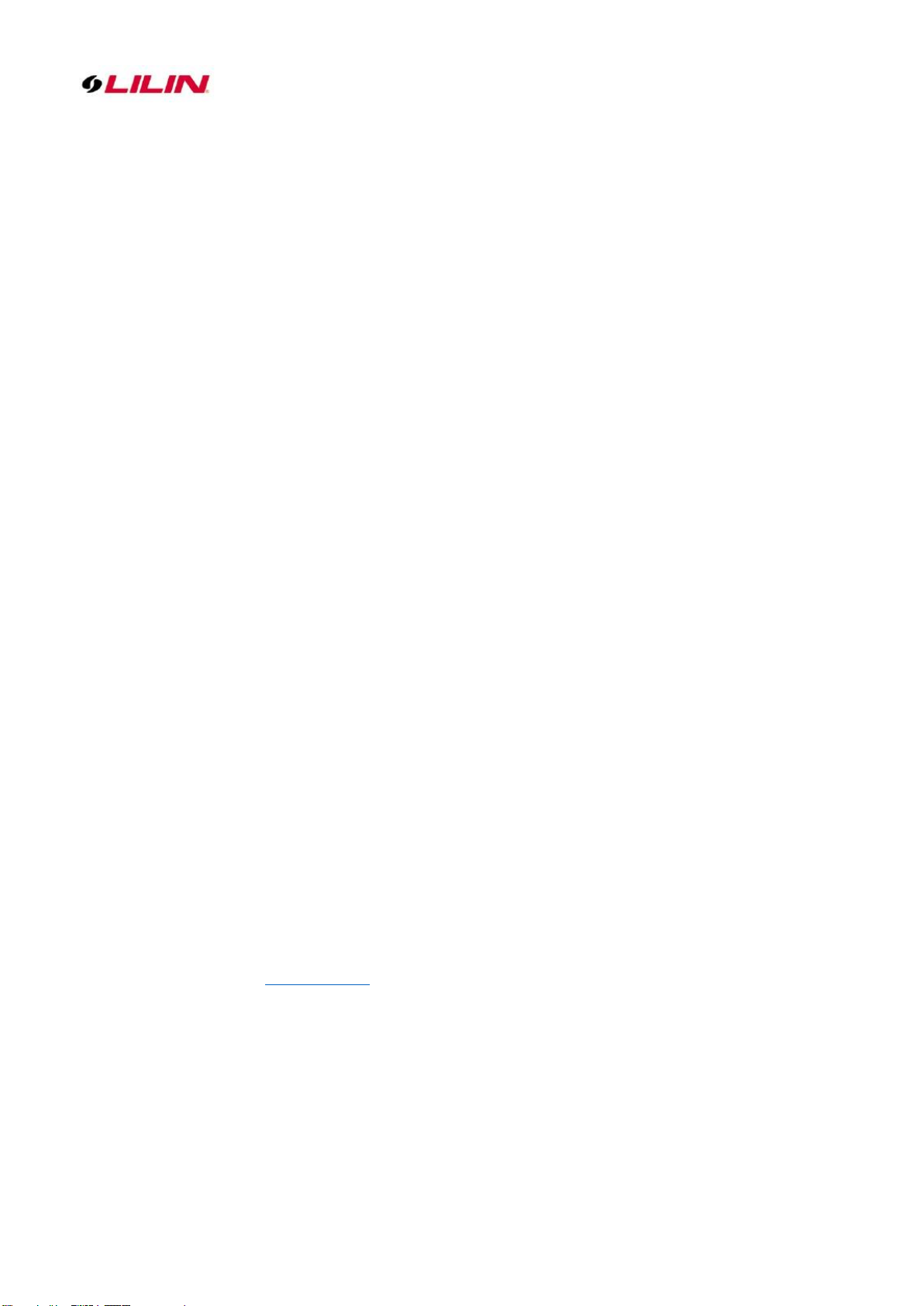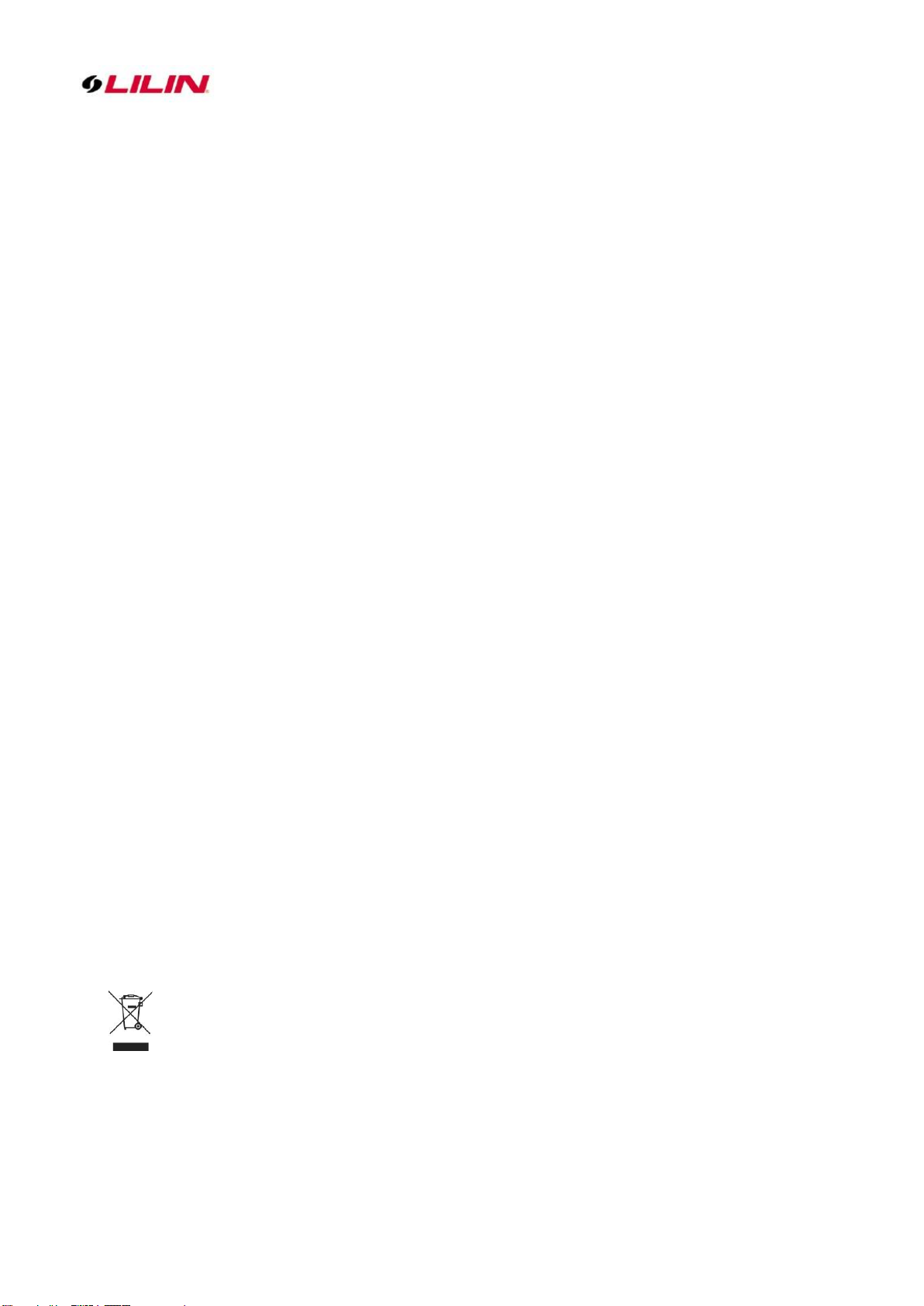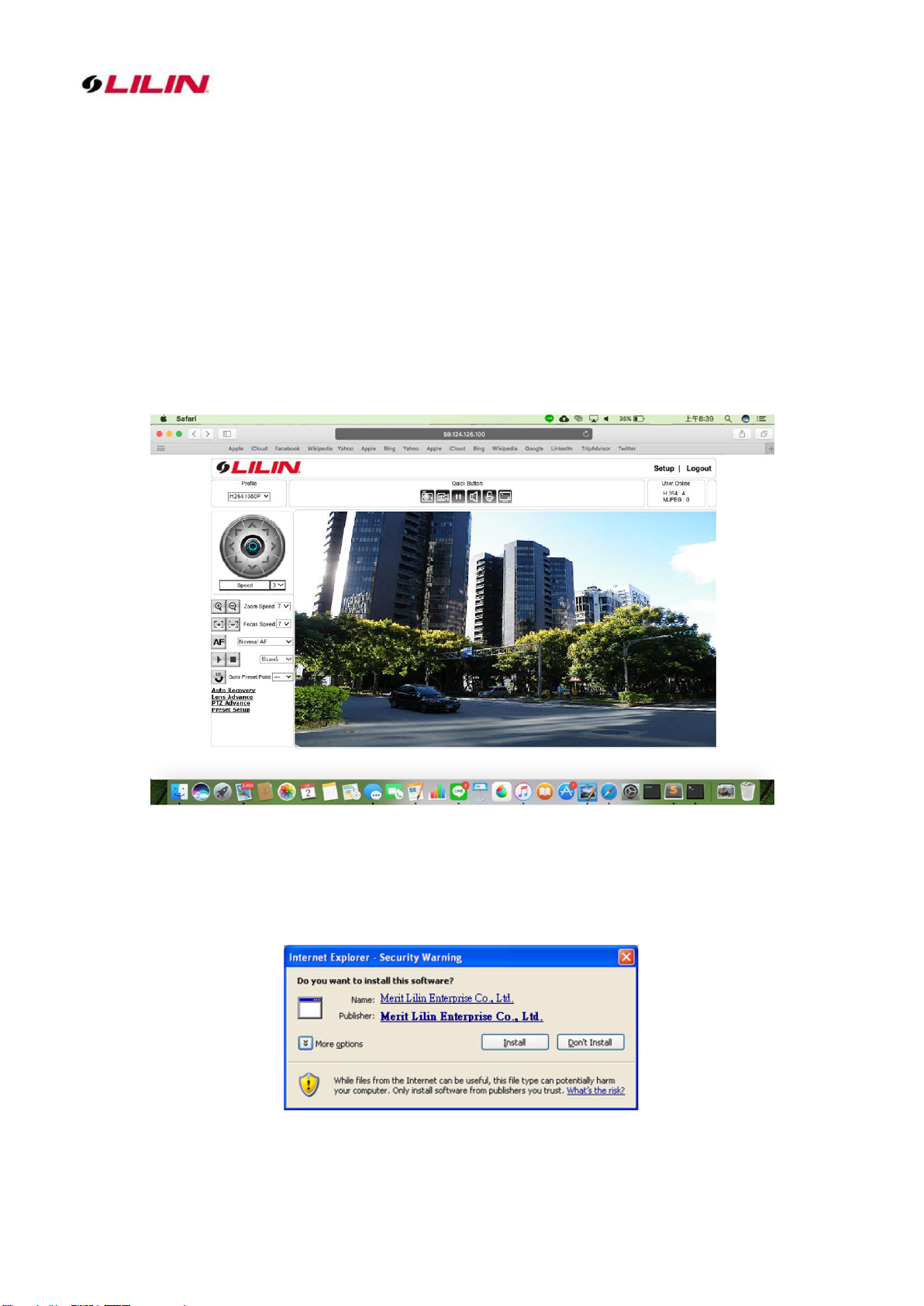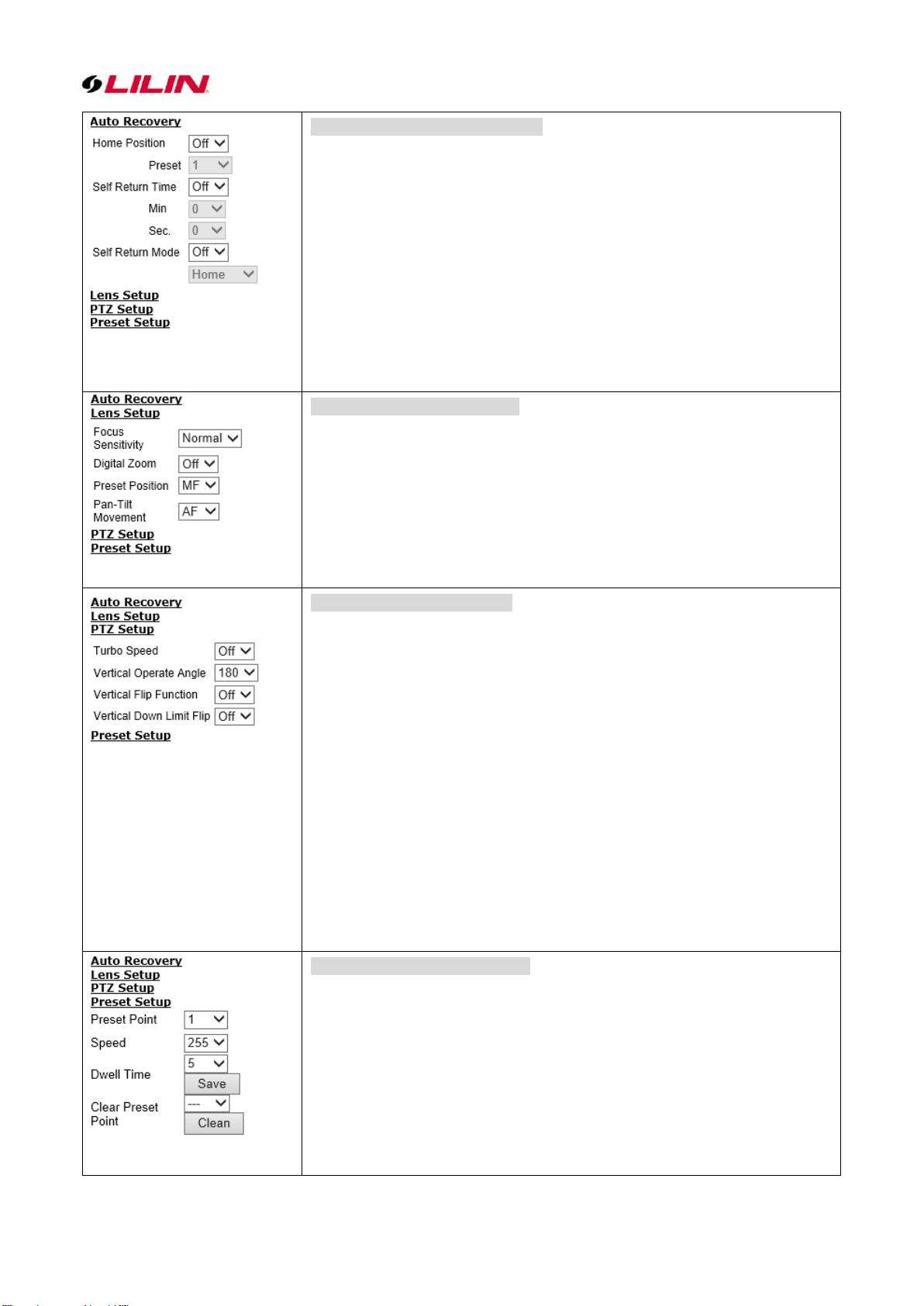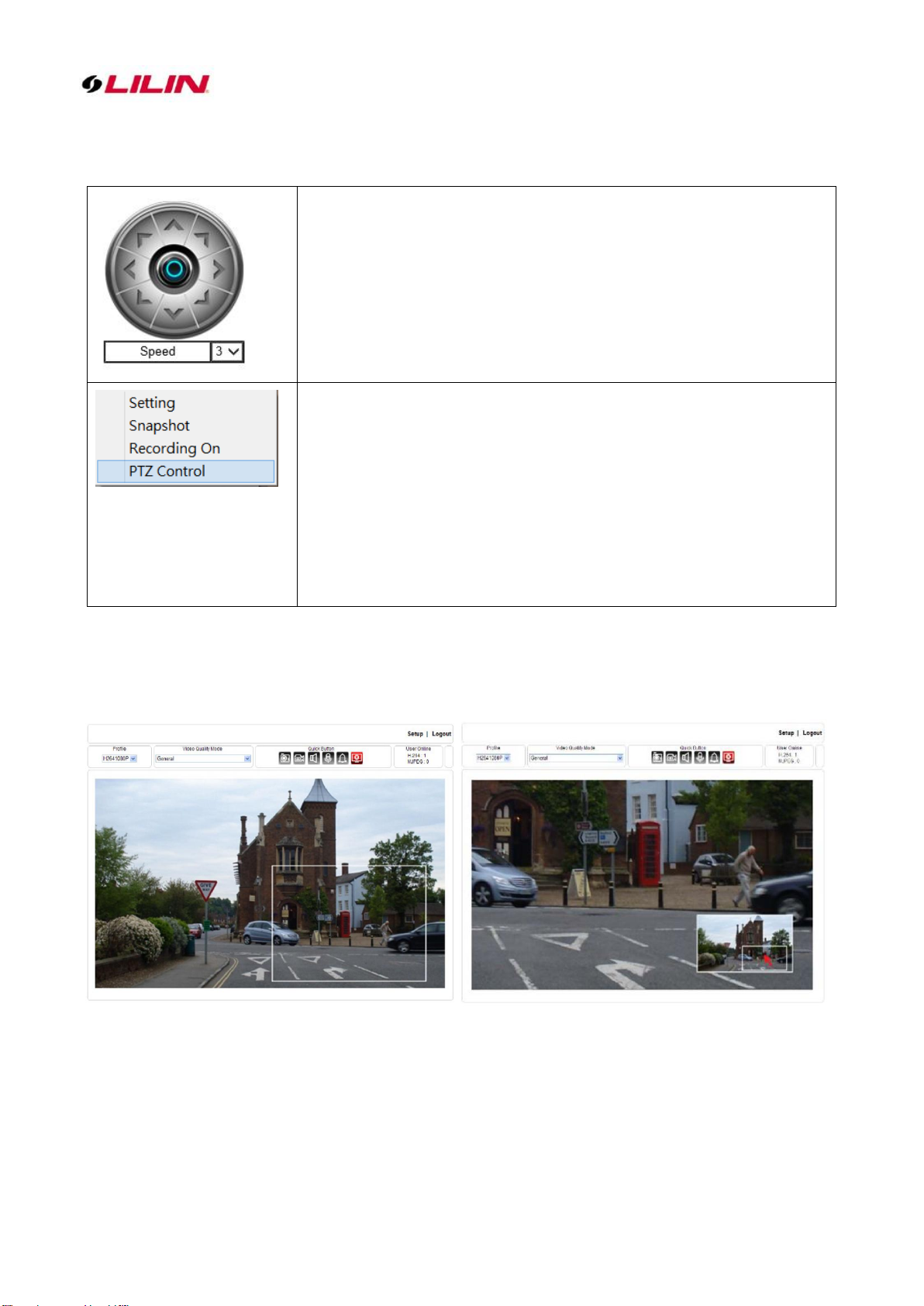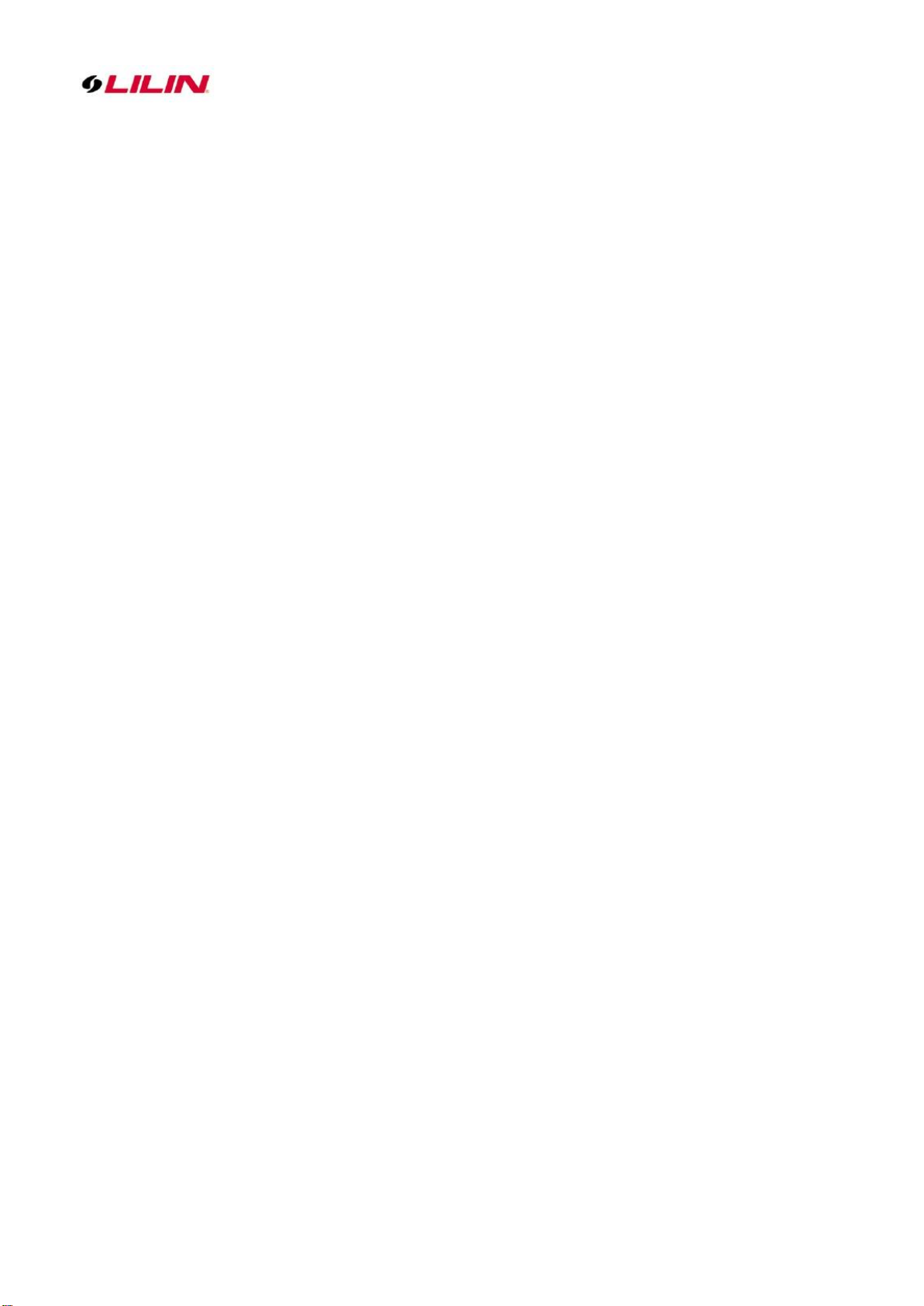
2 66-UM-PTZSeries-CSE-2
Chapter 4-5-2 Auto Scan Setup ................................................................................................................. 22
Chapter 4-5-3 Tour Setup........................................................................................................................... 22
Chapter 4-5-4 Patrol Setup ........................................................................................................................ 23
Chapter 4-5-5 Tracking Setup.................................................................................................................... 23
Chapter 4-5-6 Click to Center Settings....................................................................................................... 24
Chapter 4-5-7 Home Position Settings....................................................................................................... 24
Chapter 4-5-8 PTZ Schedule Settings ....................................................................................................... 25
Chapter 5 Advanced Mode................................................................................................................................ 25
Chapter 5-1 System.................................................................................................................................... 25
Chapter 5-1-1 System Log ......................................................................................................................... 25
Chapter 5-2 Video/Audio Settings.............................................................................................................. 26
Chapter 5-2-1 Quality Advanced ................................................................................................................ 26
Chapter 5-2-2 Day and Night Modes.......................................................................................................... 26
Chapter 5-2-3 Sense Up+ .......................................................................................................................... 27
Chapter 5-2-4 HDR vs WDR ...................................................................................................................... 27
Chapter 5-2-5 Auto Focus .......................................................................................................................... 28
Chapter 5-2-6 P-Iris.................................................................................................................................... 28
Chapter 5-2-7 Day/Night Mode Switch....................................................................................................... 30
Chapter 5-2-8 Lens Distortion Correction .................................................................................................. 30
Chapter 5-2-9 ROI...................................................................................................................................... 31
Chapter 5-2-9 Privacy Masking.................................................................................................................. 31
Chapter 5-2-10 Audio Adjust ...................................................................................................................... 32
Chapter 5-3 Network .................................................................................................................................. 32
Chapter 5-3-1 Multicast.............................................................................................................................. 32
Chapter 5-3-2 IPAddress Filtering............................................................................................................. 33
Chapter 5-3-3 UPnP Settings..................................................................................................................... 33
Chapter 5-3-4 Bonjour................................................................................................................................ 33
Chapter 5-3-5 SDDP/Heartbeat ................................................................................................................. 33
Chapter 6 Camera Event................................................................................................................................... 34
Chapter 6-1 IVS.......................................................................................................................................... 35
Chapter 6-2 Motion Detection .................................................................................................................... 35
Chapter 6-3 Face Detection ....................................................................................................................... 36
Chapter 6-4 Tamper Detection ................................................................................................................... 36
Chapter 6-5 Audio Detection ...................................................................................................................... 36
Chapter 6-6 Alarm Detection...................................................................................................................... 37
Chapter 6-7 Network Detection.................................................................................................................. 37
Chapter 6-8 Push Service Setting.............................................................................................................. 37
Chapter 7 Camera Notification .......................................................................................................................... 38
Chapter 7-1 FTP Service............................................................................................................................ 38
Chapter 7-2 SMTP (Email) Service............................................................................................................ 39
Chapter 7-3 HTTP POST Service .............................................................................................................. 39
Chapter 7-4 SD Card Service..................................................................................................................... 39
Chapter 7-5 SD Card Backup..................................................................................................................... 40
Chapter 7-6 SAMBA Service...................................................................................................................... 40
Chapter 7-7 MQTT Service ........................................................................................................................ 41
Chapter 8 PTZ................................................................................................................................................... 41
Chapter 8-1 RS-485 ................................................................................................................................... 41
Appendix............................................................................................................................................................ 42
DDNS and PPPoE Network Settings ......................................................................................................... 42
Advanced Port Forwarding Technology...................................................................................................... 42
Restore to Factory Default ......................................................................................................................... 42
SD Card Compatibility................................................................................................................................ 43
For iPhone Users........................................................................................................................................ 43
For Android Users....................................................................................................................................... 44