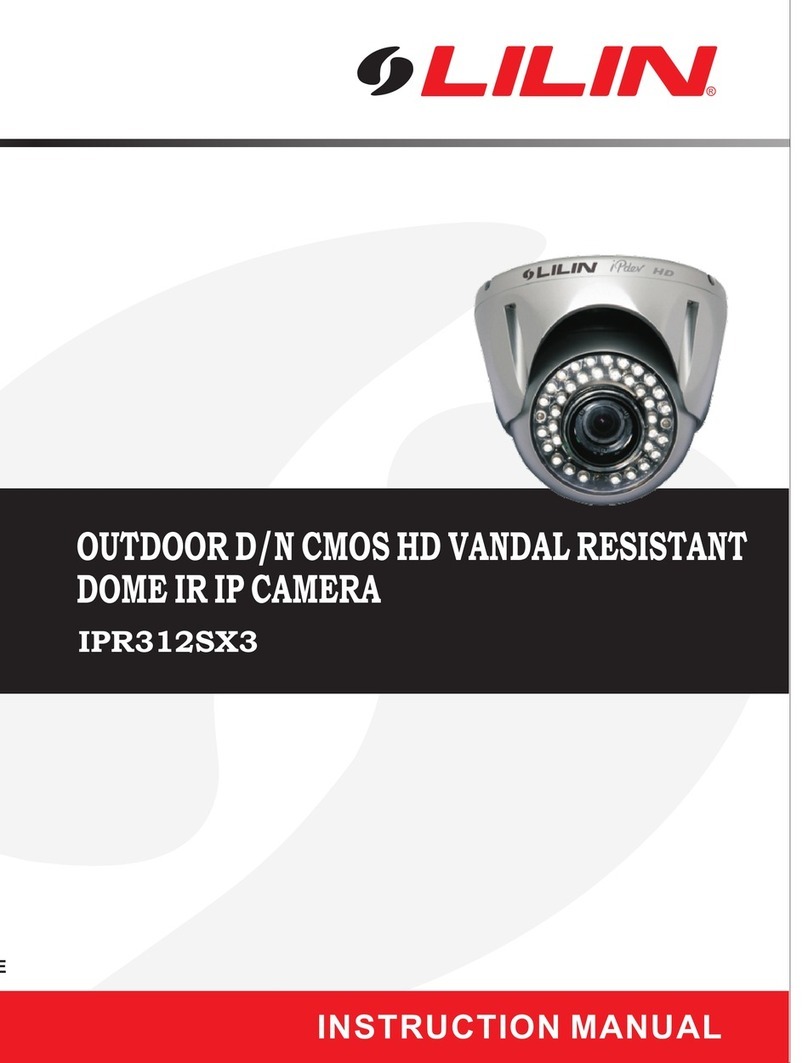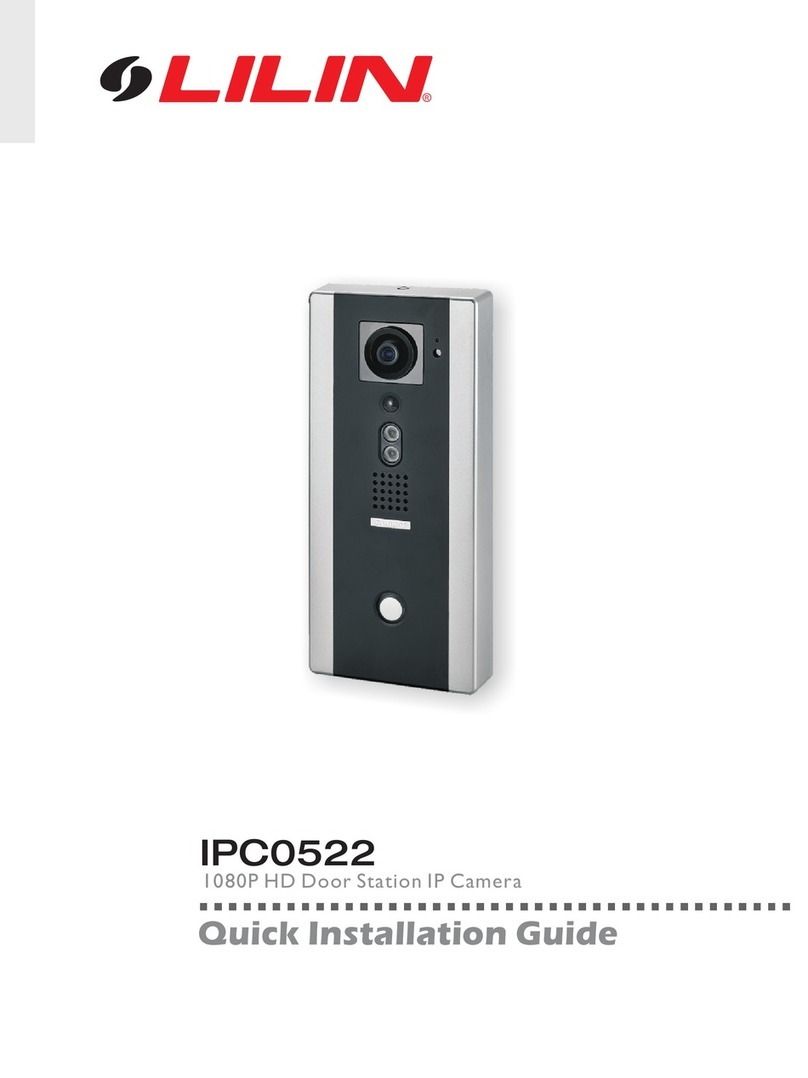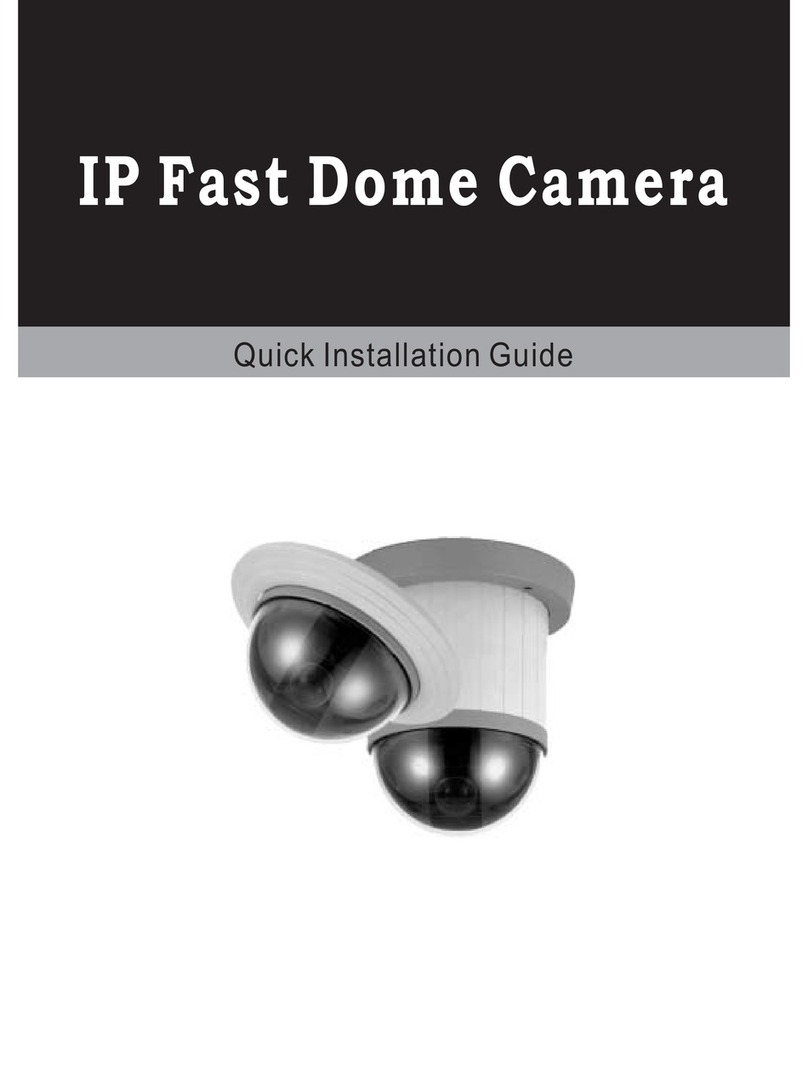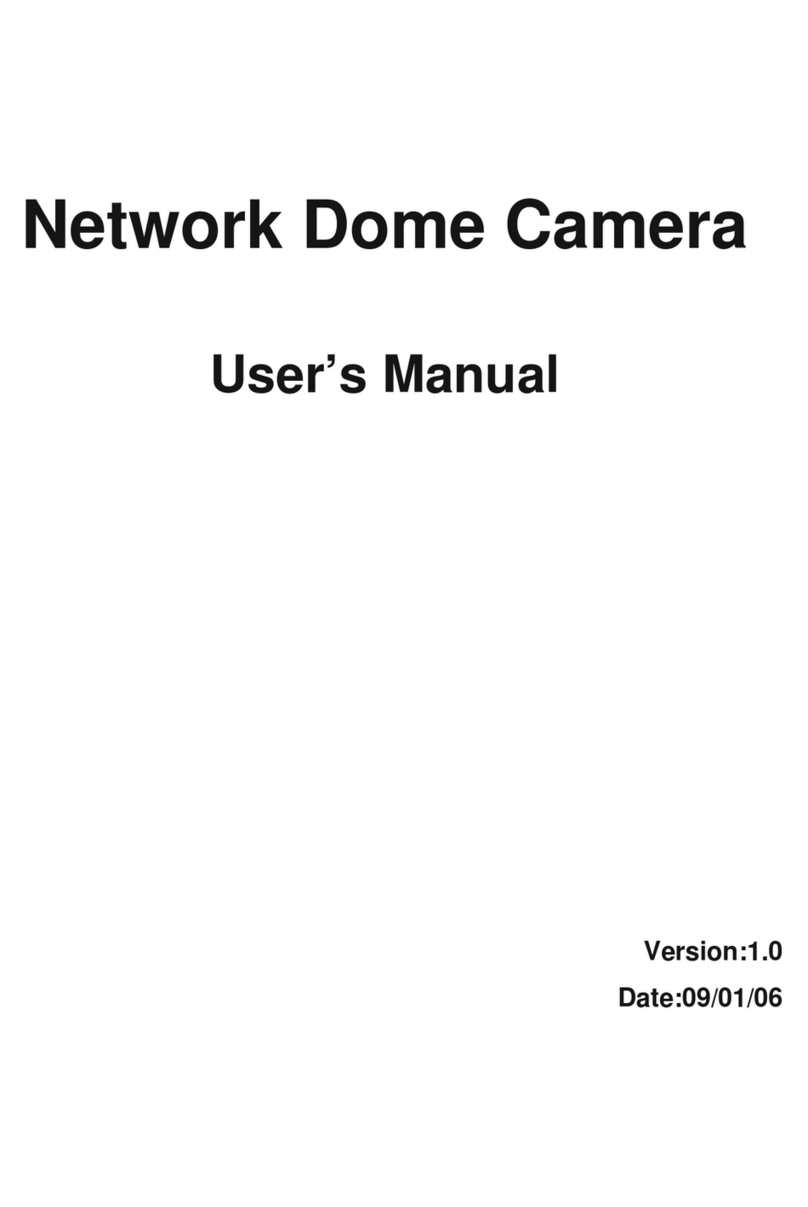Before accessing the IP camera, make sure that the camera's RJ-45 network,
audio, and power cables are properly connected. To set the IP address, consult
your network administrator for an available IP address. The default IP address for
each IP camera is 192.168.0.200. Users can use the default IP address for
verifying the camera's network connection.
Before Accessing IP Cameras
Universal ActiveX software components are required for web interface display of
JPEG or H.264 Full HD video. When you login to the IP camera by Internet Explorer,
the security warning dialog box will prompt the installation of the Universal ActiveX.
Click Install to download it.
Software Requirements
To configure an IP address using the IP scan tool, you can copy the IPScan
software from the installation CD, and paste to your computer. Alternatively, you
can execute the IPScan software from the installation CD. To change the settings
of the IP address, subnet mask, gateway, or HTTP port, you can follow the steps
below:
1. Run the IPScan software.
2. Click Refresh. All available devices should be listed in the device list.
3. Select your device from the list provided.
4. Change the IP address, subnet mask, gateway, or HTTP port for the IP camera.
5. Click Apply to submit the settings.
6. Click Refresh to verify the settings.
Configuring IP Addresses with IPScan Software
To change an IP address via web interface, type the default IP address
(192.168.0.200) in the Internet browser and follow the steps below:
1. Login to the H.264 Full HD IP camera by the default username “admin” and
default password “pass”.
2. Click Basic Mode configuration hyperlink.
3. Click Network->General hyperlink.
4. Change the IP address, subnet mask, gateway, or HTTP port for the IP
camera.
5. Click Submit to verify the settings.
Configuring IP Addresses via Web Interface
Make sure your Internet browser allows the signed ActiveX plug-in to work on
your computer. Set “Download Signed ActiveX plug-in controls” to “Prompt”
and “Run ActiveX control and plug-in” to “Enable”. You can set this option via
Internet Explorer-> Tools-> Options-> Security Settings.
Internet Browser Settings & Application Required
Once complete, you can access the IP camera's live video by entering the
default IP address via your Internet browser. As the security warning dialog
box appears, click OK to download the ActiveX directly from the IP camera.
There are two levels of user authentication, including admin and guest, that
can access the IP camera. Administrator is authorized to reset basic mode
settings and see live video, while the guest is allowed to see only live video.
Login
The default usernames and passwords are as follows:
To logon the H.264 FULL HD IP camera, please type username and password
in logon HTML page and click on Submit button to enter the system.
Username admin
Password pass
Administrator
To restore the hardware to factory default settings, please follow these steps:
1.Press and hold “RESET Key” for 10 seconds and release.
2.Wait for about 40 seconds, and the network LED light should turn off, and go
back on again.
3.The camera is now restored to factory default settings, and will reboot
automatically.
4.Search for the IP device using the IPScan software.
5.Start the IP device via an Internet browser.
6.Enter the default username “admin” and password “pass” to operate.
For your convenience, the IP address will revert to the default setting
of 192.168.0.200.
NOTE:
Emergency Factory Default