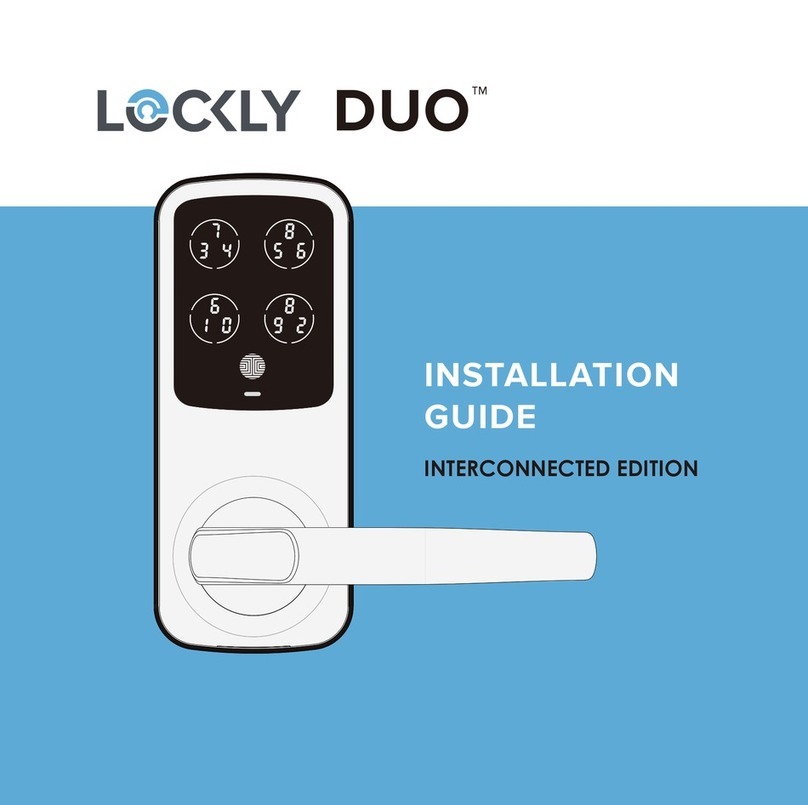SECTION 1.1 1
Video Monitoring and Recording
Full HD video camera streaming directly to your smartphone in real-time, gives a head to
toe 130° view angle of who's at your front door. Video recordings are stored locally with
no monthly fees.
AI Motion Detection and Infrared Night Vision
All day and night, get notified with enhanced AI motion detection with what is happening
outside up to 13 feet (4 meters) distance and clearly see images and videos in the dark
with an infrared night vision.
Patented Hack-Proof PIN Genie Keypad
Digits are randomly displayed on the keypad ensuring access codes to be undetectable
to intruders after repeated use. Numbers are randomly distributed across 4 buttons, with
3 numbers in each button. Users can press any button showing their number. Location of
the numbers are always different everytime someone uses the keypad, making it hard for
prying eyes to guess the correct code.
Multiple Access Codes & Monitoring
Store up to 33 Access Codes for family, friends and guests, as well as monitor entry and exit
records.
Advanced 3D Fingerprint Recognition
Biometric Fingerprint Recognition protocol allows up to 99 registered fingerprints to be
used and accepts only actual fingerprints - preventing lifted prints from being used.
Live Monitoring and Voice Control
Through your smartphone, monitor door access from anywhere in the world and securely
control who comes and goes. You can also control your Lockly smart lock using voice with
your Amazon Alexa or Google Assistant-enabled devices.
Complete Privacy
The exterior displayed keypad can be locked and switched off using the simple ON/OFF
toggle from the inside panel. The owner can prevent others trying to input the passcode
from the outside and entering the home
1.1 Product Features