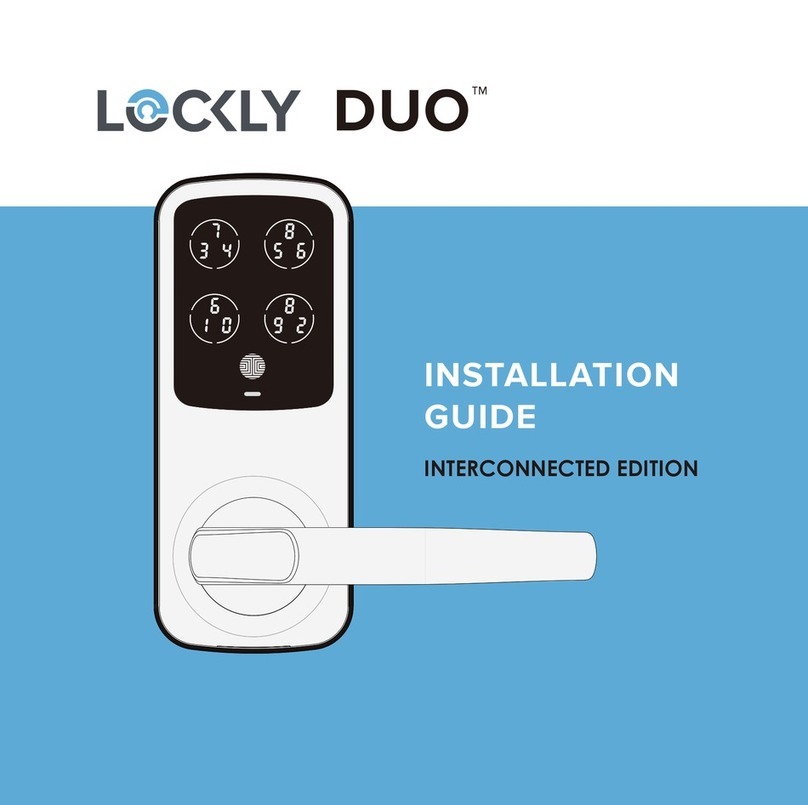INSTALLING INTERIOR ASSEMBLY (G)
7
1: Check interior mounting plate D
alignment to your door hole before
securing with adhesive strips.
3:
Insert and tighten by hand 2 screws
located on the left and right of the
blade. Check alignment and tighten
with screwdriver until mounting plate is
securely placed on door.
TIP: when installing screws by hand, turn screws clockwise several turns then
counterclockwise one turn to ensure smooth threading and no cross threading.
4: Use the key to ensure deadbolt locks and
unlocks smoothly (no binding or rubbing).
IMPORTANT: when finished, leave the dead-
bolt extended and remove the key before
proceeding to the next step.
2: Align and secure mounting plate with
adhesive strips. Guide connection cables
through the hole and secure to the lower
left notched hole.
F
Step 3
Remove key when finished
Leave deadbolt extended
F
2X