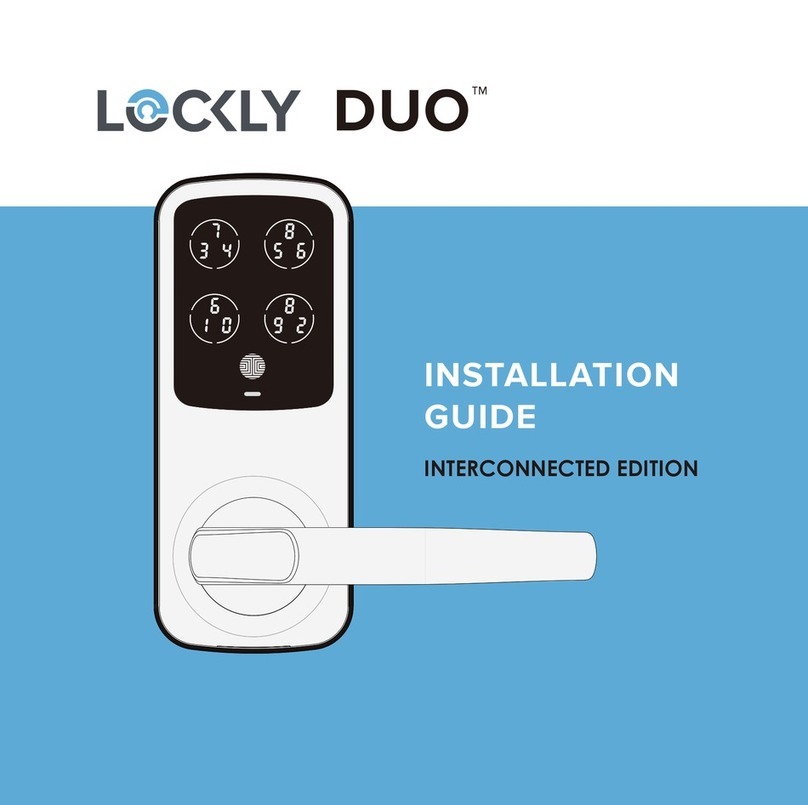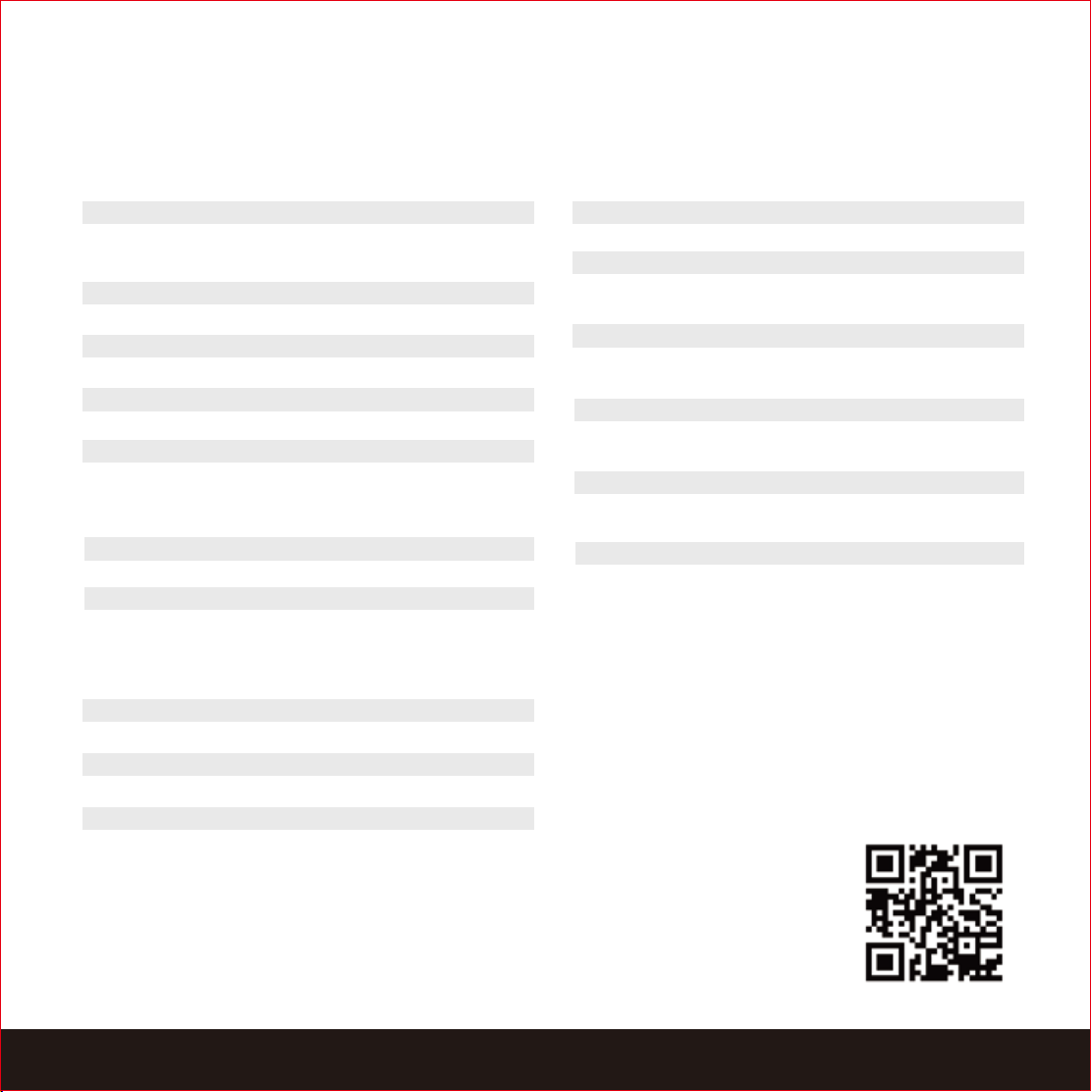Video Monitoring and Recording
See who's at your front door with Live View camera streaming, real-time high-resolution video
from your smartphone. Video recordings are stored locally with no monthly fees.
Patented Anti-Peep PIN Genie®Keypad
Digits are randomly displayed on the keypad ensuring access codes to be undetectable to
intruders after repeated use. Numbers are randomly distributed across 4 buttons, with 3 numbers
in each button. Users can press any button showing their number. Location of the numbers are
always different everytime someone uses the keypad, making it hard for prying eyes to guess the
correct code.
Multiple Access Codes & Monitoring
Store up to 16 Access Codes for family, friends and guests, as well as monitor entry and exit records.
Advanced 3D Fingerprint Recognition
Biometric Fingerprint Recognition protocol allows up to 99 registered fingerprints to be used and
accepts only actual fingerprints - preventing lifted prints from being used.
Live Monitoring and Voice Control
Through your smartphone, monitor door access from anywhere in the world and securely control
who comes and goes. You can also control your LOCKLY®smart lock using your voice with
Amazon Alexa or Google Assistant.
Complete Privacy
The exterior displayed keypad can be locked and switched off using the simple ON/OFF toggle
from the inside panel. The owner can prevent others trying to input the passcode from the
outside and entering the home
Offline Access CodeTM (OAC)
The offline access code can allow owners to issue access codes, set the allowed access
duration, all without LOCKLY ever connecting to the internet, so in case of power outage, you
can still magically and remotely issue Access Codes without any connection to the web.
Auto-Lock
Users no longer have to worry about forgetting to lock the door. With Auto Lock enabled,
LOCKLY
will automatically auto-lock the door based on your customized time setting.
Tamper Proof Keyhole and 9V Battery Socket
The door can be opened with physical backup keys. Receive notification whenever there's an
attempt to tamper your lock. There is also a 9V battery connection socket for emergency power
backup to access the keypad in case your smart lock runs out of battery.
1.1 Product Features
SECTION 1.1 1