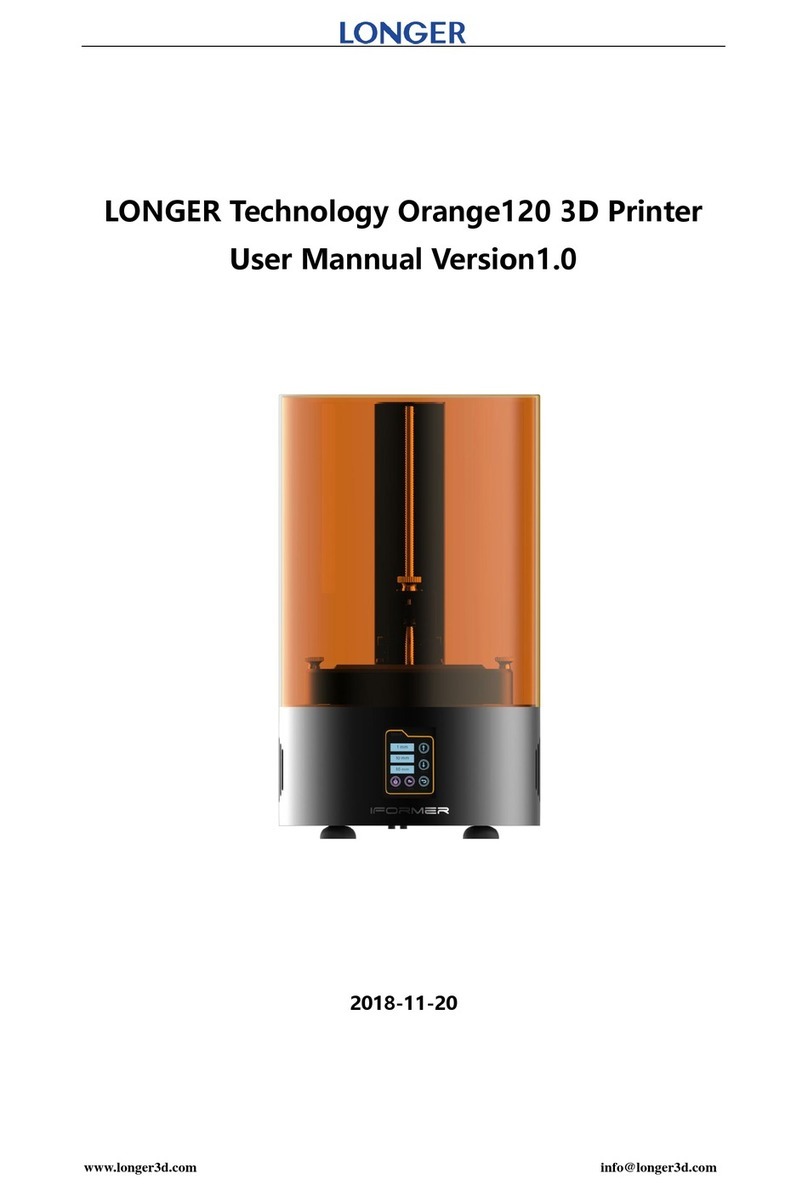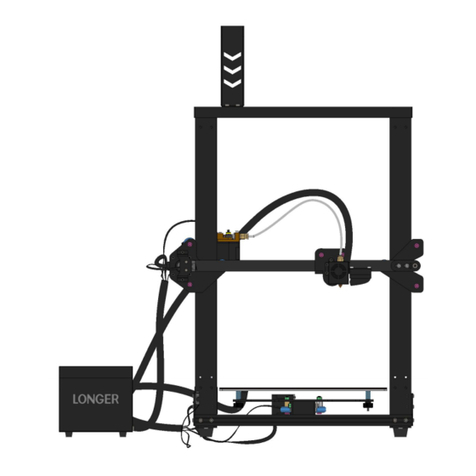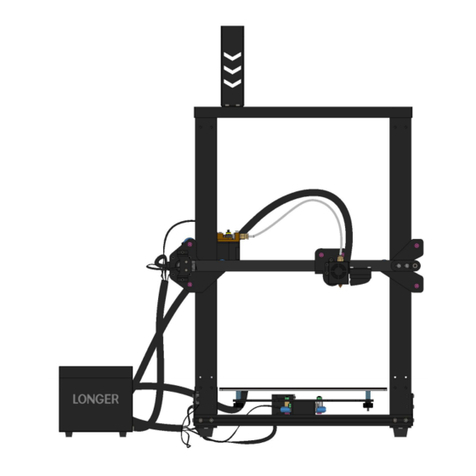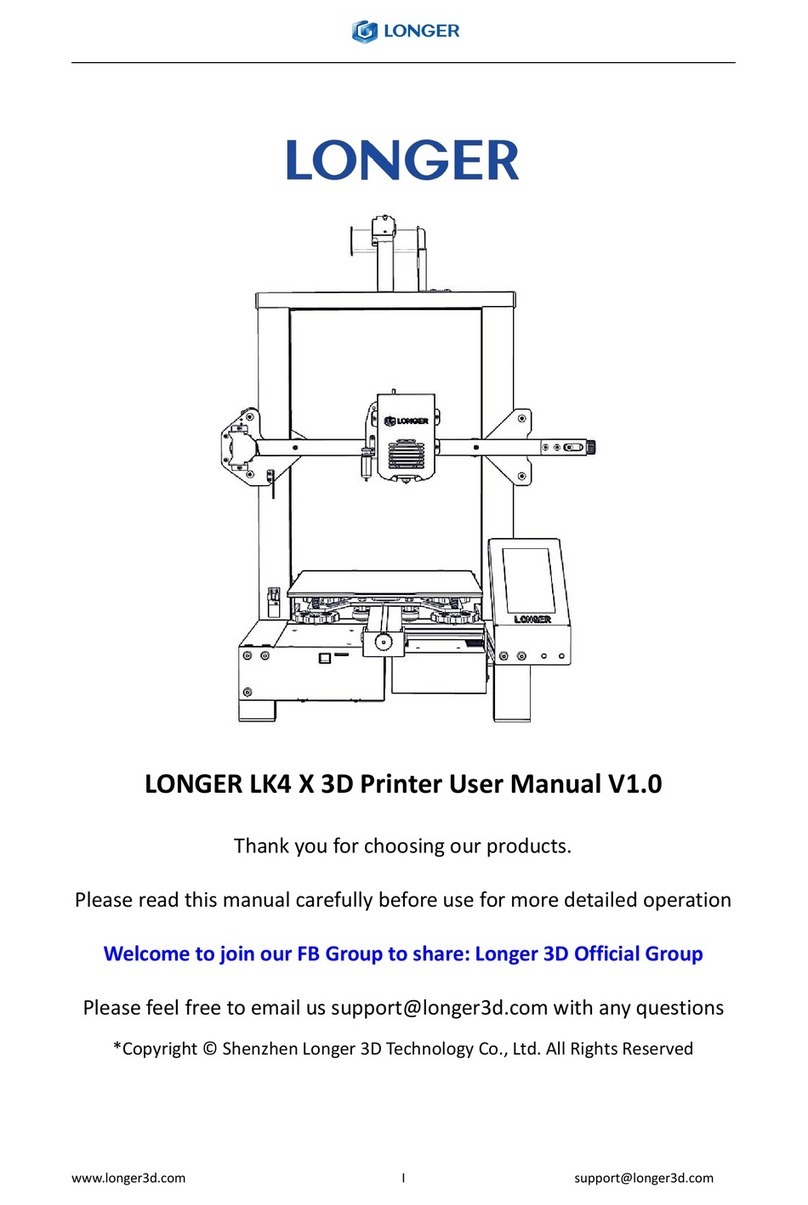SETTING
longer 3D Slicer.msi
Assembly screw rod
(By rotating the screw rod).
Do not overtighten these two screws.
Tighten the four screws of coupler.
Install the gantry onto the base.
4XM5*20 2XM5*6
3
4
5
6
7
E
X
Y
Z
78
9
10
11
12
13
14
0.1-0.2mm
MORE INFORMATION
1
2
1
2
1
2
1
2
Preparation: Screw rod
FINISHED
FINISHED
Preparation:
Screws
FINISHED
FINISHED
FRONT
BACK
Number of
cables
label
Please reference the printer description and cable terminals with orange rubber letters
to connect the cables.
The numbers from 7 to 14 in the table above correspond to the serial numbers in the
"PRINTER INTRODUCTION" section.
Double-click to open the file with .msi , there’s a pop-up window to
appear, click "Next", "Confirm" and "Finish".
Please save as default path when the slice software is installing,
otherwise the slicer is not able to run normally.
*
*
LEVELING
The distance between the nozzle and the platform is controlled to the height of
0.1-0.2mm, about the thickness of A4 paper.
(Put on a A4 paper, feel the slight friction when you pull the paper)
Connect:
Preparation: Limited switch and filament holder
Preparation:
Touch screen, touch screen back cover,
Screws
Install the filament holder onto
the printer' top beam.
Install the z-axis limit switch. The
installation height is flush with the
upper edge of the white label.
Remove the fixing screws
Buckle screen's buckle
Installing the
touch screen back cover
Mount the touch screen to the left on base.
Open the screen's buckle and
insert the cable
SOFTWARE INSTALLATION AND OPERATION
INSTALLATION
Run the program select the software interface language in "English",
select the model "LK4", select "Finish".
1. Run the slicer of "LONGER 3D Slicer".
2. Modify printing parameters, import model file -> edit model -> export as Gcode file
(save path is on the bottom of slicer window).
3. Copy the file into TF card, insert it into the printer, power on the printer,
select the printed file, and start printing.
PROCEDURE
OF SCLICING
Youtube channel: Longer 3D Facebook Group:Longer 3D Official Group
Facebook ID: longer3dprinter
Please click on the touch screen "More"-> "Leveling", starting from the icon in the
lower left corner, click the icons counterclockwise in turn. After each click on the
icon, wait for the nozzle to move to the corresponding position and adjust the
leveling nut. Try to keep the nozzle and the platform at a proper distance.
Two wires Four wires The picture below shows
2-wire cable and 4-wire cable