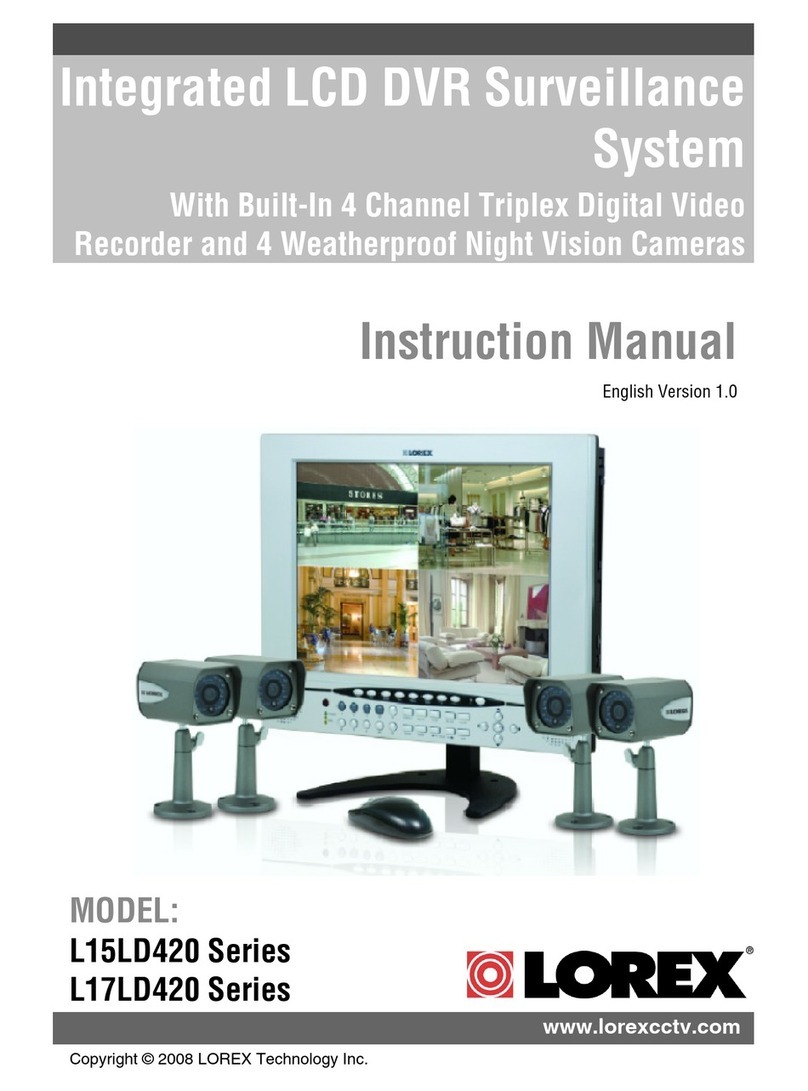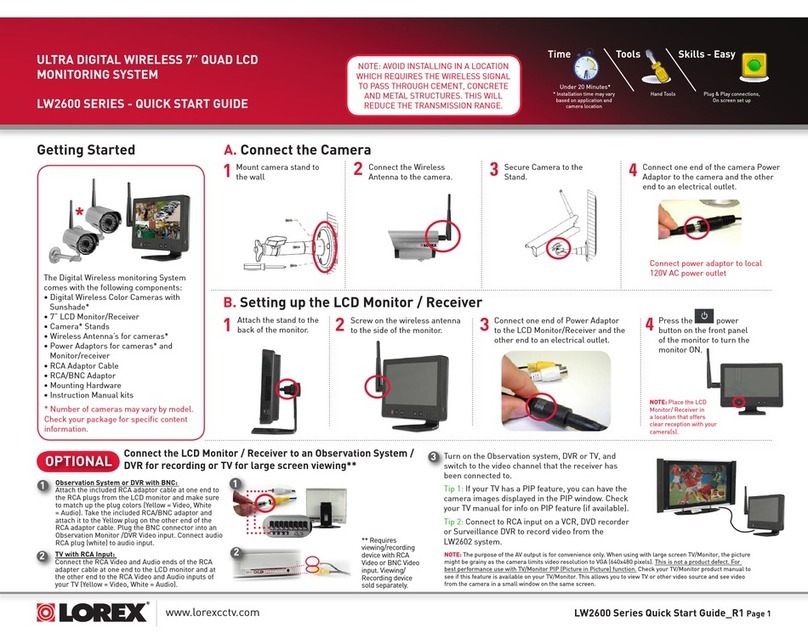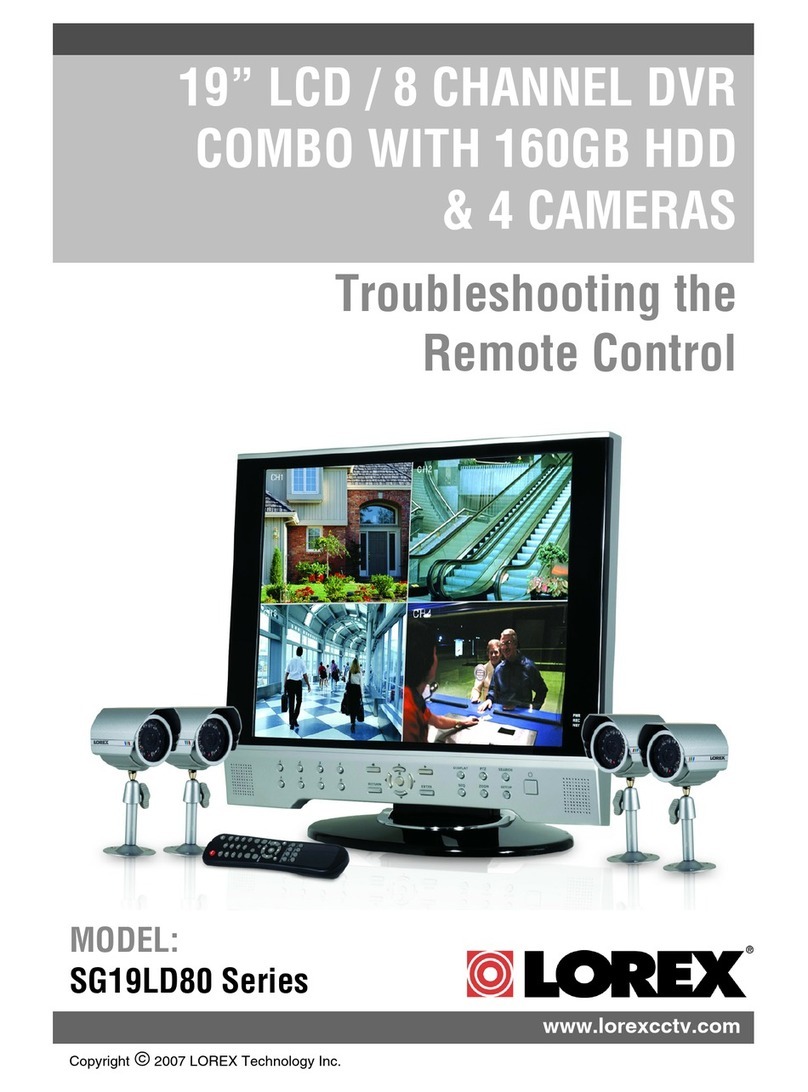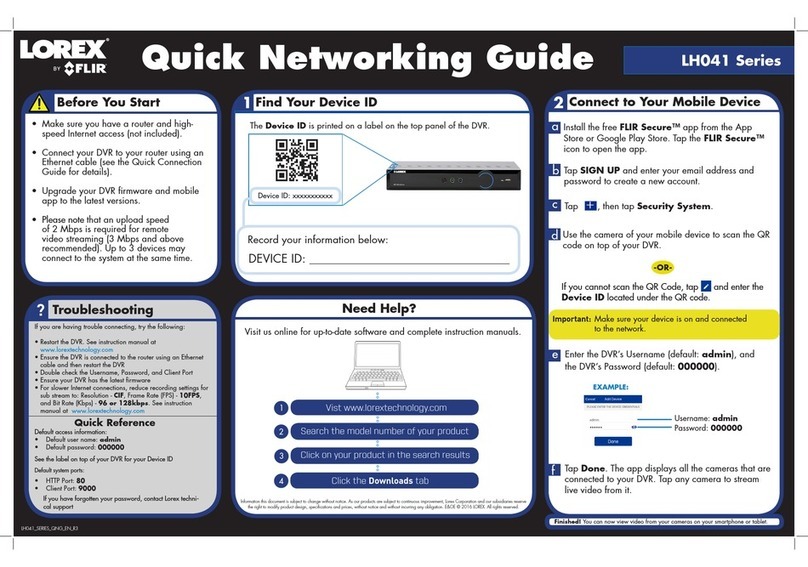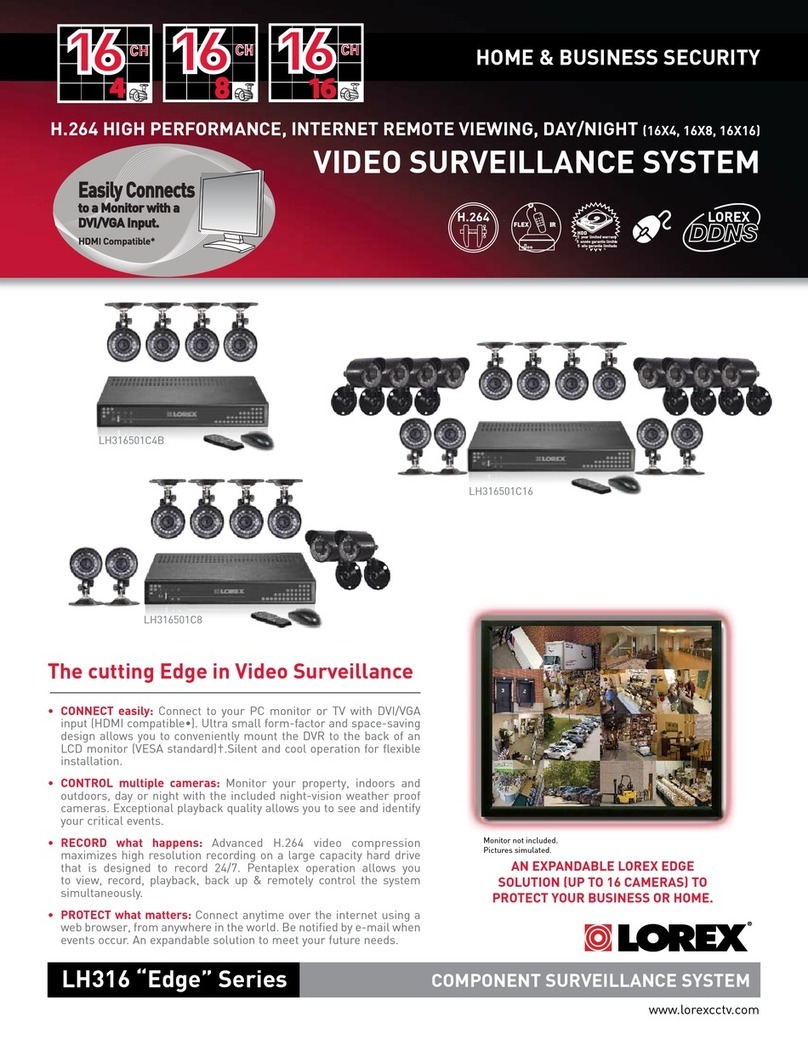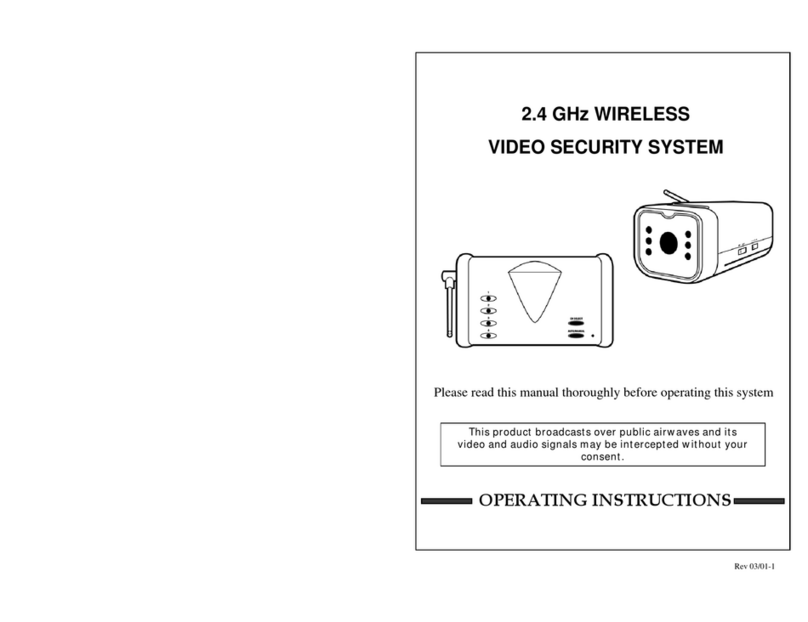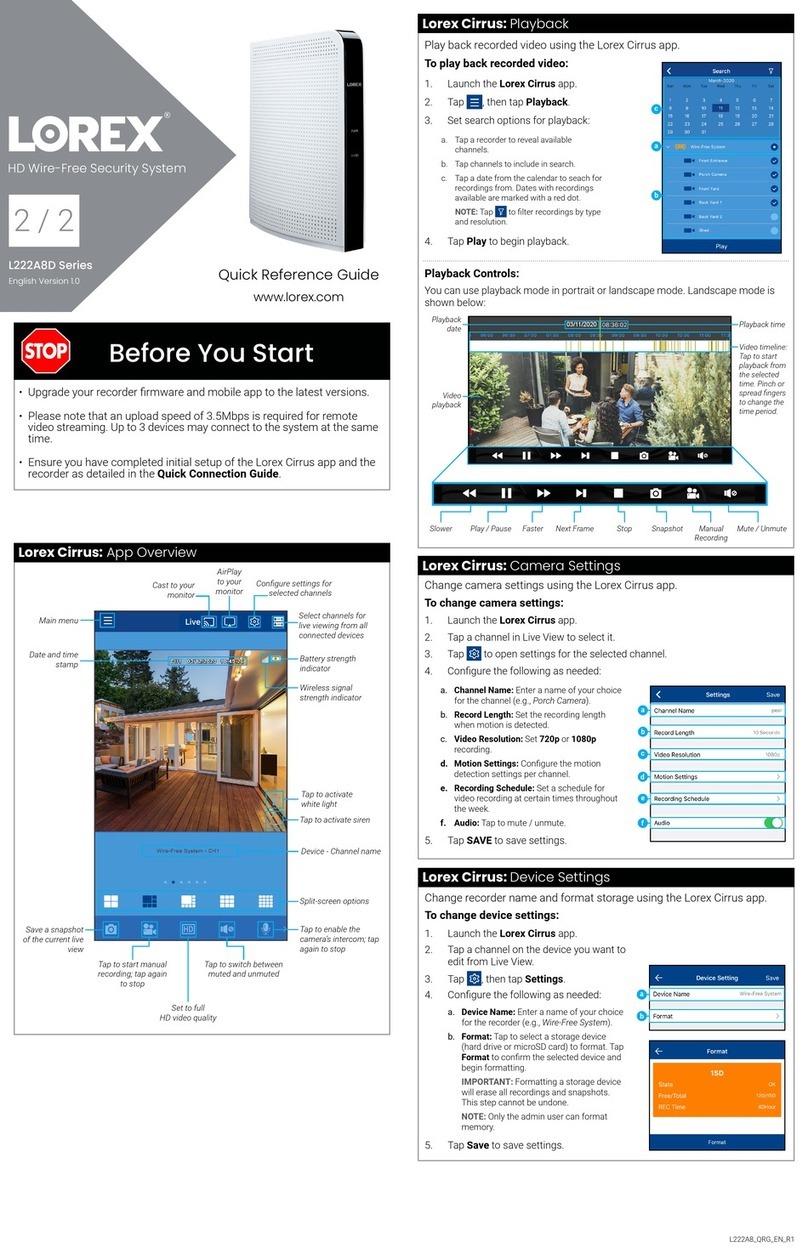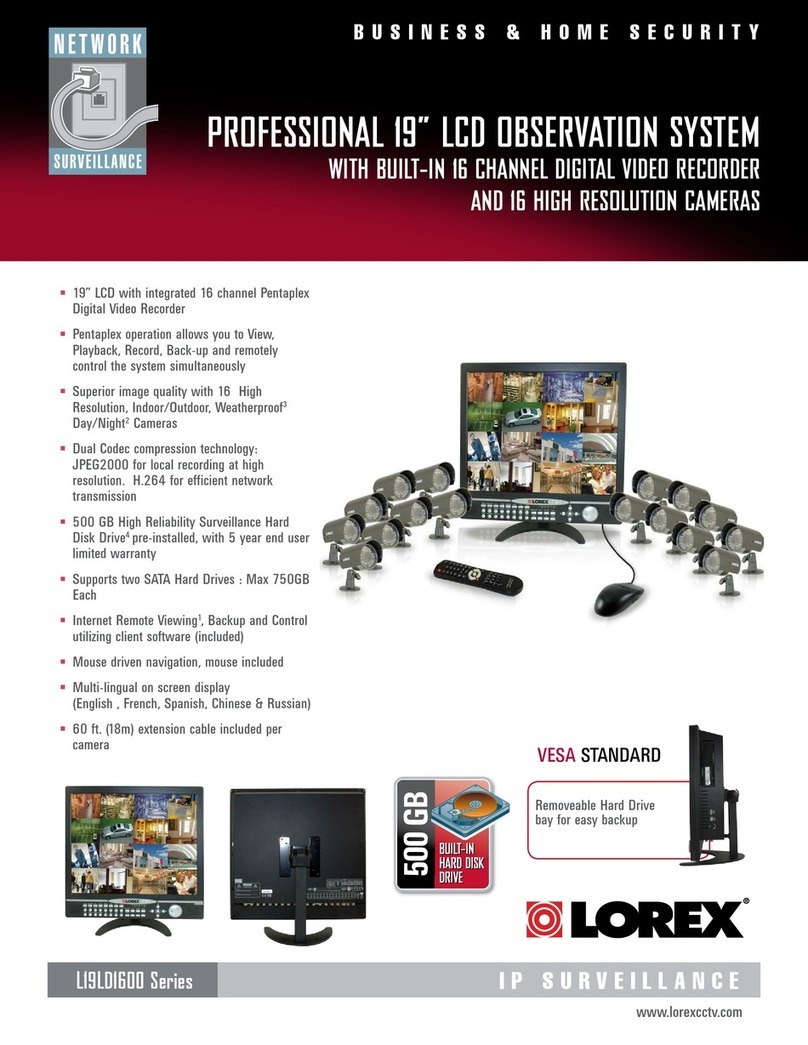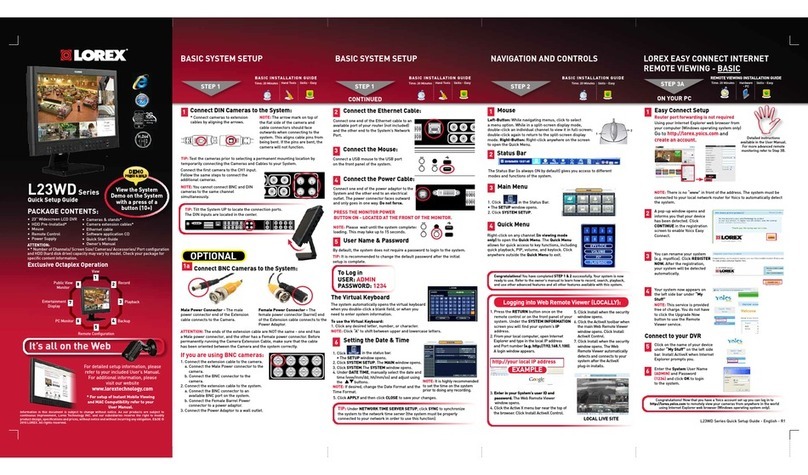L222A8_QCG_EN_R1
Installation Tips
• See images to the right for ideal setup. It is recommended to place
your camera at least 7ft (2.1m) above the ground and angle it slightly
downward toward the monitoring area, excluding any busy areas (e.g.,
sidewalks or roadways).
• Ensure the camera image is free of obstructions (e.g., tree branches).
• Position the camera no more than 20ft (6.1m) away from the area you
wish to monitor.
• See the “Optimizing Motion Detection” section to customize motion
settings for each camera on your system.
• For best performance, position the camera so that objects of interest
will move from side-to-side across the camera image, rather than
moving towards or away from the camera.
• Install the camera within range of the recorder (noted in the camera’s
specications).
• Test your camera’s connection to the recorder prior to selecting a
permanent mounting location.
• This camera is weather resistant for outdoor use (IP66 rated).
Installation in a sheltered location is recommended.
Follow the tips below for more accurate motion detection and to optimize battery life:
Charging the Power Pack
Connect the included power adapter to the micro USB port on the
Power Pack.
LED Color Meaning
Green Fully charged
Red Currently charging
Power Pack Charge Time
2-cell Approx. 6 hours
3-cell Approx. 8 hours
Problem Solution
No picture / signal • Ensure the camera is connected to a compatible recorder. For full camera compatibility, visit
lorex.com/compatibility.
• Ensure the Power Pack is properly inserted into the camera base.
• Ensure you have removed the PLEASE REMOVE label from the Power Pack.
• Ensure you have completed the camera pairing process described in “STEP 4: Pairing the
Cameras”.
• Connect the power adapter to your Power Pack to ensure it is charged. The LED on the
Power Pack glows green for full charge, or red for less than full charge.
• Remove obstructions between the recorder and camera. Materials such as brick, concrete
and wood can signicantly impact the wireless signal strength.
• Try repositioning the camera, recorder, or both to improve the reception.
Battery life is too short • Ensure the camera is not pointing at a high-trac area. Position the camera so it only
captures areas of interest with no high-trac areas (e.g., a busy sidewalk or roadway) visible
in the image.
• Live video is being viewed too frequently. Viewing live video often will impact battery
performance.
• Ensure you have set an active area and distance setting for motion detection to reduce false
alarms. See “Optimizing Motion Detection” for details.
• Battery life will vary based on temperature, settings and number of events.
• Make sure to fully charge the battery. The LED light will turn from red to green to indicate
when the battery is full.
Picture is dropping • Move the camera closer to the recorder.
• Try repositioning the camera, recorder, or both to improve the reception.
Picture is or has
become choppy
• Move the camera closer to the recorder.
• Remove obstructions between the recorder and camera.
Camera is not
detecting motion
• Your camera may be too far away from the area of interest. Try to keep the camera within
20ft (6.1m) of the area you want to monitor.
• Review the “Installation Tips” and “Optimizing Motion Detection” sections to ensure your
camera is installed in an optimal location and motion detection is properly congured.
Picture is too bright • Ensure your camera isn’t pointed directly at a source of light (e.g., sun or spot light).
• Move your camera to a different location.
Night vision is not
working
• The night vision activates when light levels drop. The area may have too much light.
Picture is not clear • Check the camera lens for dirt, dust, spiderwebs. Clean the lens with a soft, clean cloth.
• Too much environmental interference will affect picture clarity. Move the camera to a
different location.
Bright spot in video
when viewing at night
• Night vision reects when pointing a camera through a window. Move the camera to a
different location.
Troubleshooting
Optimizing Motion Detection
Customize motion detection settings to ensure motion events are being recorded and reduce
false alarms.
To optimize motion detection:
1. Launch the Lorex Cirrus app.
2. Tap a channel in Live View to select it.
3. Tap , then tap Motion Settings.
4. Congure the following as needed:
a. Sensitivity: The amount of motion needed to trigger
recording (e.g., higher sensitivity requires less motion to
trigger recording).
b. Detection: Enable/disable motion detection or person
detection per channel.
c. Area Selection: Congure the active area for motion
detection so that only areas of interest are selected and
detected.
d. Distance Setting: Congure distance setting for
motion detection. While watching the camera’s video
5. Tap Save when nished. Repeat for other cameras on the system.
a
b
c
d
e
The Power Pack LED ashes red while outside the safe
charging temperature of 32-113°F (0-45°C).In this state,
the camera remains powered up, but the Power Pack
will not charge outside the safe temperature range.
IMPORTANT
Available Accessories
The following accessories are available for purchase. Visit lorex.com and search for the
model numbers below for details:
COLOR
Wire-Free Add
On Cameras
Extra Power
Pack Power
Adapters
2-cell
Accessory
Power Pack
3-cell
Accessory
Power Pack
PLUS
Solar
Panel
WHITE U222A ACPWF1 ACBATTR2 ACBATTR3 ACSOL1B
NOTE: If you do not see video from one or more cameras,
ensure you have removed the PLEASE REMOVE label
from the Power Pack. If the issue persists, see the
“Troubleshooting” section.
STEP 4: Pairing the Cameras
Next, you must pair each camera to your recorder. You can pair cameras using the
Lorex Cirrus app, or with the recorder.
To pair cameras with Lorex Cirrus:
1. From Live view, tap any free
channel you would like to
pair a camera to (marked
with a icon).
2. Tap PAIR. A timer
for 30 seconds
appears.
3. Press and hold the pair
button on the back of the
camera for 3 seconds.
NOTE: A “pairing successful” message should appear on screen. If you do not see this message,
repeat the steps above.
U222A Series
To pair cameras using the recorder:
• Hover the mouse pointer near the top of an empty
channel and click .
• You will then have 30 seconds to press and hold the pair
button on the back of your camera (shown above).
To install your cameras:
1. Set the mounting bracket in the desired mounting
position. Mark holes through the mounting
bracket (shown as blue X’s on the right).
2. Drill holes where marked for the mounting
screws using the included drill bit (item C in
toolkit).
3. Secure the bracket to the mounting surface
with the included mounting screws (×4).
Make sure all screws are fastened tightly using
the included screwdriver (item A+B in toolkit).
NOTES:
• Insert the included drywall anchors if you are
mounting the camera onto drywall.
• The hole at the top of the mounting bracket
will be used in step 5, once the camera is attached
to the mounting plate.
4. Lower the camera base onto the mounting
bracket so the 2 tabs in the mounting bracket
lock into the 2 slots in the camera base.
ATTENTION:
This camera includes an Auto Mechanical IR Cut Filter. When the camera changes between Day/Night viewing modes,
an audible clicking noise may be heard from the camera. This clicking is normal, and indicates that the camera lter is
working.
STEP 5: Installing the Cameras
Follow the instructions below to mount the cameras. It is recommended that you
refer to the “Installation Tips” section to help you select good mounting locations.
5. Insert the security screw through the fasteners
on the top of the camera base and mounting
bracket to secure the camera to the mounting
bracket. Tighten using the included screwdriver
(item A+B in toolkit).
6. To prevent the pre-installed locking screw from being
easily removed, tighten it on the base of the Power
Pack using the included screwdriver (item A+B in
toolkit).
7. Adjust the angle of the camera.
Twist the adjustment ring counterclockwise to
reposition the camera. Tighten the adjustment
ring when nished.
NOTE: You will need to loosen the locking screw to
remove the Power Pack in the future.
Adjustment
ring
8. OPTIONAL: Use the included cable clips
to complete the installation. Remove the
protective strip to uncover the adhesive on the
cable clip to attach to the mounting surface.
U222A Series
• Battery life will vary based on temperature, settings and number of events.
Power cable
Mounting
surface
on your mobile device, recreate a motion event in front of your camera. The icon will change from to
when motion is detected by the camera. Change the distance setting if motion detection is being triggered by
unwanted events.
NOTE: Distance will be affected by temperature.
e. Buzzer: Set the recorder to sound an alarm when motion is detected.