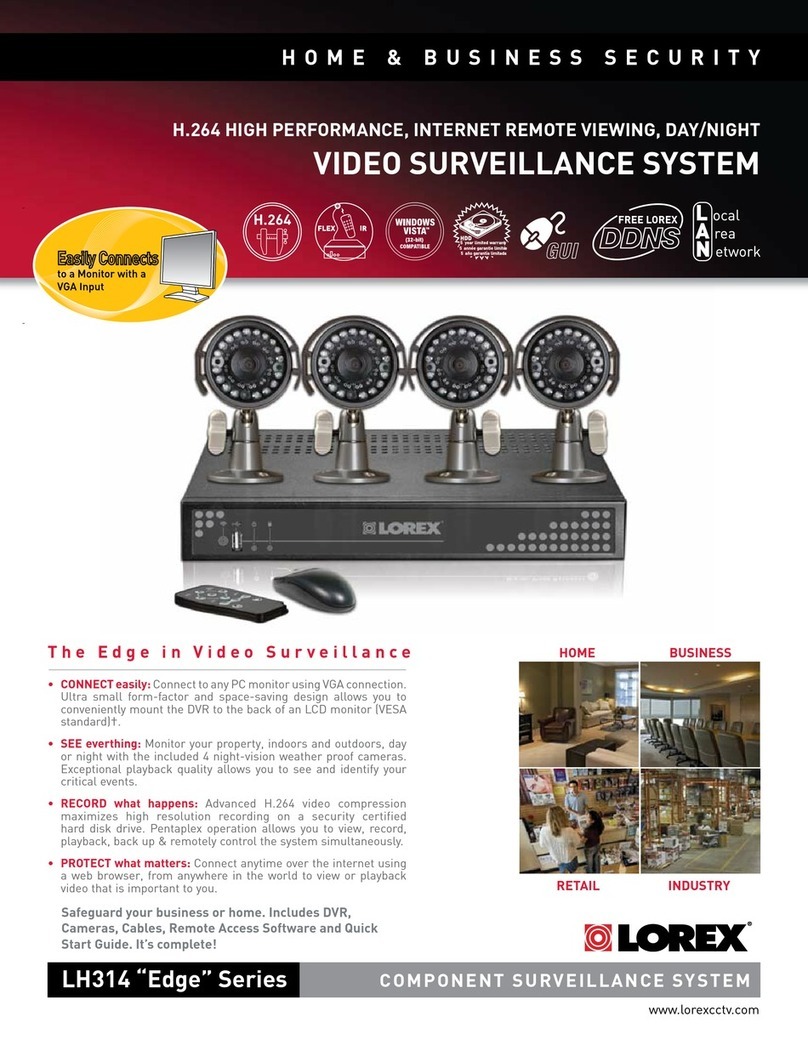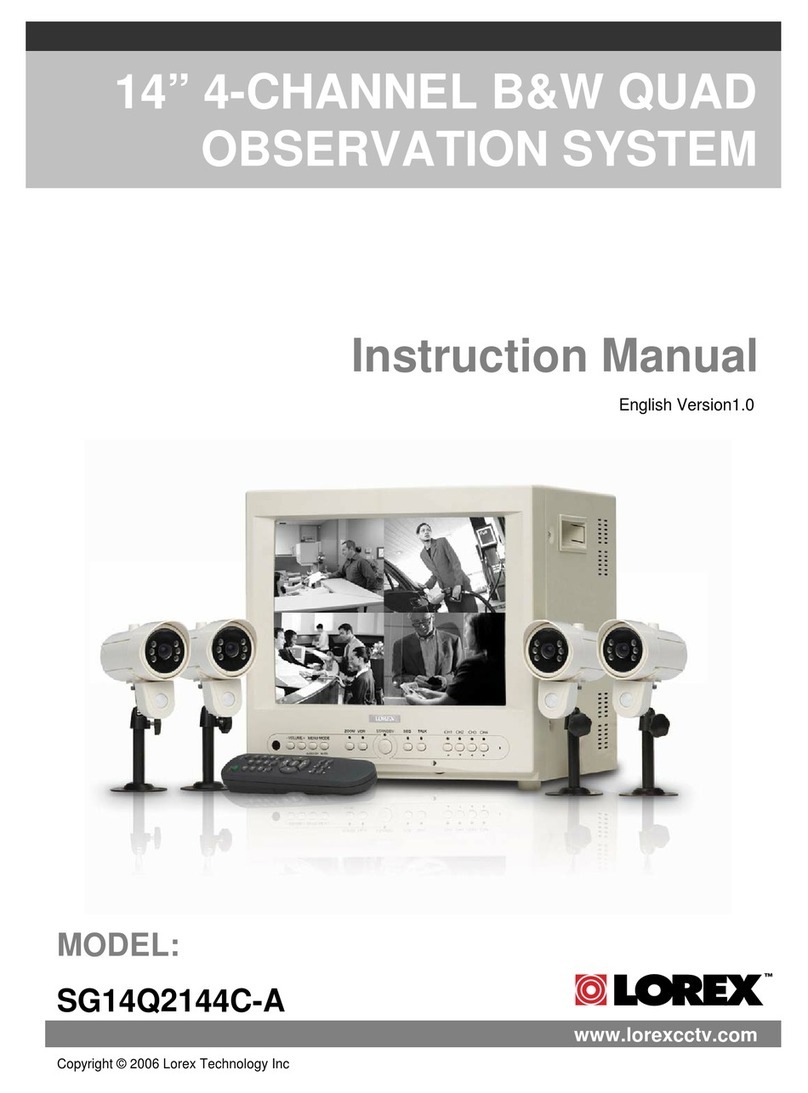Lorex SG21CD7444UQ-A80 User manual
Other Lorex Security System manuals

Lorex
Lorex LW2101 series User manual

Lorex
Lorex SG21FD3044-161 Mounting instructions

Lorex
Lorex SG17L7584 User manual
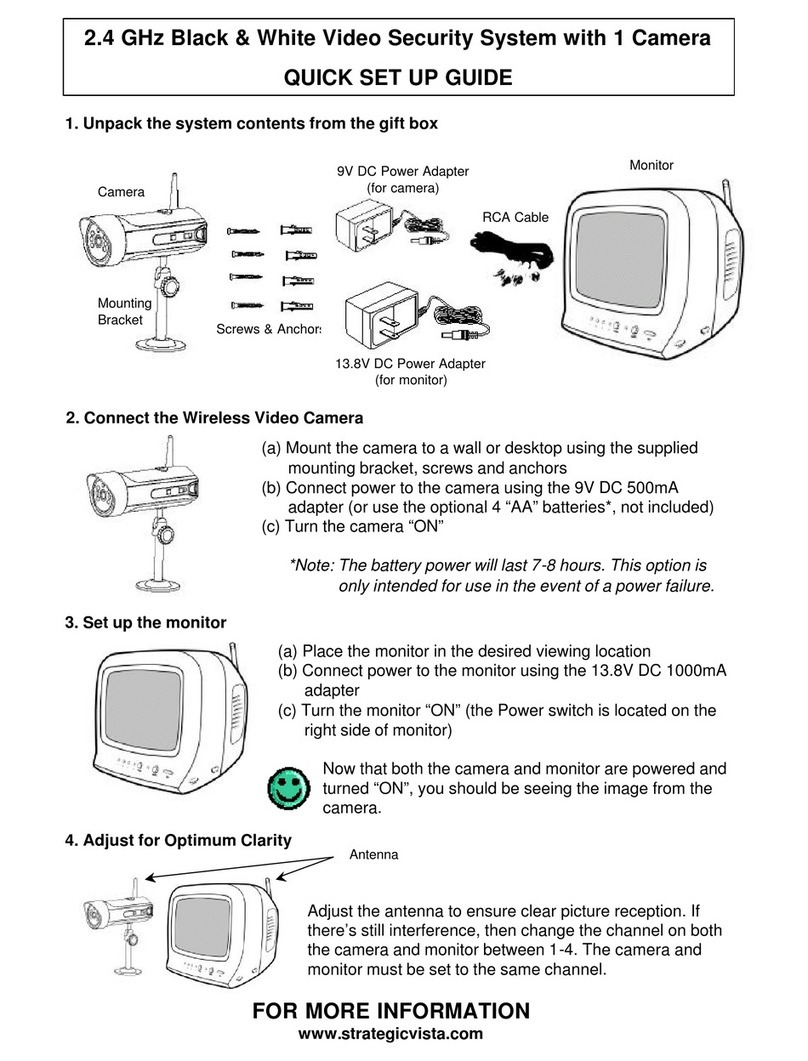
Lorex
Lorex SG4230 User manual

Lorex
Lorex SG15F5584 User manual

Lorex
Lorex VANTAGE LH110 ECO SERIES User manual

Lorex
Lorex L19LD1600 Series User manual

Lorex
Lorex L15LD420 SERIES User manual
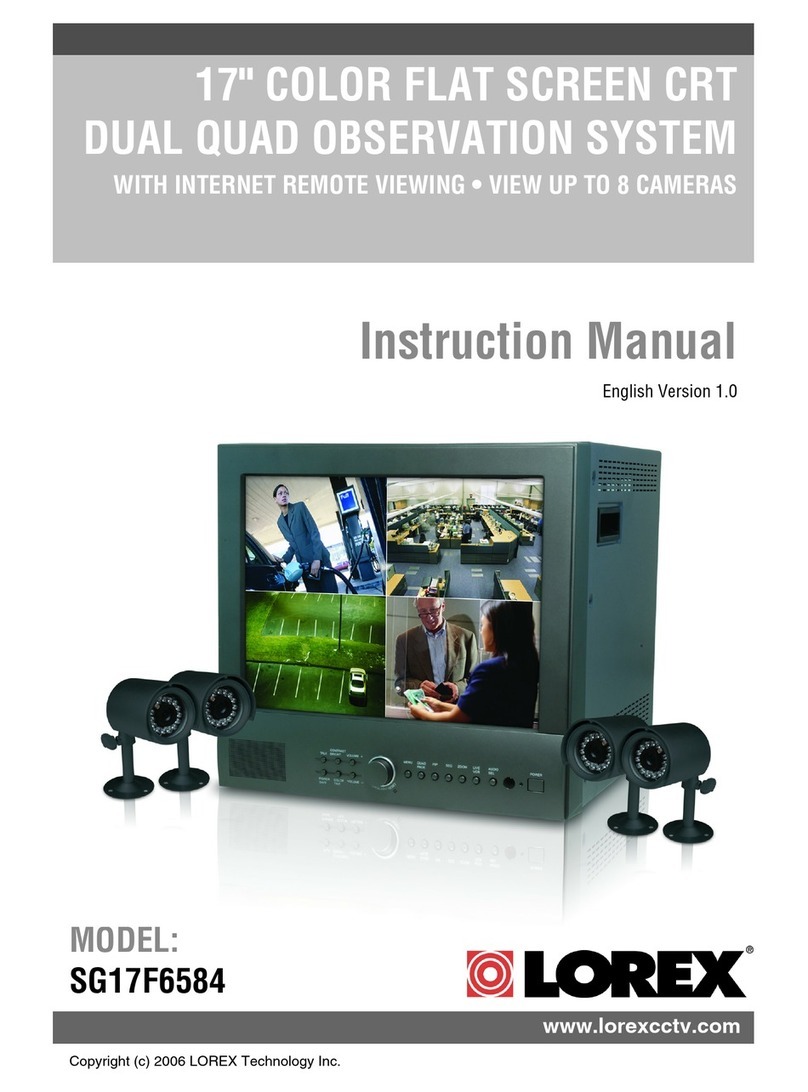
Lorex
Lorex SG17F6584 User manual
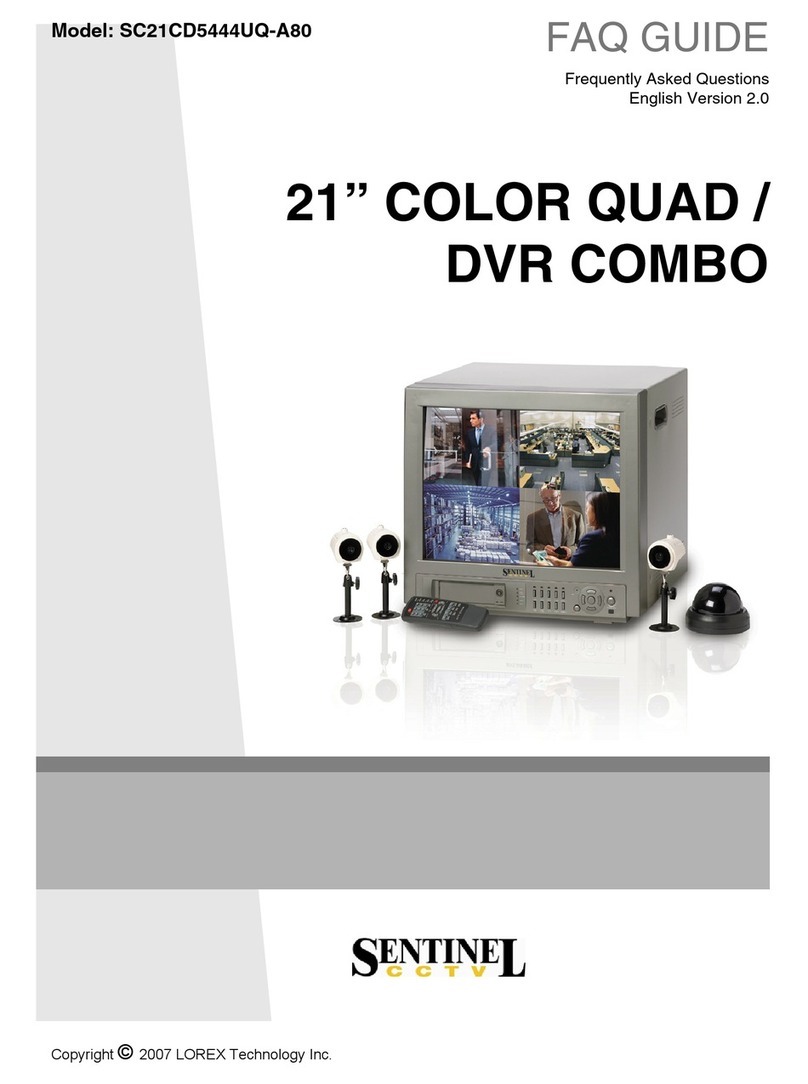
Lorex
Lorex SC21CD5444UQ-A80 Instruction Manual

Lorex
Lorex H32A Series User manual
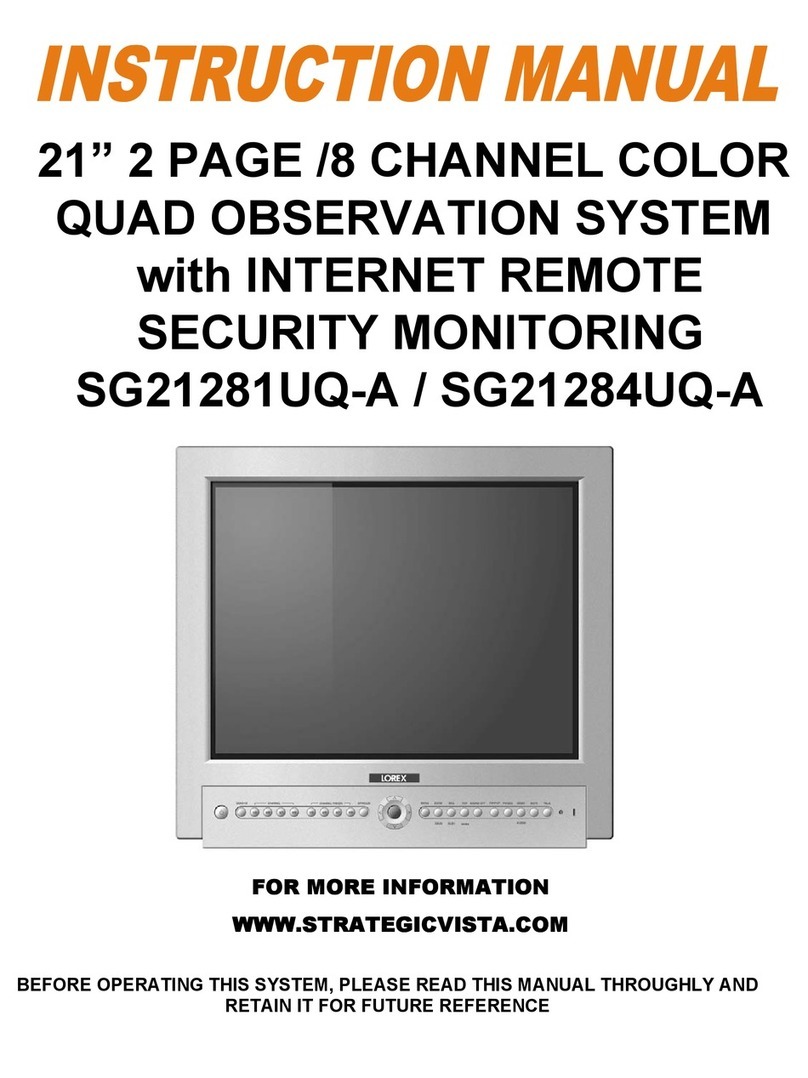
Lorex
Lorex SG21281UQ-A User manual

Lorex
Lorex LW1012 Series User manual
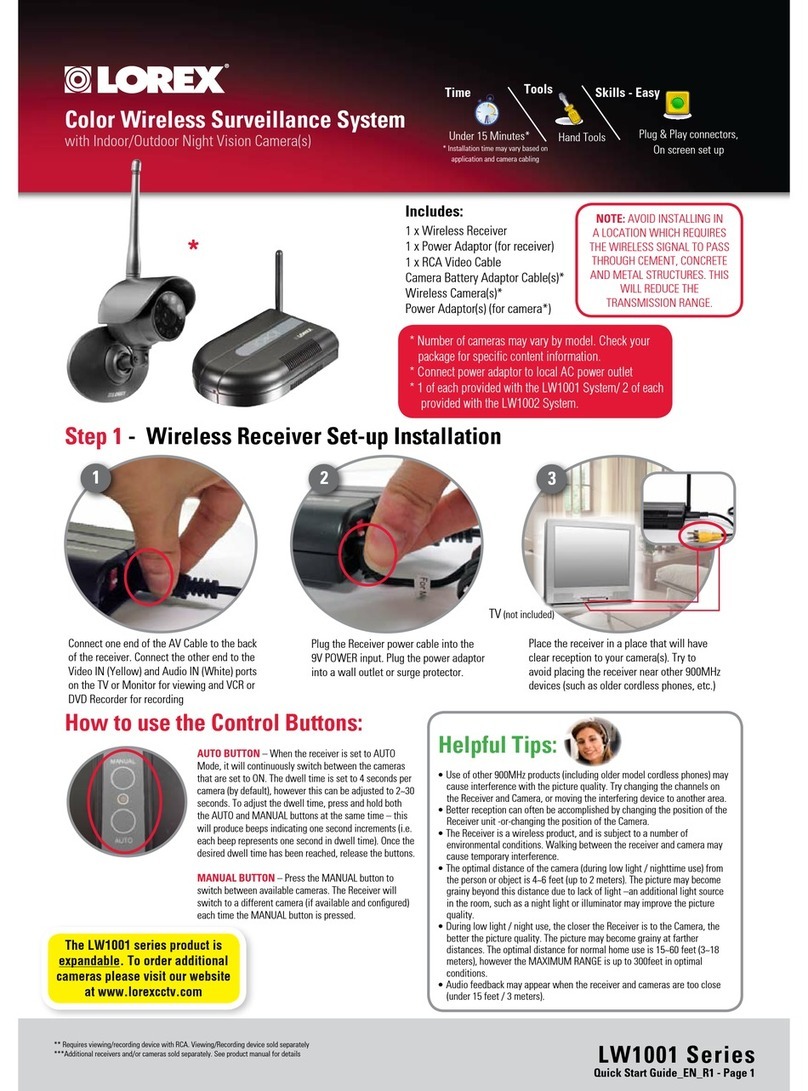
Lorex
Lorex LW1001 Series User manual
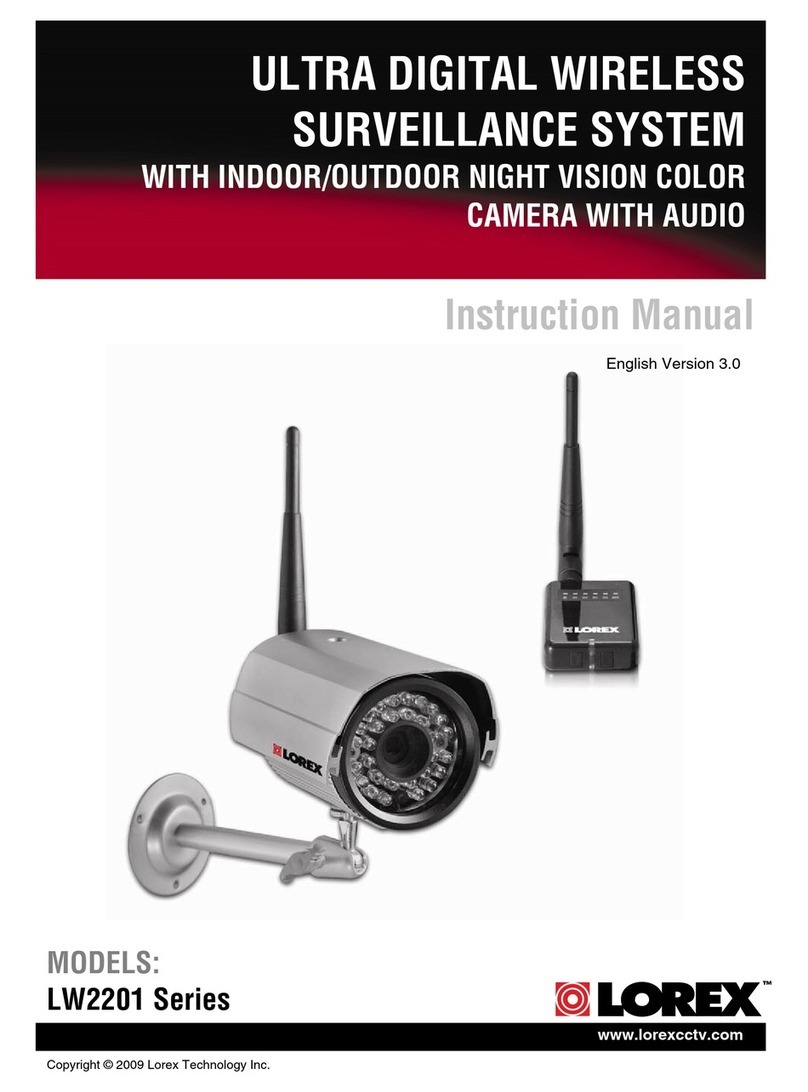
Lorex
Lorex LW2201 Series User manual

Lorex
Lorex SHS-2SA User manual

Lorex
Lorex L19LD1600 Series User manual
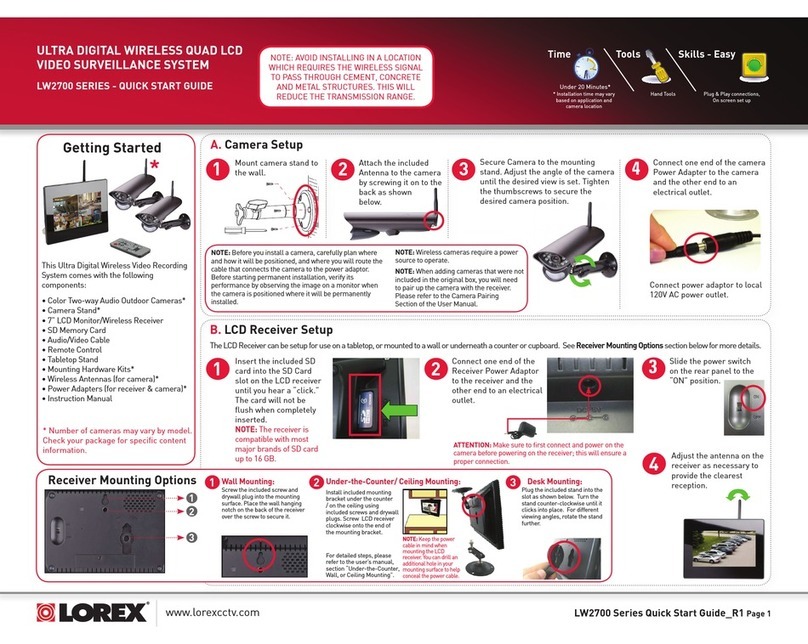
Lorex
Lorex LW2700 SERIES User manual

Lorex
Lorex LWB4800 User manual
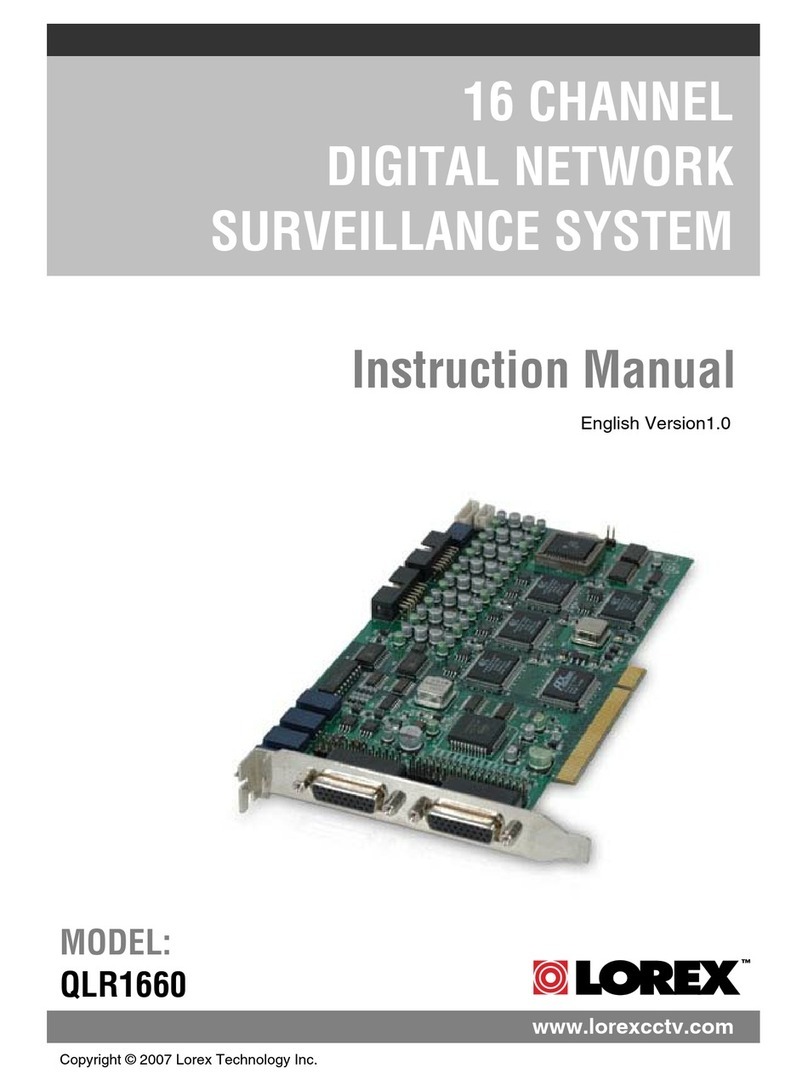
Lorex
Lorex QLR1660 User manual
Popular Security System manuals by other brands

Secure
Secure USAB-1 operating instructions

B&B
B&B 480 SERIES Operation & maintenance manual

ADEMCO
ADEMCO VISTA-20P Series Installation and setup guide

Inner Range
Inner Range Concept 2000 user manual

Johnson Controls
Johnson Controls PENN Connected PC10 Install and Commissioning Guide

Aeotec
Aeotec Siren Gen5 quick start guide