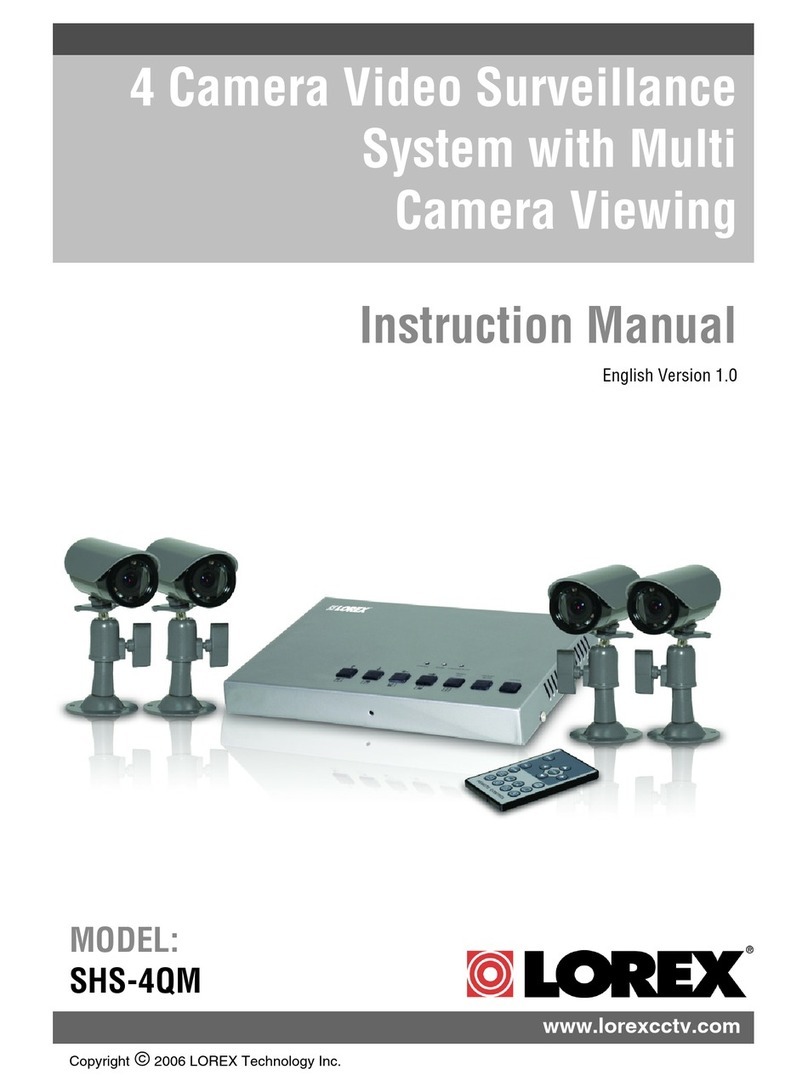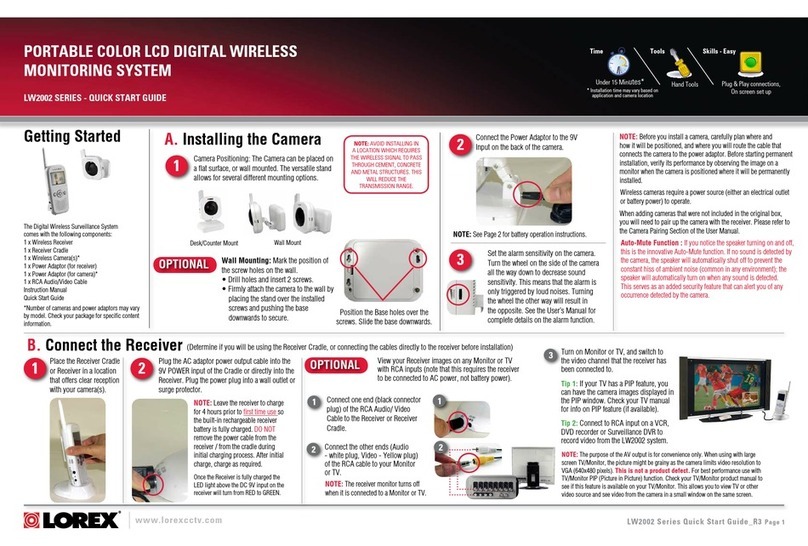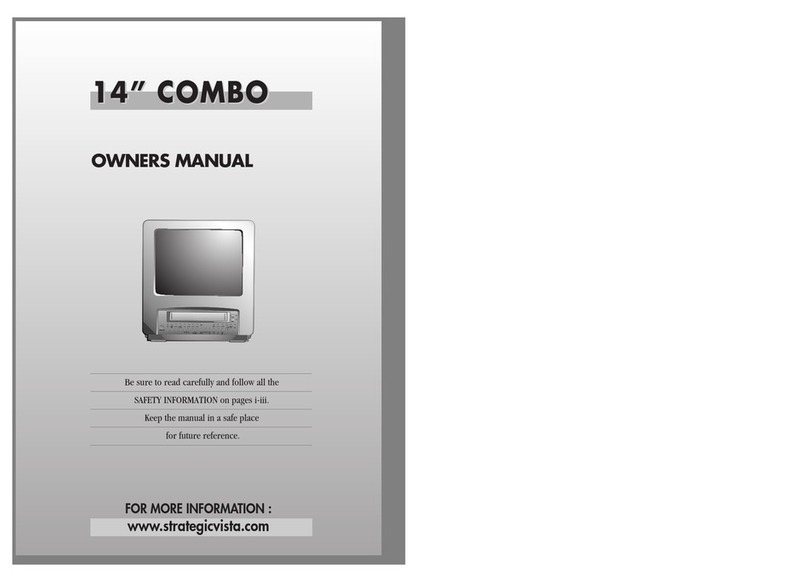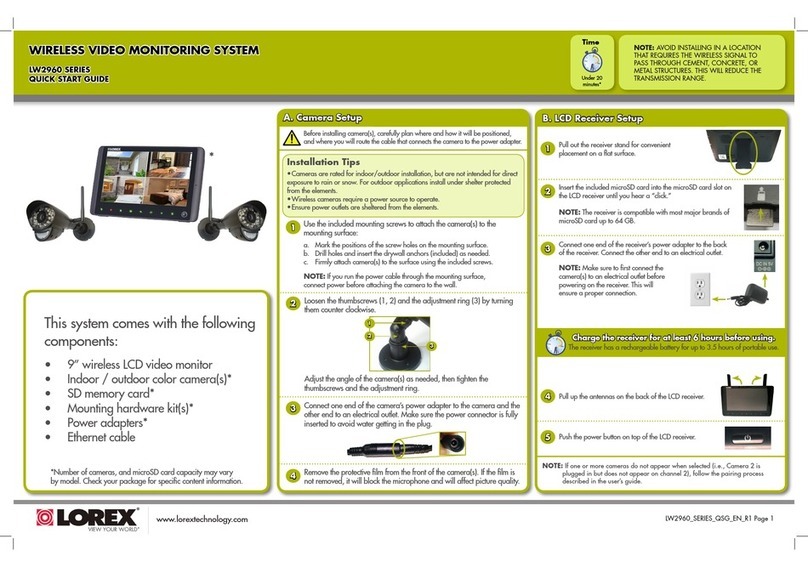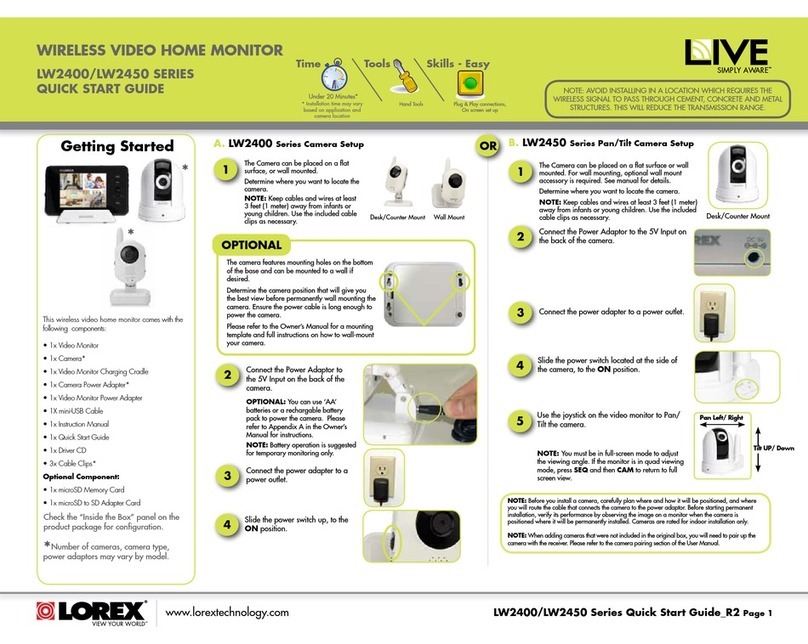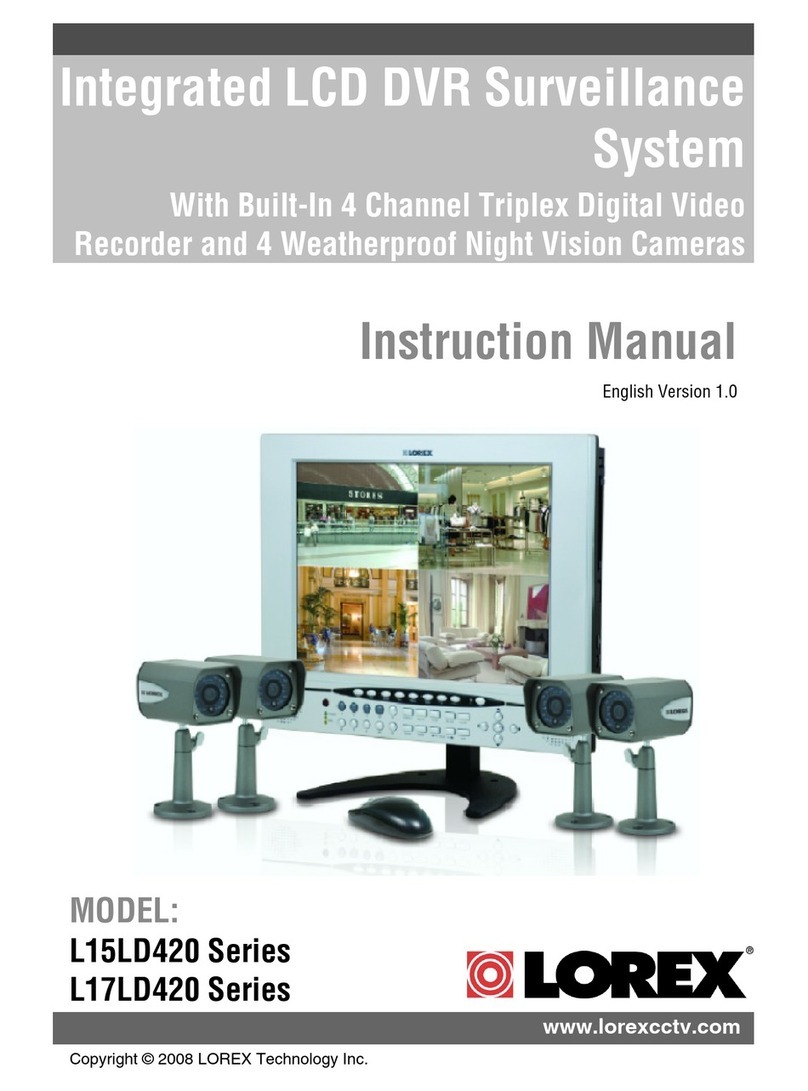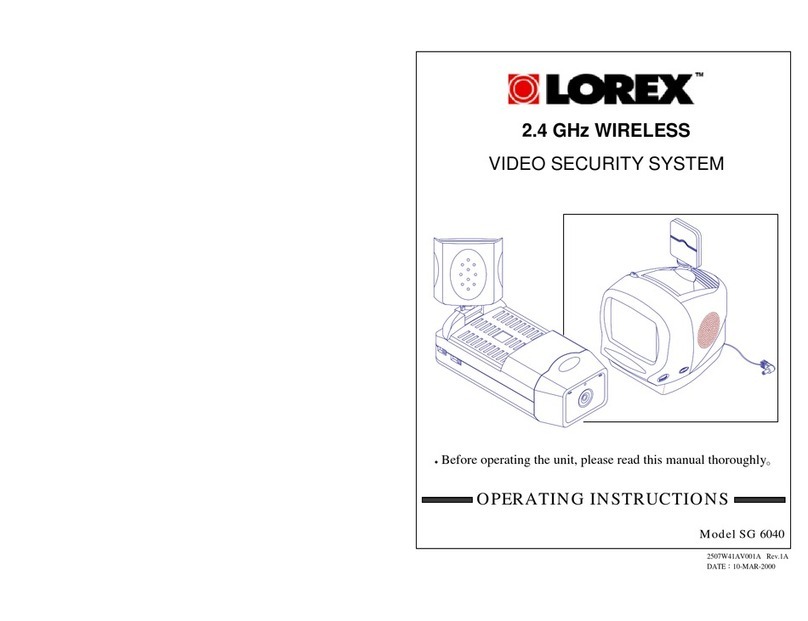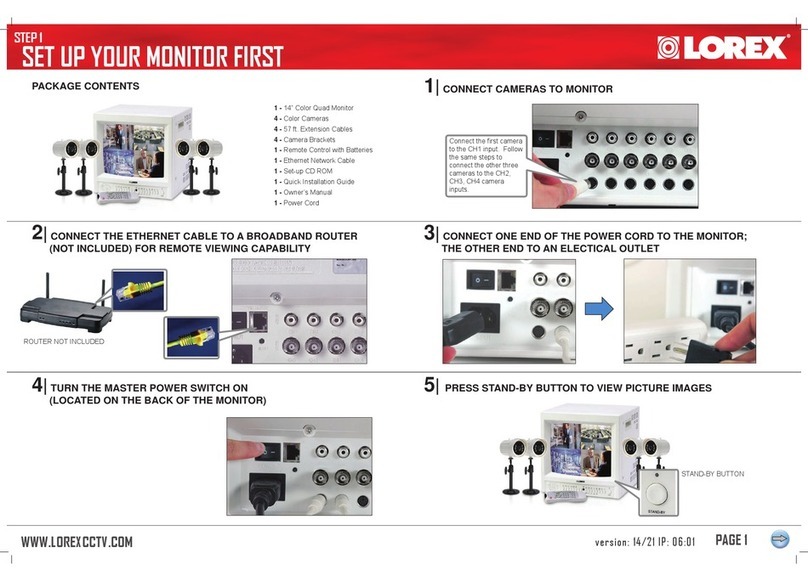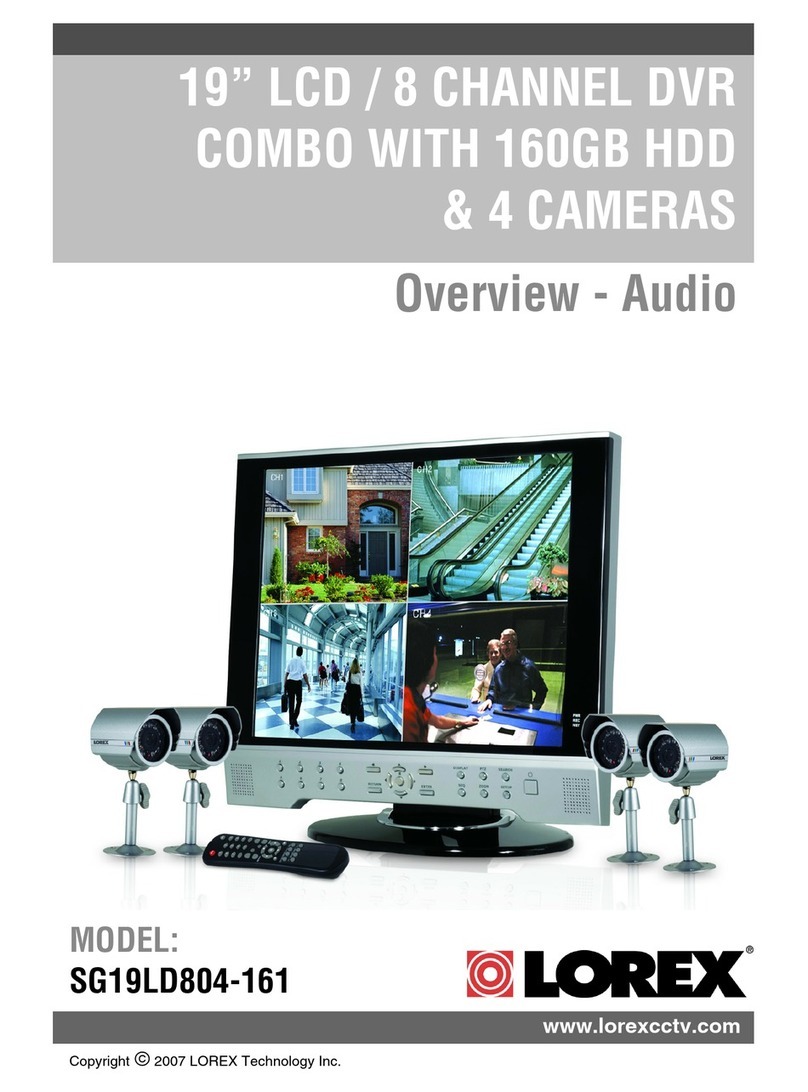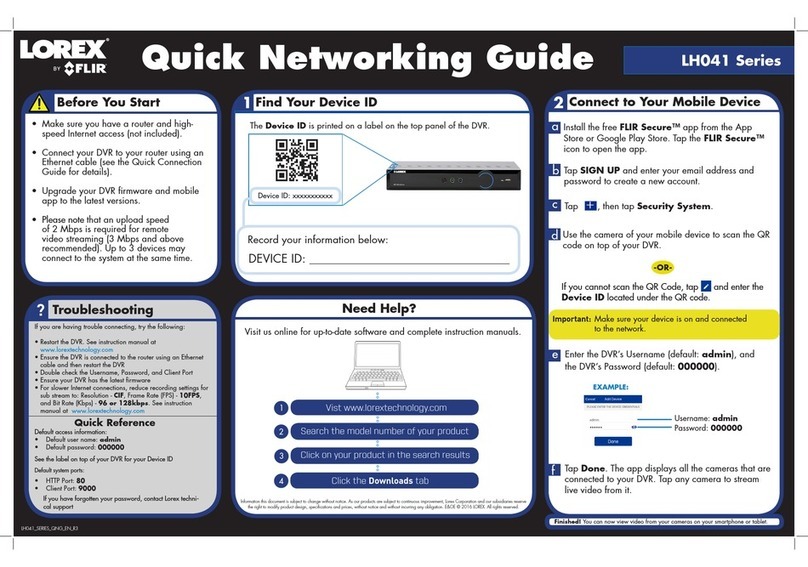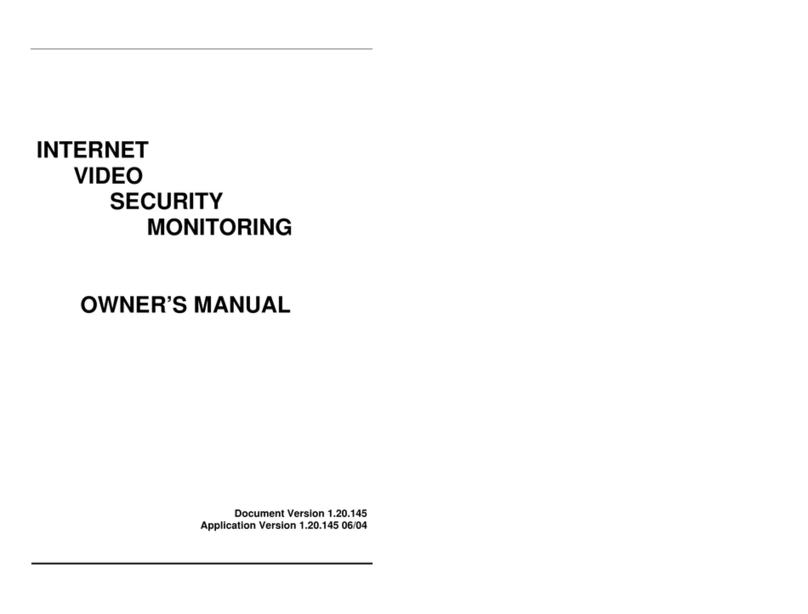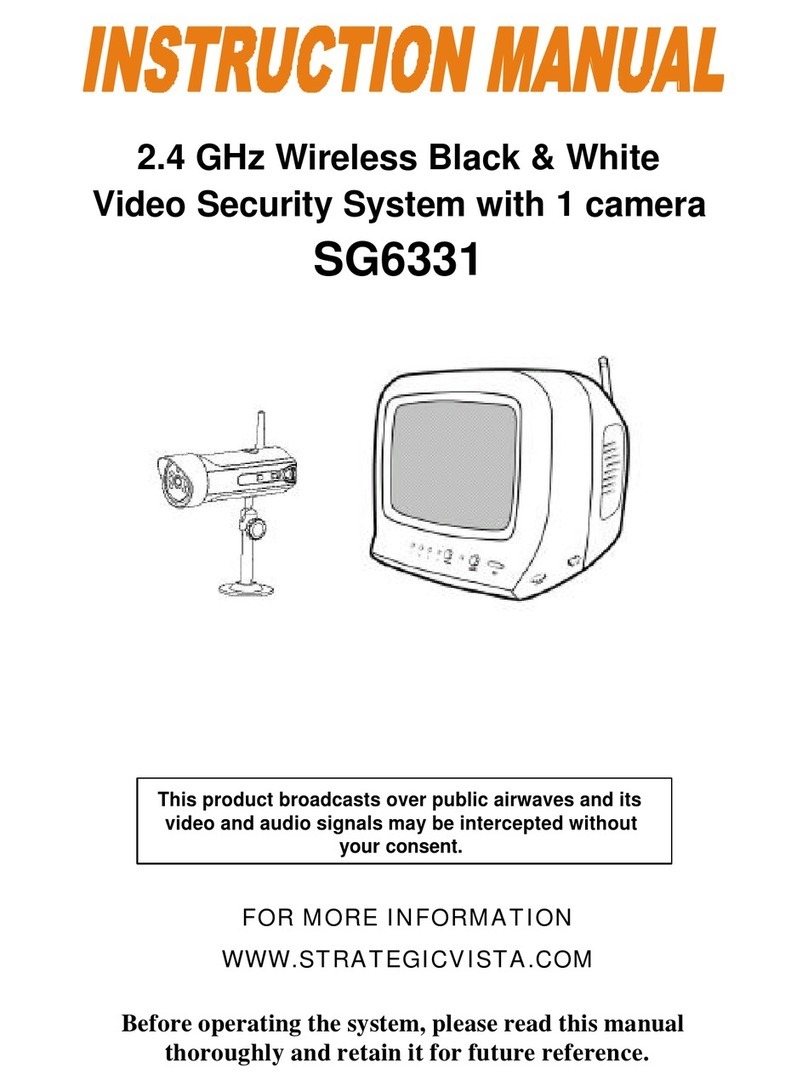INTERNETREMOTEMONITORING
INTERNETREMOTEMONITORING INTERNETREMOTEMONITORING INTERNETREMOTEMONITORING INTERNETREMOTEMONITORING
Congratulations!YouhavecompletedStep4successfully.You
cannowconnectovertheinternettoviewandplaybackvideo.
Continued
Continued
Continued Continued
5
Openyourwebbrowser(InternetExplorerbydefault)and
enter http://www.lorexddns.netintheaddressbar.
DDNS (Dynamic Domain Name System) Set-up
http://www.lorexddns.net
1: Populate the Router Database
3TheAutoPortForwardingWizard
automaticallypopulatesalistof
currentrouters,anddetectsthe
numberofconnectedrouters.
1.ClicktheNextbuttonafterthe
softwaredetectsyourrouter
configuration.
2.UnderRouter IP,clicktheDetect Router IP button.
Therouter’sIPpopulatesintheblankfield.
3.UnderUsername and Password,entertherouter’s
usernameandpassword.
4.UnderIP,entertheIPaddressofyourLorexdeviceas
recordedinStep3-1.
5.UnderPort,entertheportnumber(s)thatrequireforwarding
(80,9000,1025).
6.ClickNexttocontinue.
NOTE:ClicktheAuto Detectbuttonifyouhavea
LinksysorNetgearrouter(thisworkswithmostmodels).
2: Enter your Router Settings
80
9000
1025
1.UndertheRouterdrop-downlist,
selectthemodelofyourrouterOR
clicktheSearchbuttontoenter
thenameofyourroutermodel.
NOTE:Ensureyouselectthe
propermodelandfirmware
numberoftherouter(asitappears
onthebackoftherouter)
IMPORTANT:Defaultportsthatmustbeportforwarded
forremoteaccess:
Port80(WebPort)
Port9000(NetClient/MediaPort)
Port1025(MobileConnectivityPort)
4: Test your Connection
1.ClicktheTest Your Connection button.Yoursystem’s
defaultbrowseropensandconnectstoyourLorexdevice.
NOTE:EnsurethatInternetExplorerisyoursystem’s
defaultinternetbrowser.
3: Update the Router Settings
1.ClicktheUpdate Router
button.Theprogrambegins
updatingtheroutersettings.
Thismaytake20-30seconds.
2.Closetheupdatewindow
whentheupdatefinishes.
NOTE: Youmayhaveto
manuallysaveyourroutersettings
afterthesoftwaremakesthe
requiredchangestoyourrouter.
ForInstantMobileConnectivityusinga
SmartPhonerefertotheinstructionmanual.
MakesuretocompleteStep4entirely.
ToconnectusingMac,pleaseseethe
instructionmanual.
ForafullexplanationofalltheWebClientbuttonsand
features,pleaserefertotheUser’sManual.
Uponlogin,theWebClientmainscreenappearsinyourbrowser.
Navigation
Tabs
Active
Channel
List
PlayControl
Options
PTZControls
Main
Screen
Lorex Web Client Screen
To install ActiveX®plug-ins on Internet Explorer:
1. LogintoyoursystemusingInternetExplorer.
2. ClicktheActiveXbannernearthetopofthebrowser,and
thenclickRun Add-on.
Whenconnectingtoyoursystemthefirsttime,youwillhaveto
installanActiveXplug-inforInternetExplorer.
Installing ActiveX Plug-ins
RunAdd-on
Auto Port Forward Wizard
1
TheLorexAutoPortForwardingWizardisasoftwarethat
automatesrouterportforwarding.
NOTE: YoumustbeonthesamenetworkastheDVRwhen
settinguptheDDNS.
Youmusthavethefollowingbeforeyouconfigurethesoftware:
1.Yourrouter’smodel and versionnumbers
2.Yourrouter’suser name and password
3.YourLorexdevice’sIP address (recorded in Step 3-1)
4.YourLorexdevice’sportnumbersthatrequireportforwarding
(80,9000,1025) 1.Right-clickinthemain
viewingwindow,
andthenclickMain
Menu>Network.
2. ClickDDNS Setup.
3. IntheDDNSdrop-down
menu,selectEnable.
Enable DDNS on the DVR
9
Optional: Manual Port Forward
4
If you were unable to port-forward your router
automatically using the wizard, you will need to
manually forward ports 80, 9000 and 1025 to
your DVR’s IP address.
Allroutersaredifferent.Toportforwardyourrouter,pleaserefer
toyourrouter’susermanual.
Anexampleofaportforwardingscreenisshownfor
illustrationpurposes.
80 80
Web
EXAMPLE
9000 12
12
Media 9000
1025 12
Mobile 1025
STEP4 STEP4 STEP4 STEP4 STEP4
REMOTE INSTALLATION GUIDE
Time: 20 Minutes Skills - Intermediate
Hardware:
PC
Skill Level
Intermediate
easy advanced
Time
under 30 minutesunder 15 minutes under 60 minutes
Hand Tools Hardware
Router
Hi Speed
over 60 minutes
Logging into DVR Web Client (REMOTELY)
ToaccessyourDVRremotely,entertheDDNSaddressthatyou
createdearlierintoInternetExplorer.TheDDNSAddressmust
include http://,yourURLrequest,followedby.lorexddns.
net,a colon,thentheWeb port number of your DVR.
http://tomsmith.lorexddns.net:80
ExampleofaDDNSaddress:
URLRequest Colon
WebPortNumber
Click Applytosaveyoursettings.
EnterthefollowingintotheDDNS Setupmenu:
•Host Name:EntertheDomainName/URLRequestthat
wasemailedtoyouafterDDNSregistration.
•User Name:EnteryourDDNSUserNamethatwas
emailedtoyouafterDDNSregistration.
•Password:EnteryourDDNSDevicePasswordthatwas
emailedtoyouafterDDNSregistration.
Enter the DDNS Information into the DVR
10
11
8
AnautomatedREGISTRATION CONFIRMATION E-MAIL
willbesenttoyouremail.PrintandSavethisconfirmation.You
willneedtoenteritintoyoursystemtoenableremoteaccess.
Registration E-mail
1.Click Step 1
2.CreateanewMyLorexaccountor
signinusinganexistingaccount.
6Create Account
6.ClickSavetoregisteryourproductforDDNS.ADDNS
registrationconfirmationemailwillbesenttotheemail
addressusedtoregisterforMyLorex.
NOTE:URLRequestshouldnotbemorethan15characters.
6.FillouttheMy
DDNSform:
• Product Warranty:
Selecttheproduct
warrantyyoucreated
intheprevioussteps.
• Device Name:Enteranameforyourdevice.Youcan
enteryourname,businessname,oranythingofyourchoice.
• MAC Address:EntertheMACaddressofyourLorex
systemrecordedinStep3-1.
• URL Request:Enterthewebsiteaddressthatwillbe
usedtoconnecttoyourLorexsystem.
Complete New Account Information
7
4.Fillinthewarrantyregistration
formwithyourproductand
purchasedetailsandclickSave
Warranty.Checkthesticker
underneathyourDVRforthe
ProductModelNumberand
SerialNumber.
5.ClickSet Up a New DDNS.
Insertthesystem’ssoftwareCD,andfollowtheinstructionsto
launchtheLorex Auto Port Forwarding Wizardsoftware.
Installation
2
NOTE: TheWizardisPCcompatibleonly.
Macusers,pleasegotoStep4-4.
DomainName/URLRequest:tomsmith
DDNSUserName:tomsmith
DDNSDevicePassword:(yourpassword)
EXAMPLE
LH110SeriesQuickSetupGuide-English-R4
4-06062012
Logging into the System
NOTE:CertainISP(InternetServiceProviders)blockport
80.Ifyouareunabletoconnect,checkwithyourISPand
consultwiththeusermanualforinstructionsonchangingthe
webport.Makesuretoportforwardyourrevisedwebport.
1.Entertheuser name and password,asshownbelow.
3. SelecttheOpenAllChannels
Previewcheckbox.
4. ClickLogintoconnecttothesystem.
Defaultlogin:
Usernameis“admin”
Password is left blank
NOTE:Pleaseallow10~15minutesfortheDDNSserverstoupdate
withyournewDDNSaddress.ThisisnormalfortheDDNSsystem.
3.UnderYourAddress,
select an address or click
Enter a New Address
tocreateanewaddress.
Fillinyouraddress
informationandclick
Create Address.
1.ClickWarranties.
2. ClickActivate Warranty.
NOTE:WarrantyRegistrationisrequiredforDDNS.
Instant
Mobile
Viewing
Select Enable
Host Name: Enter
DomainName/URLRequest
User Name:EnterDDNS
UserName
Password:EnterDDNS
DevicePassword