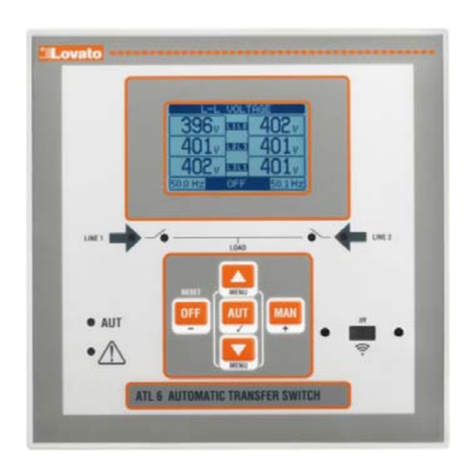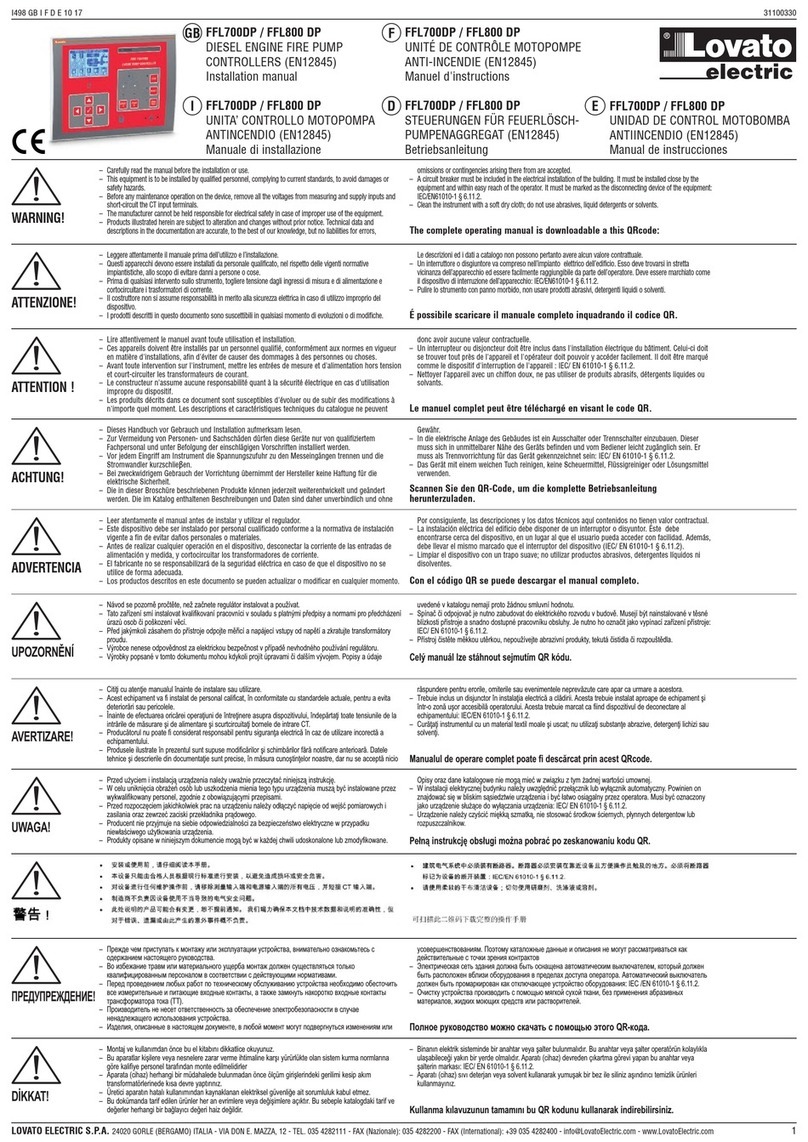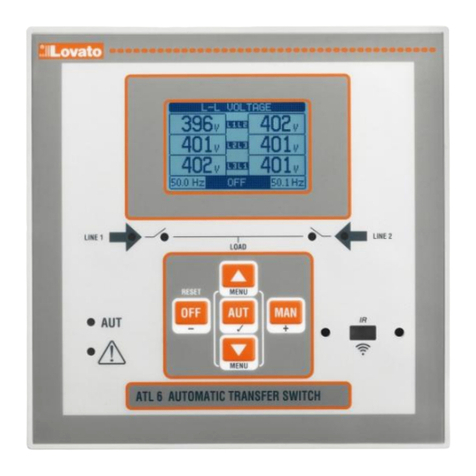Punkt 4: Konfiguracja
Uruchomić plik WSC.exe (z pulpitu lub z folderu,
w którym go zainstalowano).
Oprogramowanie obsługuje różne urządzenia, z menu
rozwijanego można wybrać bieżące urządzenie do
skonfigurowania.
Po uruchomieniu oprogramowanie rozpoznaje adres IP
komputera i wypełnia pierwsze trzy pola „device IP
address”, pozostawiając użytkownikowi zadanie
wypełnienia ostatniego pola numerem innym niż numer
jego komputera. Adres ten powinien być zgodny z tym,
jaki ustawiono na urządzeniu, w menu komunikacji.
Adres IP komputera można wyświetlić, otwierając okno
informacyjne:
(Menu → ? → Info).
Poprawność połączenia między komputerem
a urządzeniem można sprawdzić, korzystając z funkcji
PING dostępnej w menu pliku
(Menu → File → Ping IP).
Jeśli funkcja ta wskazuje komunikat o błędzie, należy
sprawdzić podłączenie przewodu ethernet oraz adresy IP.
W następnym polu można przydzielić nazwę strony
internetowej (Main Title). Informacja ta pojawi się na
stronie internetowej.
Punkt 5: Pobieranie
Należy kliknąć na „send to device” i poczekać na
zakończenie tej operacji.
Jeśli się powiedzie, wówczas po otwarciu dowolnej
przeglądarki (klient web) i ustawieniu na pasku adresów
adresu IP urządzenia otwierane są strony internetowe
urządzenia (patrz następny obrazek).
DOSTĘP DO WEB SERWERA URZĄDZENIA SPOZA
SIECI LOKALNEJ (PRZEZ INTERNET)
Korzystanie z web serwera (zwykle przez Internet)
spoza sieci lokalnej, do którego podłączone jest
urządzenie, wymaga odpowiedniego skonfigurowania
routera sieci firmowej.
Dla tego typu konfiguracji wyraźnie zaleca się
skorzystać z pomocy administratora własnej sieci
lokalnej.
W przykładzie podanym obok:
Komputer o adresie 225.213.7.32 to dowolny
komputer, z którego zamierza się wejść do
urządzenia firmy Lovato. Jego adres IP nie ma
znaczenia do celów konfiguracji sieci, ale podano
go jedynie jako przykład. Do urządzeń można
bowiem wejść z dowolnego komputera
podłączonego do Internetu, pod warunkiem
nawiązania tylko jednego połączenia w danym
momencie.
Router ma adres statyczny i publiczny
127.34.73.214, widoczny z Internetu. Adres ten
trzeba będzie ustawić w przeglądarce komputera
zewnętrznego, gdy zamierza się wyświetlić
stan urządzenia Lovato.
Adres IP 10.39.0.254 to lokalny adres routera. Nie
ma znaczenia do celów konfiguracji.
Urządzenie Lovato ma adres lokalny
10.39.0.69. Należy go zaprogramować
w parametrach menu KOMUNIKACJA urządzenia
Lovato Electric. Adresu tego należy użyć, jeśli
zamierza się wejść do urządzenia z komputera
w sieci lokalnej.
Komputer o adresie 10.39.0.100 to przykład
komputera w sieci lokalnej. Jego adres nie ma
znaczenia do celów konfiguracji. Jeśli zamierza
się wejść do urządzenia z tego komputera,
w przeglądarce należy ustawić 10.39.0.69.
Adres IP
Router ma adres IP odnoszący się do sieci lokalnej, ale
Step 4: Configuration
Run WSC.exe (from the short cut on the desktop or from
the installation directory).
The software supports different class of devices, using
the combo box is possible to choose the current type to
be configured.
At start up, the software reads the PC IP address and
fills in the first, the second and the third field of “device
IP address”, asking the user to complete the last field
with a number different from the one of the PC. This
address must be the same as the one set in the device.
PC IP address can be viewed through the information
window:
(Menu →? → Info).
It is possible to verify the link between the PC and the
device if the function PING is run from the File menu:
(Menu → File → Ping IP).
If an error message appears, check the connection of
the Ethernet cable and the IP addresses.
In the following field, is possible to set the title (Main
Title) to the web page. This information will appear in
the web page.
Step 5: Download
Click on “send to device” and wait for operation
termination.
In case of success, running one of the browsers (web
clients) and typing the device IP address in the address
bar, the device web pages are loaded (see following
image).
ACCESSING WEB SERVER OF THE DEVICE FROM
OUTSIDE OF THE LOCAL NETWORK (FROM THE
INTERNET)
Using web server from outside your local network
(typically through the internet) requires to properly set
up your router network configuration.
For this configuration we strongly recommend to ask for
the assistance of your network administrator.
In the example aside:
The PC with address 225.213.7.32 is any
computer that wants to access the Lovato device.
Its IP address is not relevant to the network
configuration, but it is only reported for example. It
is possible to access devices from any PC
connected to the Internet , provided you establish
only one connection at a time.
The router has static and public address
127.34.73.214, visible from the internet. This is
the address that must be entered in the browser
of external PC when you want to view the
status of the Lovato device.
The IP address 10.39.0.254 is the local address of
the router. Not relevant for the configuration.
The Lovato device has the local address
10.39.0.69 . This must be programmed in the
parameters of the COMMUNICATION menu of
Lovato Electric device. This address is used when
you want to access the device from a PC on the
local network .
The PC with address 10.39.0.100 is an
example of a PC on the local network . His
address is not relevant to the configuration . If you
want to access the device from this PC , your
browser must be set to 10.39.0.69 .
IP Address
The router has an IP address that’s relative for your