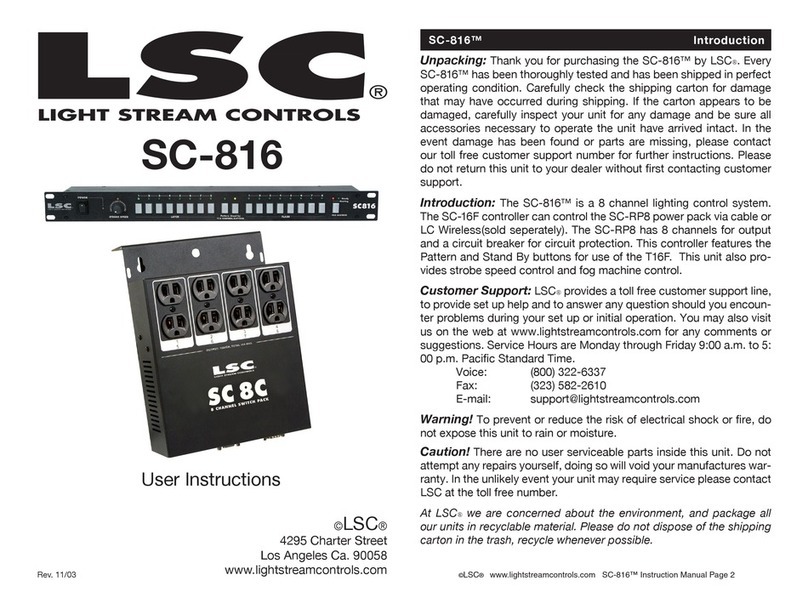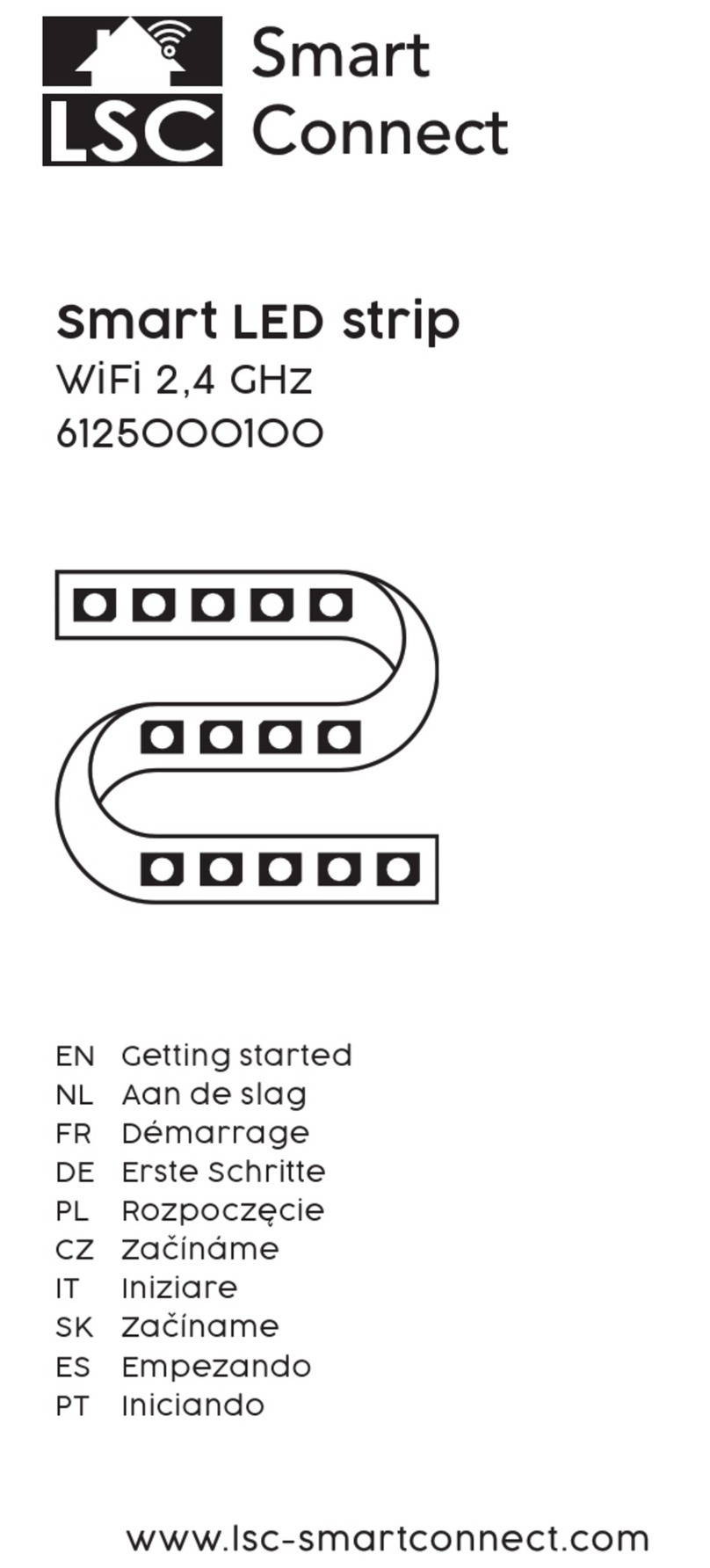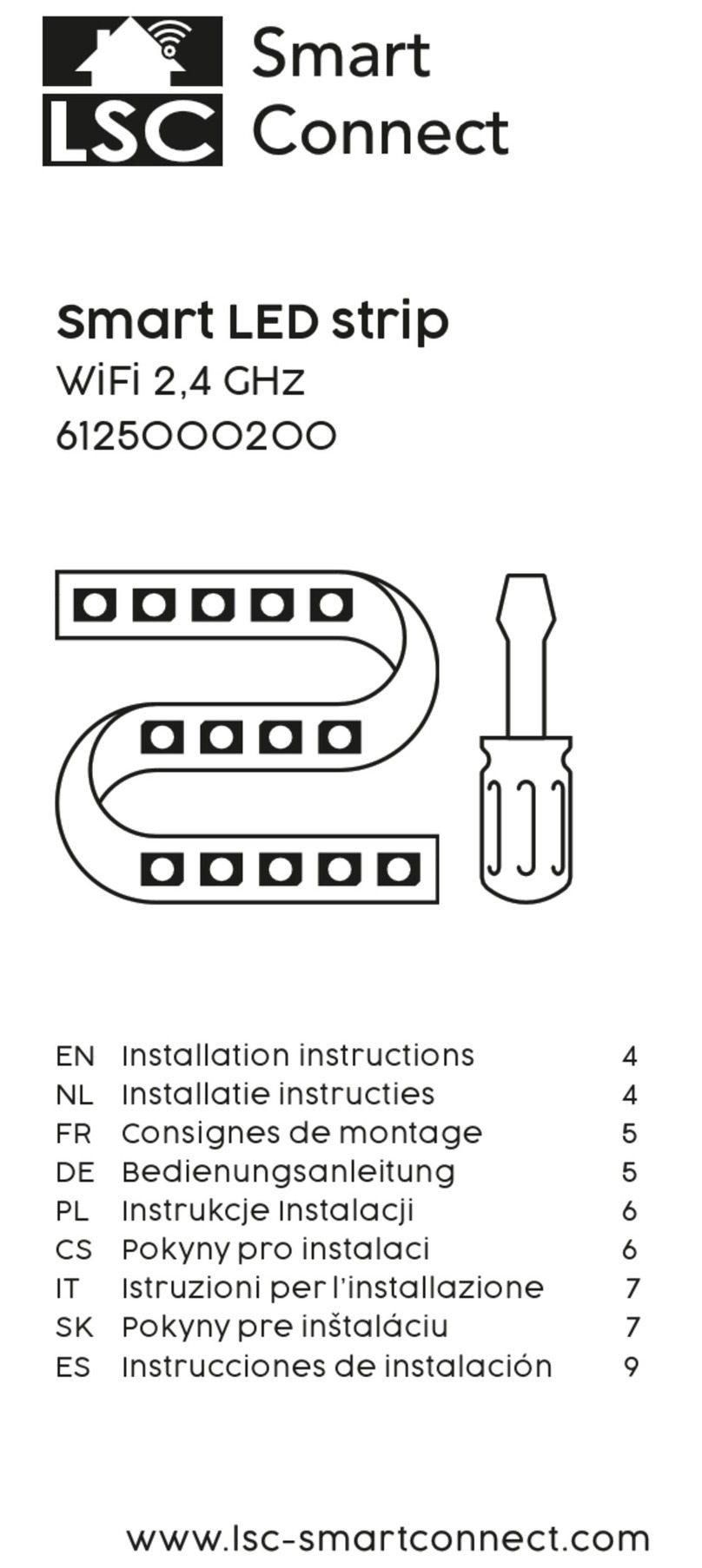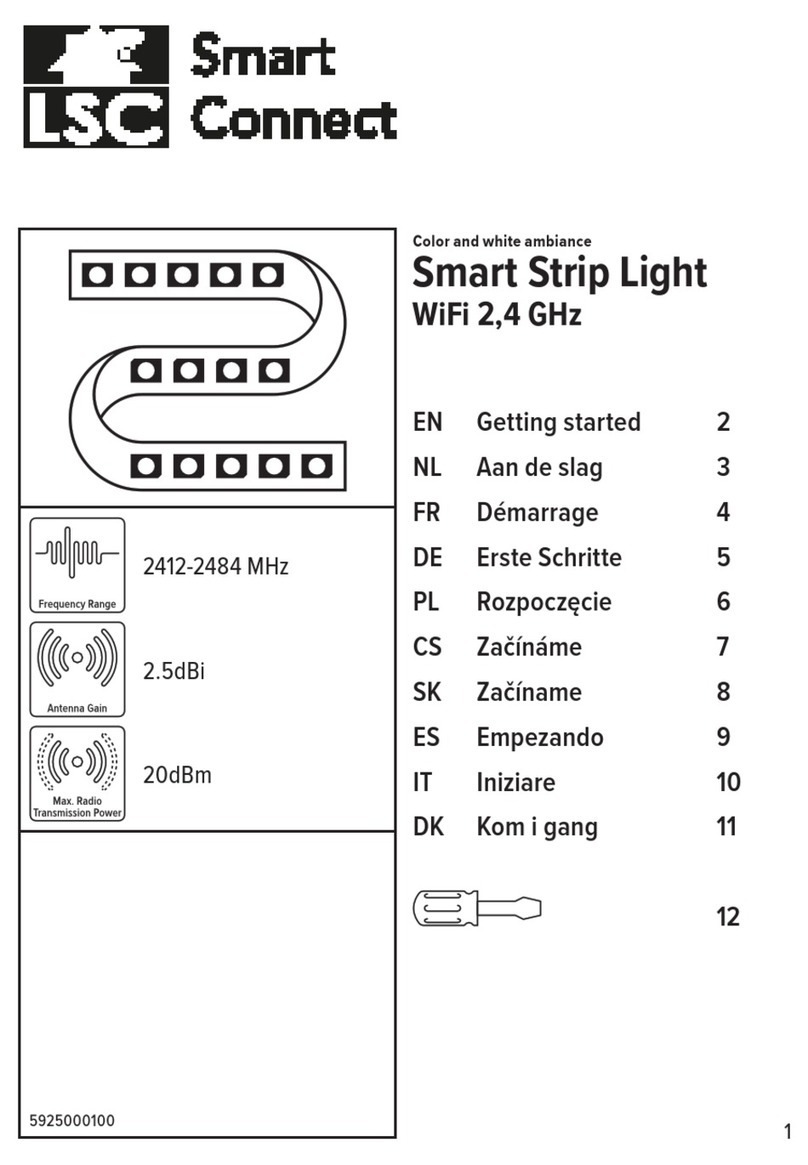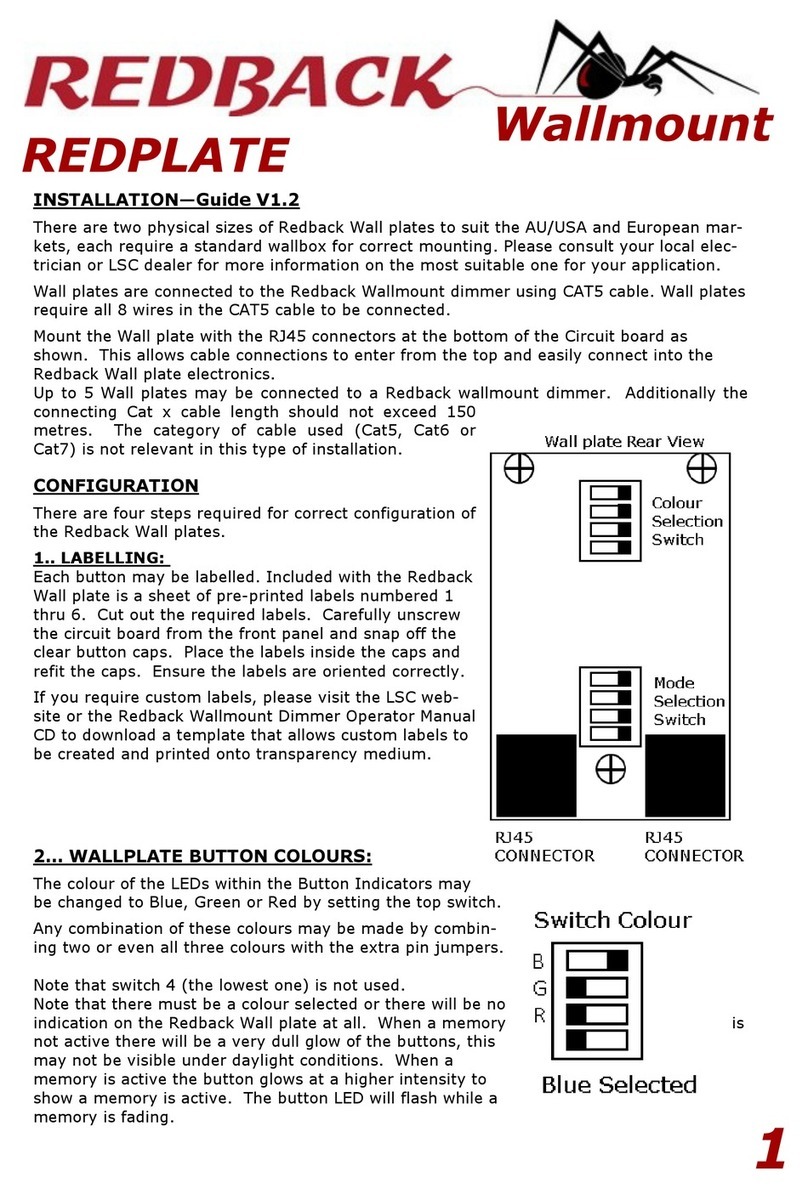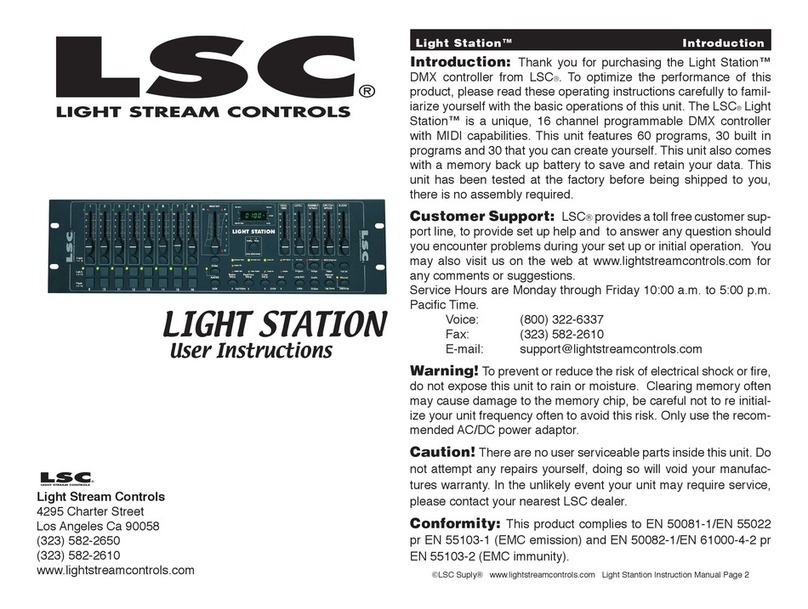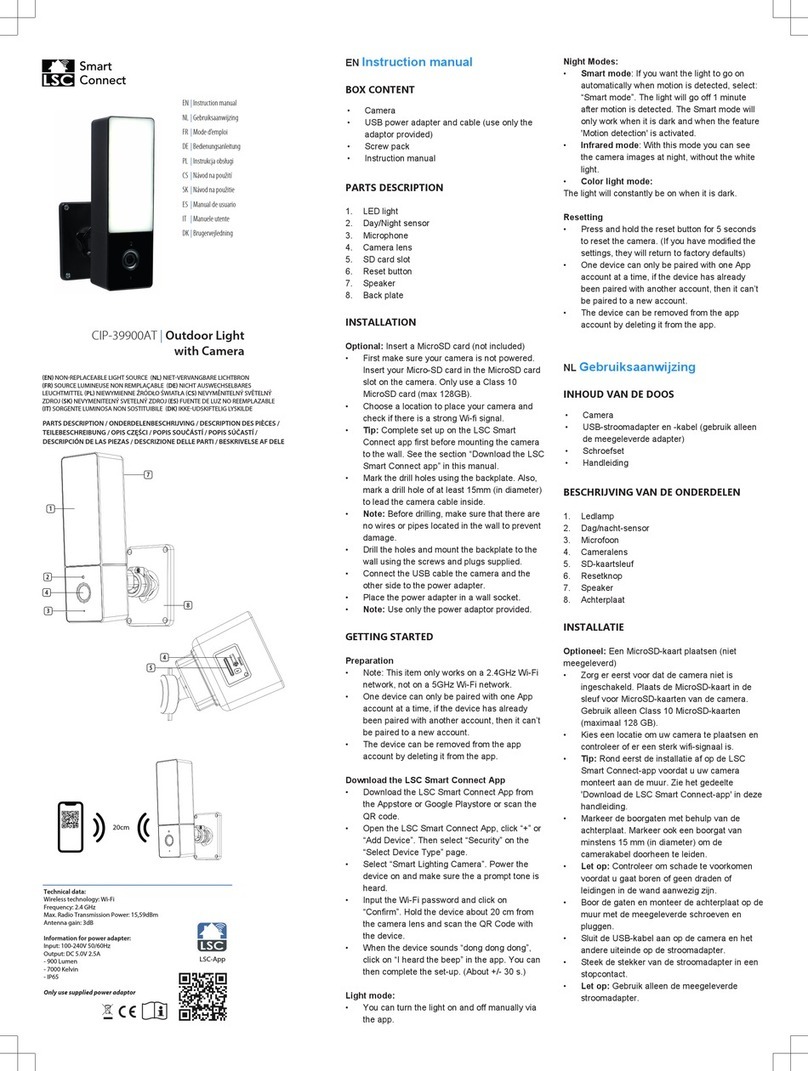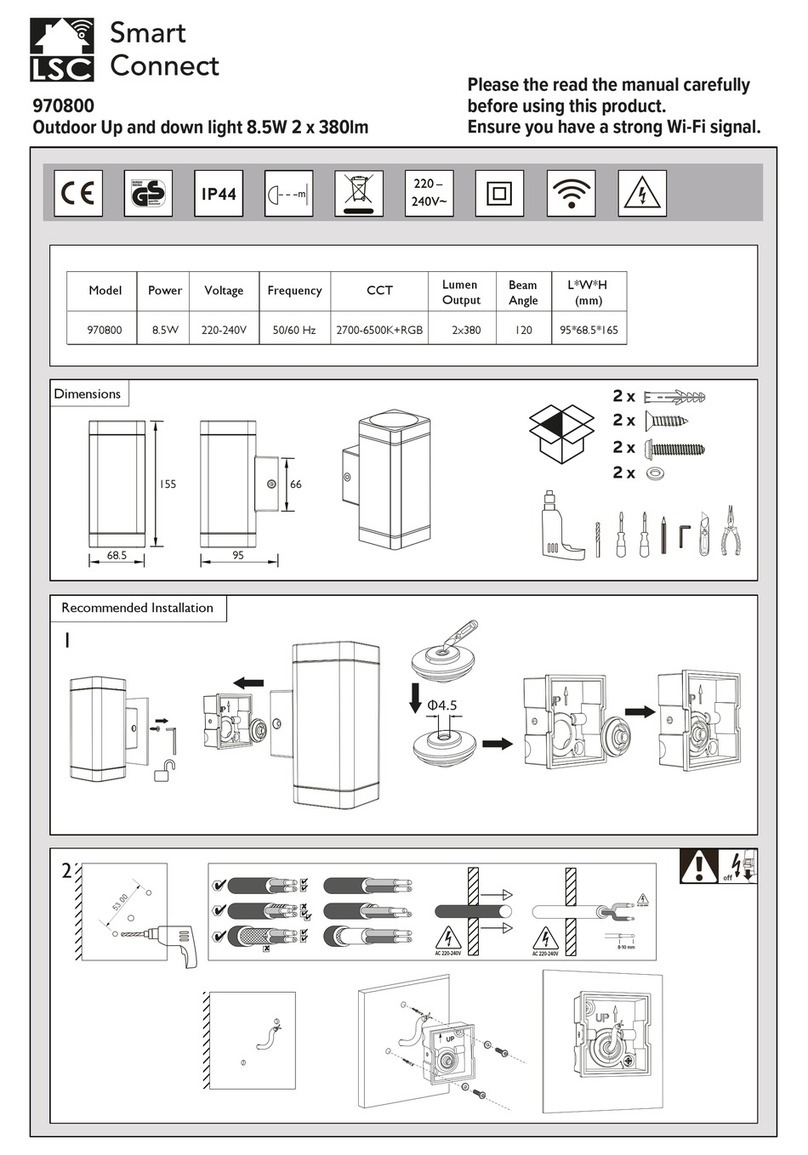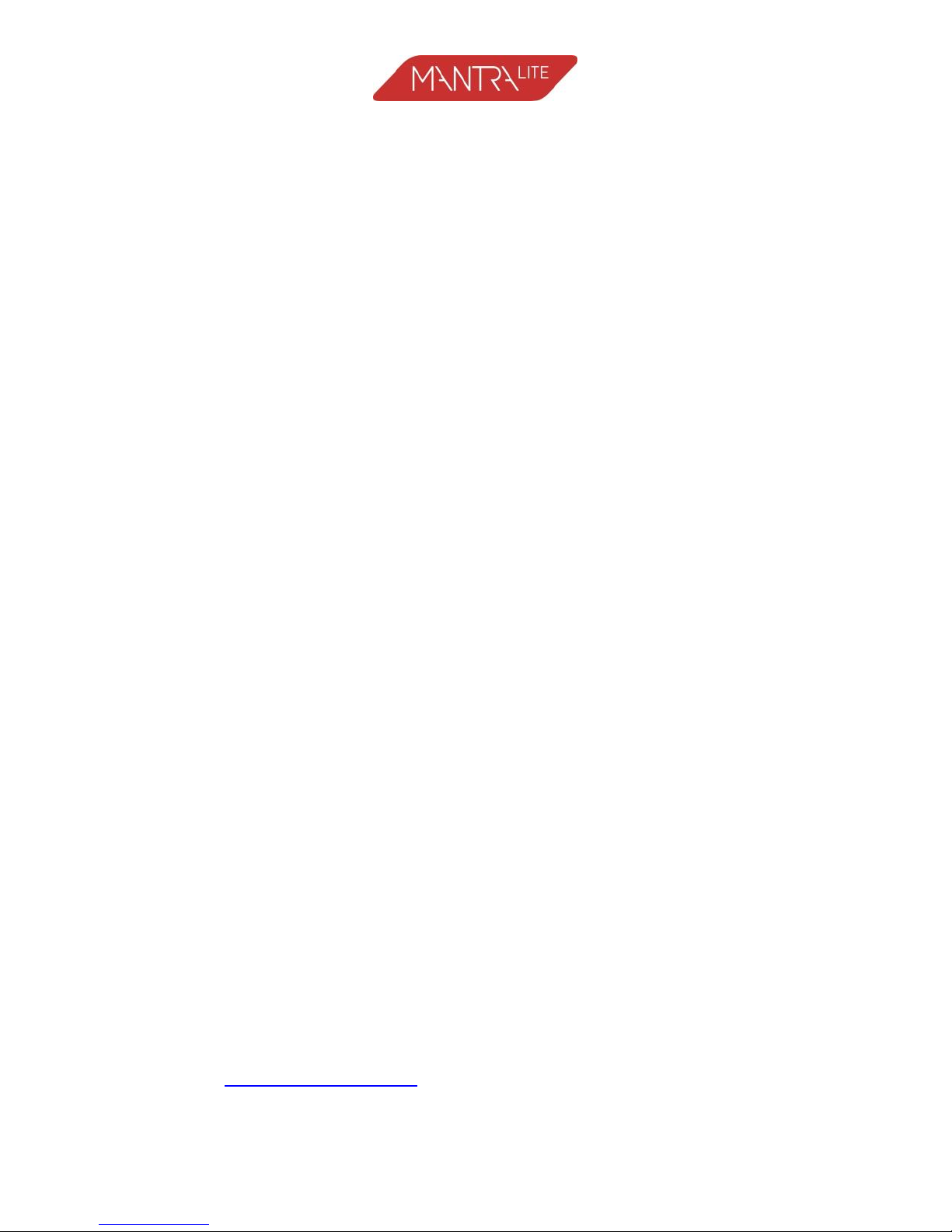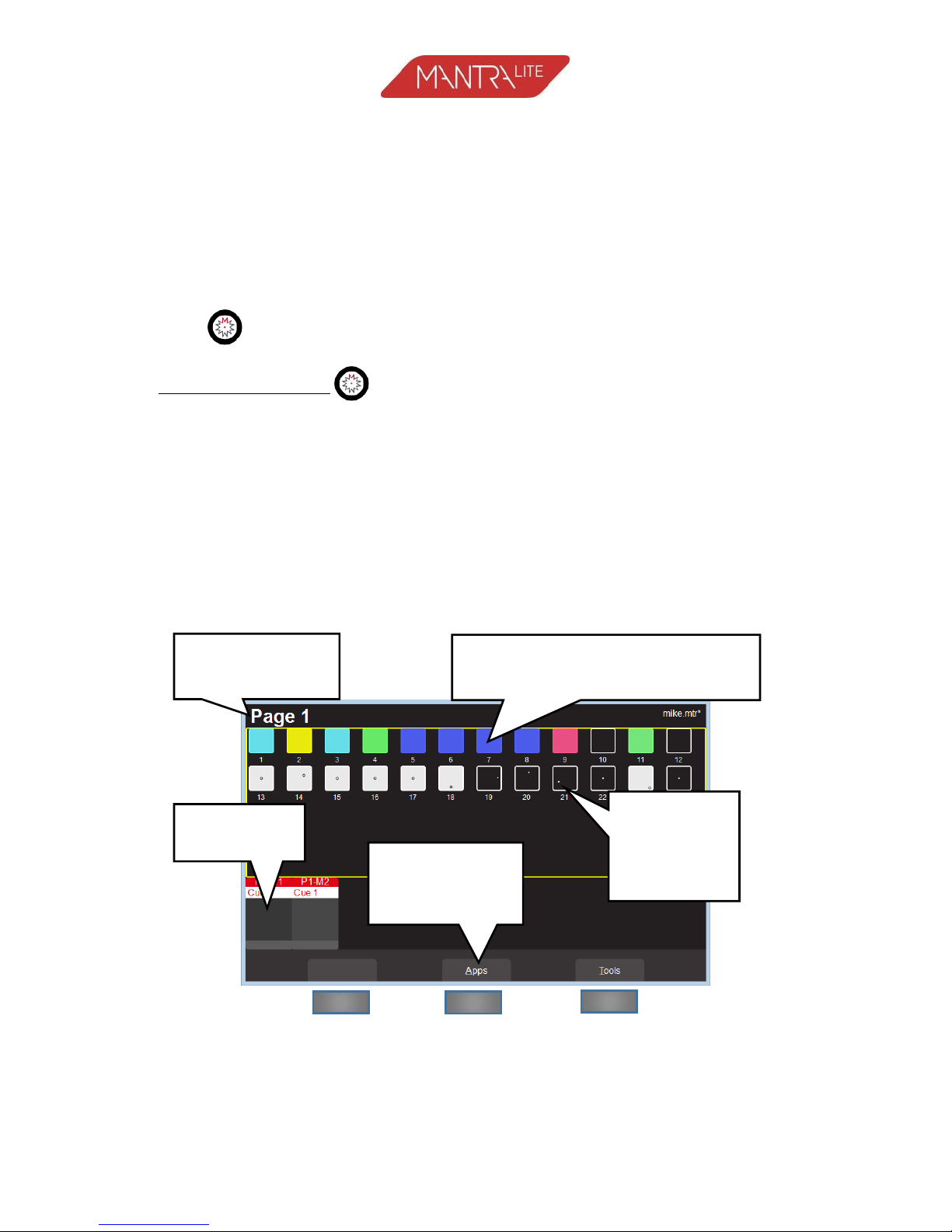Page 4
1Overview
This “Quick Start Guide” provides basic information on
patching, controlling intensity, colour & position,
creating a simple animation plus recording and
playback. Training videos plus the “Mantra Operation
Manual” containing full descriptions of all functions are
available at: mantralite.lsclighting.com
Mantra comes with a “Demo” show pre-loaded so that
you can familiarise yourself with the controls before
patching your own fixtures. If you don’t need the
demo show and want to patch your own fixtures now
go straight to section 20.
Mantra can control up to 24 lighting fixtures. The
fixtures that you control might be……
A conventional lighting dimmer.
A multi-colour LED fixture.
A multi-colour fixture with additional controls for
pan and tilt and/or beam shapes.
Each fixture is patched to a Yellow fader and button.
2Help
Context sensitive help is available on the touch screen
for many functions of the Mantra. Tap the button
to open the help screen. Tap to close.
3Undo
To quickly undo the last action double tap .
To undo more than one action tap once to see the
list of your actions.
Touch Undo to undo an action and step down the list.
Touch Redo to redo an action and step up the list.
Tap the [Back] button to finish.
Note: The undo list is automatically cleared whenever
you save your show, start a new show or load an
existing show.