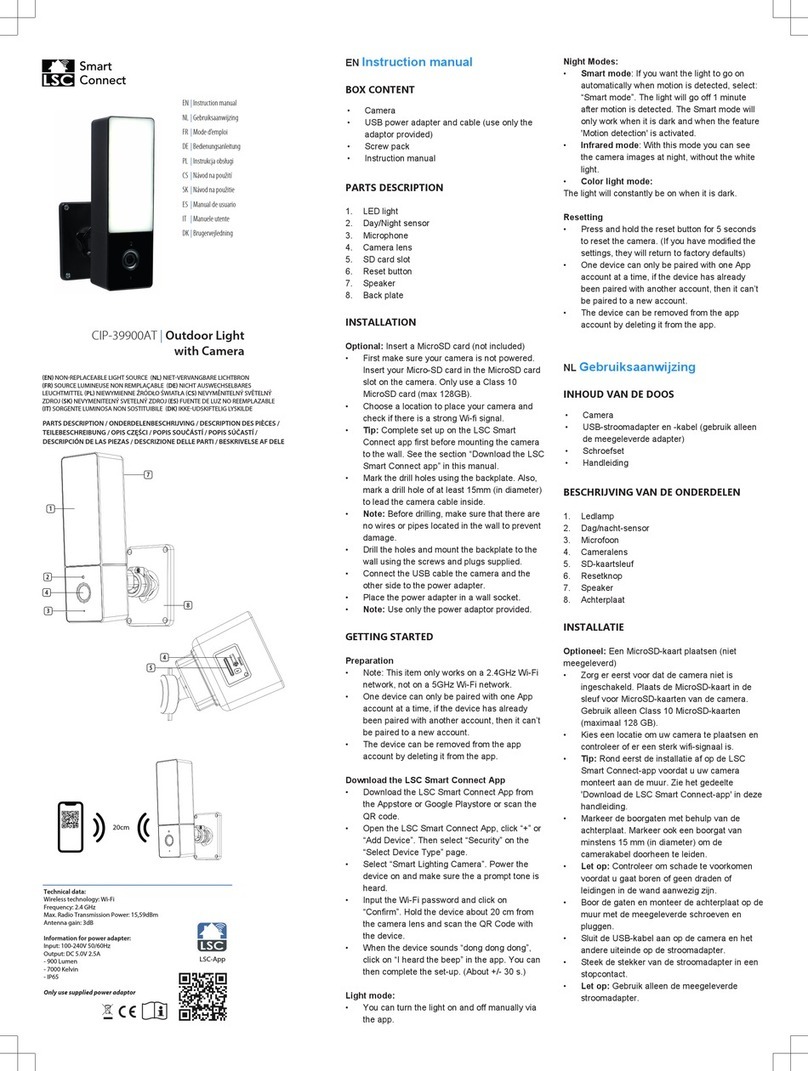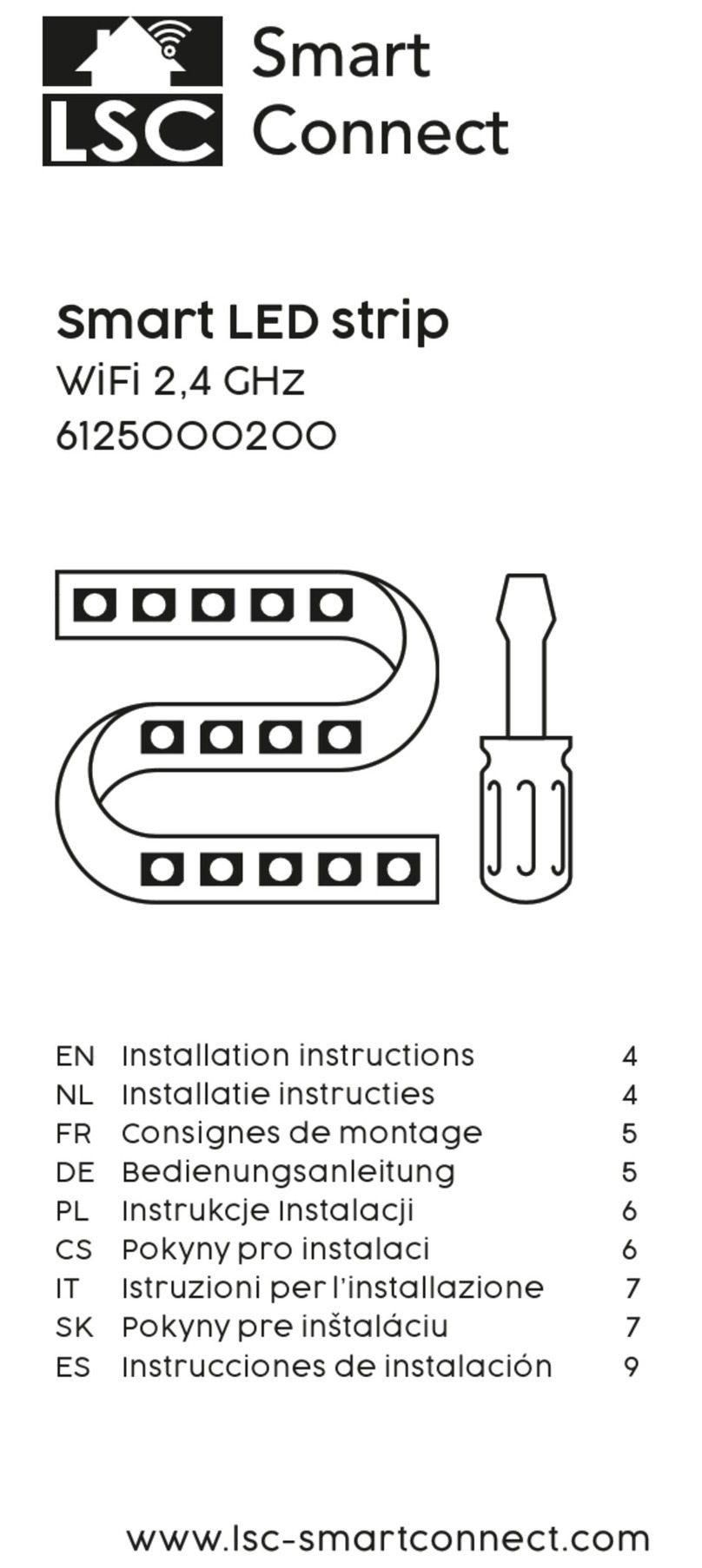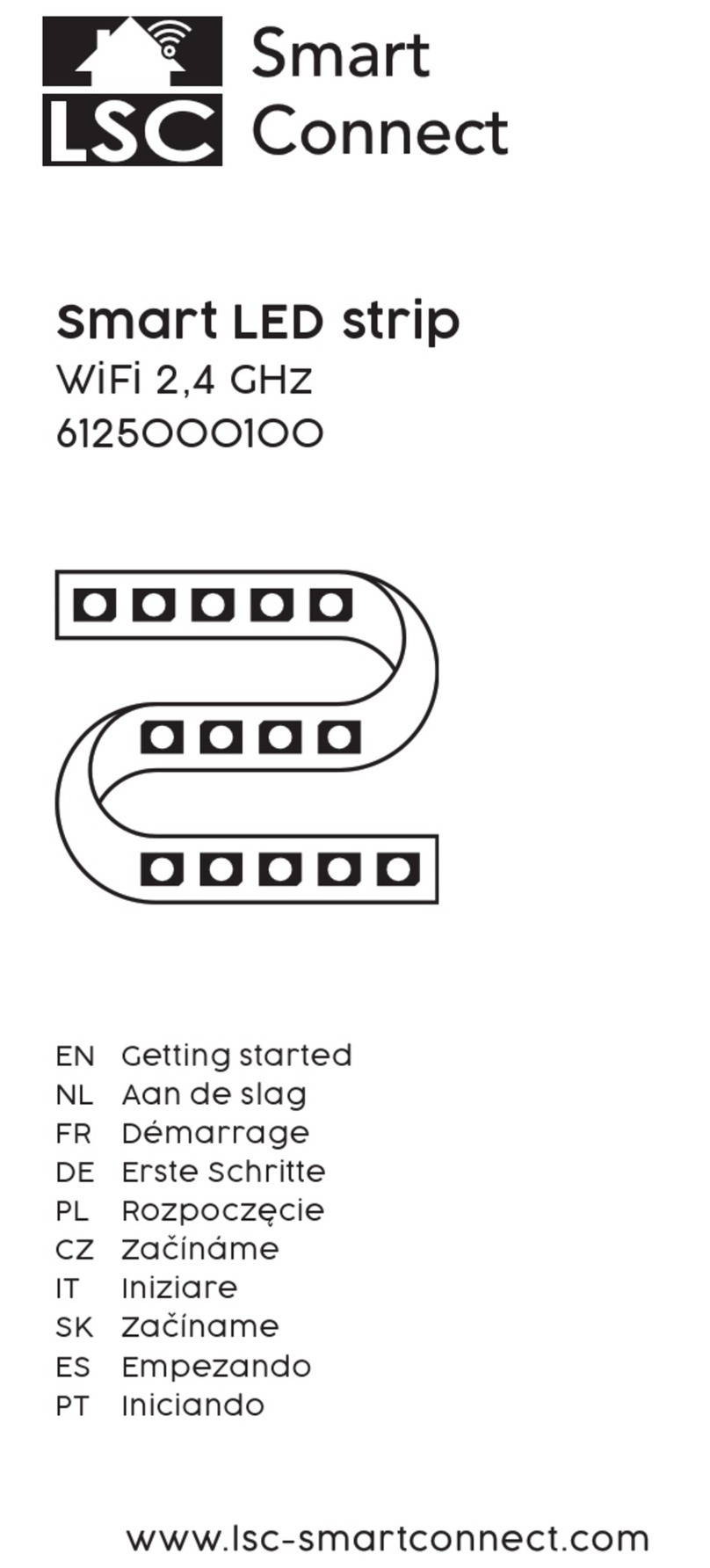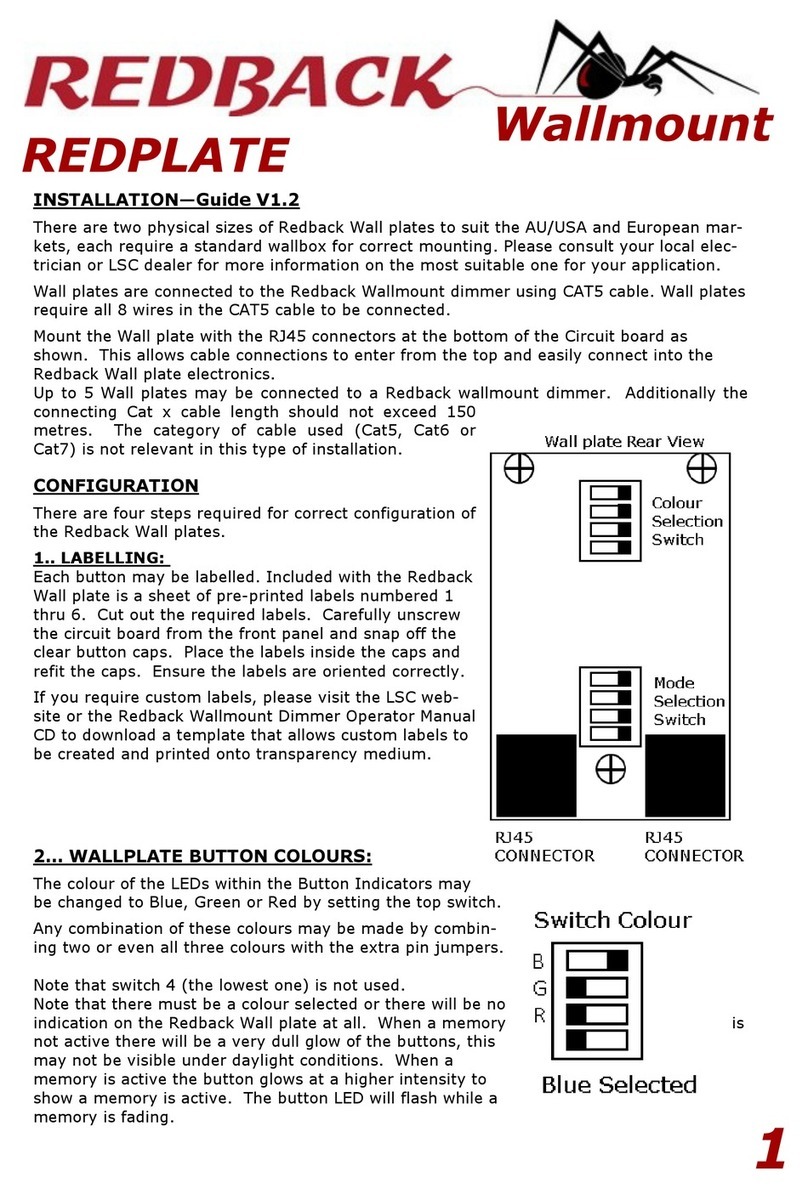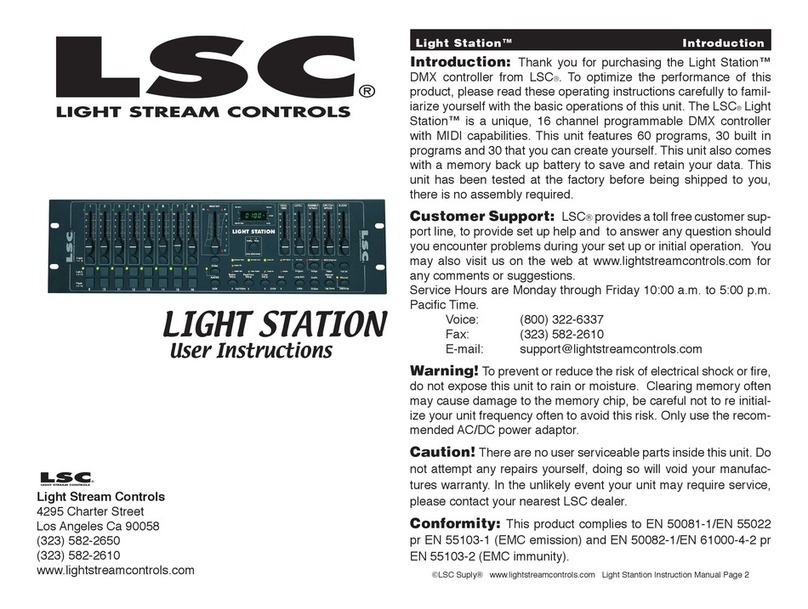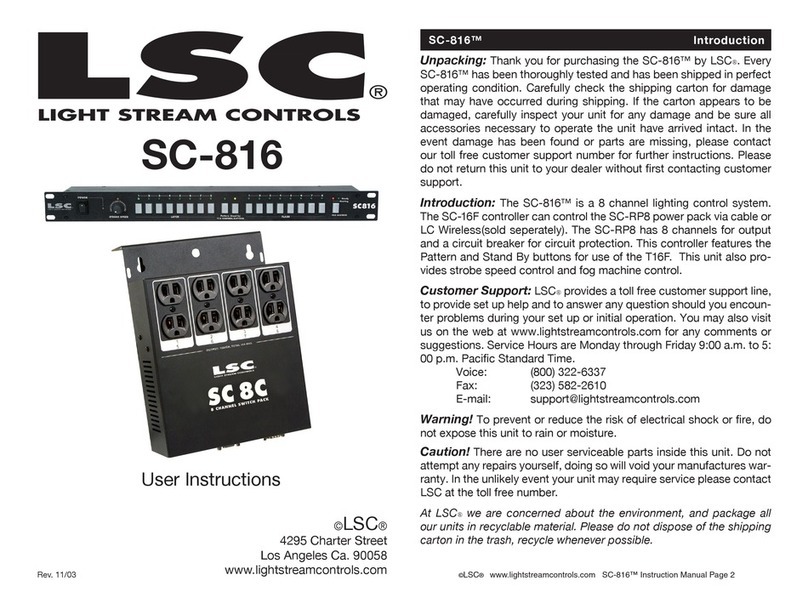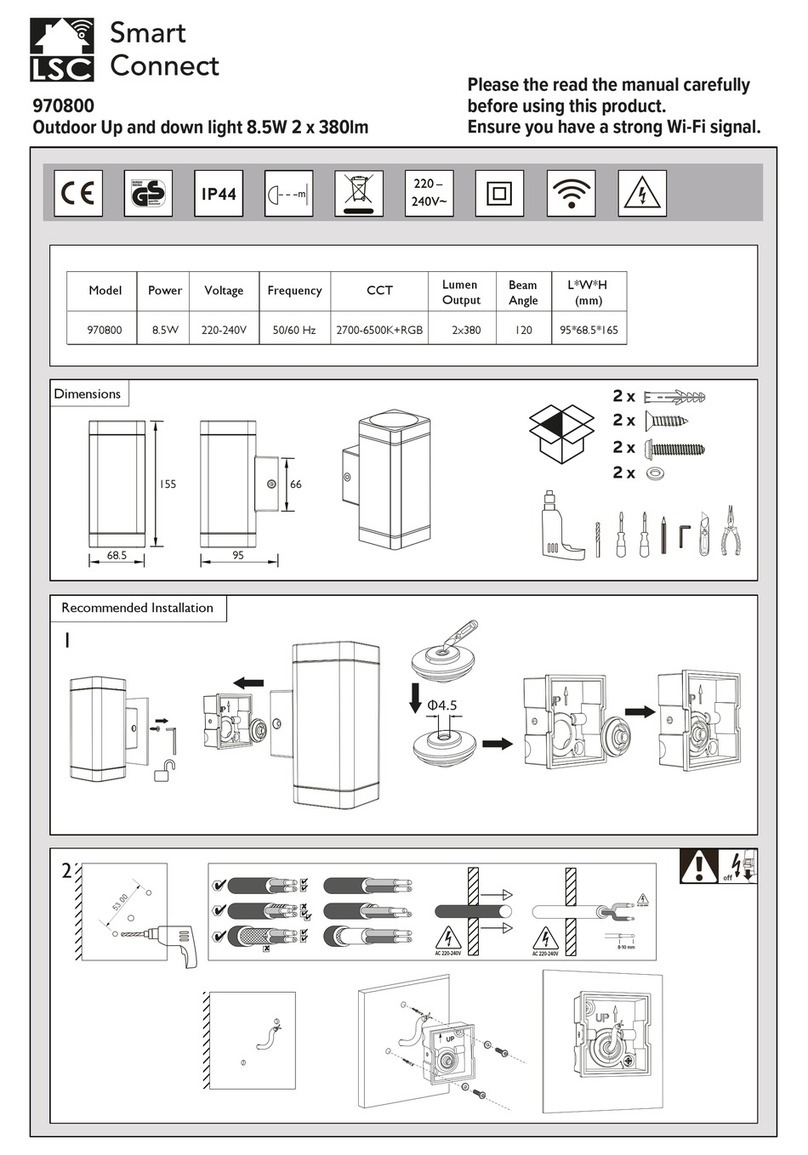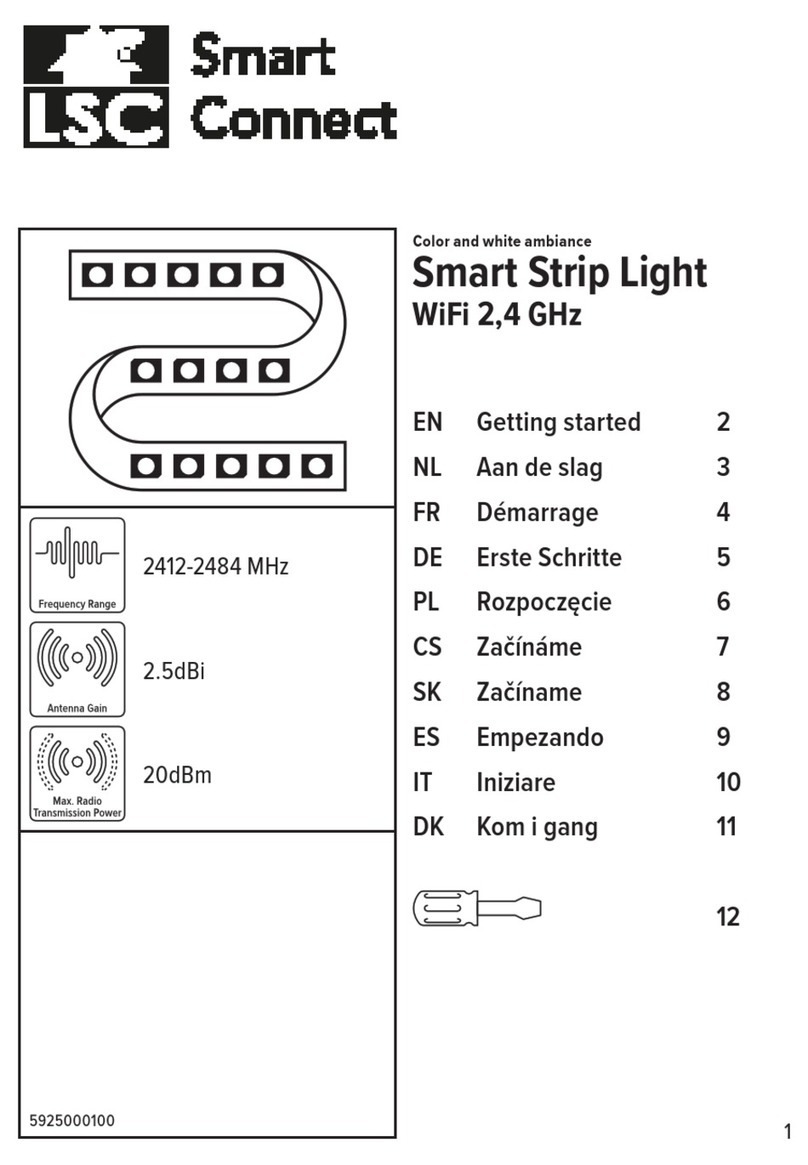LSC Lighting Systems (Aust) Pty Ltd 1
CONTENTS
QUICK REFERENCE________________IFC
1.0 INTRODUCTION __________________2
1.1 FEATURES ________________________2
1.2 OPTIONS __________________________3
1.3 CARING FOR YOUR ATOM ___________3
1.4 LABELLING YOUR ATOM_____________3
1.5 MODELS __________________________3
1.6 KEYSTROKE TERMINOLOGY _________4
1.7 SOFTWARE________________________4
2.0 GETTING CONNECTED ____________5
2.1 MAINS INPUT ______________________5
2.2 DIGITAL OUTPUT (DMX 512/1990) _____5
2.3 VIDEO MONITOR ___________________5
2.4 SWITCHING ON ____________________5
3.0 LAYOUT_________________________6
4.0 MODES OF OPERATION __________10
4.1 OVERVIEW _______________________10
4.2 PRESET MODE ____________________10
4.3 WIDE PRESET MODE_______________11
4.4 SCENE MODE _____________________11
5.0 QUICKSTART TUTORIAL__________12
5.1 RESET ___________________________12
5.2 CONTROLLING LIGHTS _____________12
5.3 RECORDING A SCENE______________14
5.4 REPLAYING A SCENE ______________14
5.5 RECORDING A CHASE______________15
5.6 REPLAYING A CHASE ______________15
6.0 MEMORY STRUCTURE ___________16
6.1 MODE/PAGE FREEZE_______________16
7.0 FADE TIMES & CHANNEL LEVELS__17
7.1 OVERVIEW OF FADE TIMES _________17
7. 2 CHANNEL CAPACITY ______________17
8.0 SCENES________________________18
8.1 OVERVIEW _______________________18
8.2 RECORDING SCENES ______________18
8.3 REPLAYING SCENES _______________ 19
8.4 PREVIEWING &/OR EDITING A SCENE 20
8.5 COPYING A SCENE ________________21
8.6 DELETING A SCENE________________21
9.0 CHASES________________________22
9.1 OVERVIEW _______________________22
9.2 RECORDING CHASES ______________22
9.3 REPLAYING CHASES_______________ 24
9.4 PREVIEWING &/OR EDITING A CHASE 26
9.5 COPYING A CHASE ________________ 27
9.6 DELETING A CHASE________________ 27
10.0 GRAB MASTER ________________ 28
10.1 OVERVIEW ______________________ 28
10.2 GRAB MASTER AS A GRAB MASTER_ 28
10.3 GRAB MASTER AS A SCENE MASTER 28
10.4 GRAB MASTER AS A CHASE MASTER 29
11.0 SOLO ________________________ 30
11.1 OVERVIEW ______________________ 30
11.2 ADD/KILL MODE __________________ 30
11.3 SOLO FADER ____________________ 30
12.0 PATCH _______________________ 31
12.1 OVERVIEW ______________________ 31
12.2 ENABLING PATCH SELECTION _____ 31
12.3 PATCHING DIMMERS TO CHANNELS 32
13.0 UTILITIES _____________________ 33
13.1 RESET __________________________ 33
13.2 INVERT YELLOW PRESET MASTER _ 33
13.3 PRINT___________________________ 34
13.4 VIDEO OUTPUT __________________ 34
13.5 DISK____________________________ 35
13.6 DIAGNOSTICS ___________________ 36
14.0 REAR PANEL __________________ 37
14.1 FUSES __________________________ 37
14.2 VGA OUTPUT (OPTIONAL) _________ 37
14.3 EXPANSION PORT (RS 232C)_______ 37
14.4 DESK LAMP CONNECTOR _________ 37
14.5 ANALOGUE OUTPUT CONNECTORS_ 37
14.6 MODE SWITCHES ________________ 37
14.7 AUDIO INPUT ____________________ 37
15.0 APPENDIX A 'DMX 512'__________ 38
15.1 DMX512/1990 ____________________ 38
15.2 CONTROLLING ANALOGUE DIMMERS38
15.3 TYPICAL DMX512 APPLICATIONS.___ 39
16.0 APPENDIX B:ANALOGUE OUTPUTS40
17.0 APPENDIX C “TERMINOLOGY”___ 41
18.0 INDEX ________________________ 43