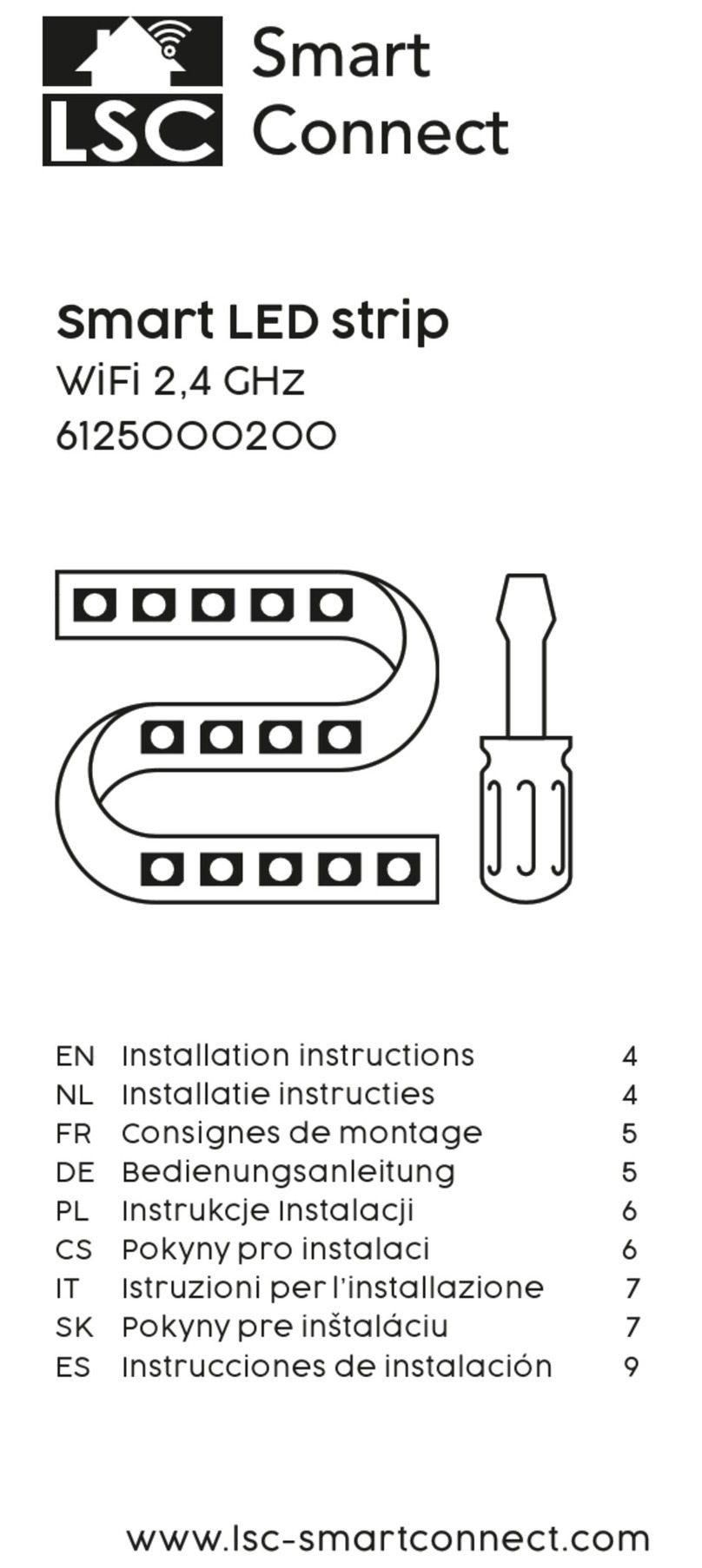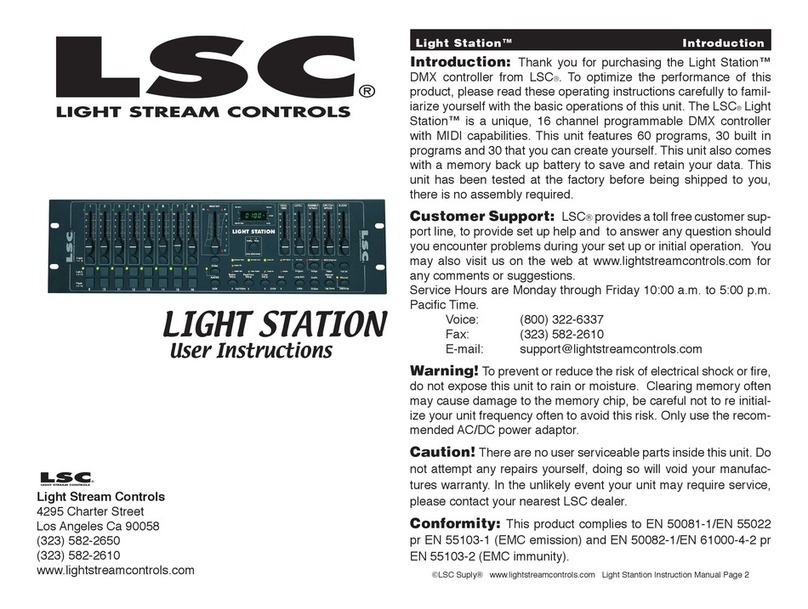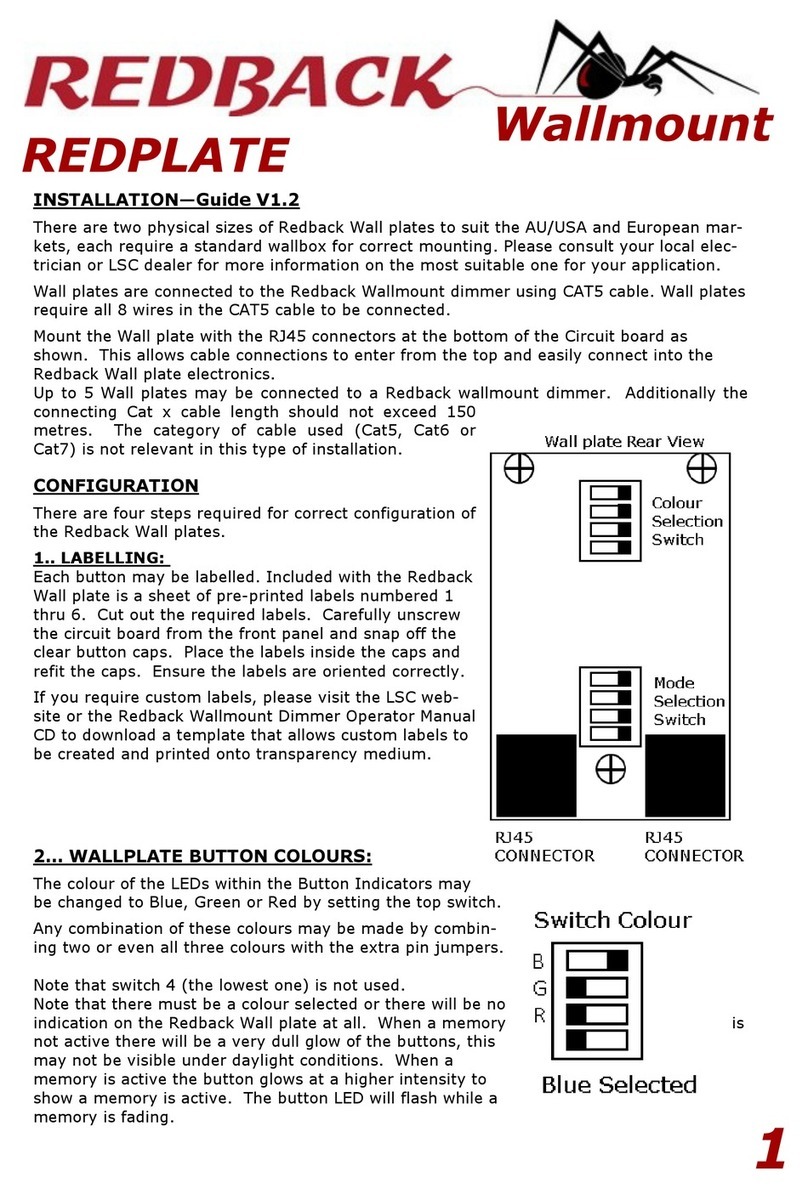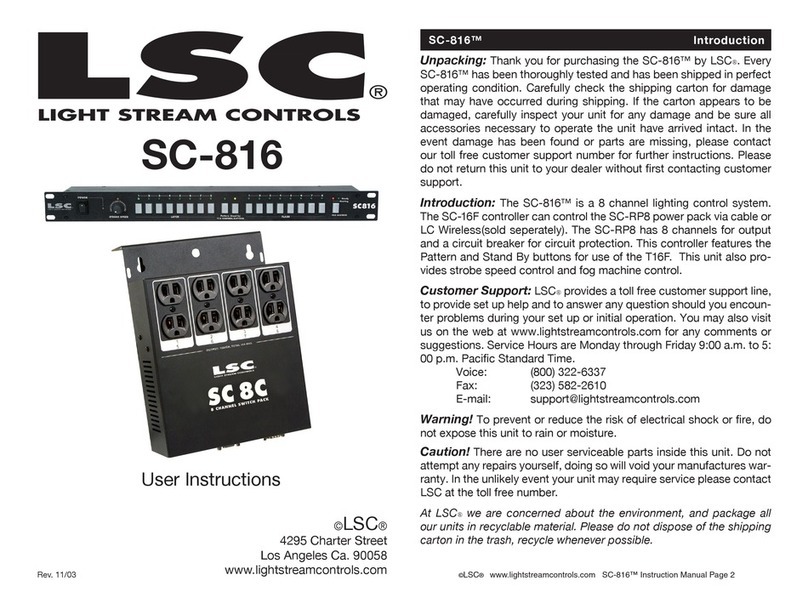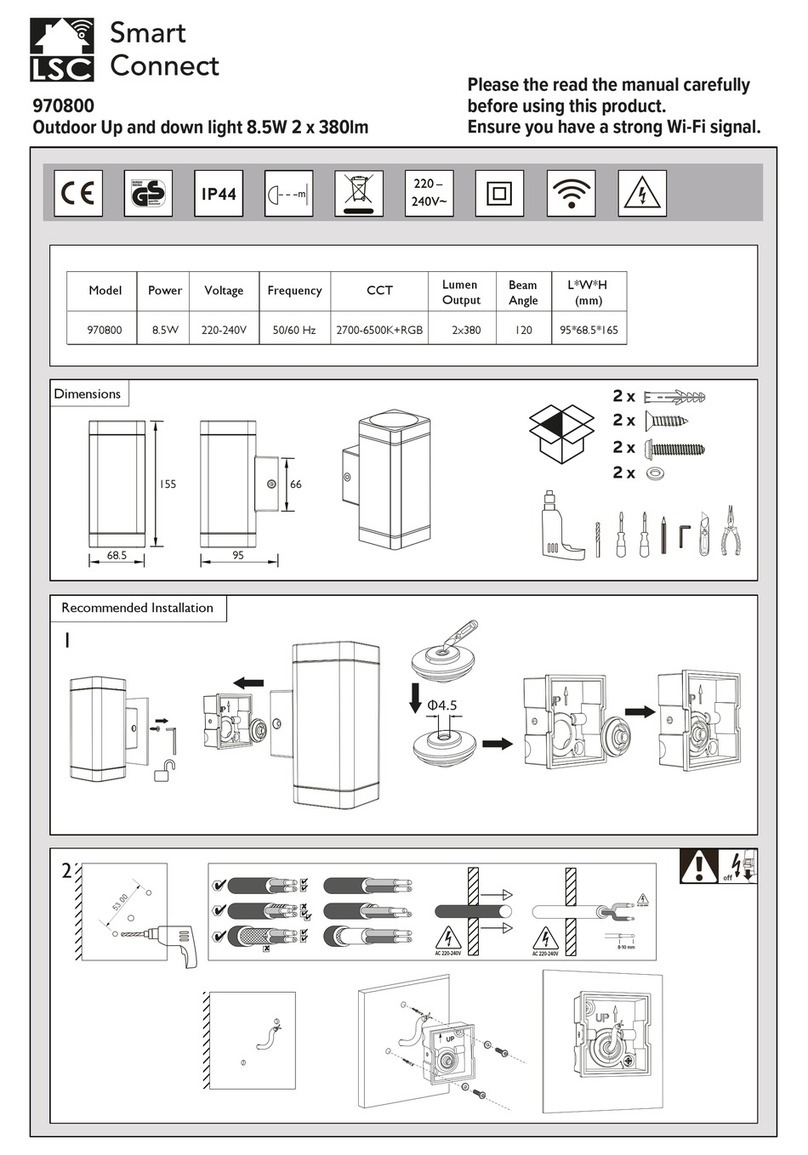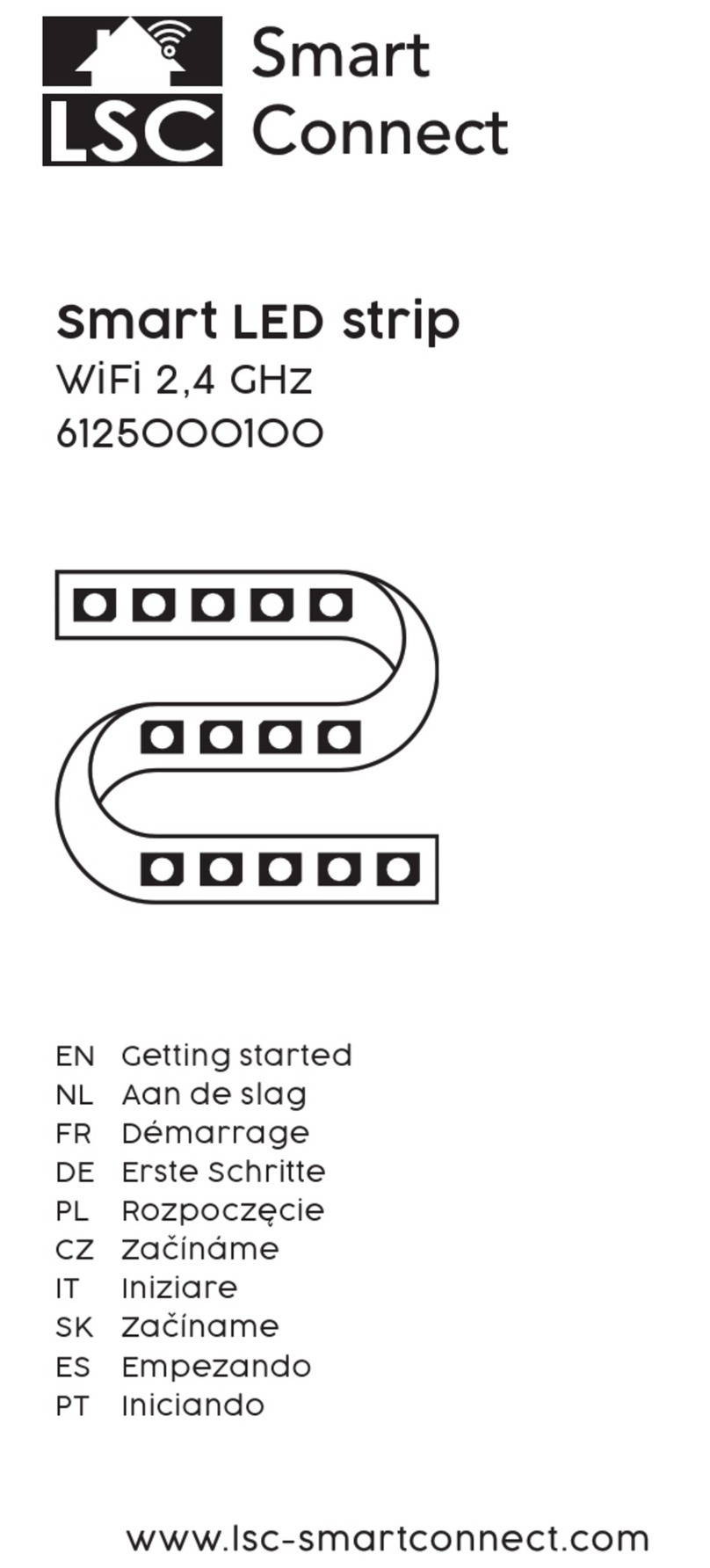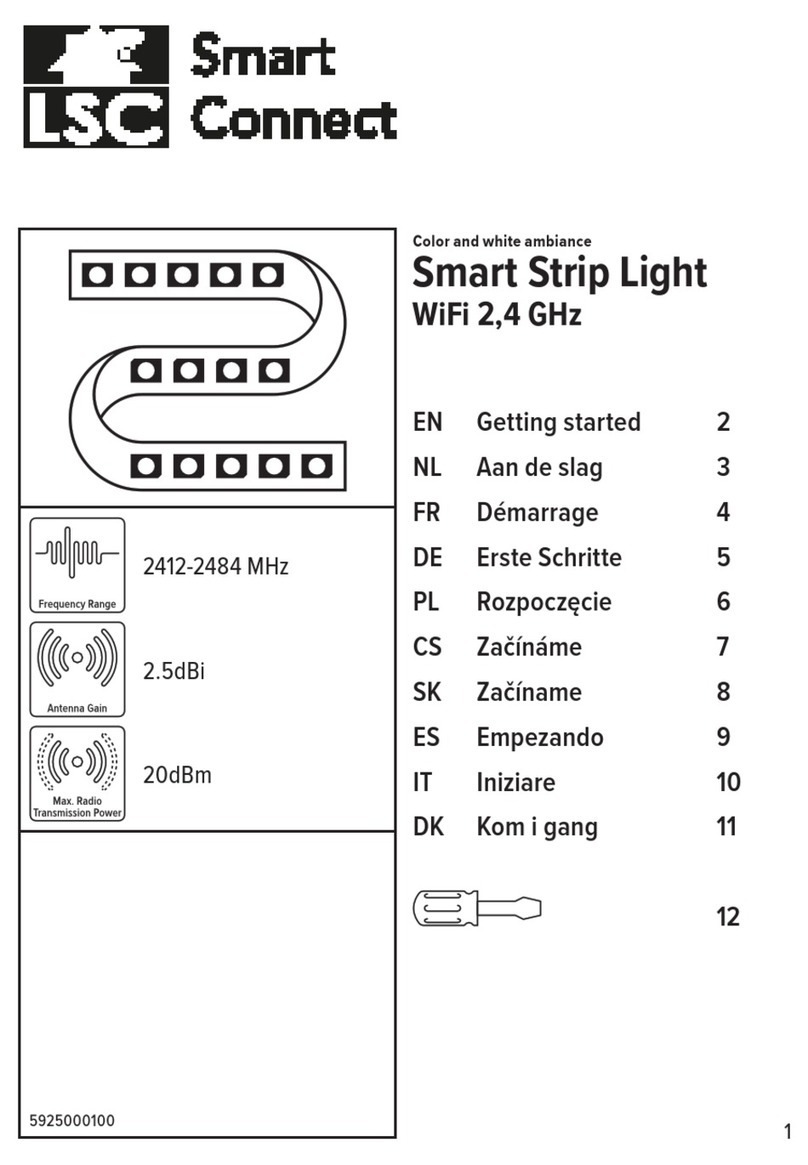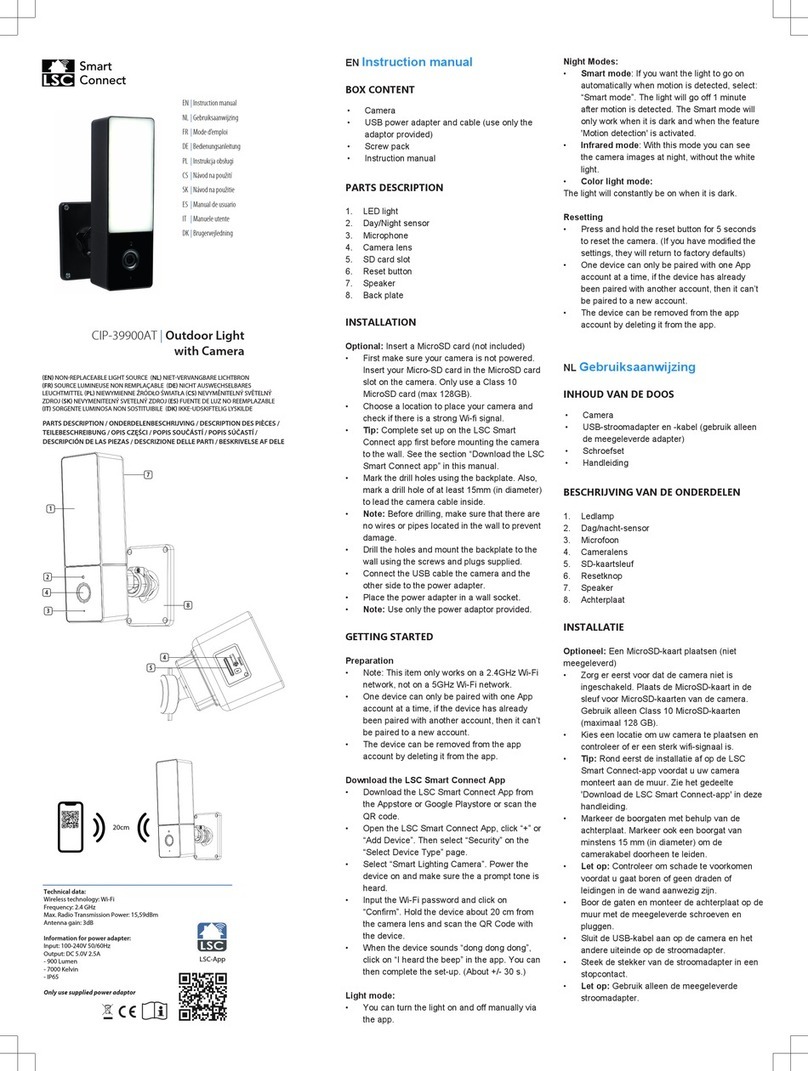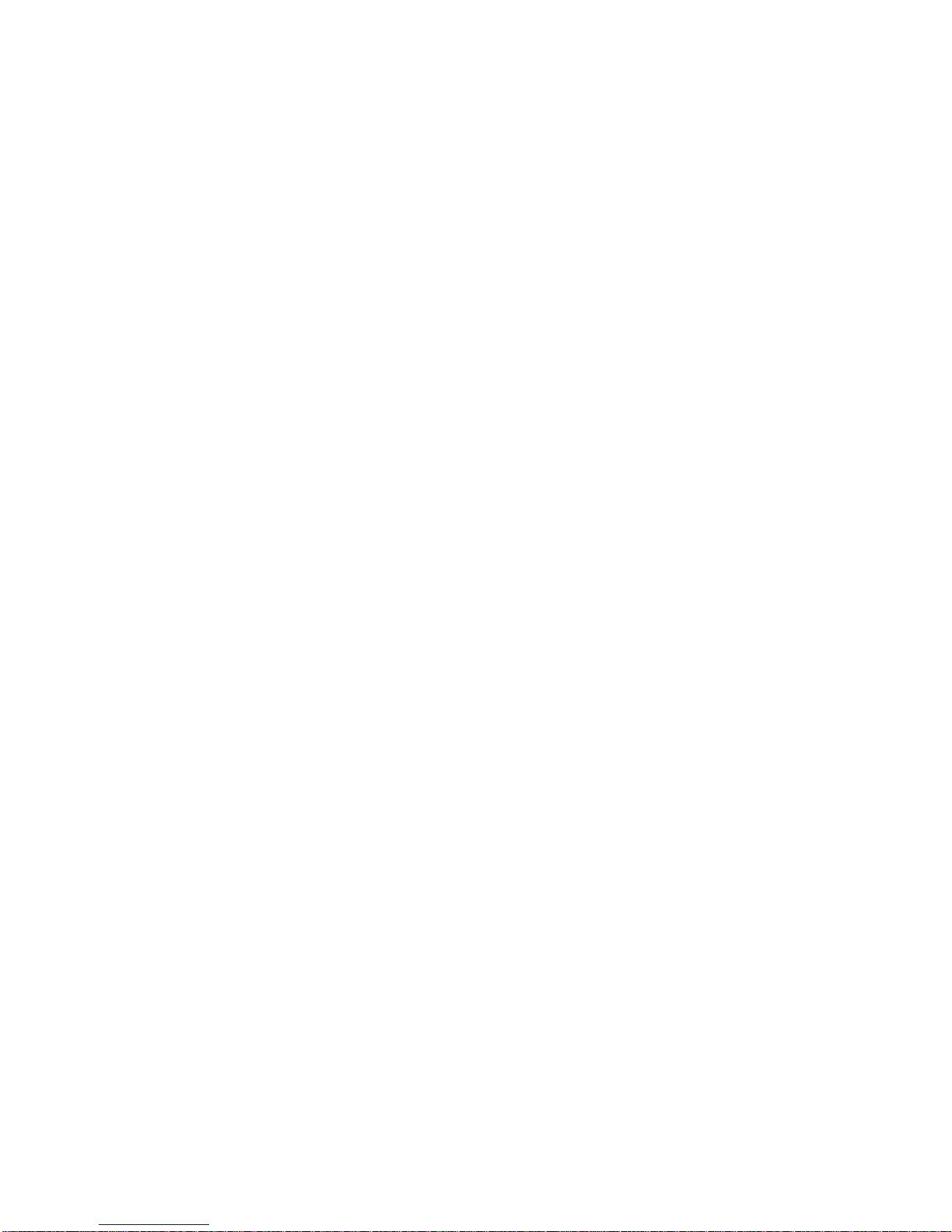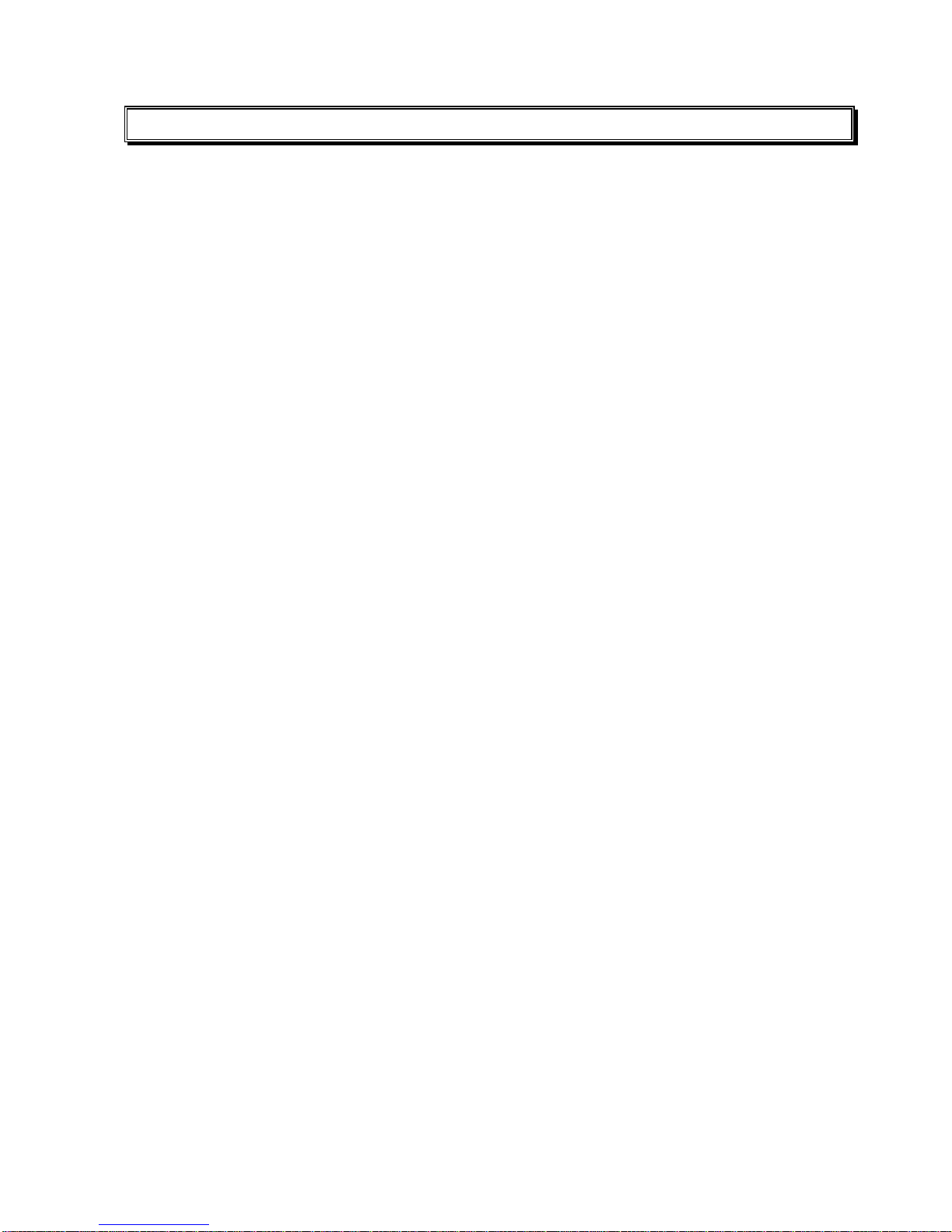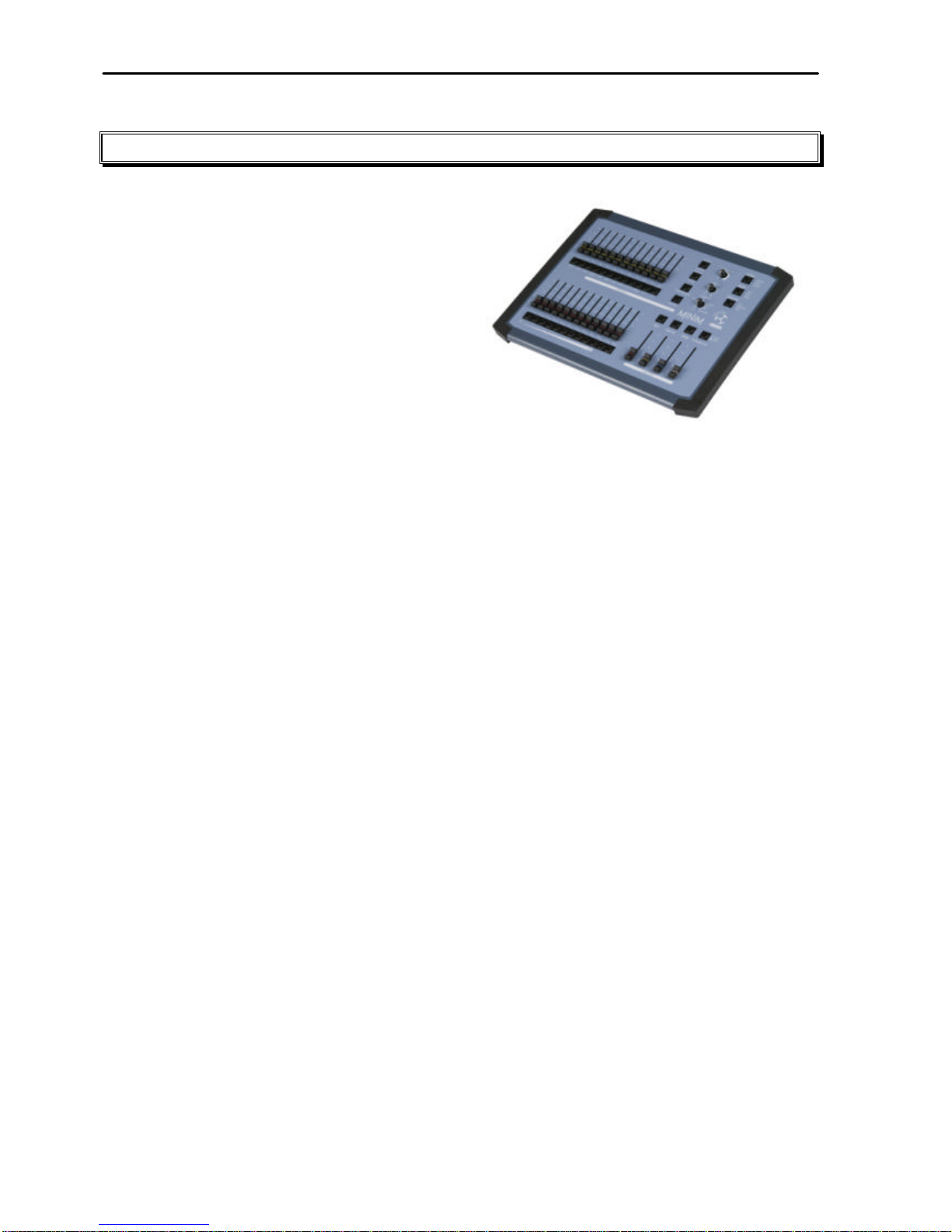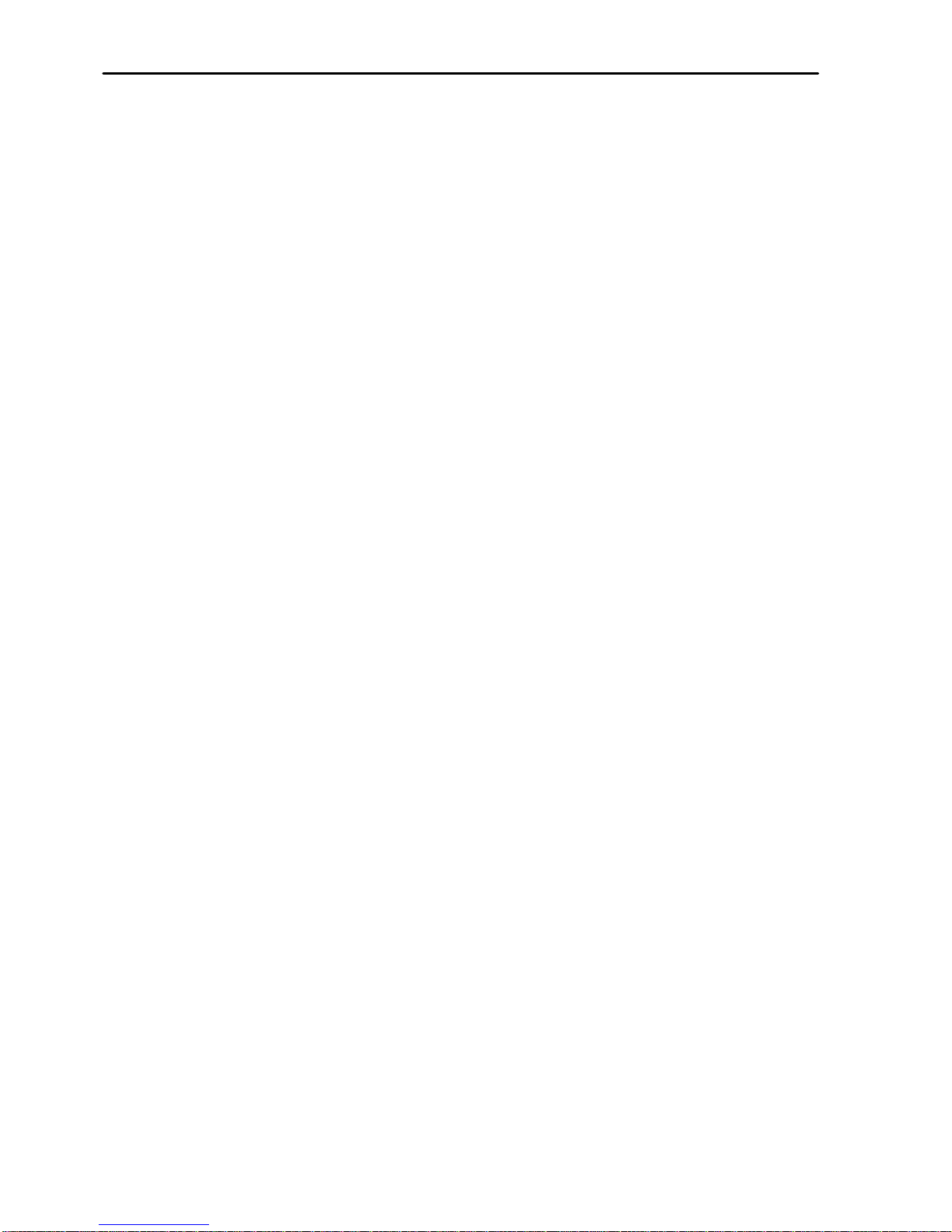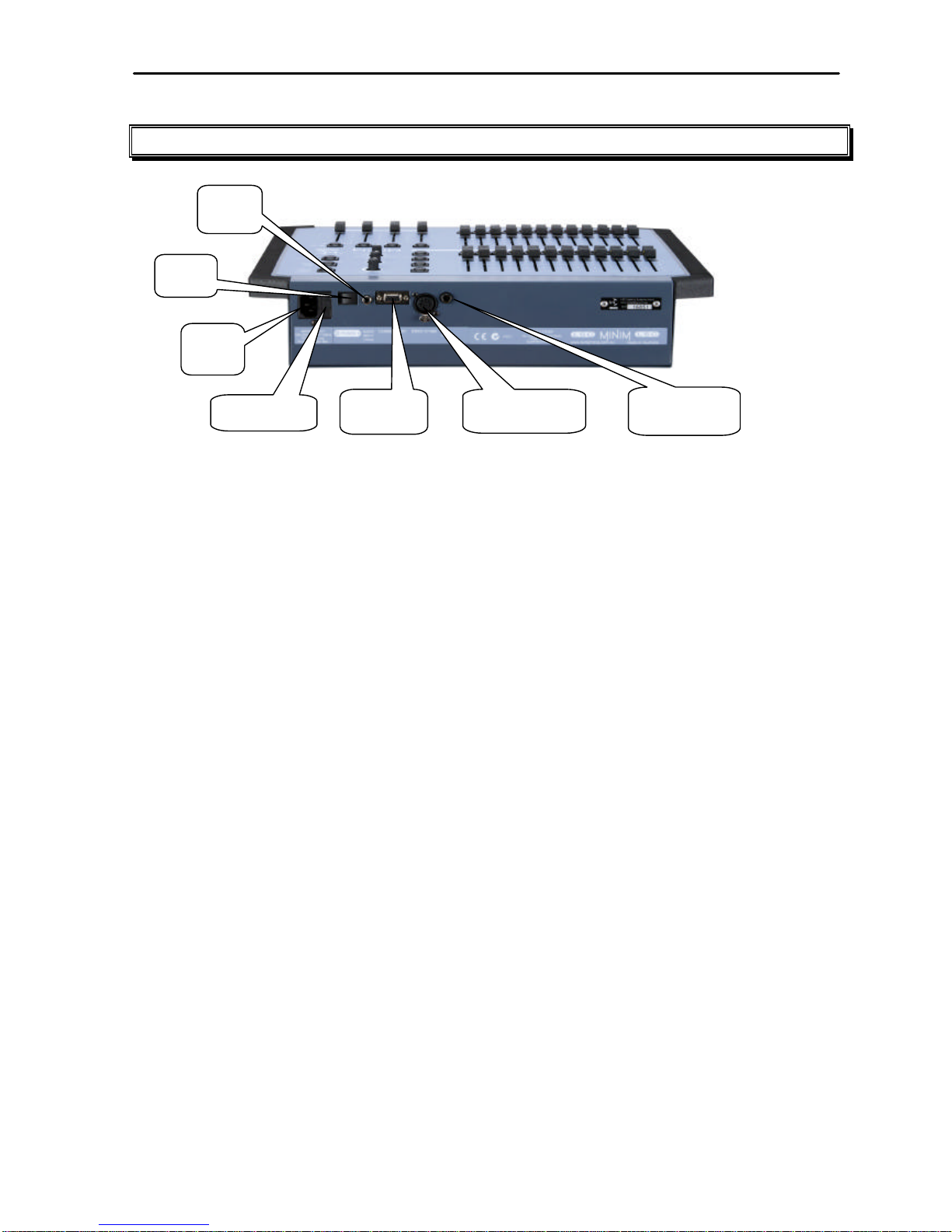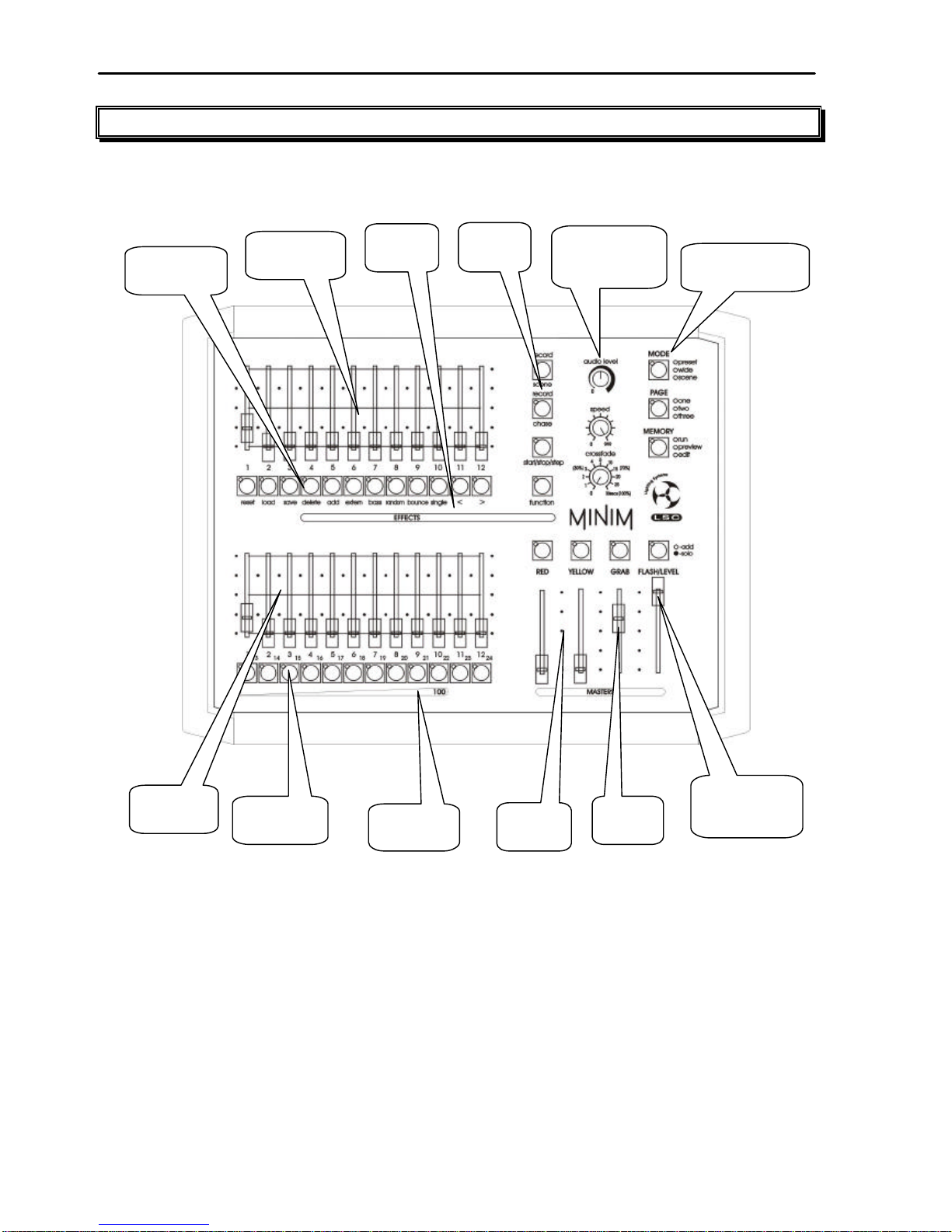MINIM QUICK REFERENCE
To see the type of object recorded in each memory tap [PAGE]to select the required page then, press and hold
[page]. The playback flash/assign buttons containing Scenes will light, Playbacks containing Chases flash quickly and
empty Playbacks are not lit. When you press any [record] button or change [MEMORY] to “preview” or “edit”
modes, all Playback flash/assign buttons flash twice, then show their contents as above. If you change pages whilst in
“edit”, “preview” or “record” modes, the contents of each page is shown.
RECORD A SCENE
To record the current output as a Scene in the current page, press[record scene] [F/A](Scene number).
If the CROSSFADE rotary fader is set to a time other than zero, that time is recorded in the Scene and will be used when
the Scene is played back. If the CROSSFADE is set to zero, no fade time is recorded and the CROSSFADE rotary fader
can be usedlive when the Scene is played back..
GRAB THE OUTPUT IN GRAB MASTER
To record (grab) the current output into the Grab Master, press[record scene] [F/A] (Grab Master)
RECORD A CHASE
To record a Chase in the current page, press[record chase] [F/A] (Chase number).
Each step of a Chase consists of either a previously recorded Scene or a snapshot of theMINIM output.
•To add a Scene as a step, press[PAGE](optional) [F/A](Scene number).
•To record a snapshot (of the current output) as a step, press[record scene]
•Continue to add steps as above.
If a SPEED or CROSSFADE rotary fader is active and set to a value other than zero, that value is recorded in the Chase
and will be used when the Chase is played back. If a rotary fader is active and set to zero, no value is recorded for that
rotary fader and it can be usedlive when the Chase is played back..
When all steps have been recorded, complete the Chase by pressing[record chase].
PLAYBACK A SCENE OR CHASE
To replay a recorded Scene or Chase, press [MODE]until the “scene” LED lights and press [MEMORY] until the
“run” LED lights. If necessary, select the page containing the Scene or Chase using[PAGE].
Fade up the Playback containing the Scene or Chase and also fade up the Red Preset Master.
SCENES If no times are recorded in memory, rotate the [crossfade]fader until active to adjust fade times
“live”.
CHASES If no crossfade or speed (rate) has been recorded in memory, rotate the[crossfade]fader to adjust
fade percentage between steps and/or the[speed]fader to adjust the rate of speed in BPM “live”.
To stop a running Chase, start a stopped Chase, manually step a Zero speed chase or re-trigger a Chase set to single
shot effect, press and hold[start/stop/step], tap [F/A](Chase number)
EDIT A SCENE OR CHASE
Press and hold[MEMORY] until the “edit” LED lights. Press [PAGE](optional) [F/A](memory to edit).
SCENES To edit a channel level, press and hold [F/A] (channel number) then use the [FLASH/LEVEL]
fader to set the level. To edit fade times, rotate the [crossfade] rotary fader until the LED illuminates (this indicates
that you have matched the recorded crossfade level) then adjust using the time scale printed around the rotary fader.
To exit, press and hold[MEMORY] until the “run” LED lights. Changes are automatically saved.
CHASES To control the SPEED, rotate the [speed] rotary fader until the LED starts flashing. This indicates
that you have matched the recorded speed, which then can be adjusted using the flashing LED to gauge the speed. To
change theFADE between steps rotate the [crossfade]rotary fader until the LED illuminates (this indicates that you
have matched the recorded crossfade level) then adjust using the time scale printed around the rotary fader. To change
the EFFECTS (direction, pattern or trigger), press and hold[function]then tap [F/A](required effect).
To edit the levels in a step, press and hold[start/stop/step](allsteps light and current step flashes), tap [F/A](step
to edit). Press and hold [F/A] (channel number) then use the [FLASH/LEVEL] fader to set the level. Set other
channel levels as desired.
To delete a step, press and hold[start/stop/step] (allsteps light and current step flashes), tap[F/A](step to delete).
Press and hold[function],tap [F/A](delete).
To add a step, press and hold[start/stop/step](all steps light and current step flashes), tap [F/A](the new step is
inserted prior to the selected step). Press and hold [function], tap [F/A](add). Then either create the look on the
output then press[record scene]or to add an existing Scene, press[F/A](Scene number).
To exit, press and hold[MEMORY] until the “run” LED lights. Changes are automatically saved.