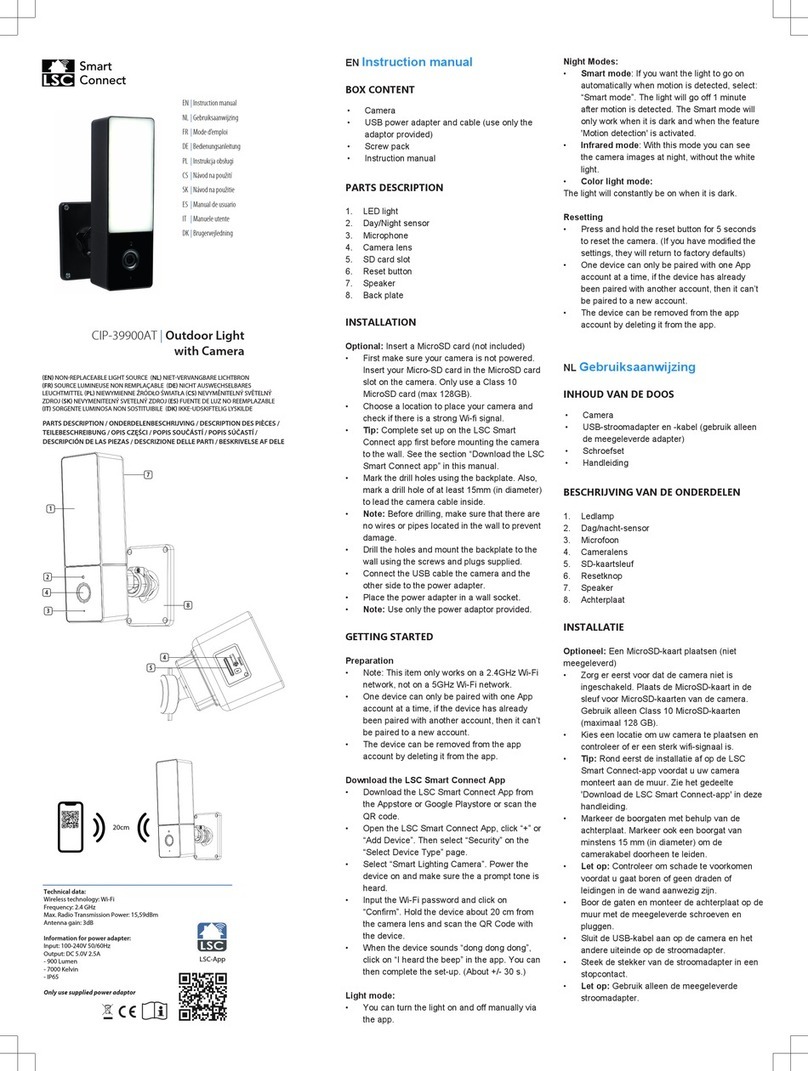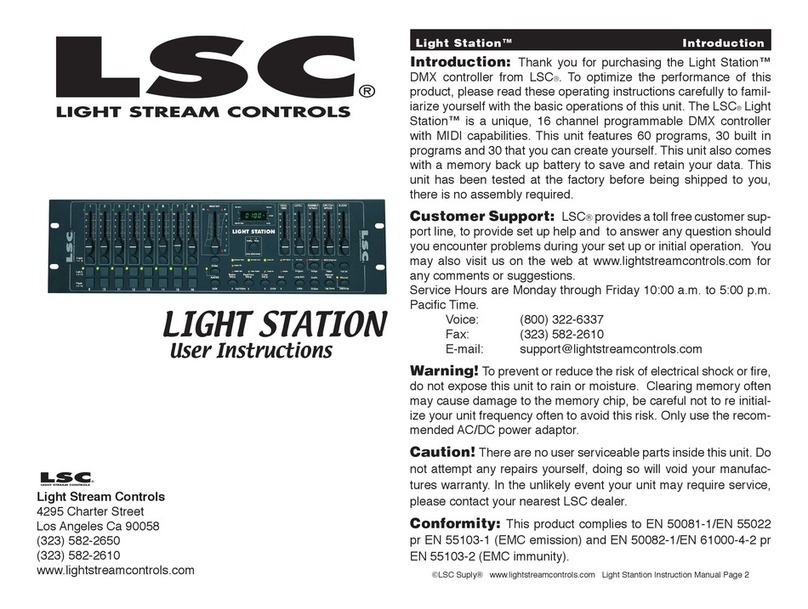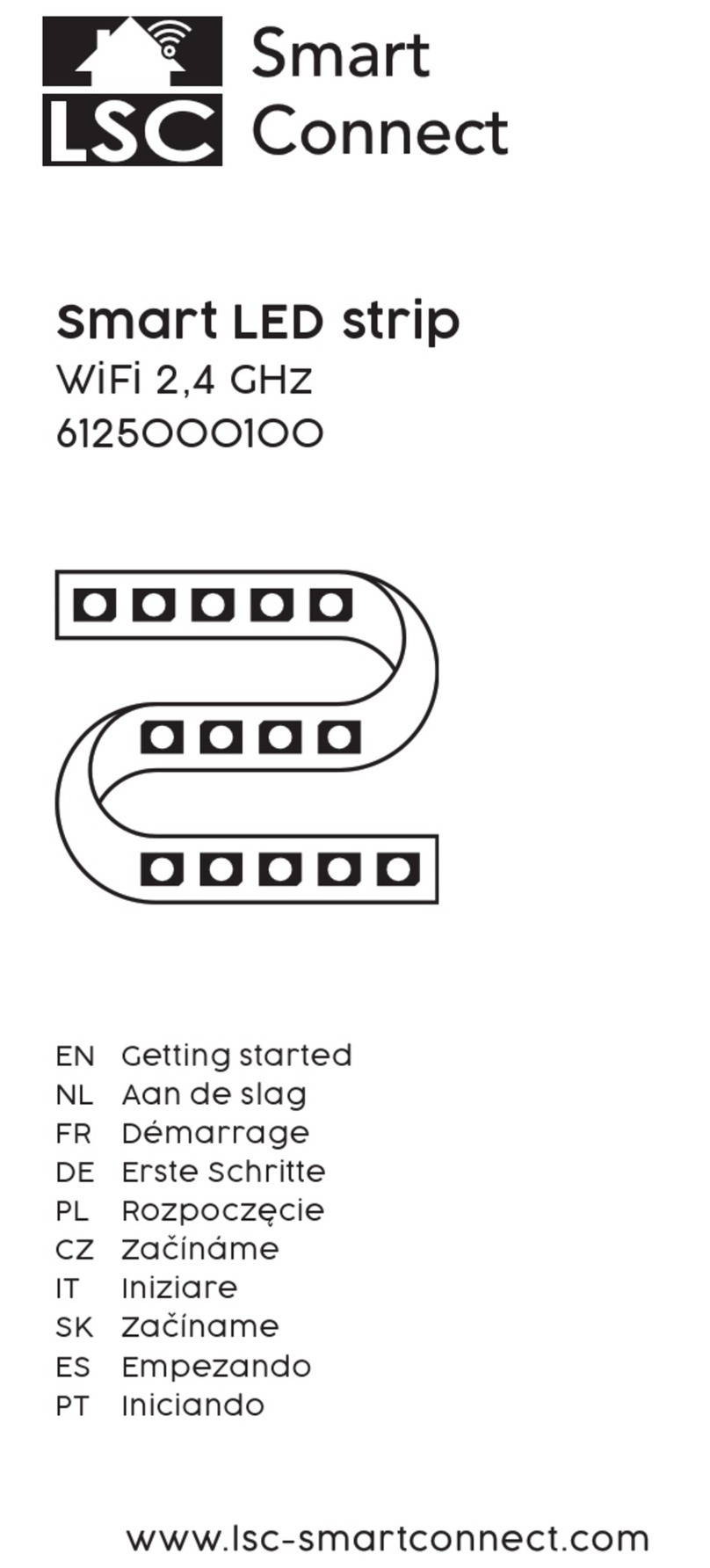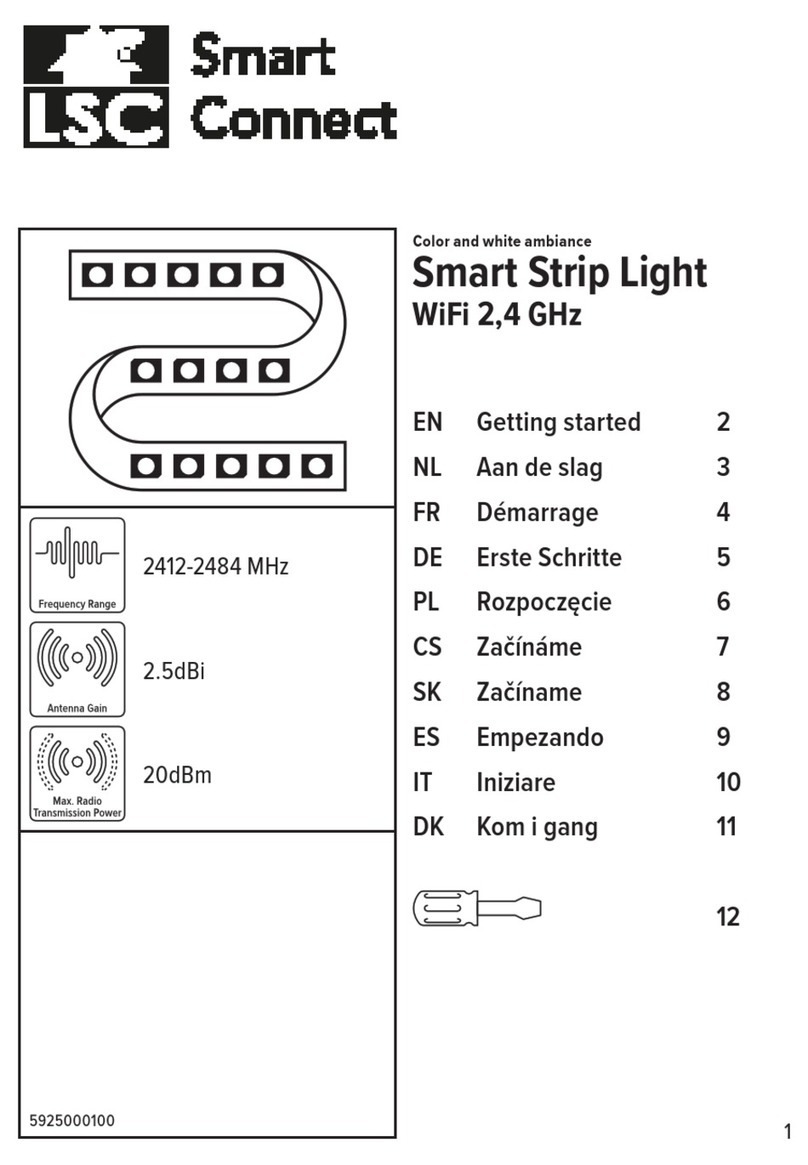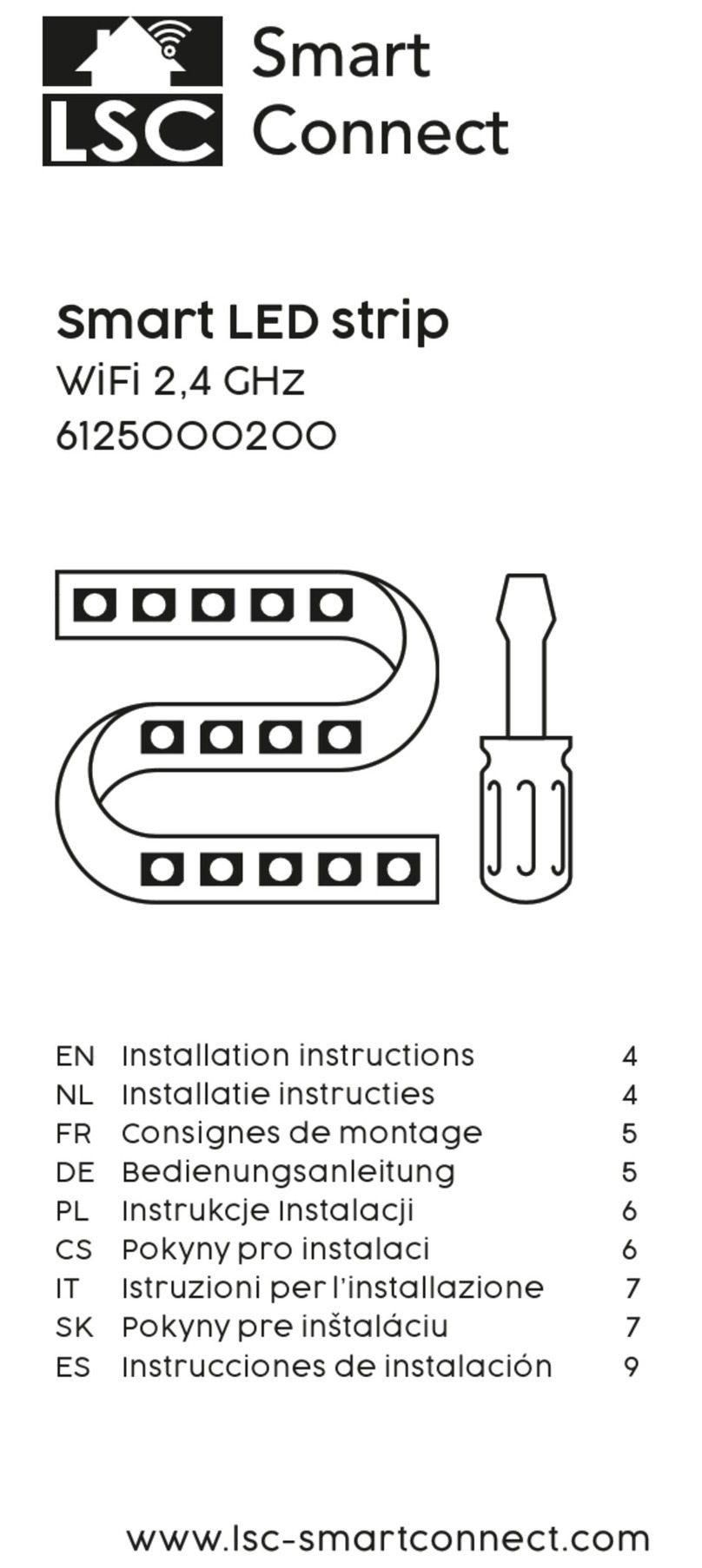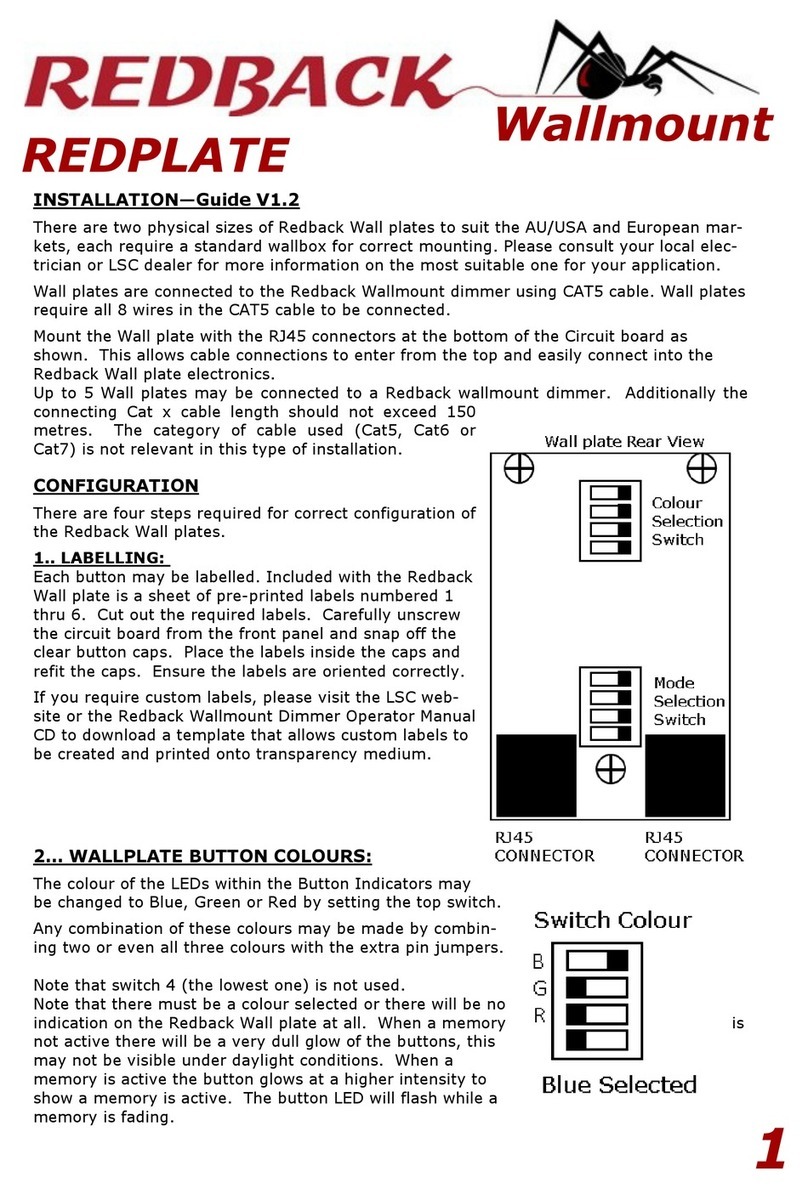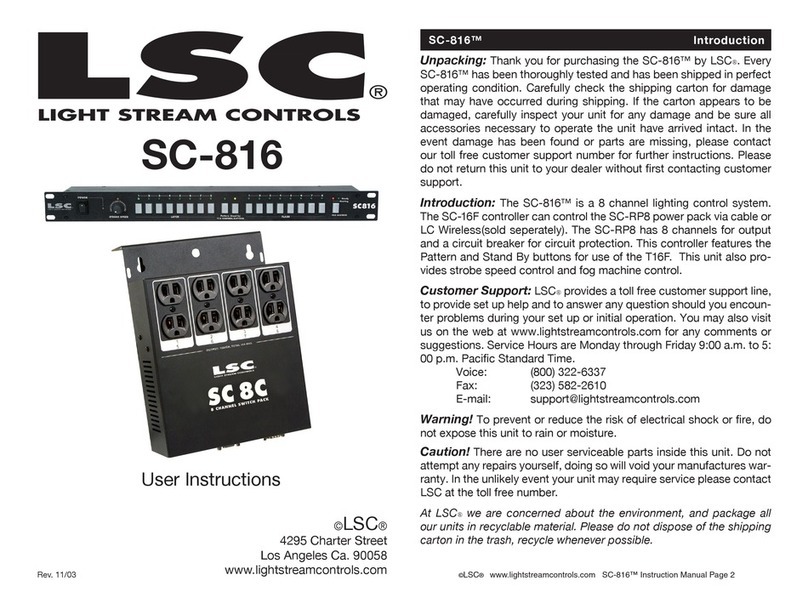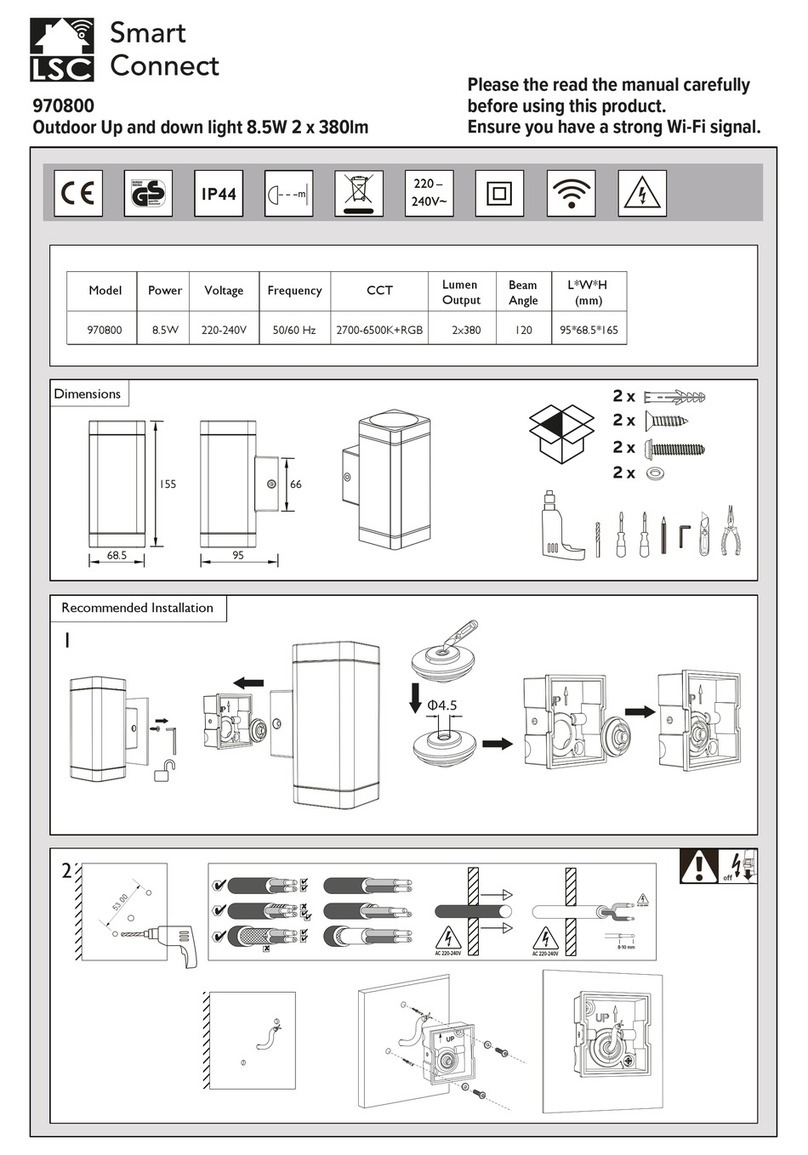LSC Lighting Systems (Aust) Pty. Ltd. Page 1of 66
CONTENTS
QUICK REFERENCE _______________ IFC
1.0 INTRODUCTION __________________ 2
1.1 MODEL RANGE_____________________2
1.2 FEATURES ________________________2
1.3 SPECIFICATIONS ___________________3
1.4 OPTIONS __________________________3
1.5 CARING FOR YOUR maXim___________3
1.6 LABELING YOUR maXim _____________4
1.7 BUTTONSTROKE TERMINOLOGY _____4
1.8 SOFTWARE________________________4
2.0 GETTING CONNECTED ____________ 5
2.1 POWER INPUT _____________________5
2.2 DIGITAL OUTPUTS (DMX 512/1990) ____5
2.3 VIDEO MONITOR ___________________5
2.4 SWITCHING ON_____________________5
3.0 FRONT PANEL LAYOUT ___________ 6
3.1 FADERS AND MASTERS _____________7
3.2 RECORDING AND EDITING__________10
4.0 MODES OF OPERATION __________ 12
4.1 OVERVIEW _______________________12
4.2 PRESET MODE ____________________12
4.3 WIDE MODE ______________________13
4.4 SCENE MODE _____________________13
5.0 QUICKSTART TUTORIAL _________ 15
5.1 RESET ___________________________15
5.2 CONTROLLING LIGHTS _____________15
5.3 RECORDING A SCENE______________16
5.4 REPLAYING A SCENE ______________17
5.5 RECORDING A CHASE______________18
5.6 REPLAYING A CHASE ______________18
5.7 RECORDING A STACK______________19
5.8 REPLAYING A STACK_______________19
6.0 MEMORY STRUCTURE ___________ 20
6.1 MODE/PAGE FREEZE_______________22
7.0 FADE TIMES & CHANNELS________ 23
7.1 OVERVIEW _______________________23
7.2 CHANNELS FADE TIMES____________23
7.3 MASTERS FADE TIMES _____________23
7.4 PLAYBACK FADE TIMES ____________23
7.5 STACK FADE TIMES________________24
7.6 CHANNEL CAPACITY_______________24
8.0 SCENES _______________________ 25
8.1 OVERVIEW _______________________25
8.2 SCENE RECORDING _______________25
8.3 SCENE PLAYBACK_________________27
8.4 EDITING A SCENE _________________28
8.5 COPYING A SCENE ________________29
8.6 REMOVING (DELETING) A SCENE ____29
9.0 CHASES_______________________ 31
9.1 OVERVIEW _______________________ 31
9.2 CHASE RECORDING _______________ 31
9.3 CHASE PLAYBACK_________________ 33
9.4 EDITING A CHASE _________________ 36
9.5 COPYING A CHASE ________________ 37
9.6 REMOVING (DELETING) A CHASE ____ 37
10.0 GRAB MASTER (S & M Models) __ 38
10.1 OVERVIEW ______________________ 38
10.2 GRAB AS A GRAB MASTER_________ 38
10.3 GRAB AS A SCENE MASTER _______ 38
10.4 GRAB AS A CHASE MASTER _______ 39
10.5 GRAB AS A MEMORY______________ 39
11.0 STACKS ______________________ 40
11.1 OVERVIEW ______________________ 40
11.2 STACK RECORDING ______________ 40
11.3 STACK PLAYBACK ________________ 42
11.4 EDITING A STACK ________________ 44
11.5 COPYING A STACK _______________ 46
11.6 REMOVING (DELETING) A STACK ___ 46
11.7 CLEARING THE STACK MASTER ____ 46
12.0 FLASH _______________________ 47
12.1 OVERVIEW ______________________ 47
12.2 ADD/SOLO MODE_________________ 47
12.3 FLASH LEVEL ____________________ 47
13.0 PATCH _______________________ 48
13.1 OVERVIEW ______________________ 48
13.2 ACTIVATE THE PATCH ____________ 48
12.3 BYPASS THE PATCH ______________ 48
13.4 PATCHING_______________________ 48
14.0 PATPAD ______________________ 50
15.0 SOUND TO LIGHT (STL)_________ 51
16.0 UTILITIES_____________________ 52
16.1 DISK OPERATIONS _______________ 52
16.2 RESET __________________________ 52
16.3 SETUP __________________________ 53
16.4 VIDEO __________________________ 54
16.5 DIAGNOSTICS____________________ 55
16.6 SOFTWARE UPDATES_____________ 56
17.0 REAR PANEL__________________ 60
18.0 APPENDIX A: DMX 512__________ 61
18.1 DMX512/1990 ____________________ 61
18.2 DMX UNIVERSES _________________ 61
18.3 DMX512 APPLICATIONS ___________ 61
19.0 APPENDIX B: TERMINOLOGY____ 63
20.0 INDEX________________________ 65