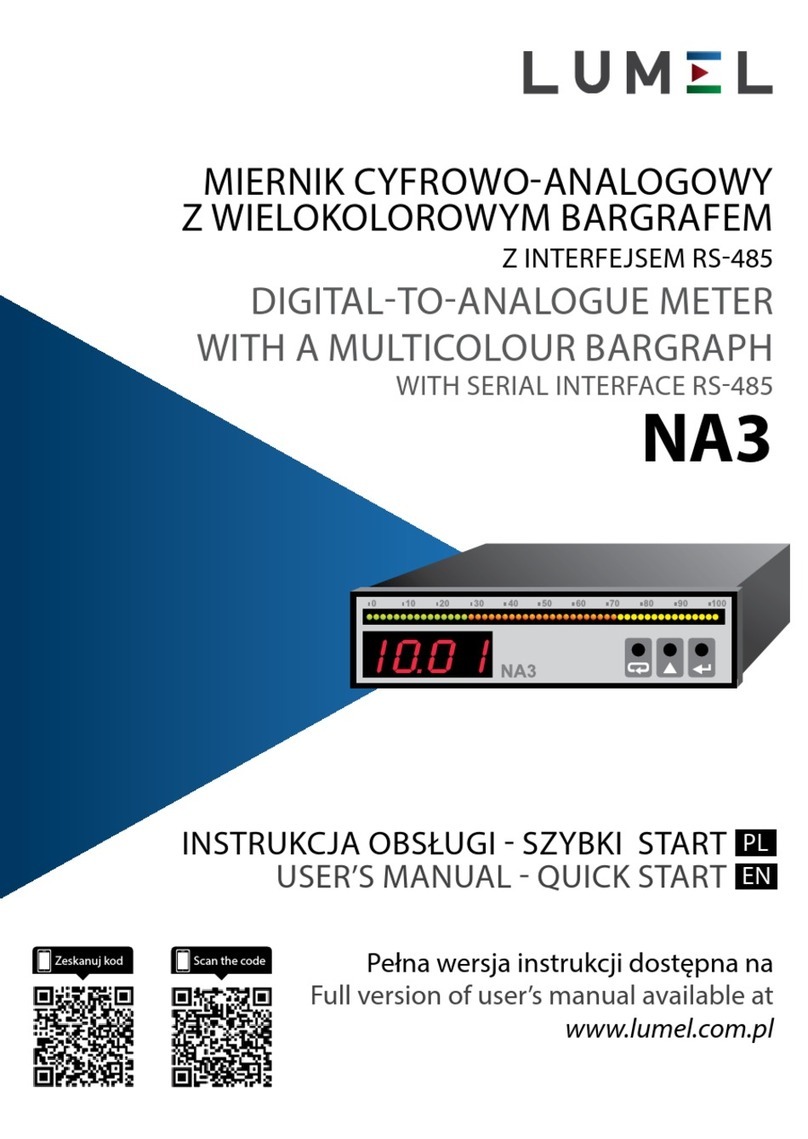NP45-09 User’s Guide
5
Introduction .................................................................................................................1
The Analyzer and its accessories ..............................................................................2
Options.........................................................................................................................2
General Safety Information.........................................................................................3
Chapter 1 Getting started ...........................................................................................7
1.1 Overview of The Analyzer ....................................................................................7
1.2 instruction of key function .......................................................................................8
1.3 Input Connections..................................................................................................9
1.4 Rapid Overview of Measuring Modes...................................................................10
1.5 Screen and Function Keys ....................................................................................11
Chapter 2 Basic Operations ....................................................................................13
2.1 Tilt Stand and Hang Strap ....................................................................................13
2.2 Power on/off ........................................................................................................13
2.3 Display Brightness................................................................................................13
2.4 Update Firmware...................................................................................................13
2.5 Input Connections .................................................................................................15
2.6 User configuration .................................................................................................15
2.7 Set Up the Analyzer...............................................................................................16
2.8 Using Memory and PC ..........................................................................................17
Chapter 3 Function Introduction……… ……………………………………………...21
3.1 Scope ....................................................................................................................22
3.2 Voltage/Current/Frequency ...................................................................................23
3.3 Dips and Swells....................................................................................................24
3.4 Harmonics ............................................................................................................28
3.5 Power and Energy.................................................................................................30
3.6 Flicker...................................................................................................................32
3.7 Unbalance ............................................................................................................33
3.8 Transients.............................................................................................................35
3.9 Inrush currents .....................................................................................................36
3.10 Wave Record.......................................................................................................38
3.11 Logger ................................................................................................................38
3.12 Monitor ...............................................................................................................38
Chapter 4 Service and Support ................................................................................45