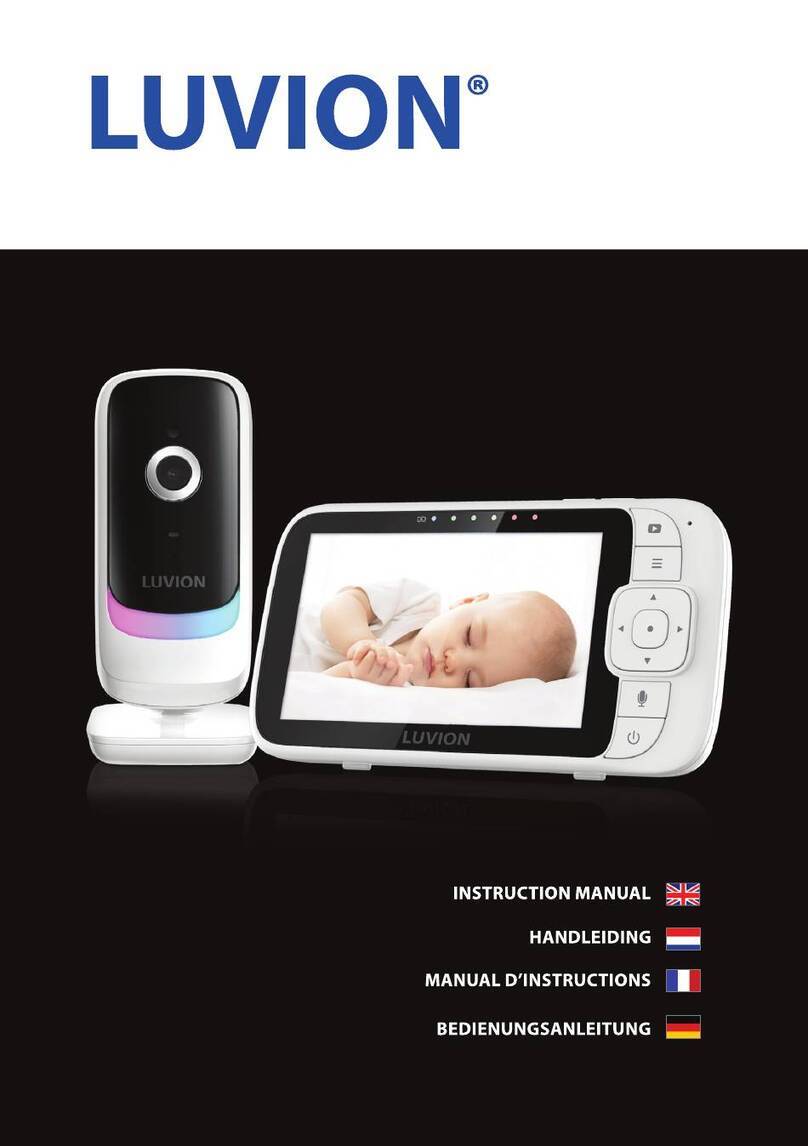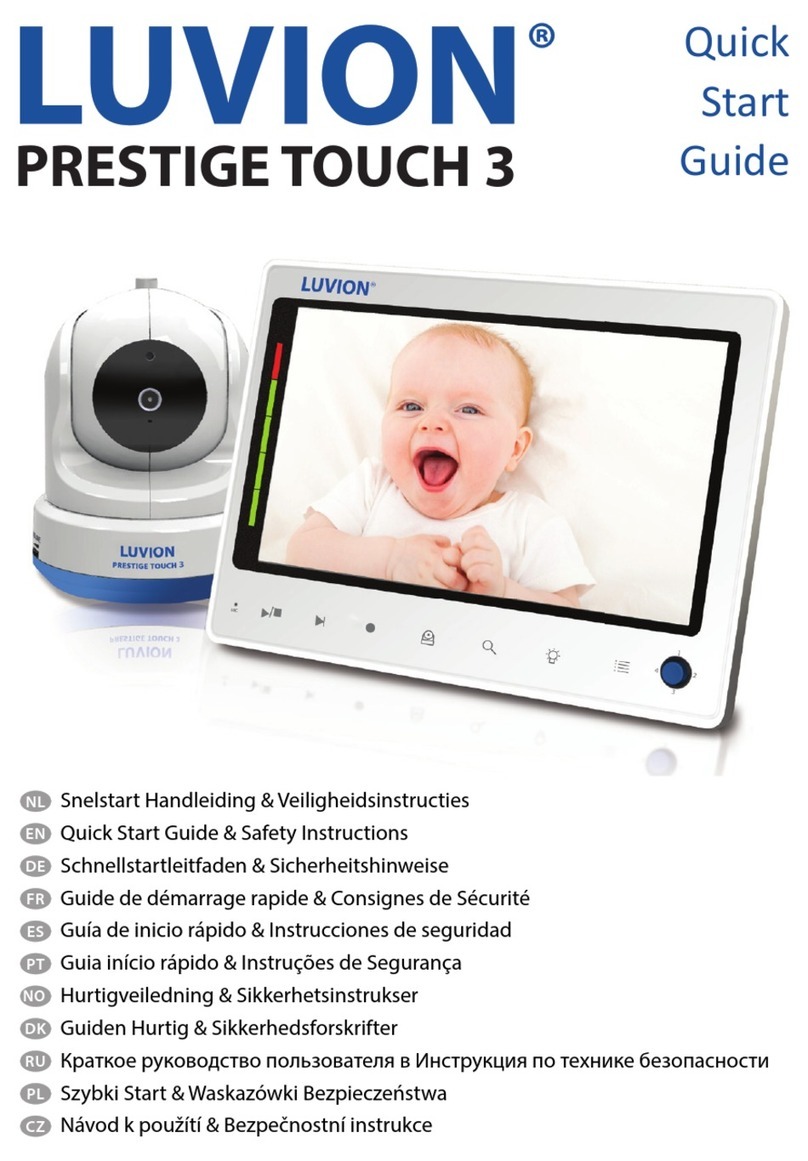6
OVERVIEW OF PARENT UNIT
1. Antenna Receives the video and sound from the baby unit.
2. Antenna Locking Switch Slide the switch to the unlock position, to make the antenna pop
3. up. This will improve reception.
4. On/O button Turns the parent unit ON or OFF.
5. Talk Button Press this button to speak through the baby unit. When multiple baby units are
used, you will speak through the unit currently being displayed on the screen. When you
hold the talk button the talk icon will appear on screen.
6. Charging indication LED The LED is red when the built-in battery is being charged and
turns green when it is fully charged.
7. DC in Connect the included DC 5V power adapter to power and/or charge the parent unit.
8. Battery compartment Screw open this compartment to replace the battery. Only replace
this battery with an ocial Luvion Platinum 2 battery.
9. Menu button Press this button to enter the main menu.
10. Navigation buttons The navigation buttons can be used when the system is in normal use
and/or when you are in the menu.
Normal use
• Press left (A) to automatically switch between multiple cameras. The screen changes
channel every 3 seconds.
• Press right (M) to switch manually between multiple cameras.
• Press up (+) to increase the volume.
• Press down (-) to decrease the volume.
• Press the OK button to go to the play list (when there is an SD card in the monitor).
Use in the menu
Press the buttons to navigate in the menu. To conrm your selection press OK.
11. Coloured LEDs The rst green LED indicates that the monitor is switched on. The other
green/red LEDs indicate the volume level of the camera (from low to high).
12. LCD screen Displays the video from the baby unit.
13. Sound only button Press this button to switch to the sound only mode, or to return from
the sound only mode to the audio and video mode.
Note: When the Automute (sound activation) function is on there will be no sound until
noise activates the parent unit (see section Automute). For an “open channel” deactivate the
Automute function by pressing NO.
14. Record button Press this button to start recording, press the button again to stop.
15. Quad button Press this button to display the video of all 4 cameras simultaneously.
In the Quad mode, the screen displays cam 1, cam 2, cam 3 and cam 4 for each channel.
Please note that there is no sound in this mode. When there is no signal from the
baby unit or the signal is too weak the screen will display “out of range” on the
corresponding channel.
16. Next button Play the next lullaby.
17. Play/Stop button Press this button to start or stop playing a lullaby.
18. Nightlight button Press this button on the parent unit to remotely turn on/o the
1 2
3 4