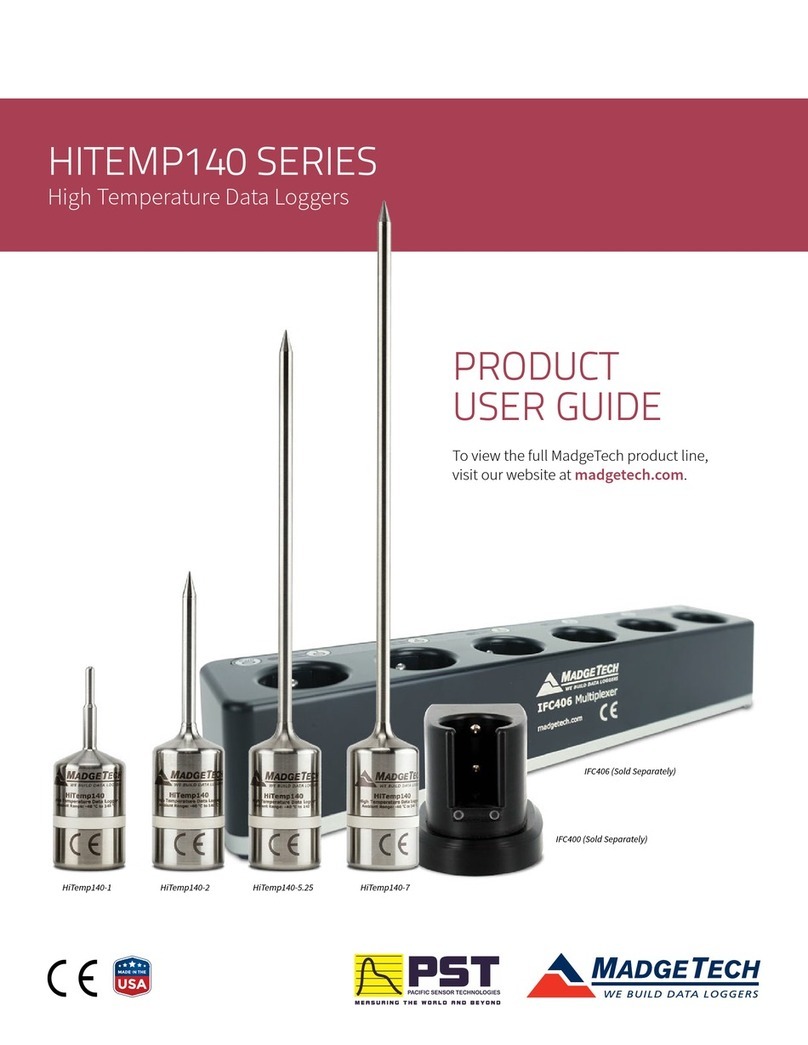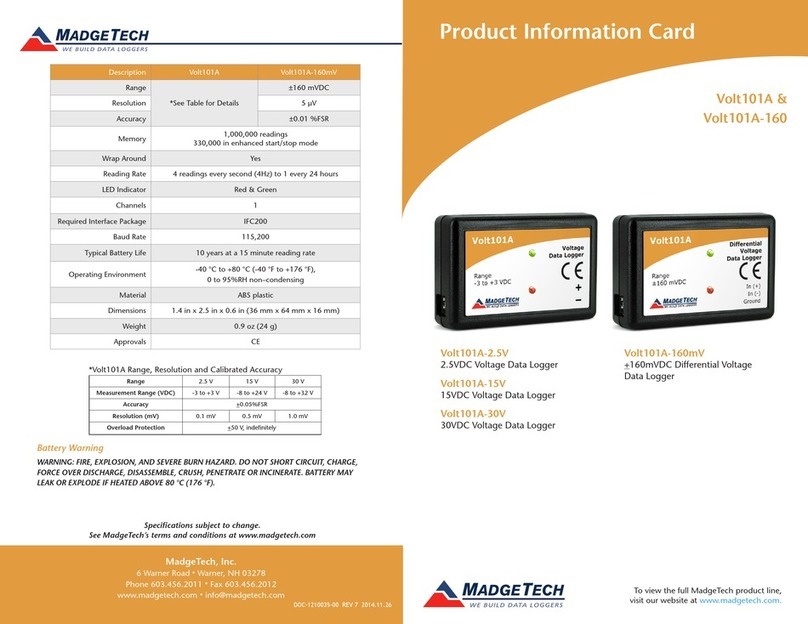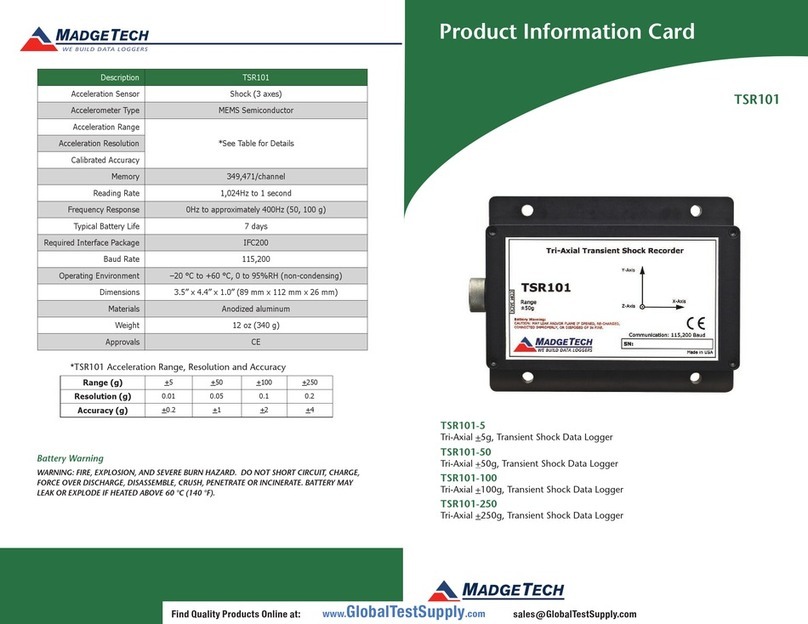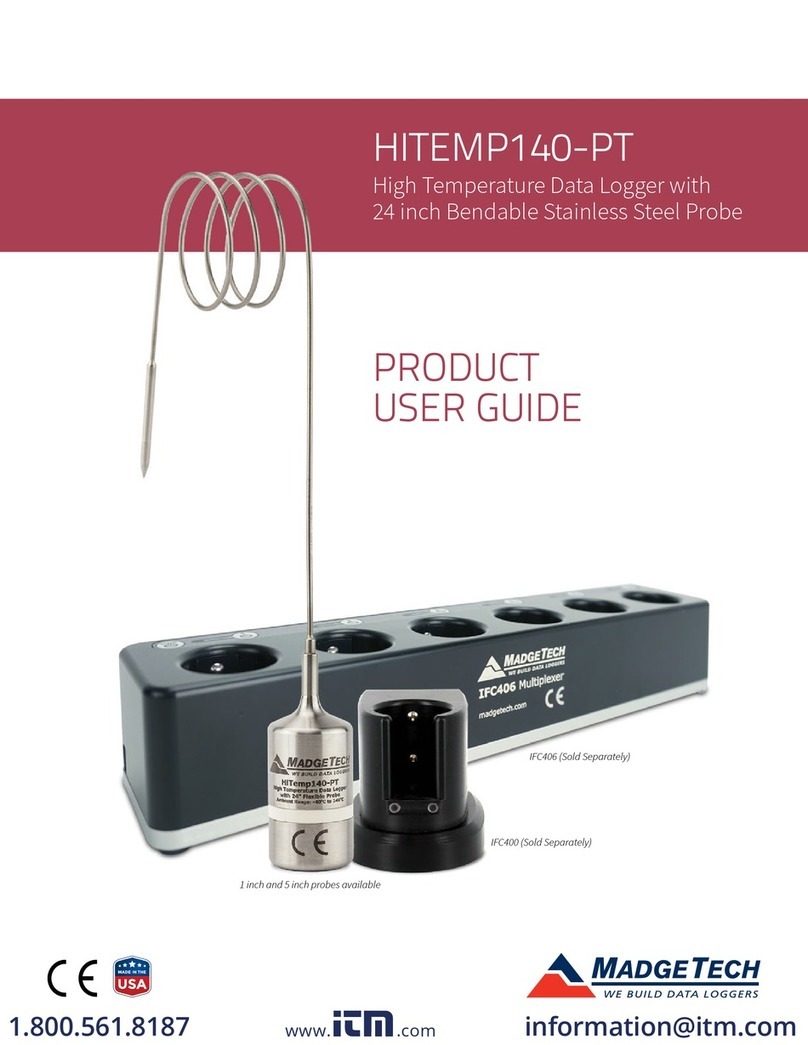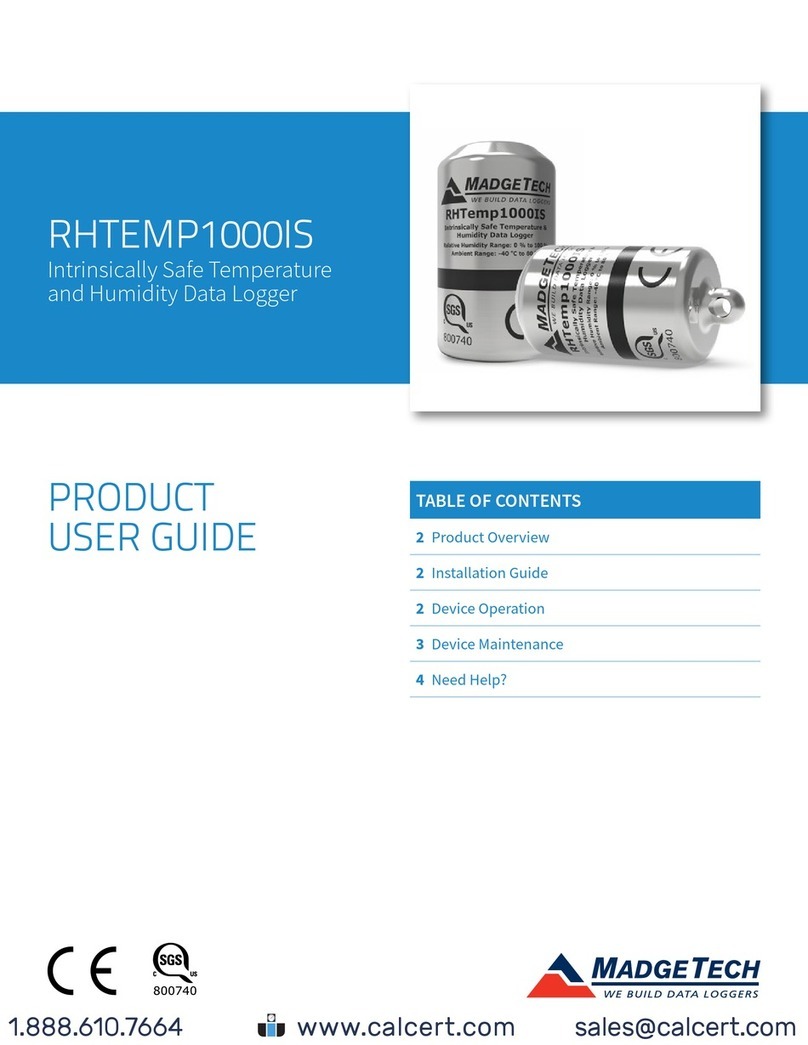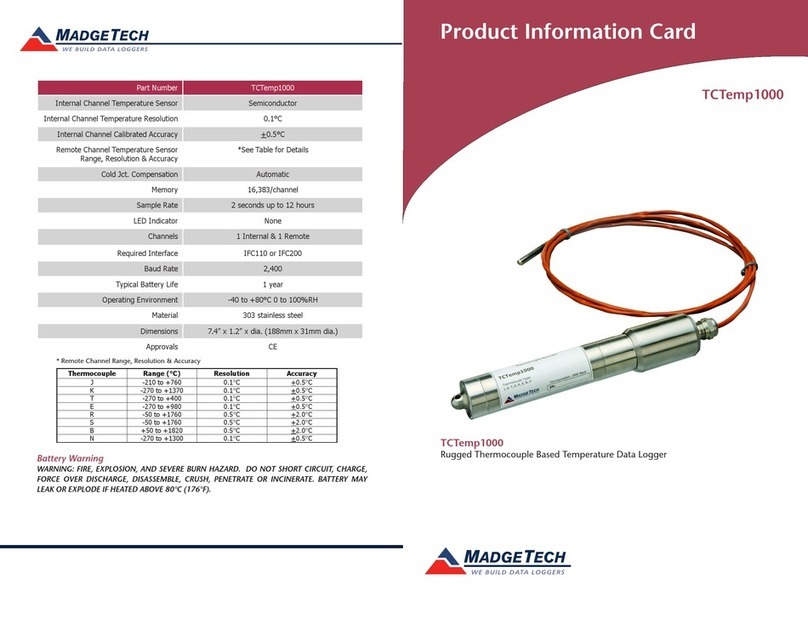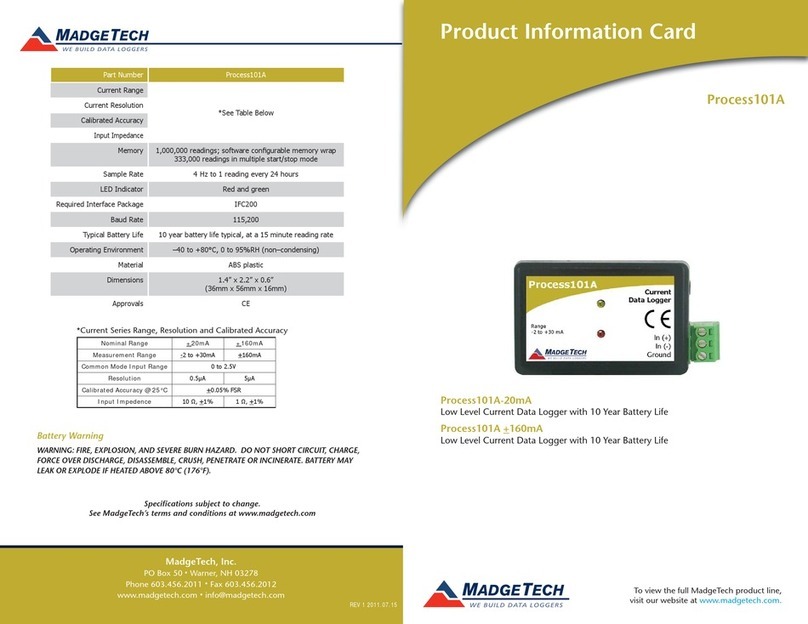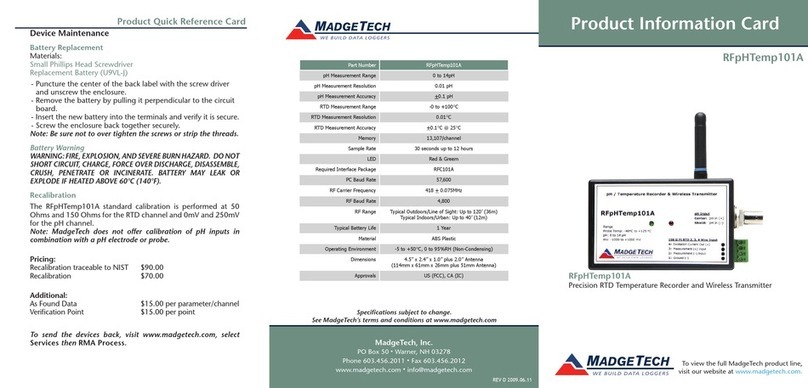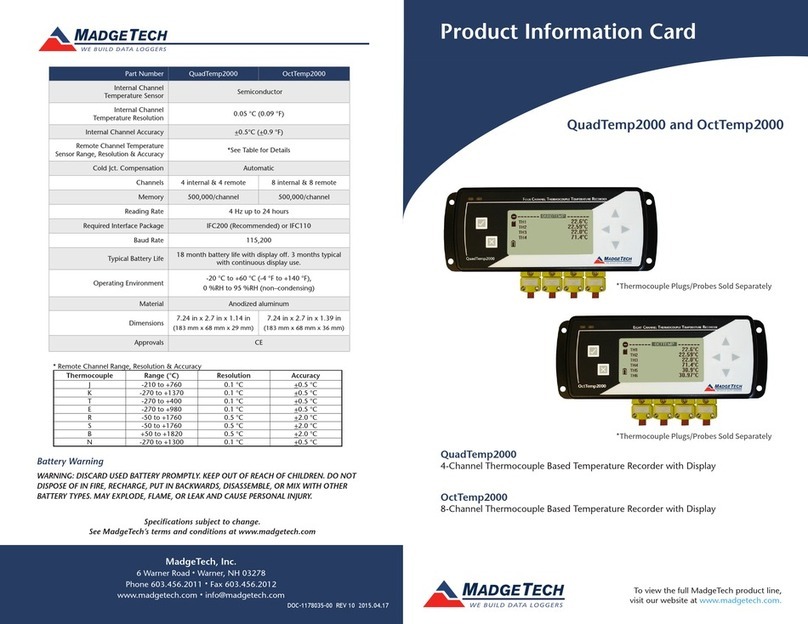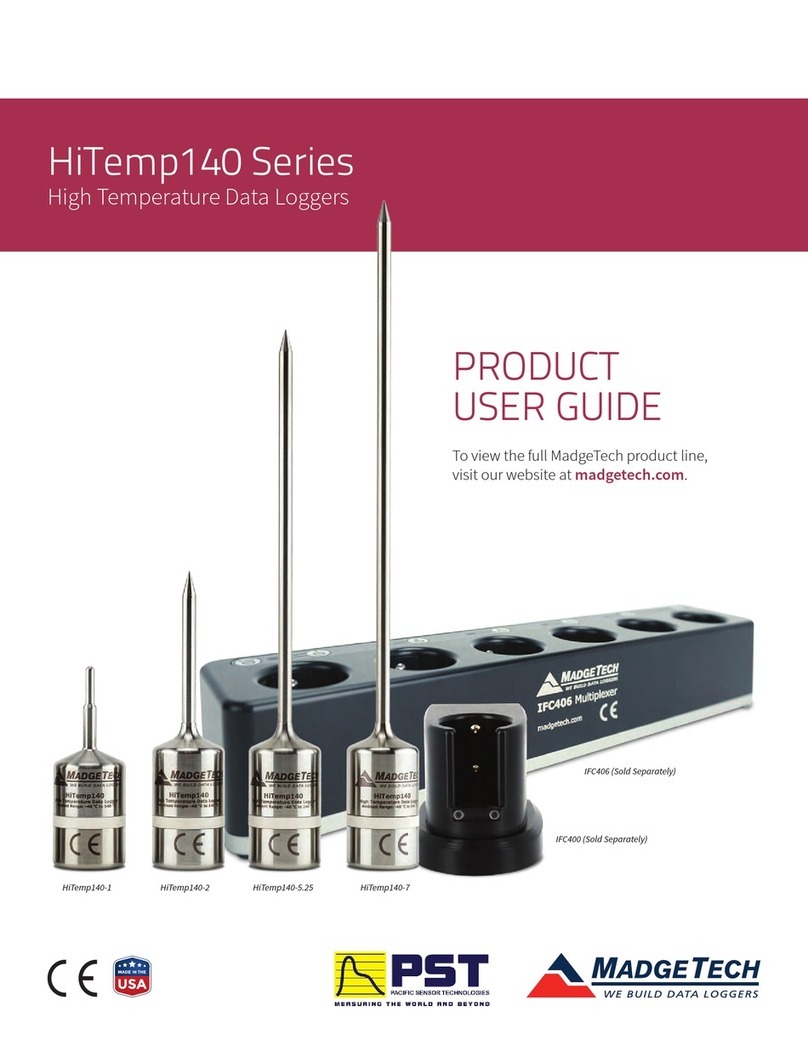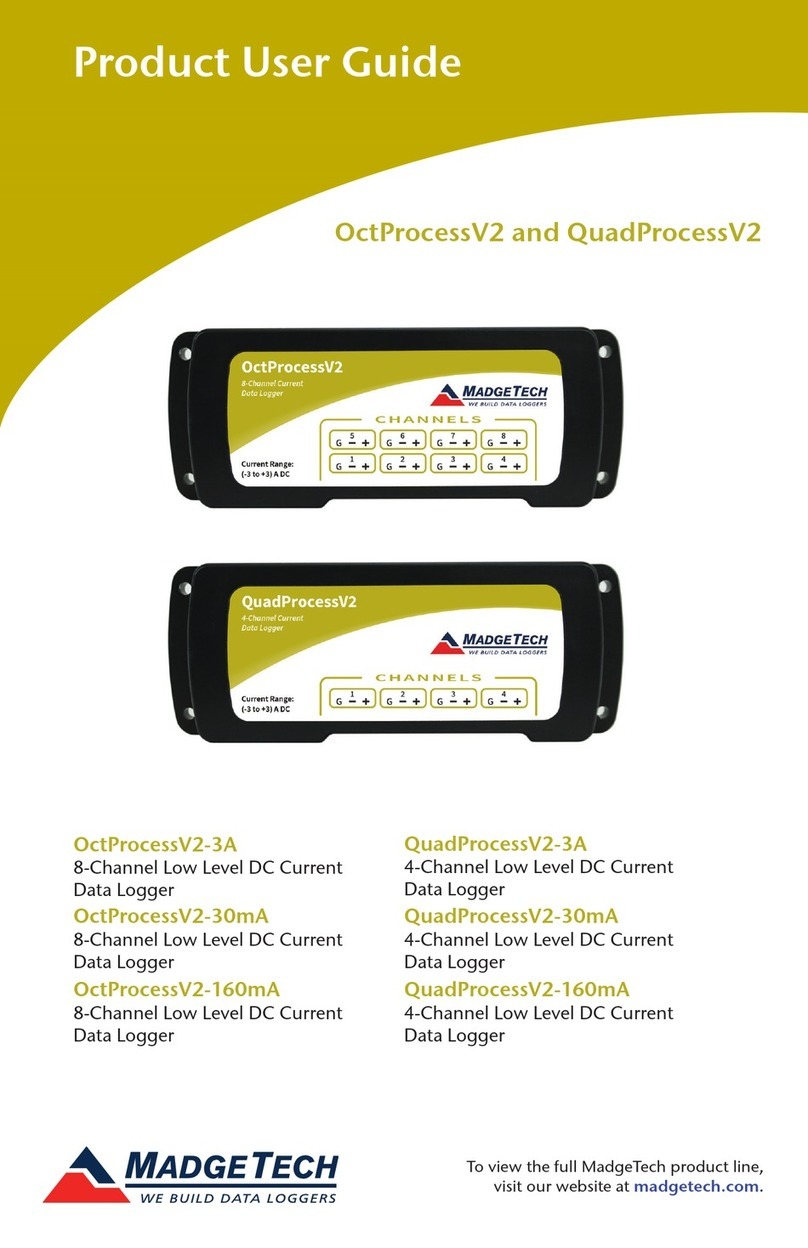Product User Guide | 2
HiTemp140-M12
PRODUCT USER GUIDE
Product Overview
The HiTemp140-M12 is a rugged and versatile high
temperature data logger featuring an M12 probe
connector. Compatible with a wide variety of M12 RTD
probe styles, this data logger is capable of measuring up to
850 °C (1,562 °F) (probe dependent).
All of MadgeTech’s HiTemp140 data loggers have a water
tight body enclosure made of food grade stainless steel
and can be placed in environments with temperatures as
high as 140 °C (284 °F). The operating range of the data
logger body can be extended to higher temperatures when
used with MadgeTech’s thermal barrier options and a
suitable probe.
A wide selection of compatible M12 probes are
available on the market to choose from, making the
HiTemp140-M12 the most dynamic data logger of its
kind. With the ability to change probes as needed, this
device satisfies a multitude of application needs with one
powerful data logger versus the need for multiple loggers.
Note: Specific M12 wiring configuration is required for compatibility (see
page 3).
Water Resistance
The HiTemp140-M12 logger itself is rated IP40 and not
submersible. It will inherit the IP rating of the probe it
is attached to, allowing for potential submergibility,
depending upon the probe.
Installation Guide
Installing the Software
The Software can be downloaded from the MadgeTech
website at madgetech.com. Follow the instructions
provided in the Installation Wizard.
Installing the Docking Station
IFC400 or IFC406 (sold separately) — Connect the device
into a USB port with the interface cable. The drivers will
install automatically.
Device Operation
Connecting and Starting the Data Logger
1. Once the software is installed and running, plug the
interface cable into the docking station.
2. Connect the USB end of the interface cable into an
open USB port on the computer.
3. Place the data logger into the docking station.
4. The data logger will automatically appear under
Connected Devices within the software.
5. For most applications, select Custom Start from
the menu bar and choose the desired start method,
reading rate and other parameters appropriate for the
data logging application and click Start. (Quick Start
applies the most recent custom start options, Batch
Start is used for managing multiple loggers at once,
Real Time Start stores the dataset as it records while
connected to the logger.)
6. The status of the device will change to Running,
Waiting to Start or Waiting to Manual Start,
depending upon your start method.
7. Disconnect the data logger from the interface cable
and place it in the environment to measure.
Note: The device will stop recording data when the end of memory
is reached or the device is stopped. At this point the device cannot be
restarted until it has been re-armed by the computer.
Downloading Data from a Data Logger
1. Place the logger into the docking station.
2. Highlight the data logger in the Connected Devices
list. Click Stop on the menu bar.
3. Once the data logger is stopped, with the logger
highlighted, click Download. You will be prompted to
name your report.
4. Downloading will offload and save all the recorded
data to the PC.
Note: This product is rated for use up to 140 °C
(284 ºF). Please heed the battery warning. The
product will explode if exposed to temperatures
above 140 °C (284 ºF).