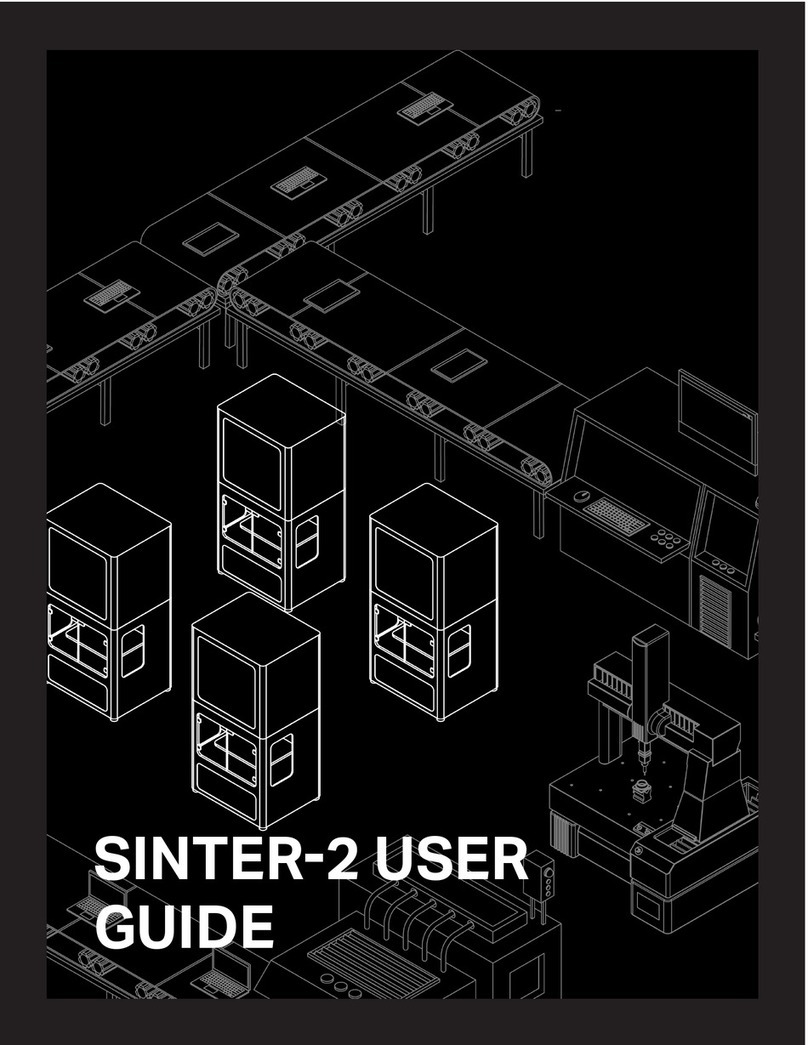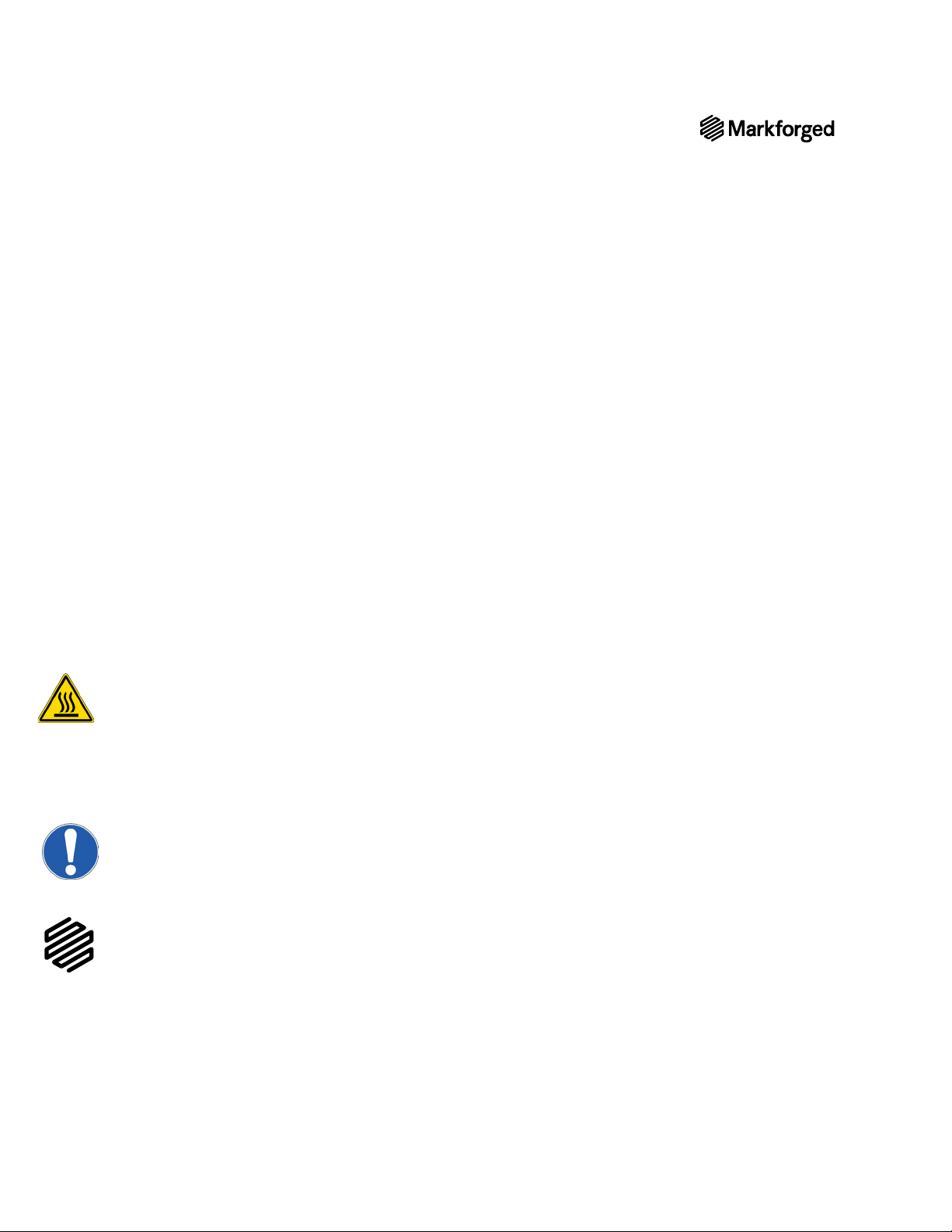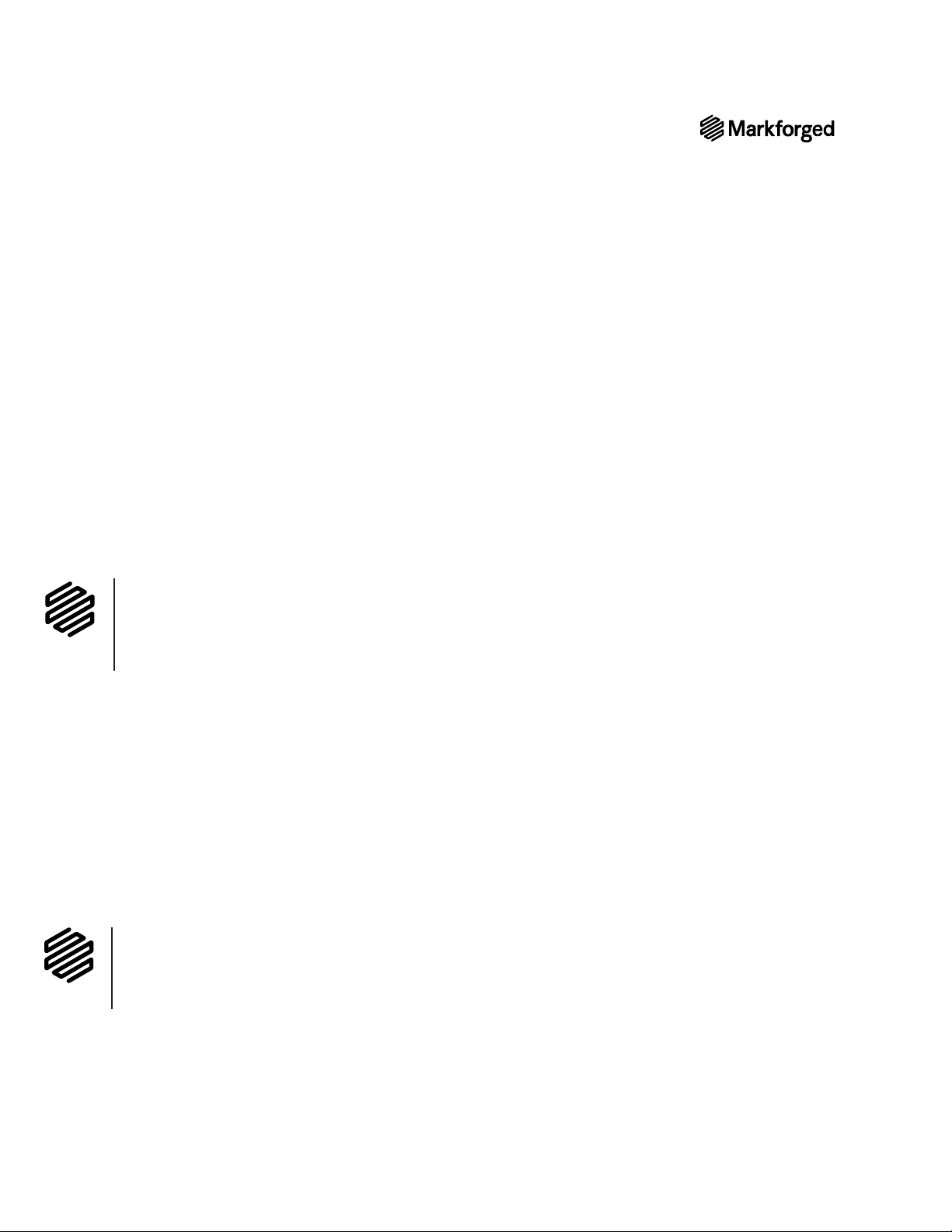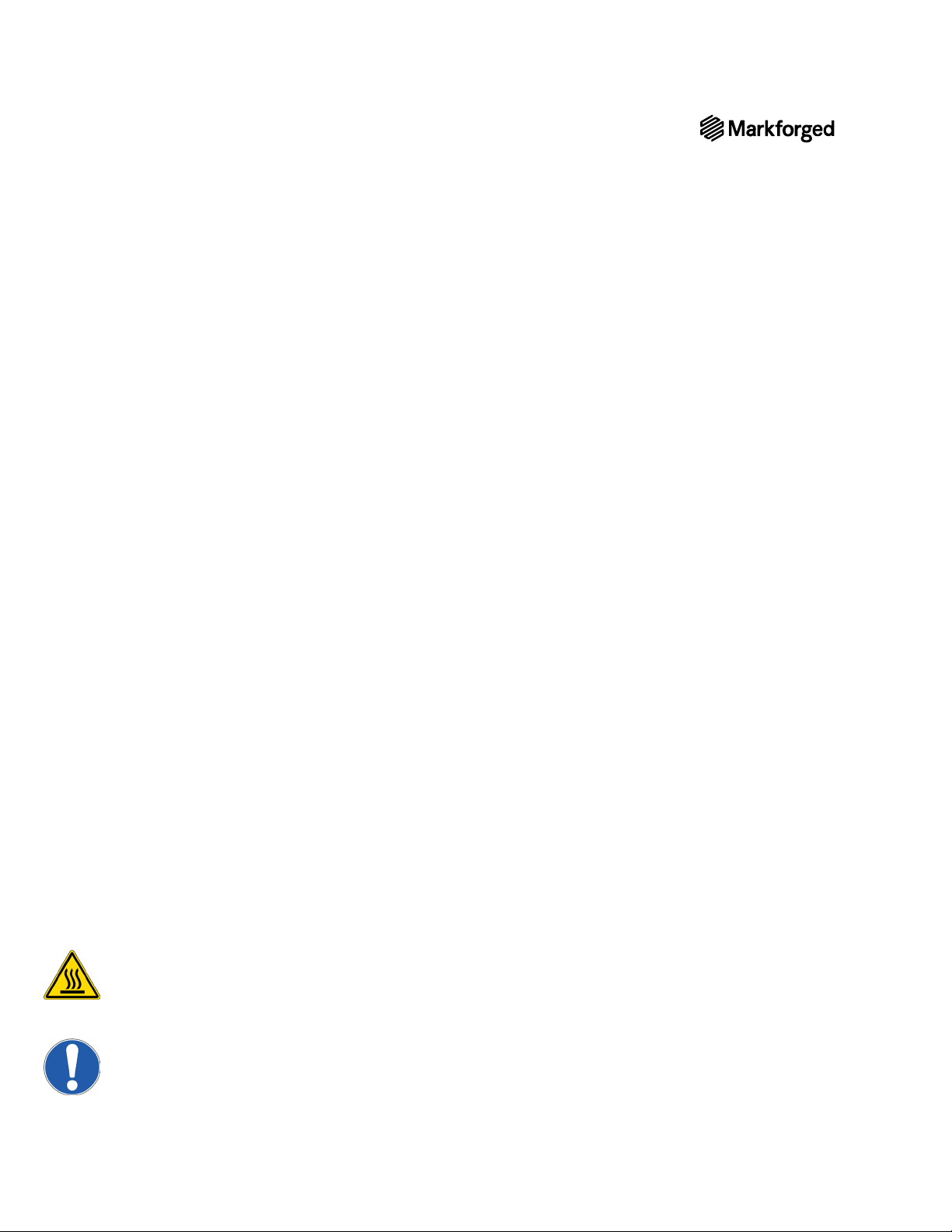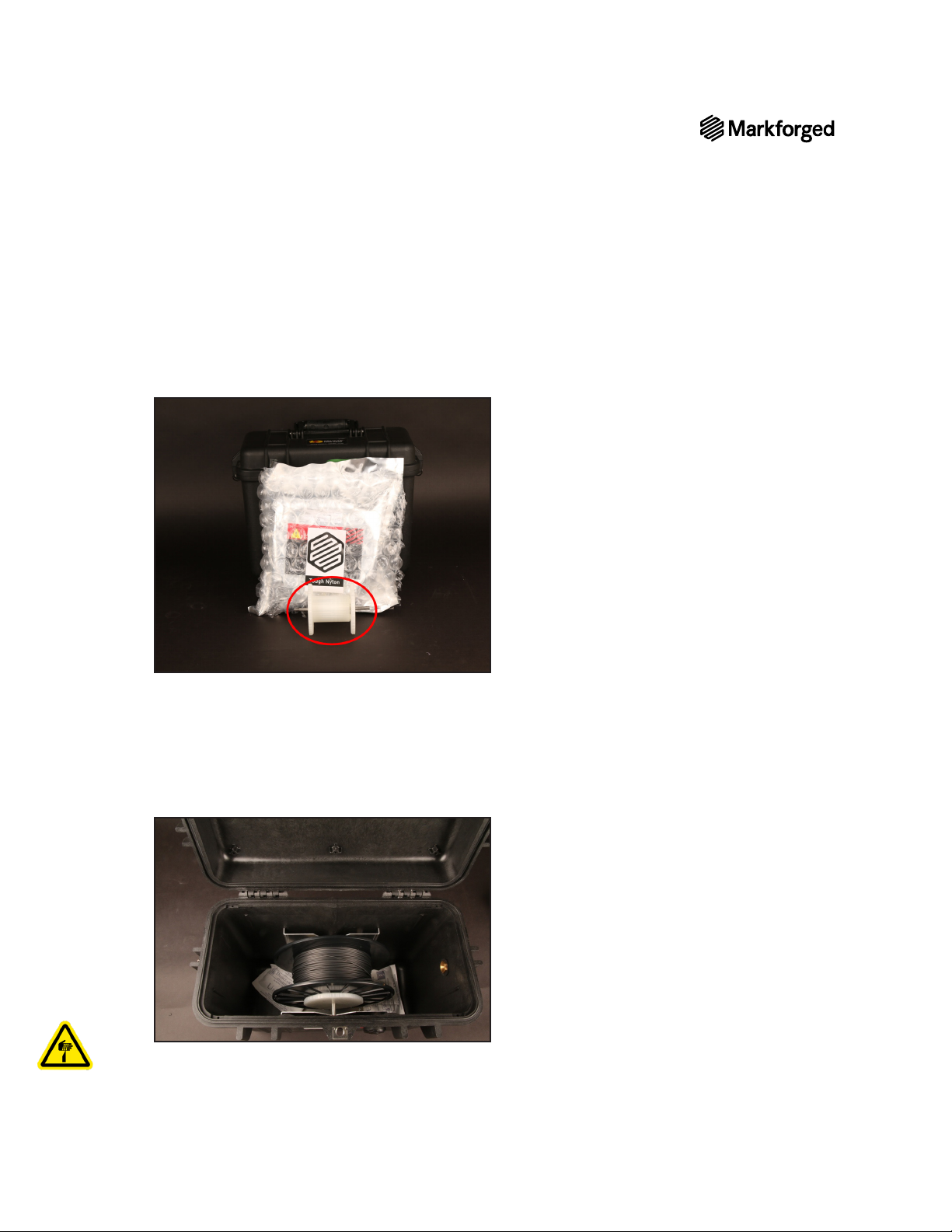DESKTOP PRINTER QUICK START GUIDE
6
UNBOX AND ASSEMBLE YOUR PRINTER
Supplies
●3mm hex key
●Wire cutters or similar tool
Please take care when unboxing and assembling your Desktop Series printer. The printer is heavy and may
require two people to move or set up. Never lift the printer by its plastic visor.
printer, retain the box and protective foam for future shipping.
1. Review the Safety Sheet that came with your printer.
2.
and set it up in its operating location, on a table or stand rated to support its weight. Position the printer
such that its visor opens from the front and the back face remains accessible.
3. Remove the Getting Started card from the visor and set it aside, then remove and discard the plastic
wrap and any tape.
4. Remove the accessory kit from the printer. Remove and discard the plastic wrap.
5. Using wire cutters or a similar tool, carefully remove the two zip ties from the print chamber.
6.
Ethernet port.
7. Adjust belt tension: Manually move the print head to the back left corner of the print chamber.
Download a tuning app on your mobile device (see note). Place your phone’s microphone close to, but
not touching, the back belt and pluck the front stretch of the back belt like a guitar string. Use a 3mm hex
49Hz. Repeat this process with the
back stretch of the frontfront belt tensioner until the app reads a frequency of 62Hz.
Note: We recommend the free version of either the Fine Tuner app (for iOS) or the Fine
Chromatic Tuner app (for Android).
8. Plug the power cord into the printer and wall outlet.
9. Turn your printer on and wait for it to power up; initial startup will take several minutes.
10. Connect your printer to the Internet via:
●Ethernet: Select the Ethernet icon from the dashboard and navigate to Ethernet > Done.
●Wi-Fi:Wi-Fi > Configure. Use the arrow
button to select a network from the Network Name
necessary. Then, press Save.
Note: If there are no networks listed in the drop-down menu, power cycle your printer and repeat
these steps.
11. Settings > Update
Manager > Cloud UpdateUpdating Firmware in the Desktop
Printer User Guide.