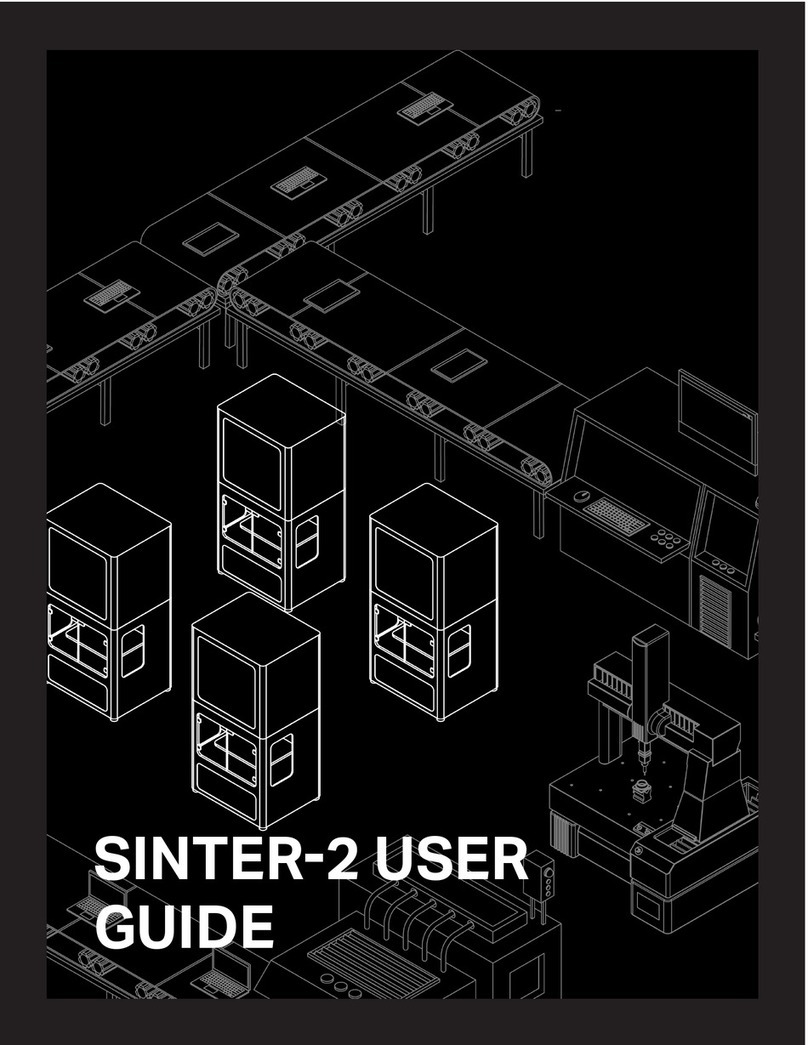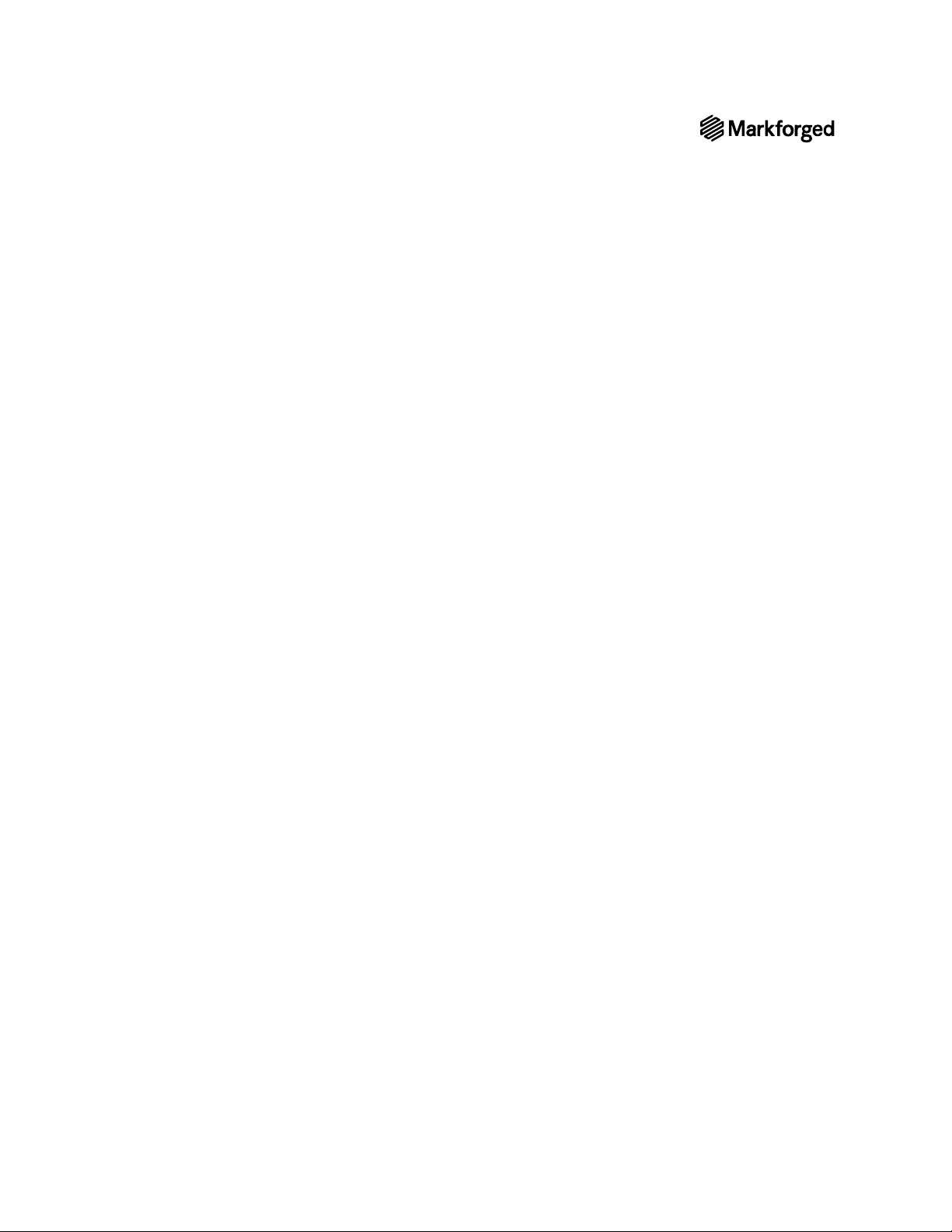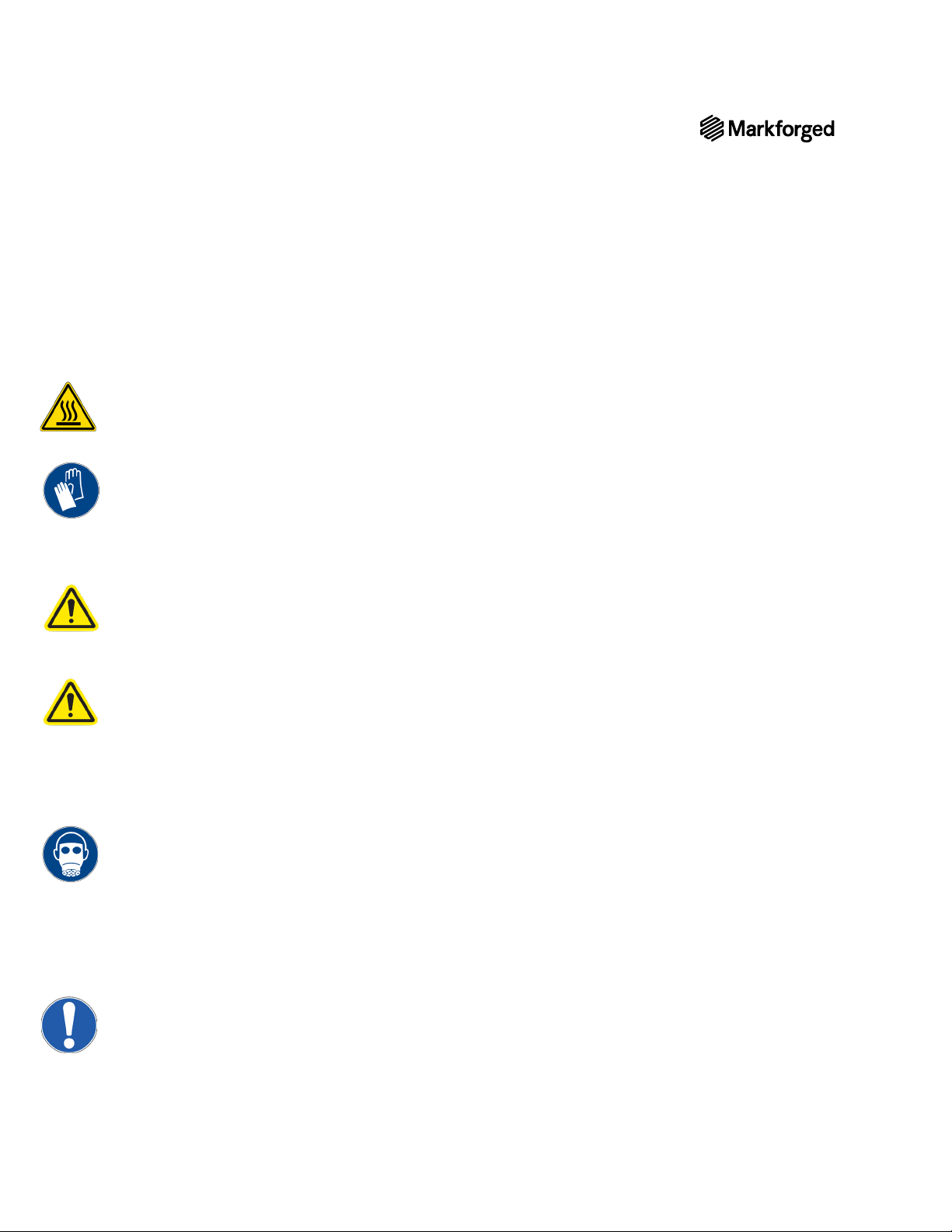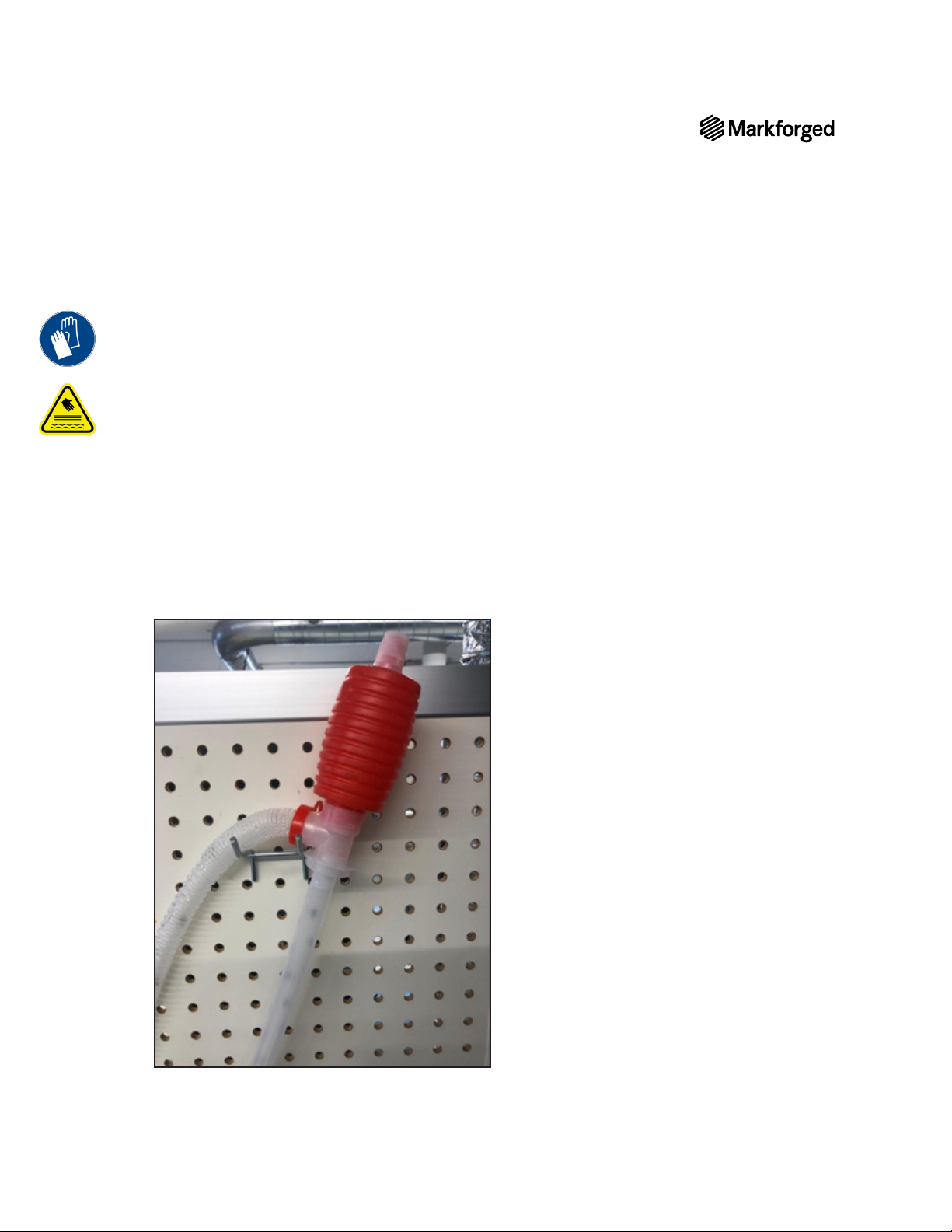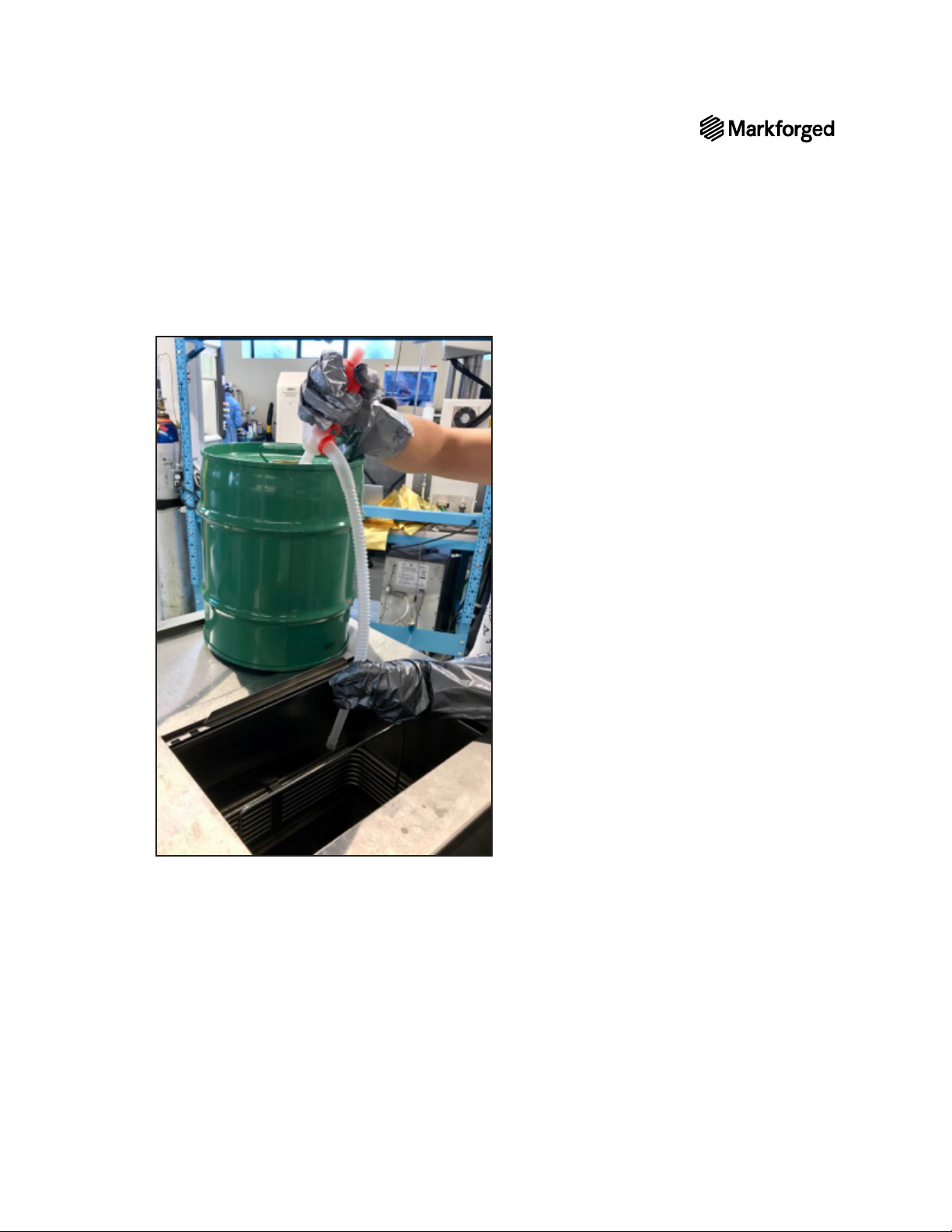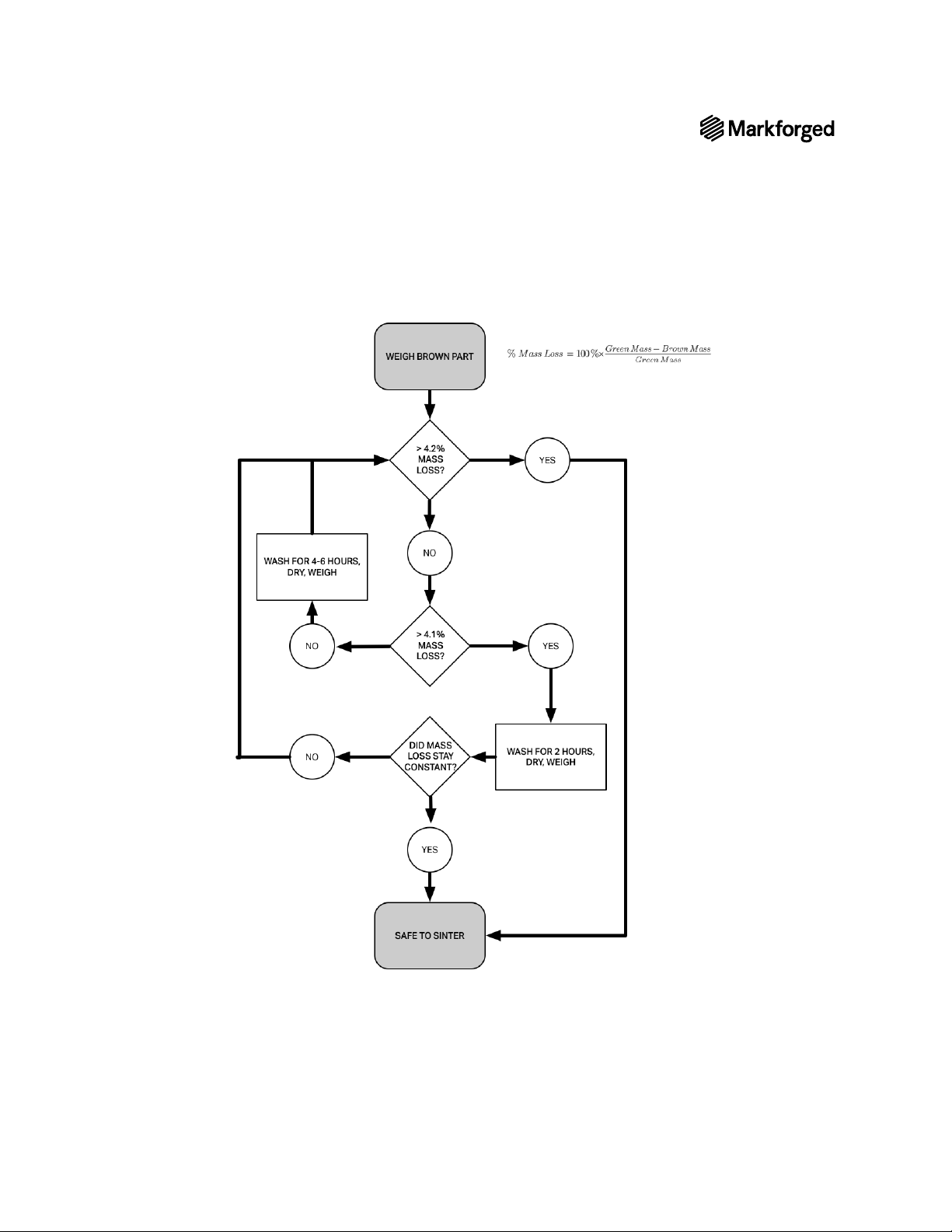5
WASH-1 USER GUIDE
SAFETY NOTES
Note: Consult the Safety Sheet included with your device for an explanation of the safety icons used in
this manual. .
HEATED SOLVENT WASH
The Wash-1 debinding station uses solvent heated to a maximum of 130OF. Consult the Opteon SF79 SDS and
follow all handling and safety precautions within.
POWER DISCONNECT ACCESS
accessible at all times.
REDUCING RISK OF INJURY
Never touch heated solvent. To avoid contact with solvent vapor, never reach below the condensing coils inside
the Wash-1.
REDUCING RISK OF FIRE
Do not power on the Wash-1 without solvent loaded into the tank.
USE SAFE LIFTING TECHNIQUE
Follow safe lifting procedures. Never attempt to lift the Wash-1 unit alone. See Pre-Install Guide for details.
HAZARDOUS VAPORS
Immediately clean up and dispose of any spilled solvent, observing any local regulations for disposal of
chemical waste. Avoid breathing in vapors. Wear protective equipment when cleaning up spills. Never operate
Wash-1 or handle solvent without adequate ventilation. Do not leave immersion chamber door open when
REFRIGERANT LEAK
In case of refrigerant leak, immediately contact your Reseller.
ALWAYS FOLLOW SAFETY INSTRUCTIONS
Follow all safety instructions posted on the unit and in the written documentation.