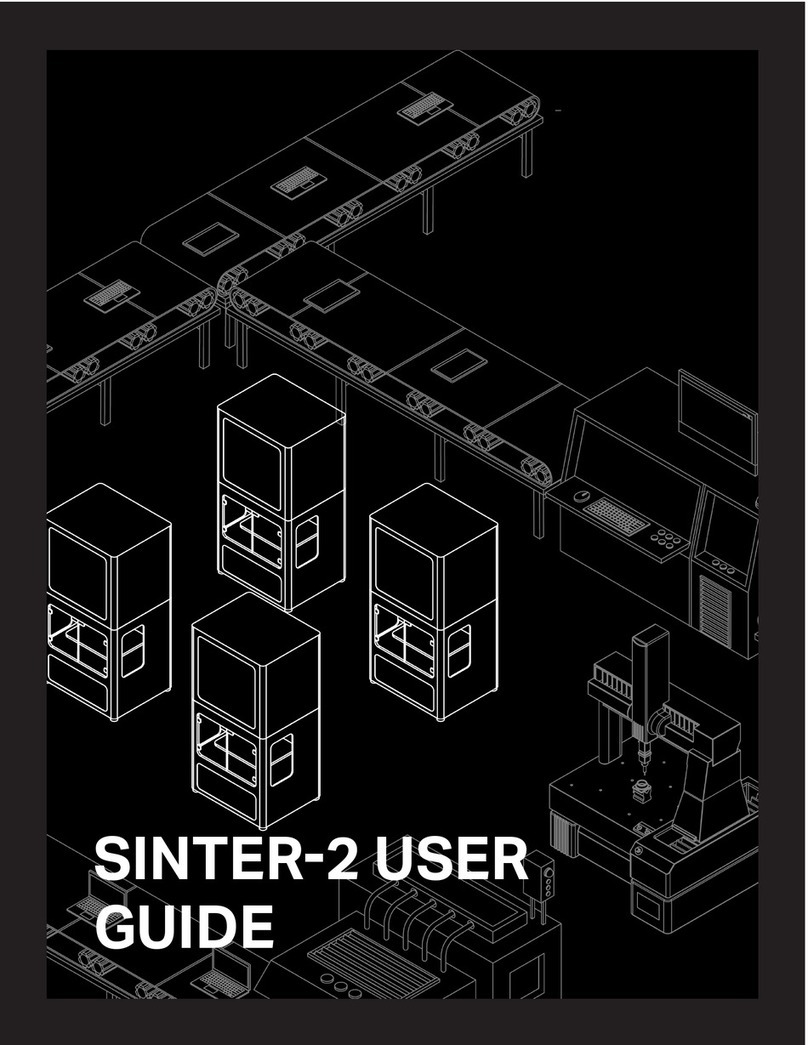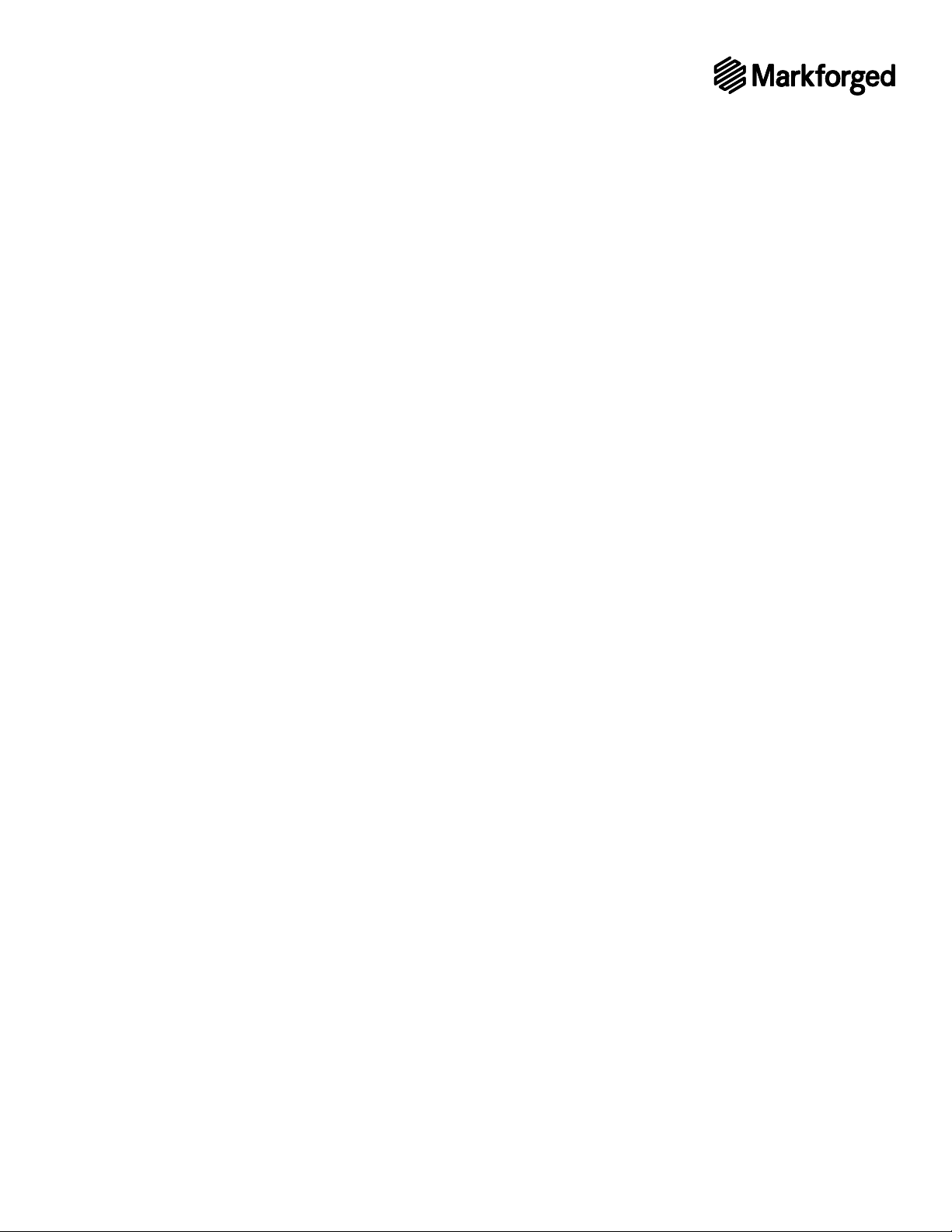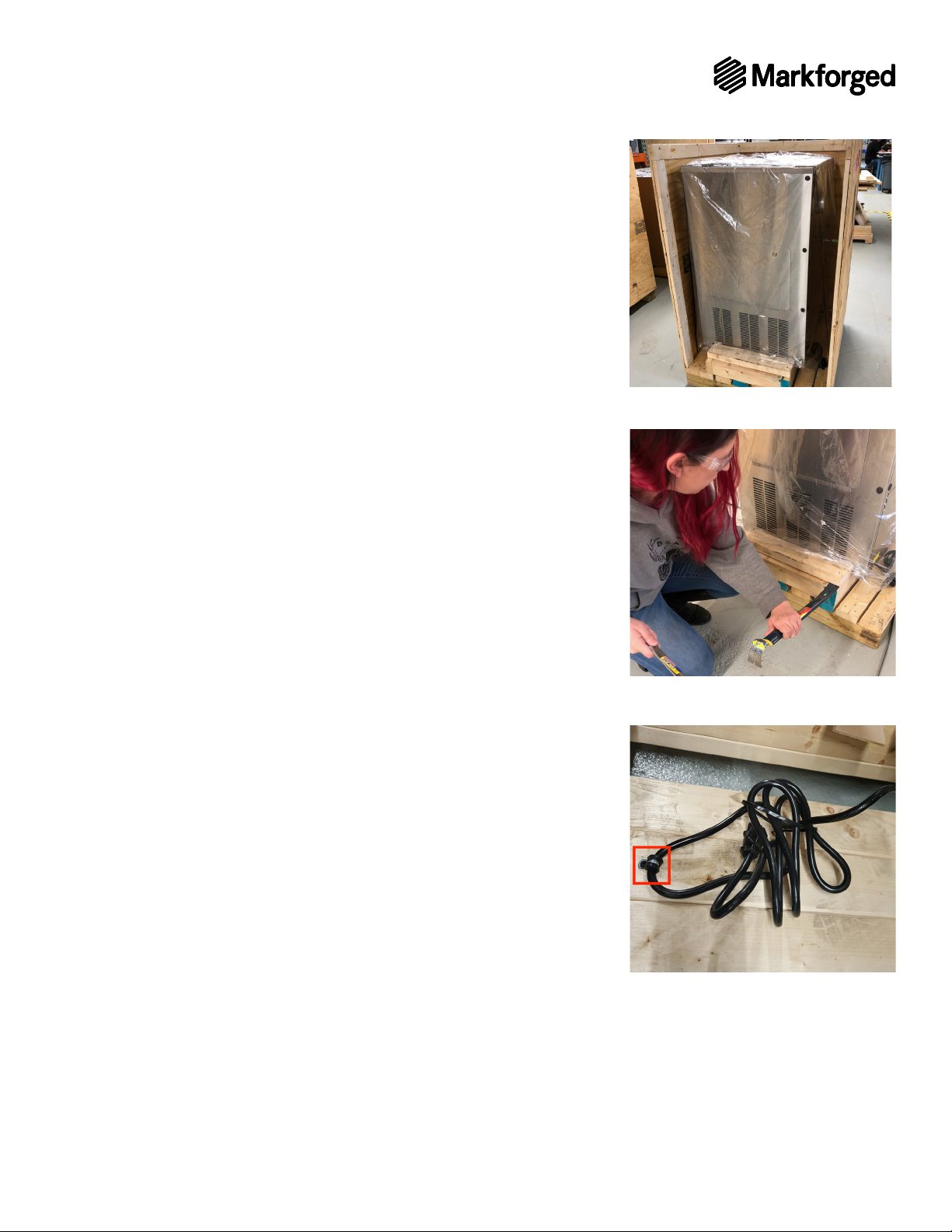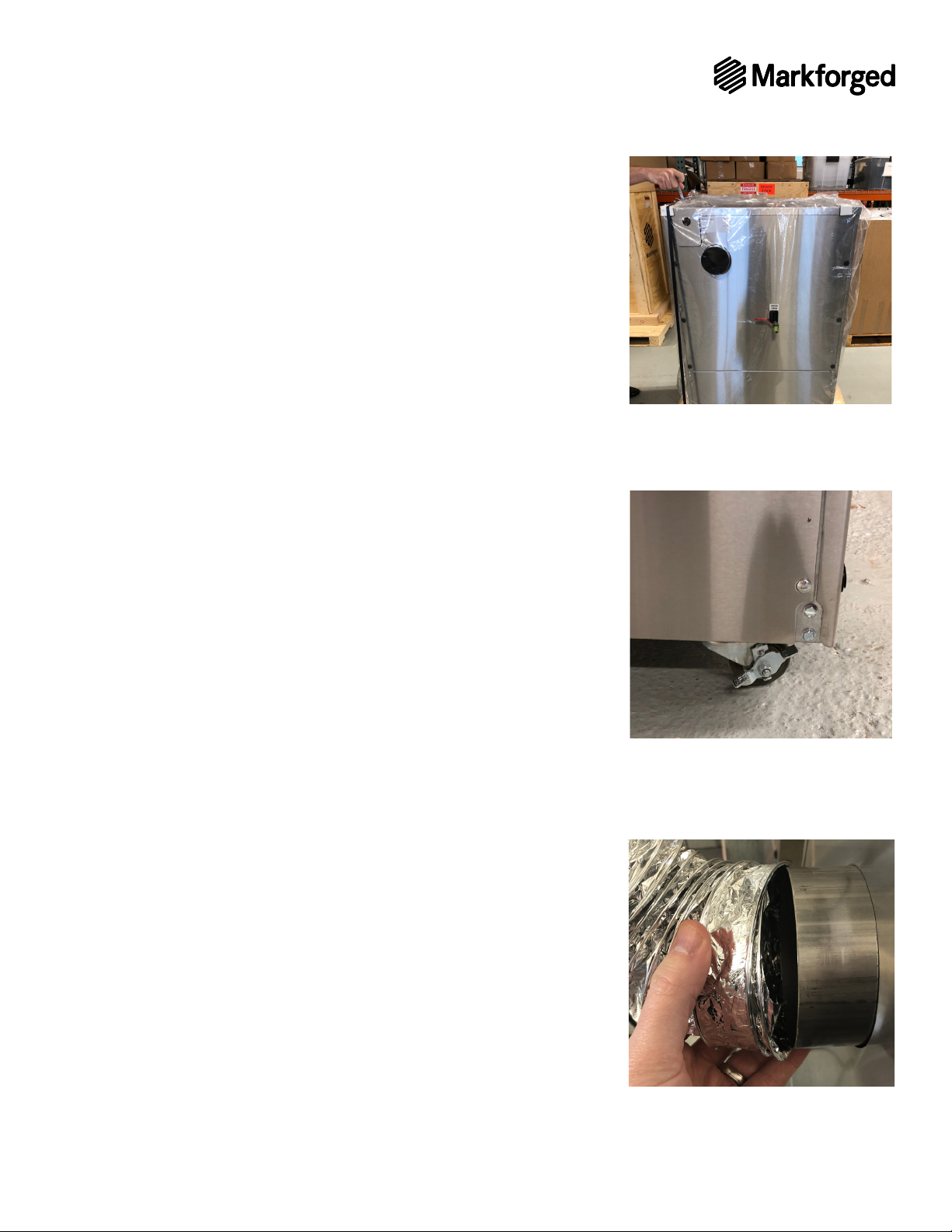CONFIDENTAL. DO NOT DUPLICATE OR REDISTRIBUTE
Pre-Install Guide_2.0.0 | September 11, 2018 8
Before you uncrate and transport your Wash-1 part washer, you must comply with
the site requirements in the Metal X System Facilities Guide.
You must have a supply of Opteon SF79 on site before the Installer arrives. The
Wash-1’s uid capacity is 8.5 gallons; we recommend that you purchase three
45lb (5 gallon) pails to cover the initial ll of the device with sucient extra solvent
remaining. Your Reseller may be able to source Opteon SF79 for you.
To ll your Wash-1 with solvent you will also need a drum wrench (McMaster #
6512A12 or equivalent), which must be purchased separately; it is not provided with
the Wash-1 unit itself. You will also need to provide 4” exible ducting to connect
the Wash-1 to your facility exhaust.
The Wash-1 is much heavier than the Metal X (approximately 300lbs) but sits directly
on the oor during operation and can be rolled to its permanent location once
removed from its shipping crate.
You should allocate space for separately storing clearly marked green (newly
printed) and brown (washed) parts, which are not easily distinguished by sight. If
you are uncertain about whether a part has been washed, then in order to avoid
clogging your Sinter-1, assume that the part is unwashed.
SPACE AND MATERIALS
Use of a pry bar and power drill for uncrating is optional.
Before uncrating your Wash-1, clear a 10’x10’ uncrating area with an unobstructed
path to its nal location. Due to the size and weight of the Wash-1, transporting it
between oors requires an elevator.
Make sure the Wash-1’s wheel locks are engaged once it reaches its operating
location and any time it’s left unattended.