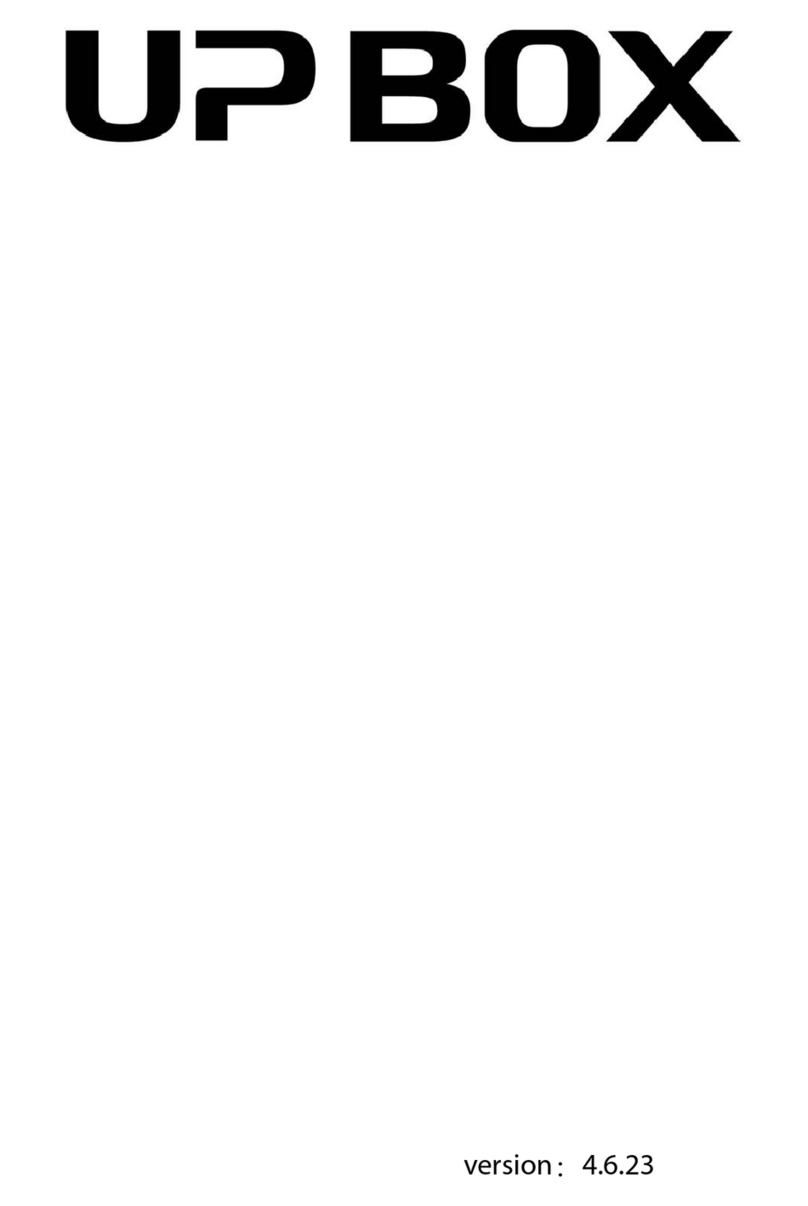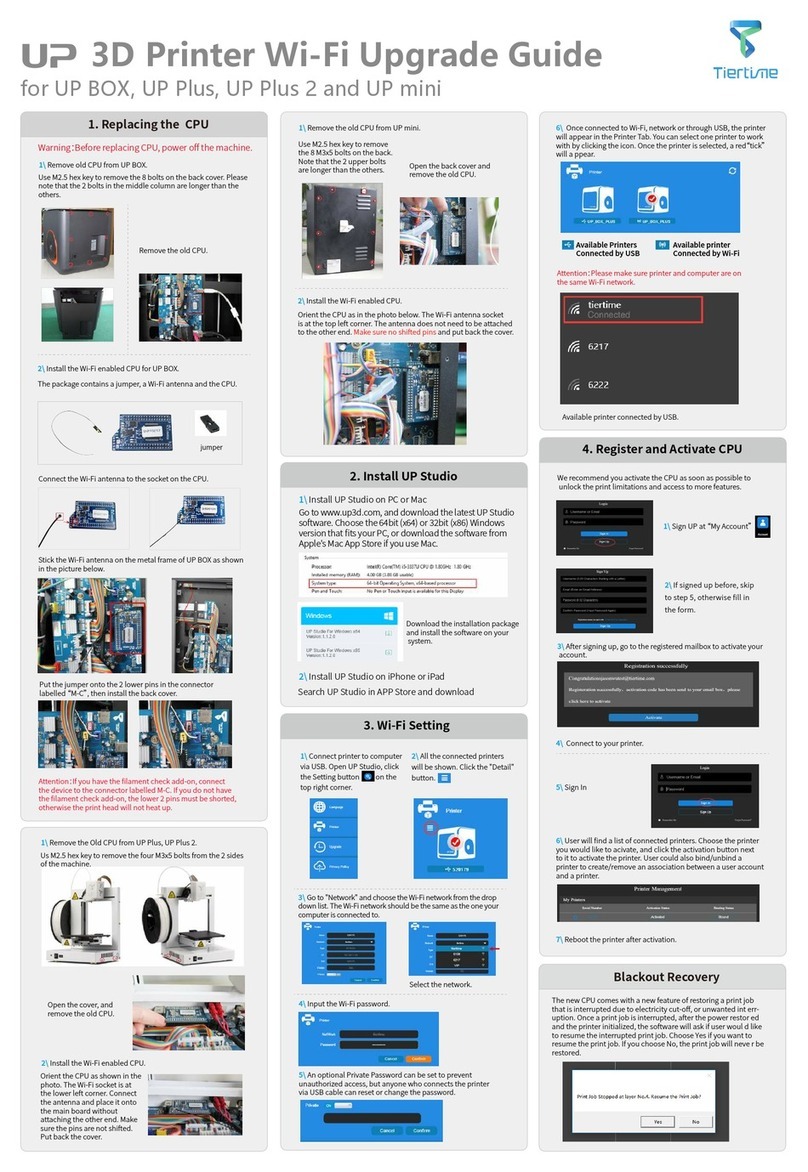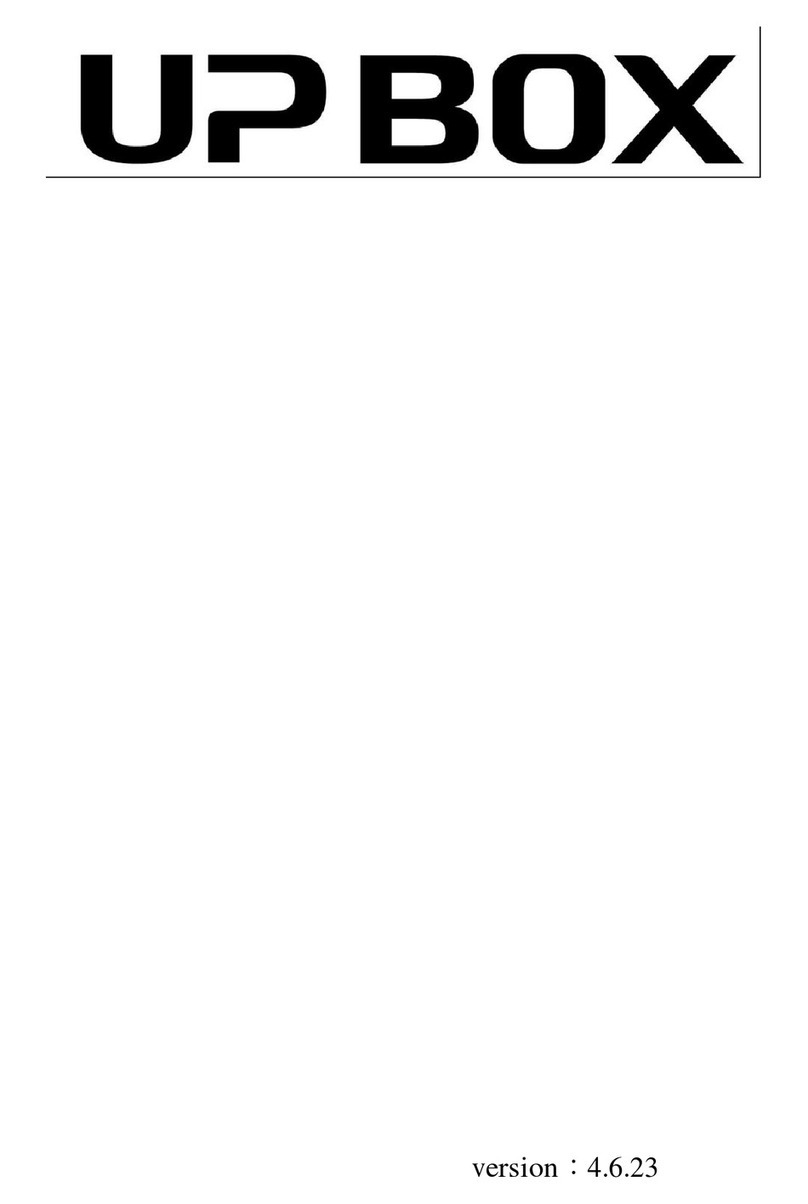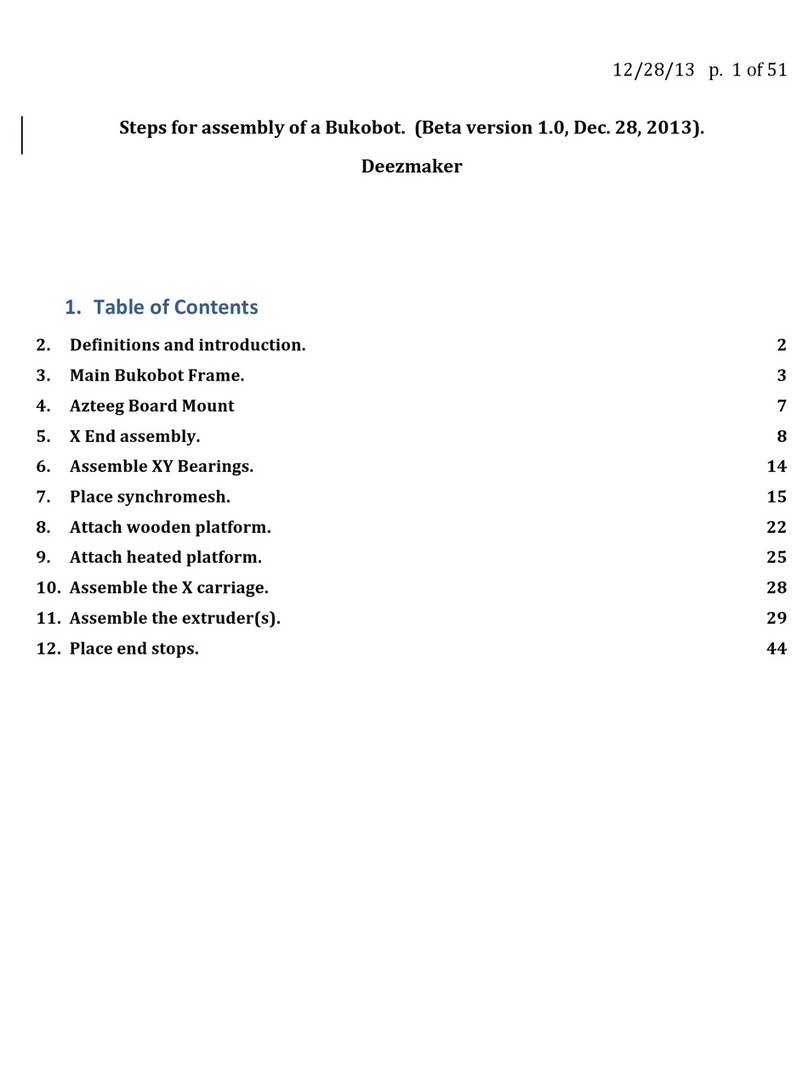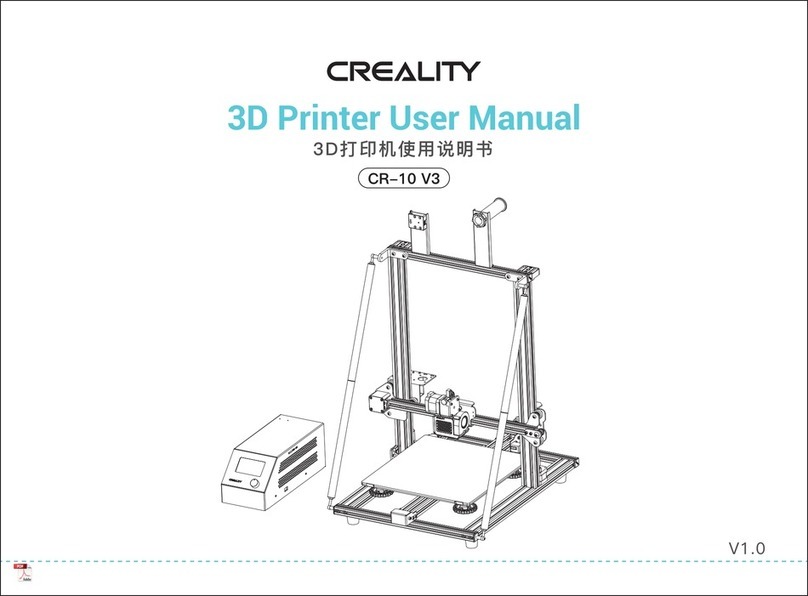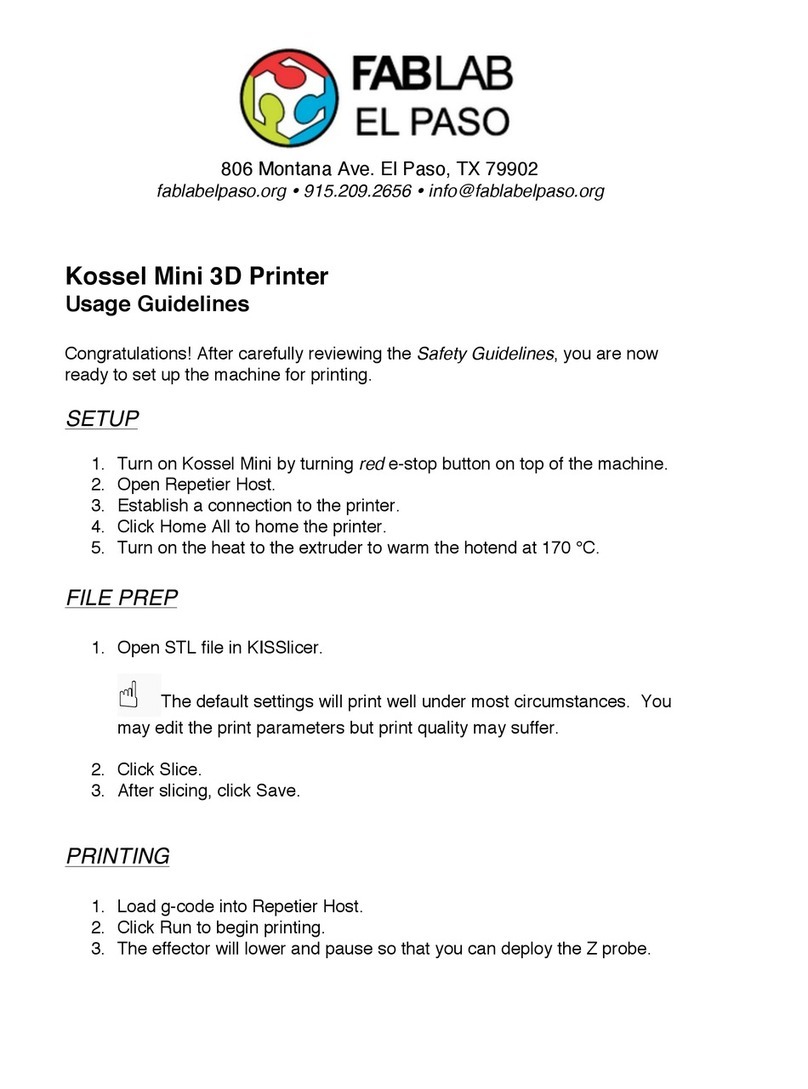Cut open the tape on the top of the cardboard box, and
open the box from the top.
Take out the two boards on the top foam, and remove the
top foam.
Remove the plastic cover and the square shaped foam
wrapping around the machine.
Lift the printer out of the cardboard box using two handles
on both sides of the printer, and place it on a flat surface.
Open the Top Lid and remove all the tights and foams
inside the printer. There are six tights in the machine.
Open the Front Door, and take out the two foams and two
extruders beneath the build platform. As figures show
below:
B. Unbox the UP300
C. Printer Installation
A. Download UP300 Touchscreen Upgrade Kit
Take out the roll of filament, the accessory box and the
power cord at the bottom of the cardboard box.
Put all the foams back to the box, and keep the box for
the future use.
a. Take out the extruder. b. Turn the foam 90
degrees and then take it
out of the machine.
Download the latest software from the offical Tiertime
website.
For Windows: https://www.tiertime.com/download
Operating System requirement: Windows 7 SP1 or
above.
For Mac OS: Go to Apple APP Store and search for
UP Studio.
Operation System requirement: macOS X 10.10 or
above.
Install the software on your computer.
D. Install Software
4. Power On
Connect the printer with
the power cord and plug
the cord into a wall
socket.
2. Install Build Plate
Make sure it is pushed
all the way to the end.
1. Upgrade Touchscreen
Insert the USB stick
storing the update kit.
3. Load Filament
Hold the filament straight
up, feed it into the
guiding tube, and make
sure it sticks out from
the other end of the
guiding tube.
Power on the printer, and follow the instructions on the
screen to finish the upgrade.
You can connect your printer with USB cable, ethernet
cable or wireless via Wi-Fi.
To set up Wi-Fi on your printer, go to “Config”, click
“Network”, toggle on “Wi-Fi” , and select a network to
connect.
Initialize the printer: Click “Initialize” on the touchscreen.
The printer will start to initialize.
Extrude the Filament: Push the filament into the inlet of the
Extruder, select from the touch screen “Material”, select
the matching material type, and then click “Extrude”.
Calibration: Press “Calibration”, and click “AUTO”, then
wait for the printer to finish the auto calibration process.
Open UP Studio software on your computer. Click UP on
the left menu, load a 3D model, edit the model settings
and print settings, and then click “Print”. Wait for the data
sent to the printer and printer will start printing.
E. Start a Print
F. Cautions
Download the UP300 Touchscreen Upgrade Kit
from https://www.tiertime.com/download.
Save the file to the root directory of the USB stick
which comes with the UP300, making sure the file
is named as “up300_x.x.x_update.tt” (Case
sensitive), x.x.x being the version number.
1.
2.
1.
2.
3.
4.
5.
6.
1.
2.
1.
2.
3.
4.
5.
6.
1.
2.
3.
4.
5.
6.
7.
8.
*
*
Flex/Perf Glass Broad: Glass boards are easy to
break. Please handle with care.
Extruder Removal/ Replacment: Always withdraw
filament first, turn off the machine, unplug the
extruder cable before removing or replacing the
nozzle.
Cable Removal: Always turn off the machine
before removing any internal cables.
HOT: Never touch the extruder and the build
board while the printer is operating.
Safety First: Always wear safety gloves when
using the scraper.
Adult Supervision: Adult supervision is required in
the presence of children. Small printed parts are
a choking hazard, and always keep sharp tools
away from children.
[Cautious]:The default nozzle height of a
new printer is set to 0mm. Calibrate your
printer before the first time use.