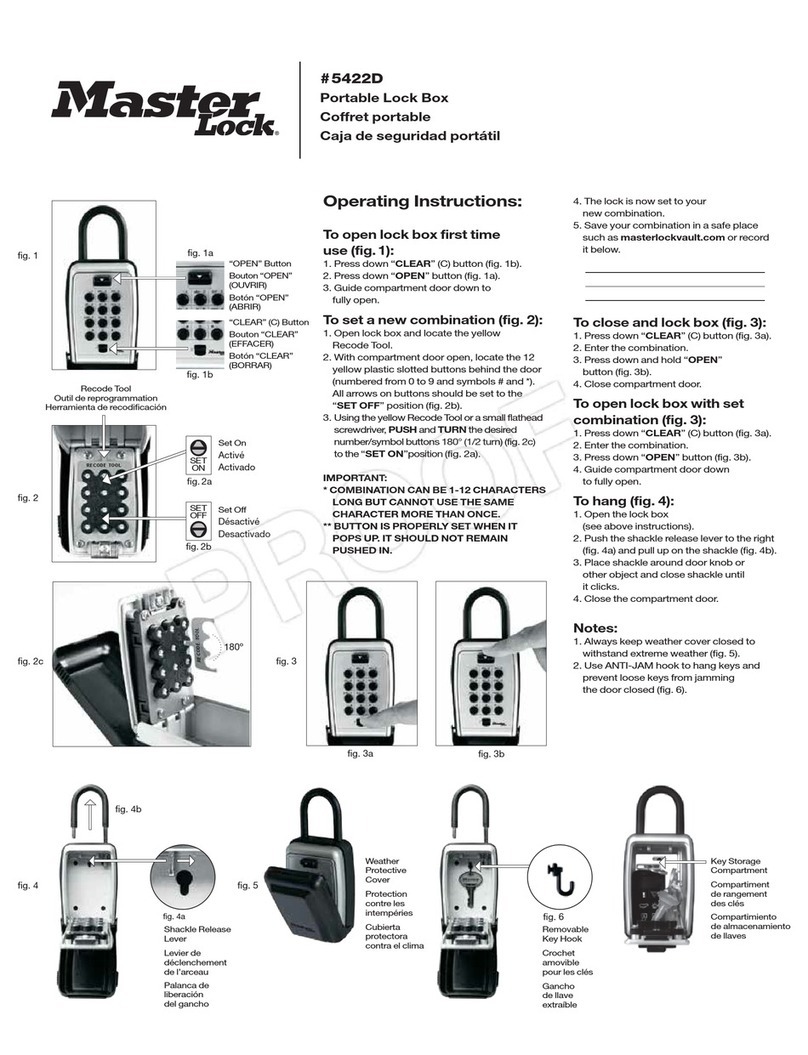A
A
GB 5441EURENT Rangement sécurisé Select Access SMART
INSTRUCTIONS
DÉMARRAGE RAPIDE – DÉVERROUILLER AVEC UN APPAREIL MOBILE
1. Retirer le Select Access SMART et les instructions de l’emballage.
2.Depuis l’appareil mobile, consulter la boutique d’applications et télécharger l’application
MasterLock Vault Enterprise (1).Avant de lancer l’application, veuillez d’abord créer un compte
ou disposer d’un compte existant pour pouvoir ajouter un nouveau produit. Si vous ne possédez
pas de compte Master Lock Vault Enterprise, nous vous invitons à en créer un sur www.
enterprise.masterlockvault.com. Si vous possédez déjà un compte existant, passez à l’étape 3.
3. Lancer l’application Master Lock Vault Enterprise et connectez-vous.
4. Dans l’application Master Lock Vault Enterprise, appuyer sur Ajouter un cadenas (+).
5. Scanner le code QR à partir de la case grise située sur le haut de votre appareil mobile pour
enregistrer le Select Access SMART. Une fois votre Select Access SMART enregistré, celui-ci
s’affichera à l’intérieur de l’application dans l’onglet «_Authorized_» (Autorisé). Appuyez sur le
nom du Select Access SMART pour accéder aux détails, gérer les paramètres supplémentaires
et afficher l’historique des accès.
6. Par défaut, votre Select Access SMART est en mode «_Wake Touch_» (Réveil). Pour le
déverrouiller, appuyer sur le clavier pour le réveiller. Le Select Access SMART apparaît
maintenant dans l’application sous l’onglet «_Awake_» (Éveillé). Appuyez sur l’icône de la clé
bleue pour déverrouiller le Select Access SMART. Lorsqu’il s’affiche en vert, ouvrez-le dans les 5
secondes sans quoi il se verrouillera à nouveau.
DÉMARRAGE RAPIDE – DÉVERROUILLER CLAVIER NUMÉRIQUE
1. Retirer le Select Access SMART et les instructions de l’emballage.
2. Entrer le CODE PRIMAIRE, indiqué dans la case noire au-dessus, sur le clavier du Select
Access SMART. (Remarque : Ne tirez pas sur la porte lors de la saisie du code et n’appuyez
pas sur le bouton « EFFACER » (voir dessin n° 2). La saisie du code primaire code «Try Me»
(code d’essai).
3. Lorsque le voyant s’allume en vert, ouvrez la porte du Select Access SMART dans les 5
secondes suivantes sinon elle se reverrouillera.
COMMENT REMPLACER LA PILE
1. Un niveau de pile faible sera indiqué par email, par l’application ou par un voyant jaune sur
le Select Access SMART.
2. Déverrouiller et ouvrer la porte du Select Access SMART.
3. En utilisant un tournevis plat, ouvrez le compartiment de la pile et retirez la pile.
4. Installer une nouvelle pile CR123A en vous assurant que la position des pôles négatif et positif soit
dans la bonne direction, comme il est indiqué sur la porte du compartiment de la pile (voir dessin n°3).
5. Fermer le couvercle de la pile et resserrer la vis.
COMMENT DÉVERROUILLER AVEC UNE PILE EXTERNE
1. Localiser les contacts d’alimentation externe au bas du Select Access SMART (voir dessin n°4).
2. Maintenez une nouvelle pile 9 volts sous le produit en appuyant les bornes positive (+) et
négative (-) contre les contacts (voir dessin n°5), dans le sens indiqué au bas du boîtier de
verrouillage (voir dessin n°4).
3. En maintenant la pile en place, et avec un appareil mobile autorisé à portée du Select
Access SMART (se trouvant en mode déverrouillage par mode tactile), appuyez sur un bouton
du clavier du Select Access SMART. Si la porte ne se déverrouille pas, ou si un appareil
mobile autorisé n’est pas disponible, saisissez le code primaire sur le clavier du Select Access
SMART ; tout en maintenant la pile 9 volts en place.
4. Une fois le boîtier de verrouillage ouvert, installer une nouvelle pile CR123A.Veuillez noter
qu’après l’installation d’une nouvelle pile, l’icône de pile faible ne sera plus affichée dans
l’application, une fois que l’application et le boîtier de verrouillage auront communiqué entre
eux. Cependant, il faudra compter entre 2 à 72 heures pour que le voyant lumineux jaune
cesse de s’afficher sur le Select Access SMART.
Veuillez noter qu’après avoir installé une nouvelle pile, l’icône de batterie faible n’apparaitra plus
dans l’application, dès que l’application et le cadenas se seront synchronisés. Cependant, sur le
cadenas lui-même, le voyant LED jaune ne disparaitra qu’après un laps de temps de 2 à 24 heures.
REMARQUE : WEEE Figure 1: Dans l’Union européenne (UE), ce symbole signifie que les équipements
électriques et électroniques ne doivent pas être jetés avec les ordures ménagères. Veuillez contacter votre
revendeur, le fournisseur ou l’autorité de recyclage locale pour plus de détails concernant l’élimination
appropriée de ce produit et votre centre de collecte le plus proche.
Déclaration UE de Conformité Simplifiée : 5441 Par la présente, Master Lock Company LLC déclare que ce produit est
conforme aux exigences essentielles et autres dispositions pertinentes de la directive 2014/53/EU. La déclaration de
conformité peut être consultée sous www.masterlock.eu.
Déclaration FCC : Cet appareil est conforme à la Partie 15 des Règles FCC. Le fonctionnement est soumis aux deux
conditions suivantes : (1) cet appareil ne doit pas causer d’interférences nocives, et (2) cet appareil doit accepter toutes
les interférences reçues, incluant celles qui pourraient engendrer un fonctionnement non désiré de l’appareil. Déclaration
de la Partie 15 des Règles FCC: Les changements ou les modifications qui ne sont pas expressément approuvés par la
partie responsable de la conformité sont susceptibles de révoquer les droits d’utilisation de cet équipement.
FR
QR Code Device ID
Code QR Référence de l’appareil
Código QR Identifizierer des geräts
QR Code Identificatie van het apparaat
QR Code Identificador del dispositivo
QR Code Identificatore del dispositivo
Código QR Identificador do dispositivo
5441EURENT Key Lock Box Select Access SMART
ANLEITUNGEN
SCHNELLSTART - MIT MOBILGERÄT ENTSPERREN
1. Nehmen Sie den Select Access SMART und die Anleitungen aus der Verpackung.
2. Bevor Sie die App starten um ein neues Produkt hinzuzufügen, müssen Sie zuerst ein
Konto einrichten, sofern Sie noch nicht über ein Konto verfügen. Wenn Sie noch nicht über
ein Master Lock Vault Enterprise Konto verfügen, müssen Sie dieses unter www.enterprise.
masterlockvault.com erstellen. Wenn Sie bereits über ein Konto verfügen, gehen Sie weiter
zu Schritt 3.
3. Starten Sie die Master Lock Vault Enterprise App und melden Sie sich an.
4. In der App Master Lock Vault Enterprise auf Ein Schloss hinzufügen (+) tippen.
5. Scannen Sie mit Ihrem Mobilgerät den QR-Code auf der Oberseite der grauen Schachtel
um das Select Access SMART zu registrieren. Sobald Ihr Select Access SMART registriert ist,
wird es auf der Registerkarte Authorized [Genehmigt] in der App angezeigt. Tippen Sie auf
den Namen des Select Access SMART um Details aufzurufen, zusätzliche Einstellungen zu
verwalten und die Aufzeichnungen über die Zugriffe anzuzeigen.
6. Standardmäßig befindet sich Ihr Select Access SMART im Wake Touch-Modus. Drücken
Sie zum Entriegeln auf die Tastatur um es aufzuwecken. Das Select Access SMART erscheint
nun auf der Registerkarte Awake [Wach] in der App. Tippen Sie auf das blaue Schlüs-
selsymbol um das Select Access SMART zu entriegeln. Wenn es grün leuchtet, öffnen Sie es
innerhalb von 5 Sekunden, ansonsten verriegelt es sich wieder.
SCHNELLSTART - ENTSPERREN MIT TASTATUR
1. Nehmen Sie den Select Access SMART und die Anleitungen aus der Verpackung. 2. Geben
Sie den PRIMÄR-CODE, der sich in dem schwarzen Kasten oben befi
ndet, über die Tastatur
des Select Access SMART ein. (Anmerkung: Ziehen Sie nicht an der Tür, wenn Sie den Code
eingeben und drücken Sie nicht auf die Löschtaste. (Siehe Illustration 2.) Die Eingabe des
Primär-Codes löscht den Try-Me-Code.) 3. Wenn das Licht auf dem Select Access SMART
grün wird, öffnen Sie ihn innerhalb von 5 Sekunden oder er wird sich wieder verriegeln.
AUSTAUSCH DER BATTERIE
1. Ein niedriger Batteriestand wird per E-Mail-Benachrichtigung, über die App oder ein gelbes
Licht auf dem Select Access SMART angezeigt.
2. Entriegeln und öffnen Sie den Select Access SMART.
3. Öffnen Sie mithilfe eines Flachschraubenziehers die Batteriefachtür und nehmen Sie die
Batterie heraus.
4.Legen Sie eine neue CR123A-Batterie ein, achten Sie darauf, dass die Batterie mit den
positiven und negativen Polen wie auf der Tür und dem Batteriefach angegeben richtig
ausgerichtet ist (siehe Illustration 3).
5. Schließen Sie die Batteriefachtür und ziehen Sie die Schraube an.
ENTSPERREN MIT EXTERNER BATTERIE
1. Suchen Sie nach den Batteriekontakten für die externe Versorgung am Boden des Select
Access SMART (siehe Illustration 4).
2. Halten Sie eine neue 9-Volt-Batterie unter das Produkt, mit den positiven (+) und negativen (-)
Polen gegen die Kontakte für die externe Versorgung gepresst (siehe Illustration 5) und so
ausgerichtet, wie es am Boden des Schlüsseltresors angegeben ist (siehe Illustration 4).
3. Halten Sie die Batterie in dieser Position und ein autorisiertes Mobilgerät im Touch-Un-
lock-Modus in Reichweite des Schlüsseltresors und drücken Sie nun auf irgendeine Taste
auf der Tastatur des Schlüsseltresors. Wenn der Schlüsseltresor nicht entriegelt wird oder
kein autorisiertes Mobilgerät verfügbar ist, geben Sie den Primär-Code über die Tastatur des
Schlüsseltresors ein, während Sie die 9-Volt-Batterie in Position halten.
4. Wenn der Schlüsseltresor geöffnet ist, legen Sie eine neue CR123A-Batterie ein. Sie
sollten wissen, dass nach dem Einlegen einer neuen Batterie das Symbol für einen niedrigen
Batteriestand in der App nicht länger angezeigt wird, sobald der Schlüsseltresor und die App
miteinander kommuniziert haben. Es wird jedoch zwischen 2 und 72 Stunden dauern, bis
das gelbe LED-Licht nicht mehr auf dem Schlüsseltresor angezeigt wird.
Bitte beachten Sie, dass nach Einsetzen einer neuen Batterie das Symbol schwache Batterie
nach Kommunikation von App und Schloss in der App nicht mehr erscheint. Es dauert jedoch
zwischen 2 bis 24 Stunden bis das gelbe LED nicht mehr auf dem Schloss erscheint.
HINWEIS : WEEE Abb. 1: In der Europäischen Union (EU) bedeutet dieses Symbol, dass Elektro- und
Elektronikgeräte nicht über den allgemeinen Hausmüll entsorgt werden dürfen. Nähere Informationen zur
ordnungsgemäßen Entsorgung dieses Produkts sowie zu einer entsprechenden Sammelstelle in Ihrer Nähe
erhalten Sie bei Ihrem Händler, Lieferanten oder der örtlichen, für Abfallverwertung zuständigen Behörde.
Vereinfachte EU-Konformitätserklärung:5441. Hiermit erklärt Master Lock Company LLC, dass dieses Produkt die wesent-
lichen Anforderungen und andere relevante Bestimmungen der Richtlinie 2014/53/EU erfüllt. Den vollständigen Text der
EU-Konformitätserklärung finden Sie unter www.masterlock.eu. FCC-Anweisung: Dieses Gerät erfüllt Teil 15 der FCC-Vor-
schriften. Die Bedienung unterliegt den folgenden beiden Bedingungen: (1) dieses Gerät darf keine schadhafte Interferenz
verursachen und (2) dieses Gerät muss jegliche empfangene Interferenz akzeptieren, einschließlich einer Interferenz, die
eine unerwünschte Bedienung des Geräts verursacht. Erklärung gemäß FCC Part 15.21:Änderungen und Modifikationen an
diesem Gerät, denen die für die Einhaltung der Richtlinien verantwortliche Partei nicht ausdrücklich zugestimmt hat,können
zum Entzug der Betriebserlaubnis für das Gerät führen.
DE
Activation Code
Code d’activation
Aktivierungscode
Activeringscode
Código de activación
Codice di attivazione
Código de ativação
Primary Code
Code primaire
Primär-Code
Primaire code
Código Principal
Codice primario
Código primário
5441EURENT Key lock box Select Access SMART
INSTRUCTIONS
QUICK START – UNLOCK WITH MOBILE DEVICE
1. Remove lock box and instructions from package.
2.. Before you launch the app, you must first set up an account, or have an existing account
in order to add a new product. If you do not have an existing Master Lock Vault Enterprise
account, you must create one at www.enterprise.masterlockvault.com. If you already have an
existing account, please proceed to step 3.
3. Launch the Master Lock Vault Enterprise app and sign in (1).
4. In the Master Lock Vault Enterprise app, touch the plus sign (+) in the upper-right corner.
5. Scan the QR Code, from the gray box located above, on your mobile device to register the
Select Access SMART. Once your Select Access SMART is registered, it will display in the
Authorized tab inside the app. Touch the name of the Select Access SMART to access the
details, manage additional settings, and view the access history.
6. By default, your Select Access SMART is in Wake Touch mode. To unlock it, press the
keypad to wake it. The Select Access SMART will now appear under the Awake tab in the app.
Touch the blue key icon to unlock the Select Access SMART. When it lights green, open within
5 seconds or it will relock..
QUICK START– UNLOCK WITH THE NUMERIC KEYPAD
1. Remove the Select Access SMART & instructions from package.
2. Enter the PRIMARY CODE, located in the black box above, into the Select Access SMART
keypad. (Note: Do not pull on the door when entering the code and do not press the clear
button. (see illustration 2). Entering the Primary Code will erase the Try Me code.)
3. When lock box light turns green, open within 5 seconds or it will relock.
HOW TO REPLACE BATTERY
1. Low battery will be indicated through an email notification, the app, or by a yellow light on
the lock box.
2. Unlock and open the Select Access SMART door.
3. Using a Flat Head screw driver, open the battery compartment door and remove the battery.
4. Install a new CR123A battery, making sure to position the battery with positive and
negative sides facing the proper direction as indicated on the door and battery compartment
(See illustration 3).
5. Close the battery door and tighten the screw.
HOW TO UNLOCK WITH EXTERNAL BATTERY
1. Locate the battery jump contacts on the bottom of the Select Access SMART (see illustration 4).
2. Hold a new 9-volt battery underneath the product with the positive (+) and negative (-)
terminals pressed against the jump contacts (see illustration 5), in the orientation indicated on
the bottom of the lock box (see illustration 4).
3. While holding the battery in place, and with an authorized mobile device within range of the
lock box and in Touch Unlock mode, press any keypad button on the lock box. If the lock box
does not unlock, or an authorized mobile device is not available, enter the Primary Code on
the lock box keypad; while holding the 9-volt battery in place.
4. When lock box is opened, install a new CR123A battery. Please note that after installing a
new battery, the low battery icon will no longer display in the app after the lock box and app
communicate with each other. However, it will take between 2 and 72 hours for the yellow
LED to stop displaying on the lock itself.
Please note that after installing a new battery, the low battery icon will no longer display
in the app, after the app and the lock communicate with each other. However, it will take
between 2 to 24 hours for the yellow LED to stop displaying on the lock itself.
NOTICE : WEEE Figure 1: In the European Union (EU), this symbol means that electrical and electronic
equipment should not be disposed of with general household waste. Please contact your dealer, supplier or
local recycling authority for further details regarding appropriate disposal of this product and your nearest
designated collection facility.
Simplified EU Declaration of Conformity: 5441 Hereby, Master Lock Company LLC declares that this product complies
with the essential requirements and other relevant provisions of Directive 2014/53/EU. The full text of the EU declaration
of conformity can be consulted under www.masterlock.eu
FCC Statement This device complies with Part 15 of the FCC Rules. Operation is subject to the following two conditions:
(1) this device may not cause harmful interference, and (2) this device must accept any interference received, including
interference that may cause undesired operation.
FCC Part 15.21 Statement: Changes or modifications made to this equipment not expressly approved by the party
responsible for compliance could void the user’s authority to operate the equipment..
Clear button
Effacer
Clear button
Clear button
Clear button
Clear button
Clear button
IC: 2676A-5441
FCC ID MZR 5441
Figure 1
P61906
© 2019 – Marque Déposée
Master Lock Company LLC
Milwaukee, Wisconsin USA
Master Lock Europe SAS
92 400 Courbevoie, France
mle@master-lock.fr
www.masterlock.eu
Page 1 18/03/2019 09:3218/03/2019 09:32