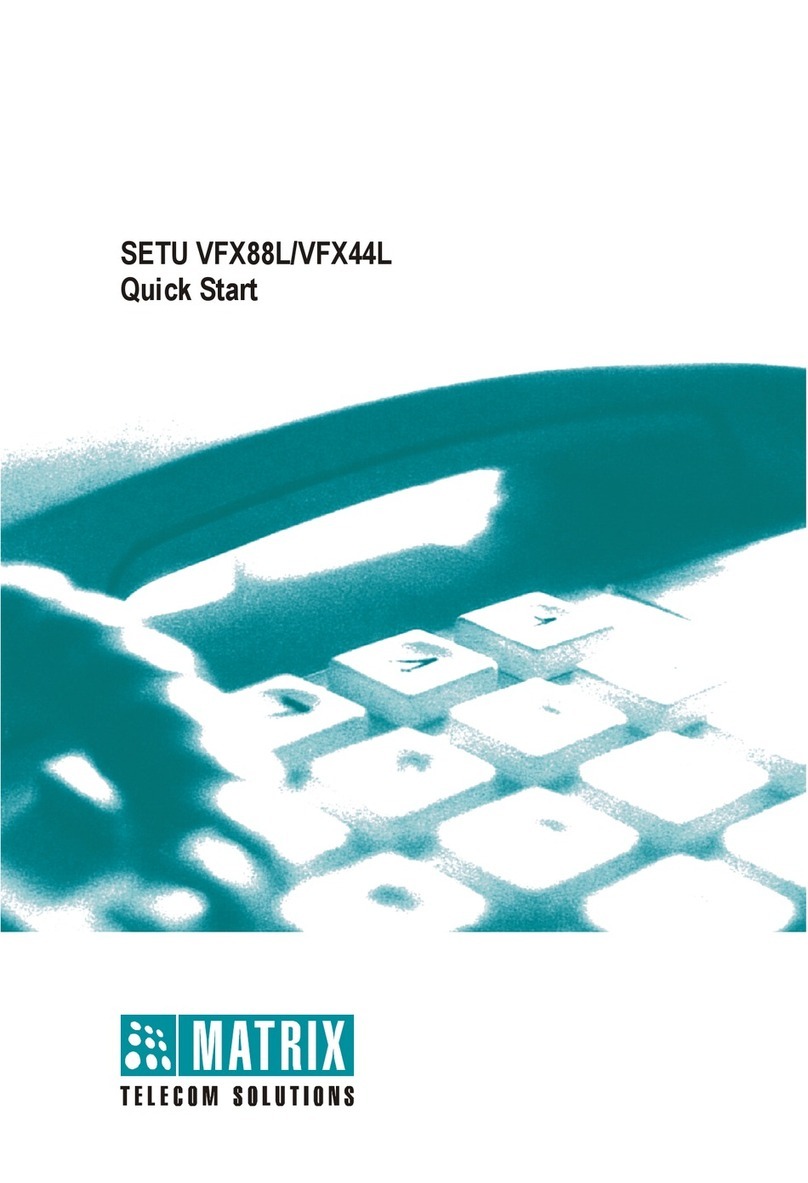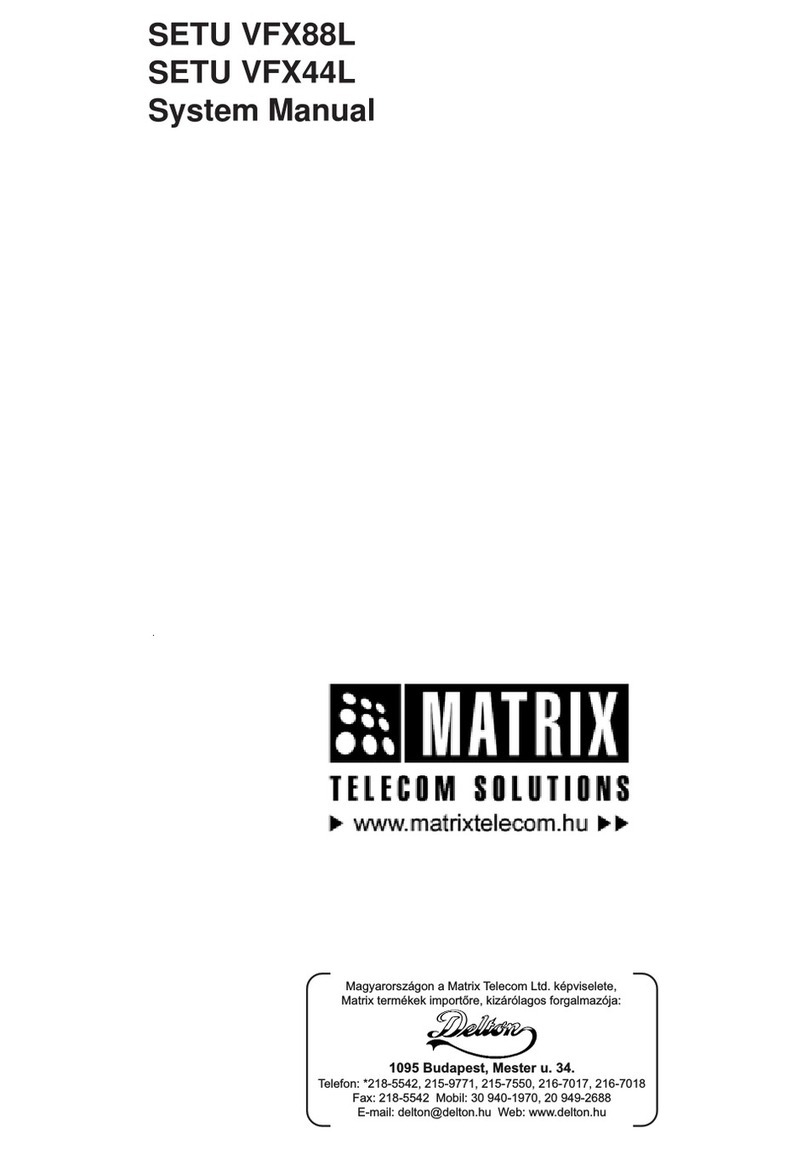Matrix SETU VTEP User manual
Other Matrix Gateway manuals
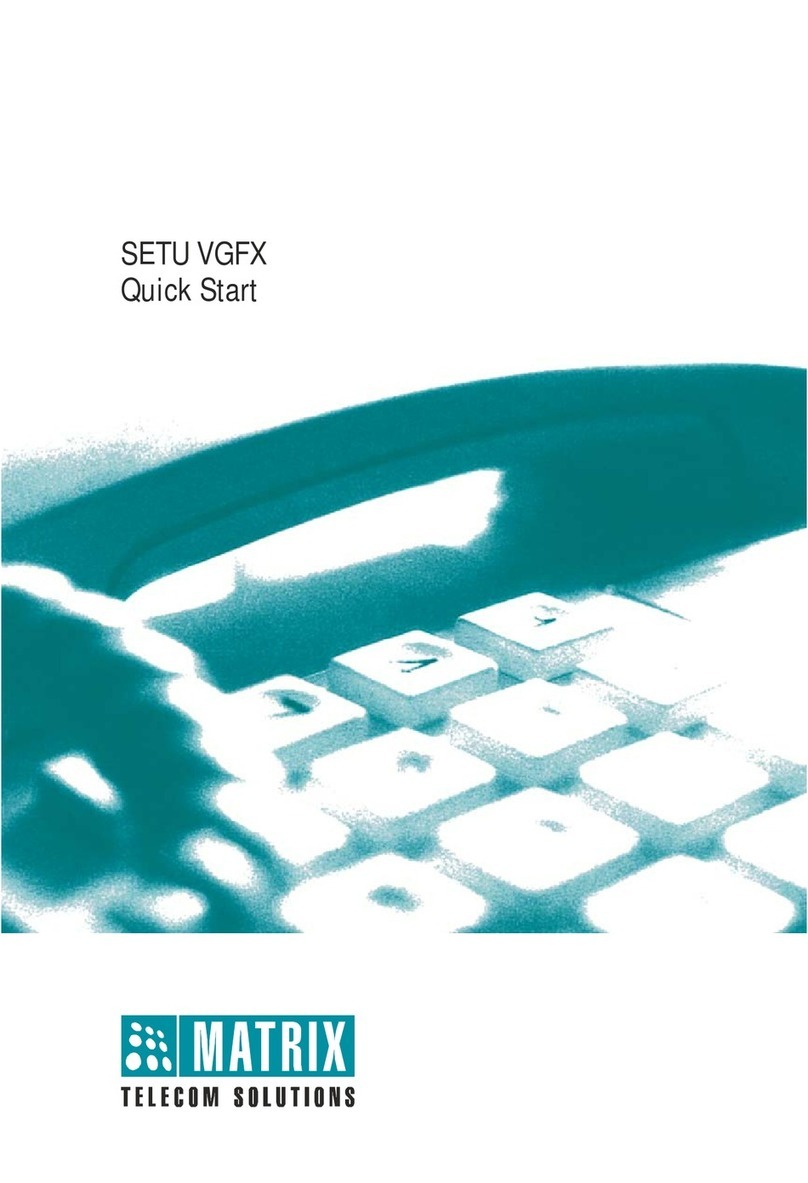
Matrix
Matrix SETU VGFX User manual
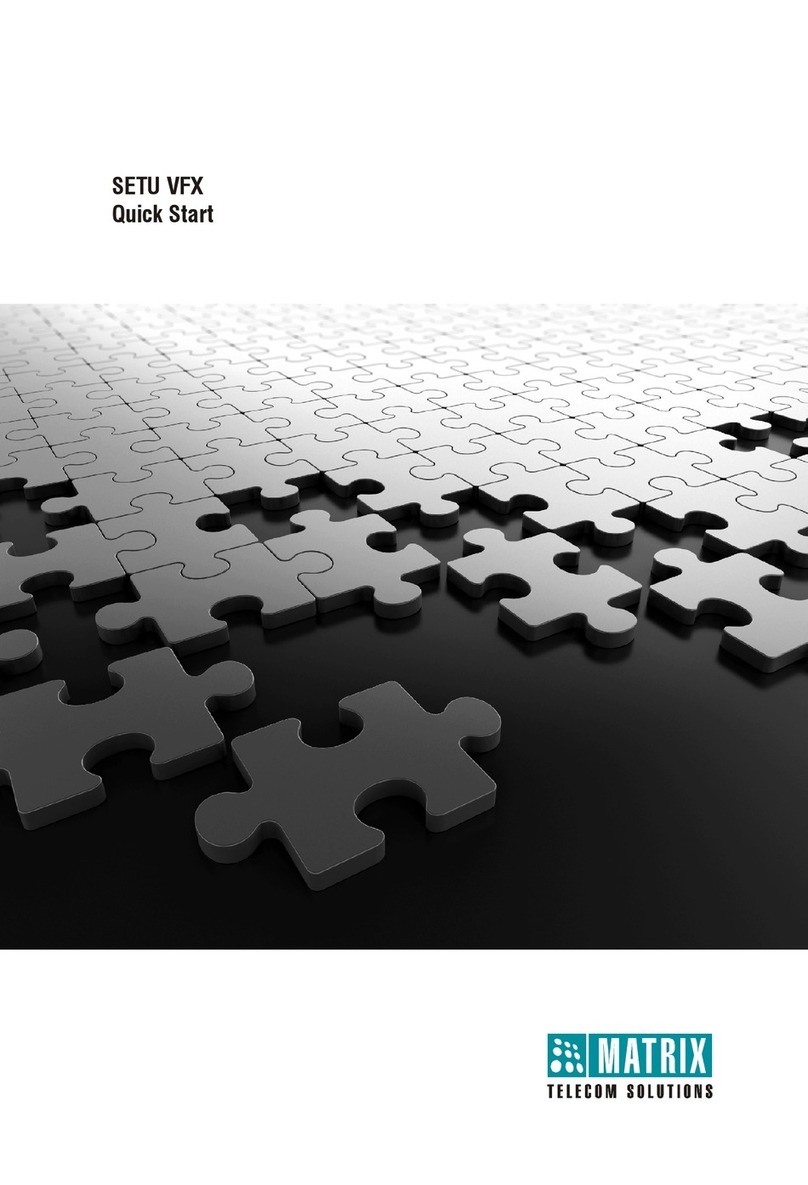
Matrix
Matrix SETU VFX User manual
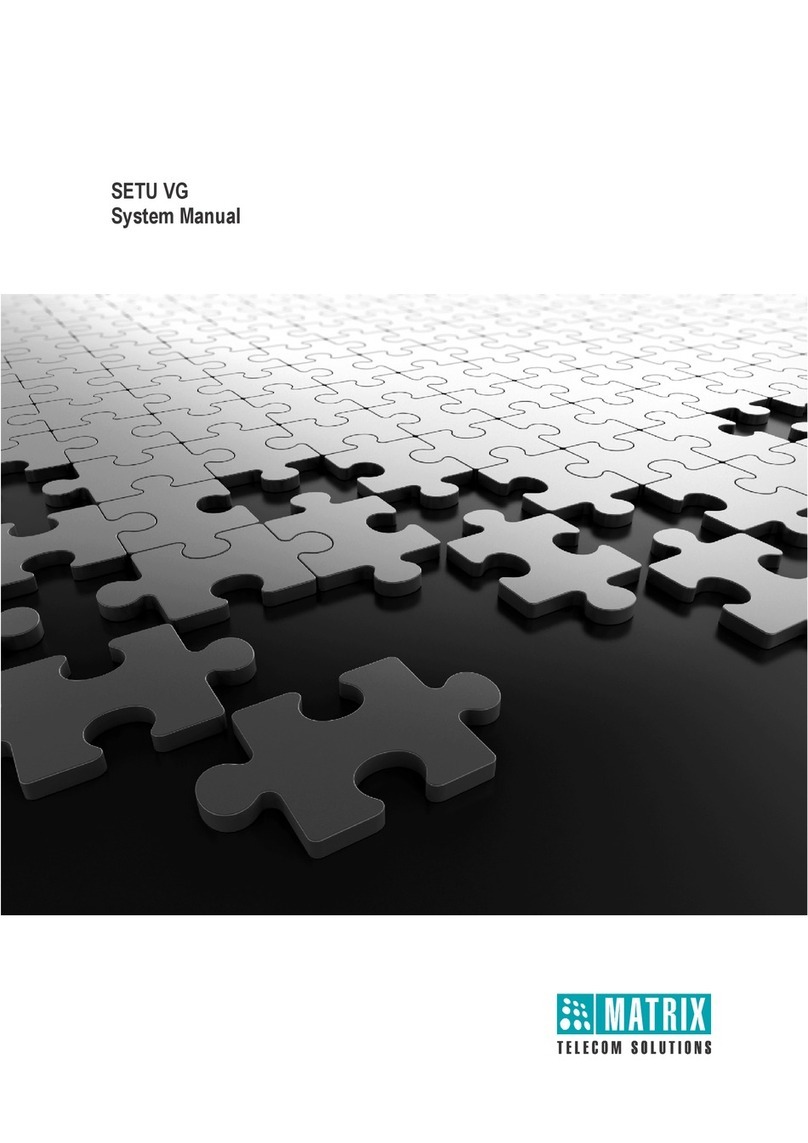
Matrix
Matrix SETU VG User guide

Matrix
Matrix SETU VGFX User manual
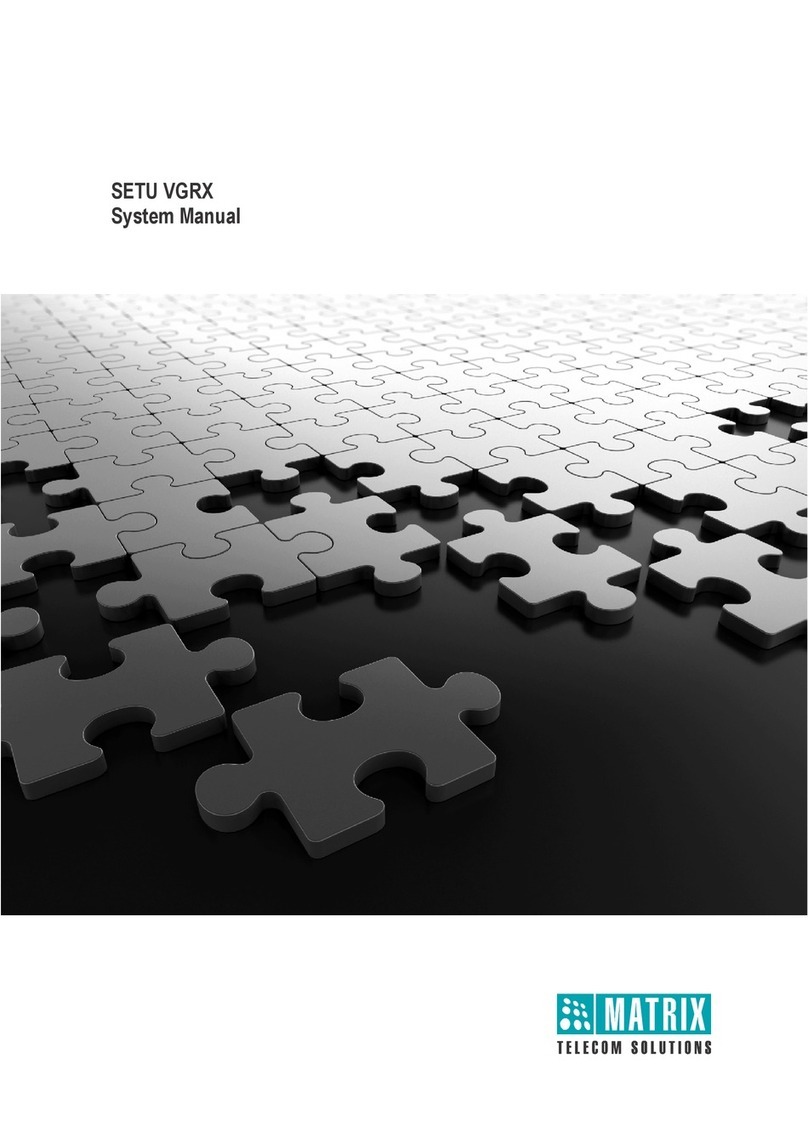
Matrix
Matrix SETU VGRX User guide

Matrix
Matrix simado gfx11 User guide

Matrix
Matrix SETU VFXTH User manual

Matrix
Matrix SIMADO GFX44 User manual

Matrix
Matrix SETU ATA211 SIP-FXS-FXO User guide
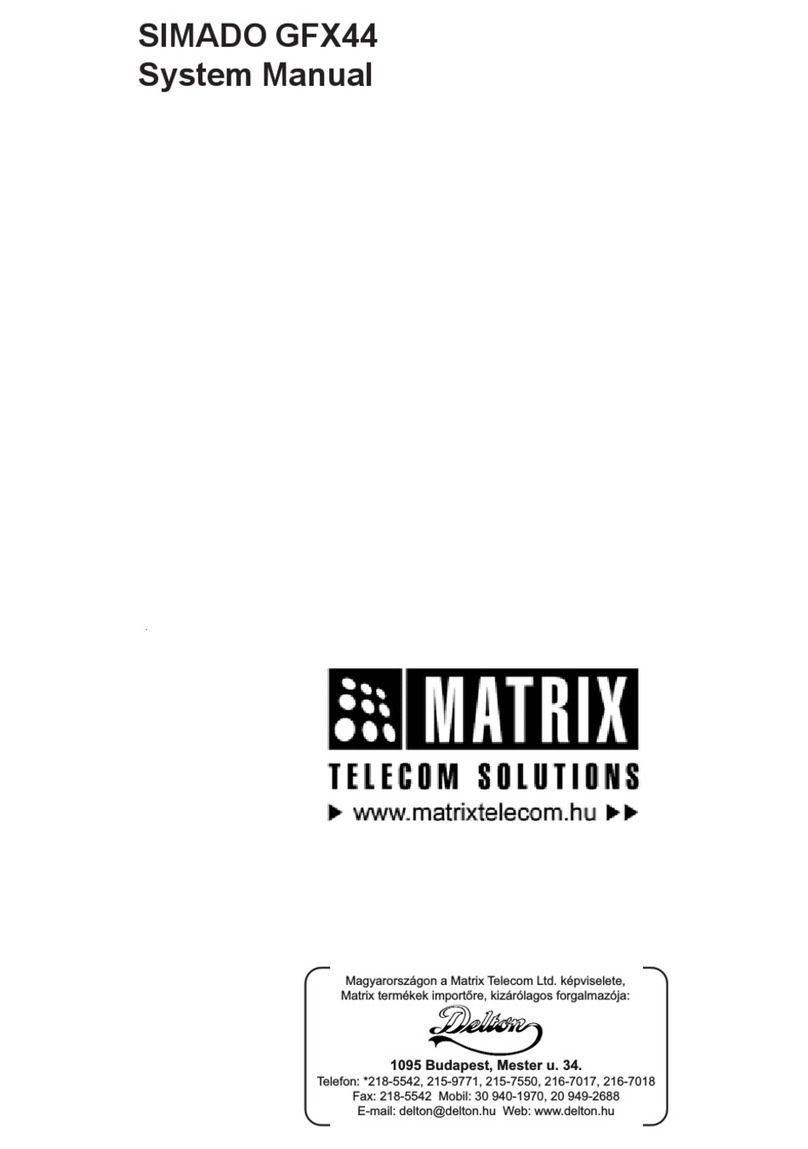
Matrix
Matrix SIMADO GFX44 User guide
Popular Gateway manuals by other brands

LST
LST M500RFE-AS Specification sheet

Kinnex
Kinnex Media Gateway quick start guide

2N Telekomunikace
2N Telekomunikace 2N StarGate user manual

Mitsubishi Heavy Industries
Mitsubishi Heavy Industries Superlink SC-WBGW256 Original instructions

ZyXEL Communications
ZyXEL Communications ZYWALL2 ET 2WE user guide

Telsey
Telsey CPVA 500 - SIP Technical manual