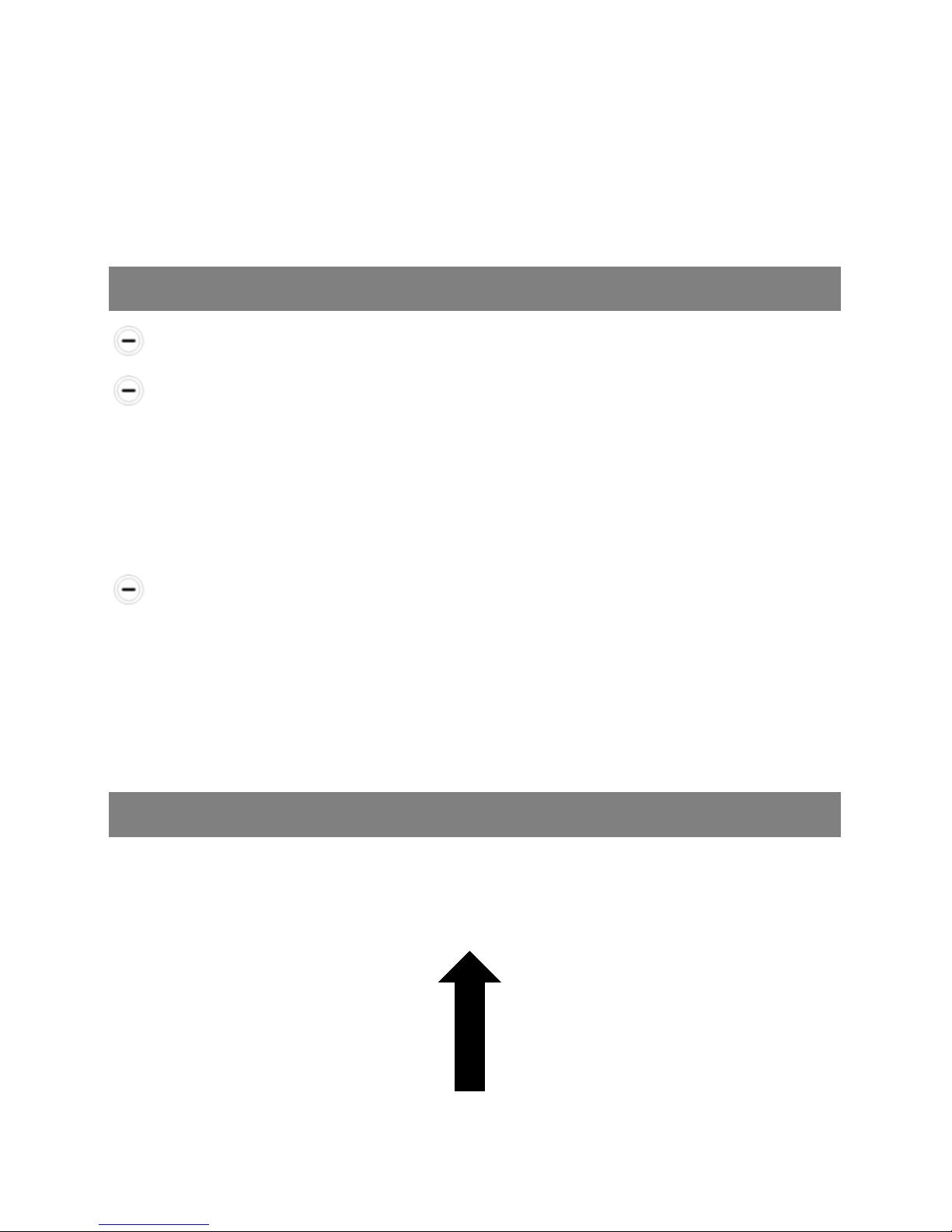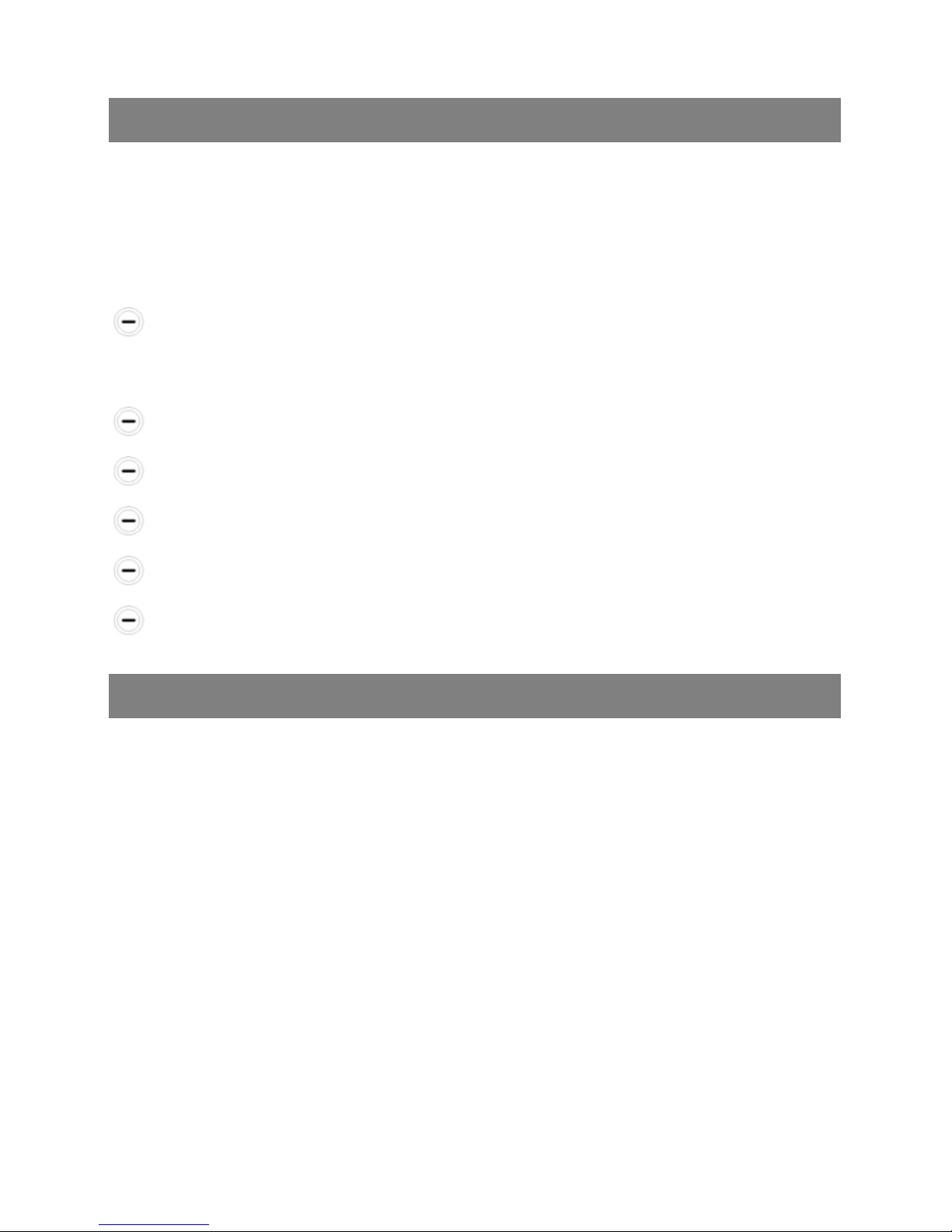Maxcom MS553 Quick manual
Other Maxcom Cell Phone manuals

Maxcom
Maxcom mm822 User manual

Maxcom
Maxcom MM235 User manual

Maxcom
Maxcom MM720BB User manual

Maxcom
Maxcom MM820 Plus User manual

Maxcom
Maxcom MM916 User manual

Maxcom
Maxcom MM143 3G Product information sheet

Maxcom
Maxcom MM462BB User manual

Maxcom
Maxcom MM238 3G User manual

Maxcom
Maxcom MM715BB User manual

Maxcom
Maxcom MM128 Product information sheet

Maxcom
Maxcom MM918 STRONG DualSIM User manual

Maxcom
Maxcom MM432BB User manual

Maxcom
Maxcom MM136 User manual

Maxcom
Maxcom MM818 User manual

Maxcom
Maxcom MK241 User manual

Maxcom
Maxcom COMFORT MM715 SOS User manual

Maxcom
Maxcom MM431 BB User manual

Maxcom
Maxcom MM432 User manual

Maxcom
Maxcom MM141 User manual

Maxcom
Maxcom MS459 HARMONY User manual