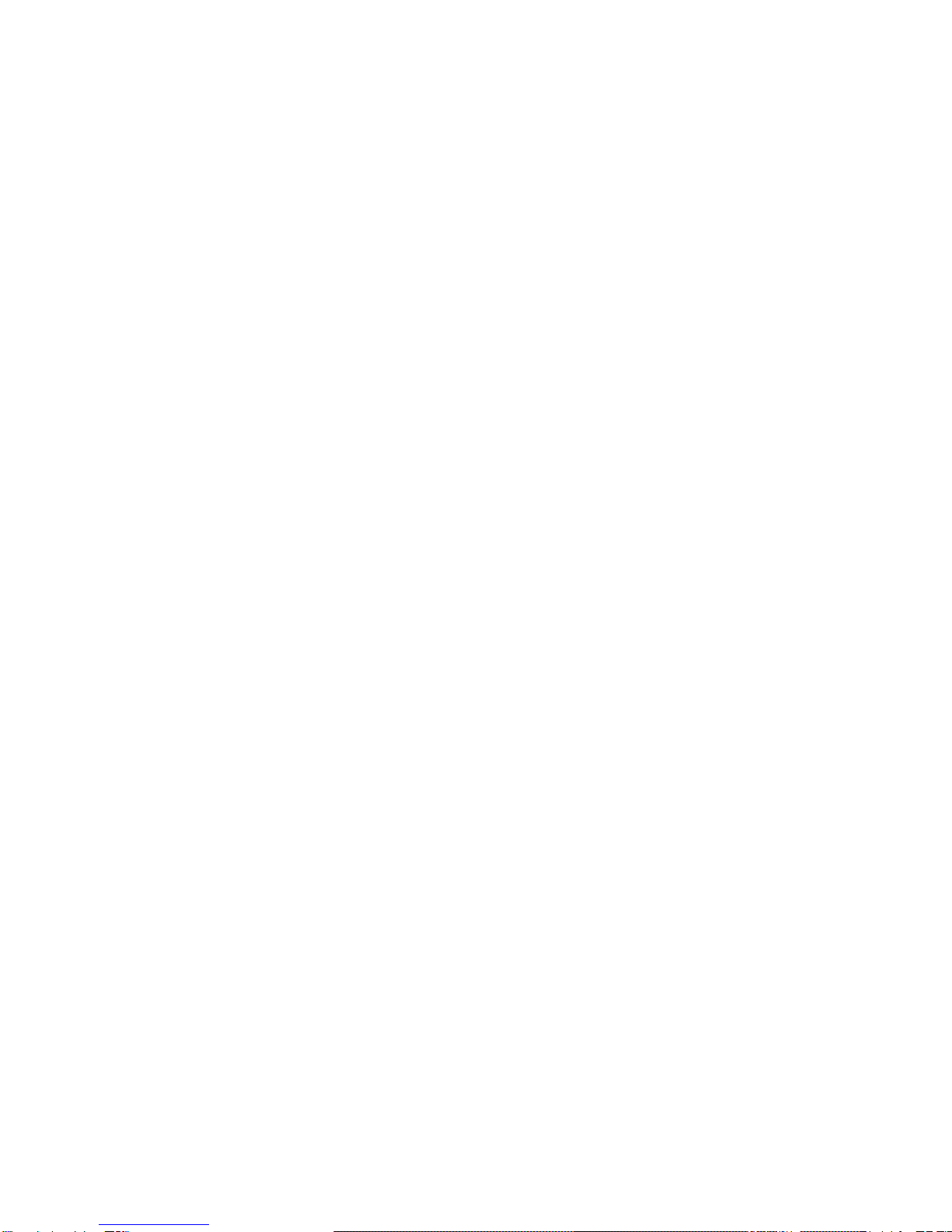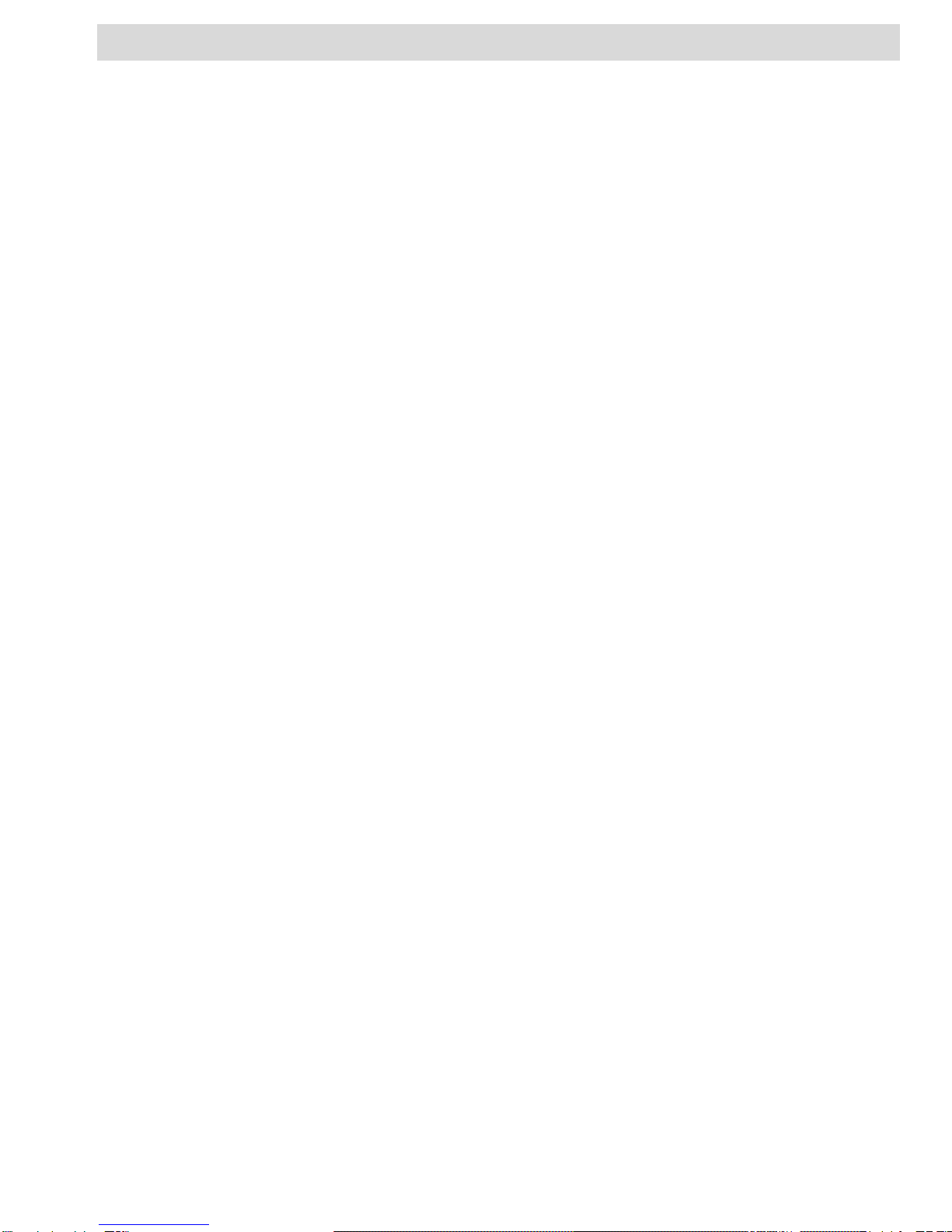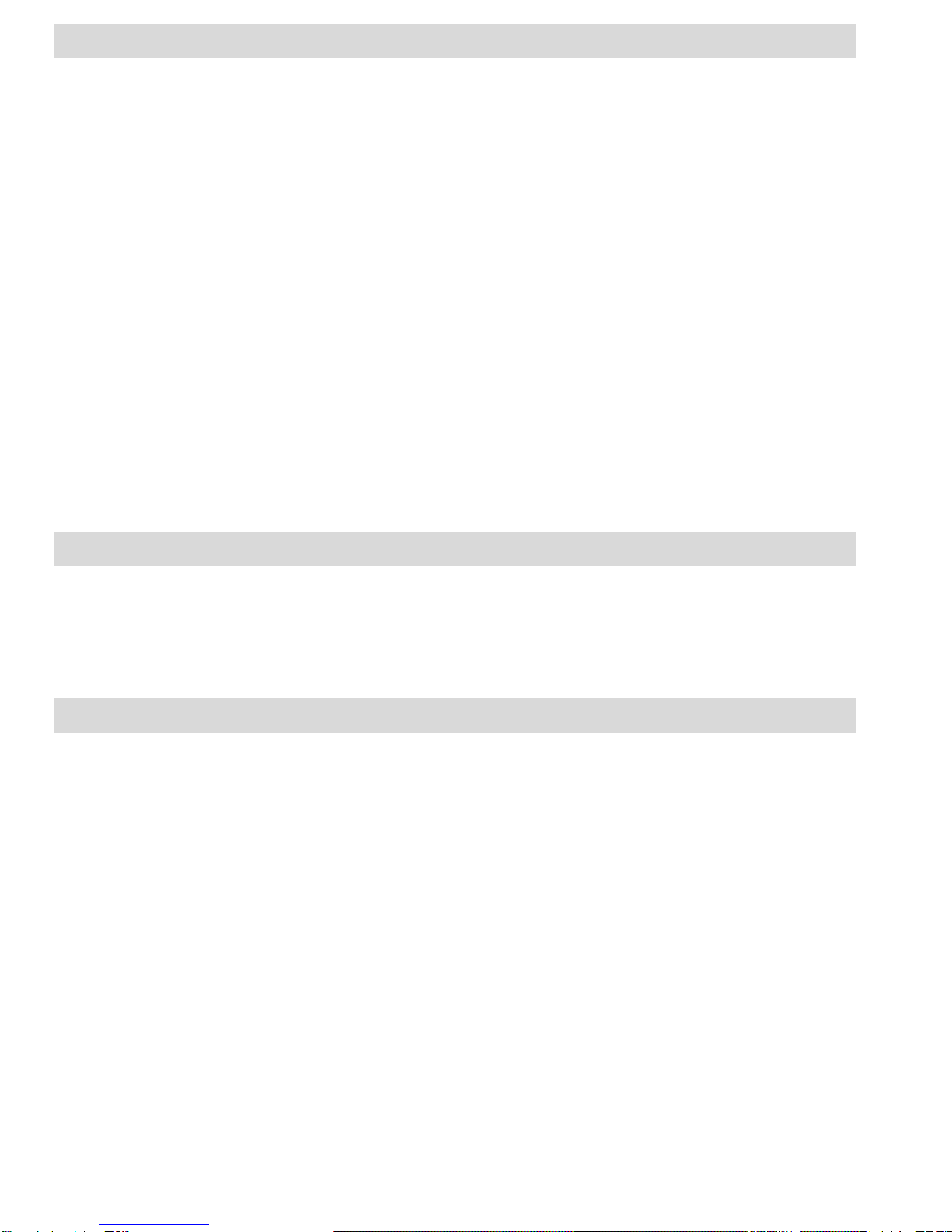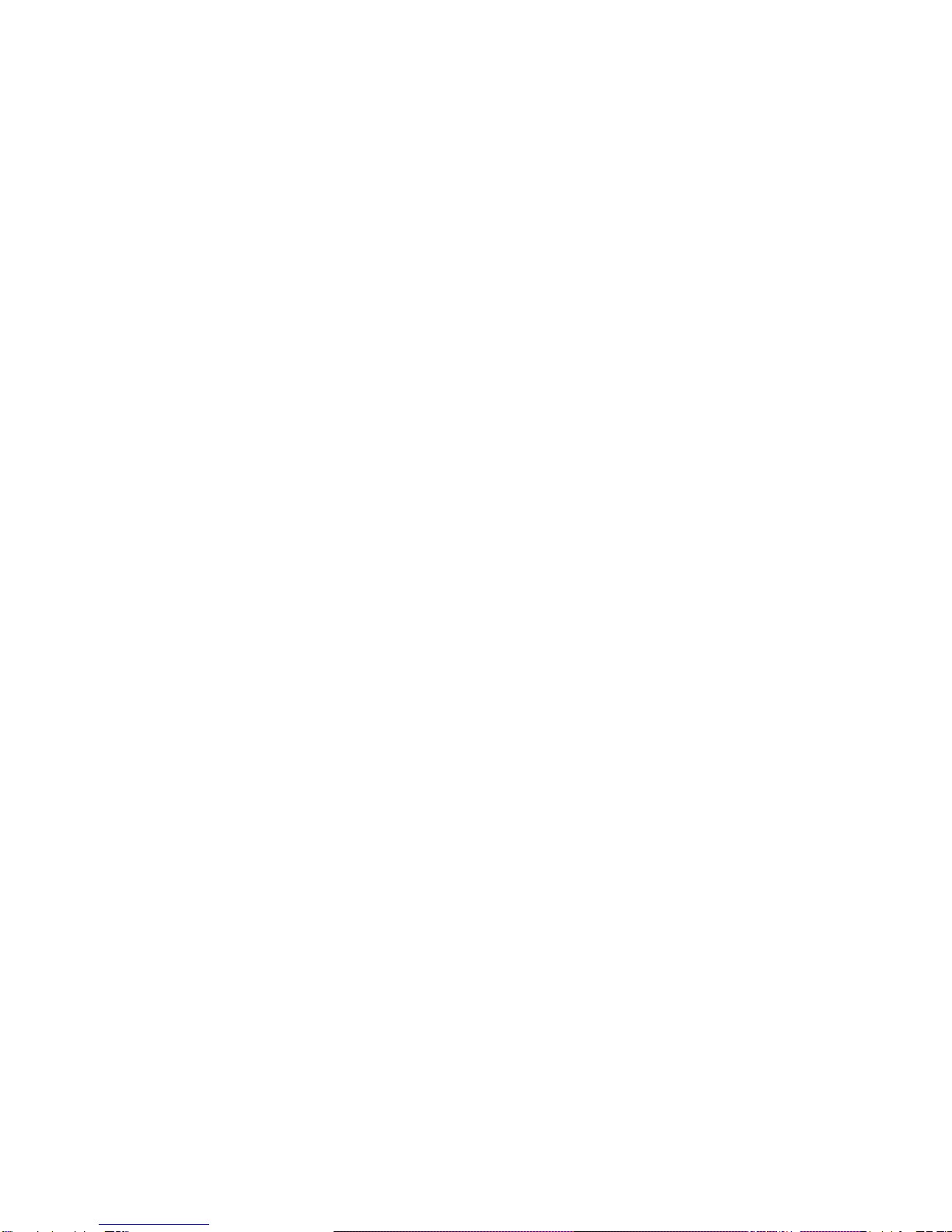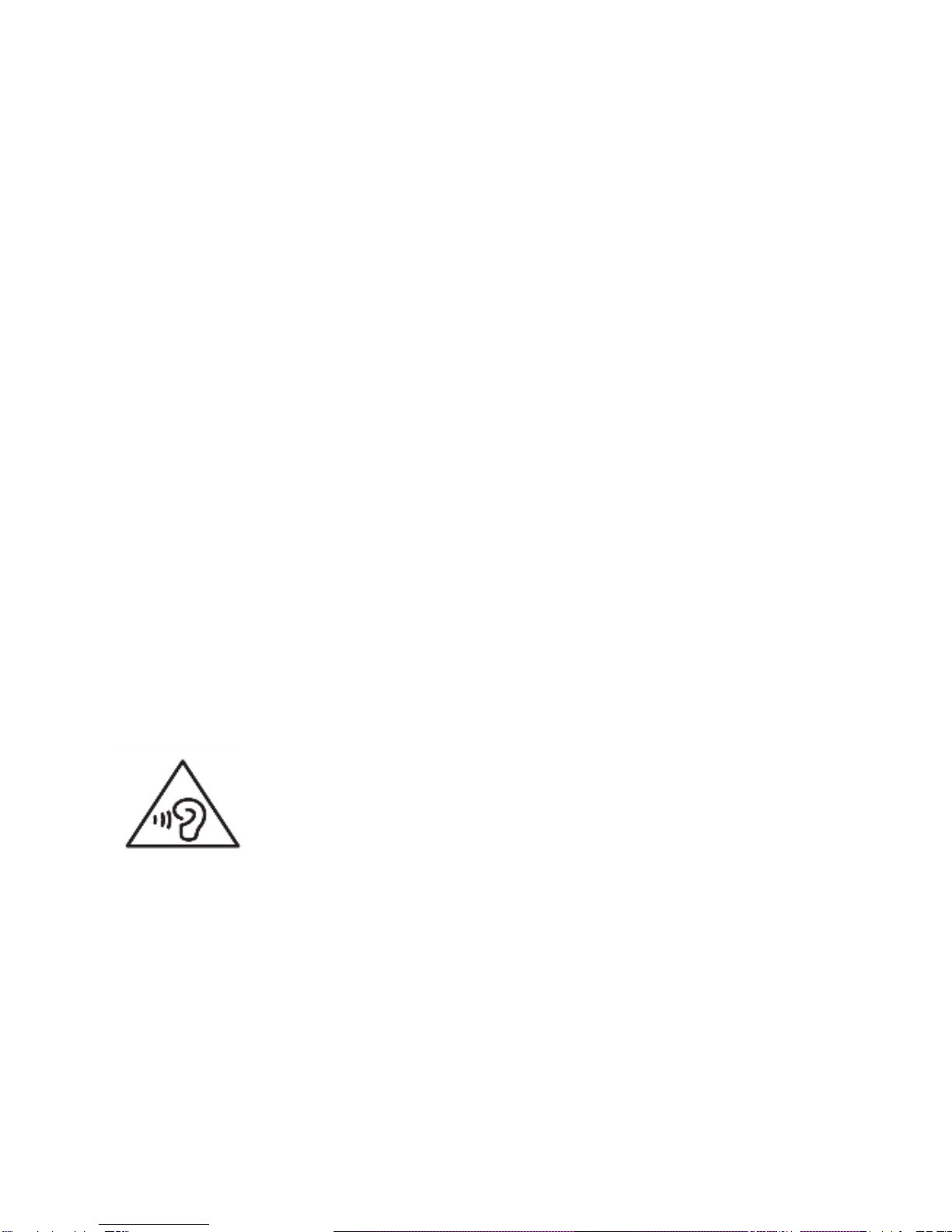4
10.1 Viewing Phonebook..................................................25
10.2 Searching for Contact...............................................26
10.3 Adding New Entries..................................................26
10.4 Deleting Contacts.....................................................27
10.5 Transferring Contacts...............................................27
10.6 Phonebook Settings .................................................28
11 Text (SMS) & Multi-Media (MMS) Messages ....................28
11.1 Inbox.........................................................................28
11.2 SENTBOX ................................................................29
11.3 Creating & Sending Text Messages .........................30
11.4 Creating and Sending Multimedia Messages ...........30
11.5 Drafts........................................................................31
11.6 Outbox......................................................................31
11.7 Message Settings.....................................................31
11.7.1 Text Message ..................................................32
11.7.2 Multimedia Messages......................................32
12 Call Log.............................................................................32
12.1 Call Log ....................................................................32
12.2 Call Settings .............................................................33
12.2.1 SIM Card Calls Settings...................................33
12.2.2 Advanced Settings...........................................34
13 File Manager .....................................................................35
14 Multimedia.........................................................................36
14.1 Image Viewer............................................................36
14.2 Video Camera...........................................................36
14.3 Video Player.............................................................36
14.4 Audio Player.............................................................37
14.5 Voice Recorder.........................................................37
14.6 Radio FM..................................................................38
15 Camera .............................................................................39
16 Tools .................................................................................39
16.1 Calendar...................................................................39