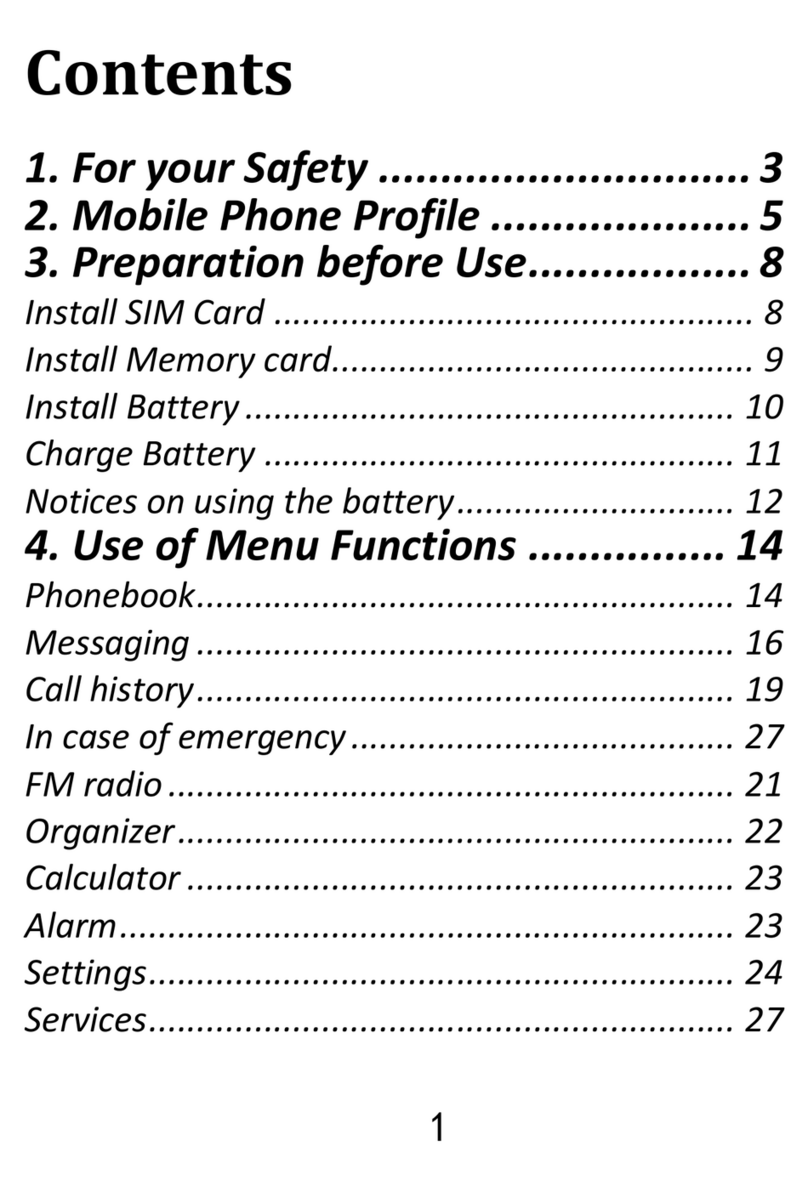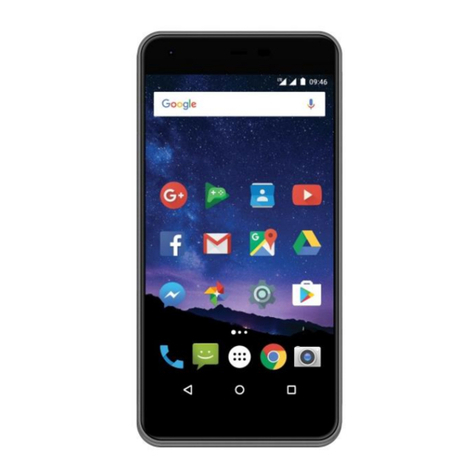10.Accessories...............................................................38
10.1 Calendar .................................................................38
10.2 Calculator................................................................39
10.3 Alarm ......................................................................39
10.4 Torch ......................................................................40
10.5 Network services.....................................................40
10.5.1 WAP....................................................................40
10.5.2 SIM services........................................................41
10.6 File Manager...........................................................41
11.Photo-camera............................................................41
12.FM Radio...................................................................43
13.Multimedia.................................................................45
13.1 Image Browser .......................................................45
13.2 Video Recording......................................................45
13.3 Video Player............................................................46
13.4 Audio Player............................................................46
13.5 Voice Recorder .......................................................47
14.Settings .....................................................................47
14.1 Section....................................................................47
14.2 Phone settings .......................................................48
14.2.1 Date and time settings .........................................48
14.2.2 Language.............................................................49
14.2.3 Display.................................................................49
14.2.4 Automatic screen lock .........................................49
14.3 Call settings ............................................................49
14.3.1Number hiding ......................................................49
14.3.2Pending connection ..............................................50
14.3.3Call transfer..........................................................50
14.3.4Call blockade........................................................51
14.3.5Advanced settings ................................................51
14.4 Network settings......................................................52