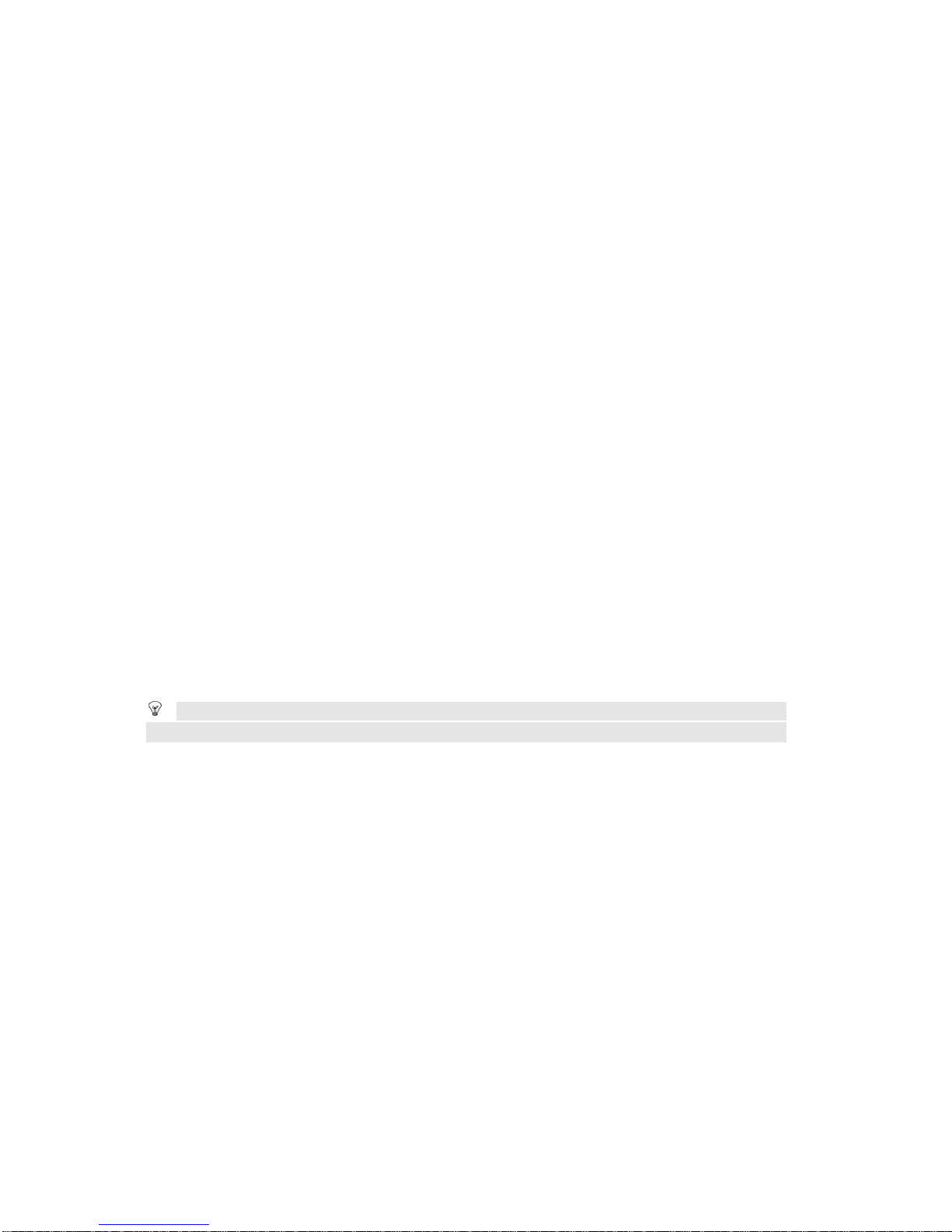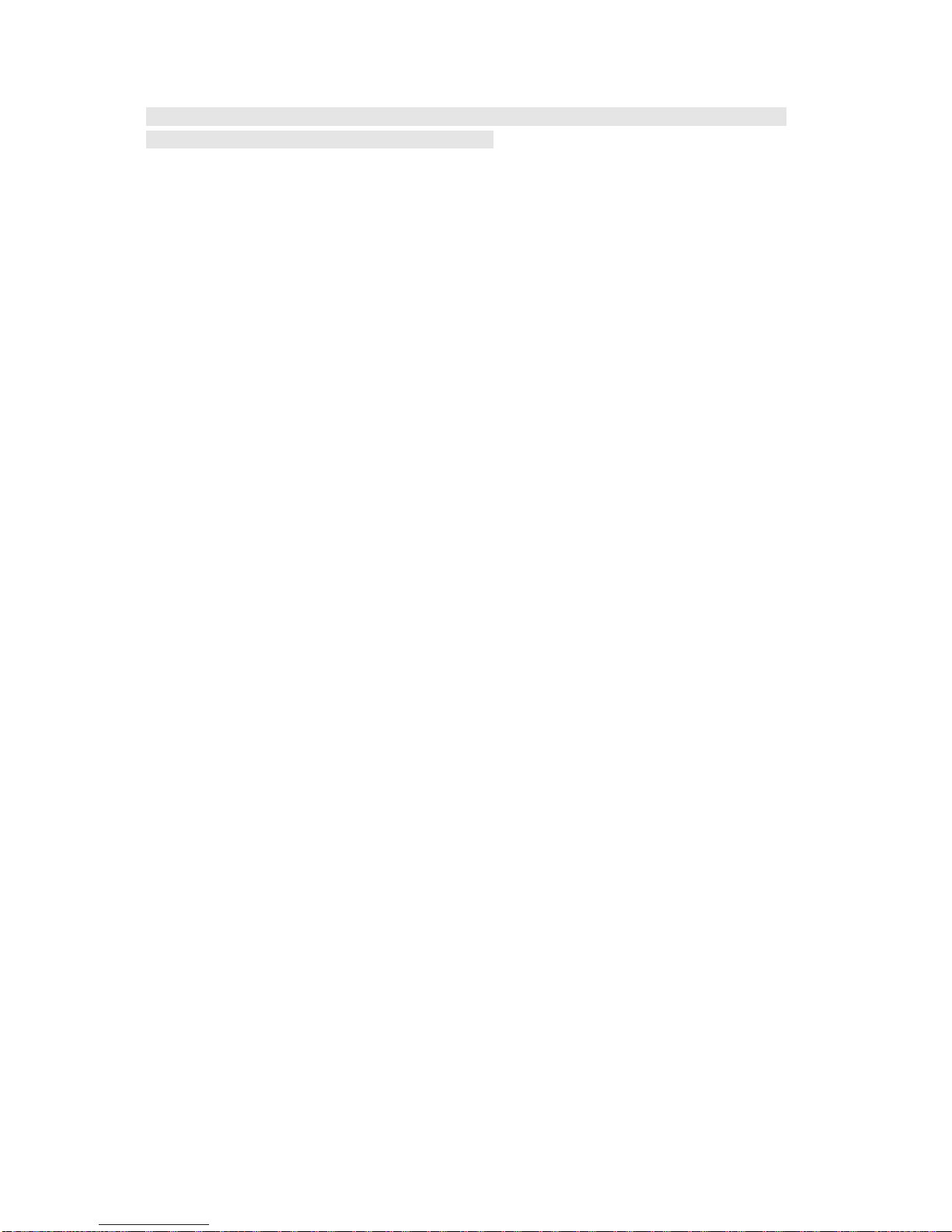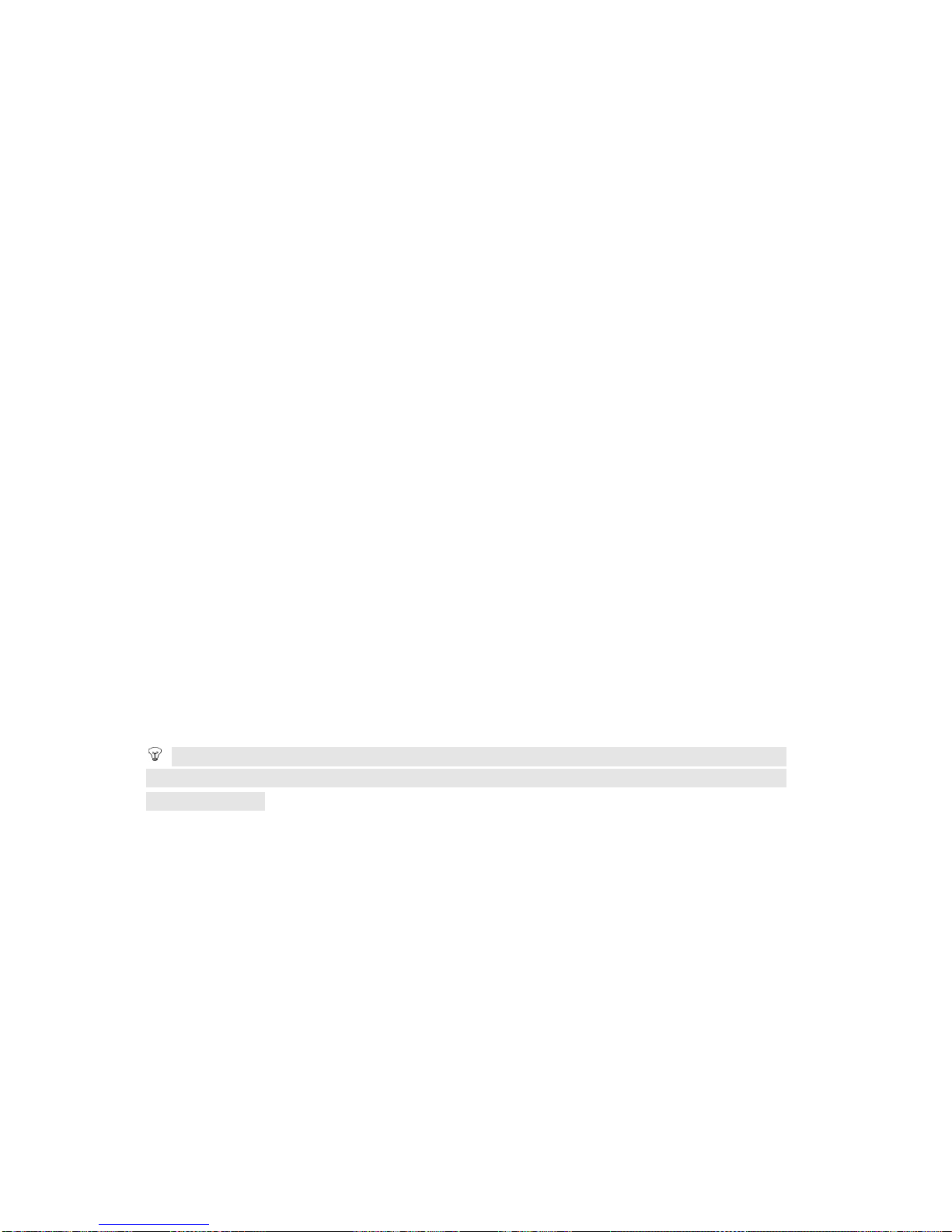Your mobile phone and SIM card have various passwords. Those passwords avoid unauthorized
use of your phone and SIM card. You can change PIN, PIN2 and phone password in the “Settings >
Security Setup ”.
The Phone code can be used to avoid unauthorized use of your phone. The factory setting for the
phone code is 1234.If phone lock is enabled, you will be asked to input the phone password when
you switch on your phone.
The PIN (Personal Identification Number) code protects your SIM card unauthorized use. The
PIN code is usually supplied with the SIM card. When the PIN code request is enabled, the password is
asked every time the phone is turned on. Three times wrong PIN input, the SIM card will be locked and
you will need to use the PUK to unlock it. PUK is usually set by the network operator.
1. Enter the correct PUK t
o unlock the SIM card, and then enter the new PIN and press OK.
2. If you are prompted to enter the new PIN again, enter it and press OK.
3. If the PUK is correct,
the SIM card will be unlocked and the PIN will be reset.
The PUK (Personal Unblocking Key) code is required to change a blocked PIN code. Please
contact your network operator for the code.
Note: Ten times wrong input in succession, the SIM card will be invalid and you need to consult with
your network operator for a new SIM card.
The PIN2 code, supplied with some SIM card, is used for some functions, such as Call Cost,
Please consult your network operator to confirm whether your SIM card supports those services
or not. Three times wrong PIN2 input, the SIM card will be locked and you will need to use the PUK2
to unlock it.
1. Enter the correct PUK2 to unlock PIN2, and then enter the new PIN2 and press OK.
2. If you are prompted to enter the new PIN2 again, enter it and press OK.
Important Information (sequel)
The PUK2 code supplied with some SIM card is required to change a blocked PIN2 code. It may be
supplied with the SIM card. If not, contact your network operator.
Note: Ten times wrong input in succession, the SIM card will be invalid and you need to consult with
your network operator for a new SIM card.
To activate call barring, you need a Barring Code. You can obtain the password from your service
Information Charging and Discharging
lThe charger is designed to be used in temperatures between 0 to 40℃
lDo not charge the phone in wet and