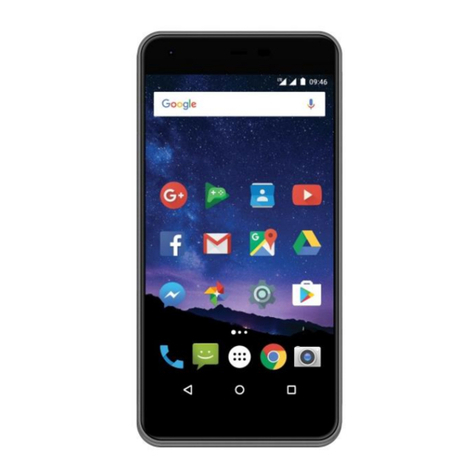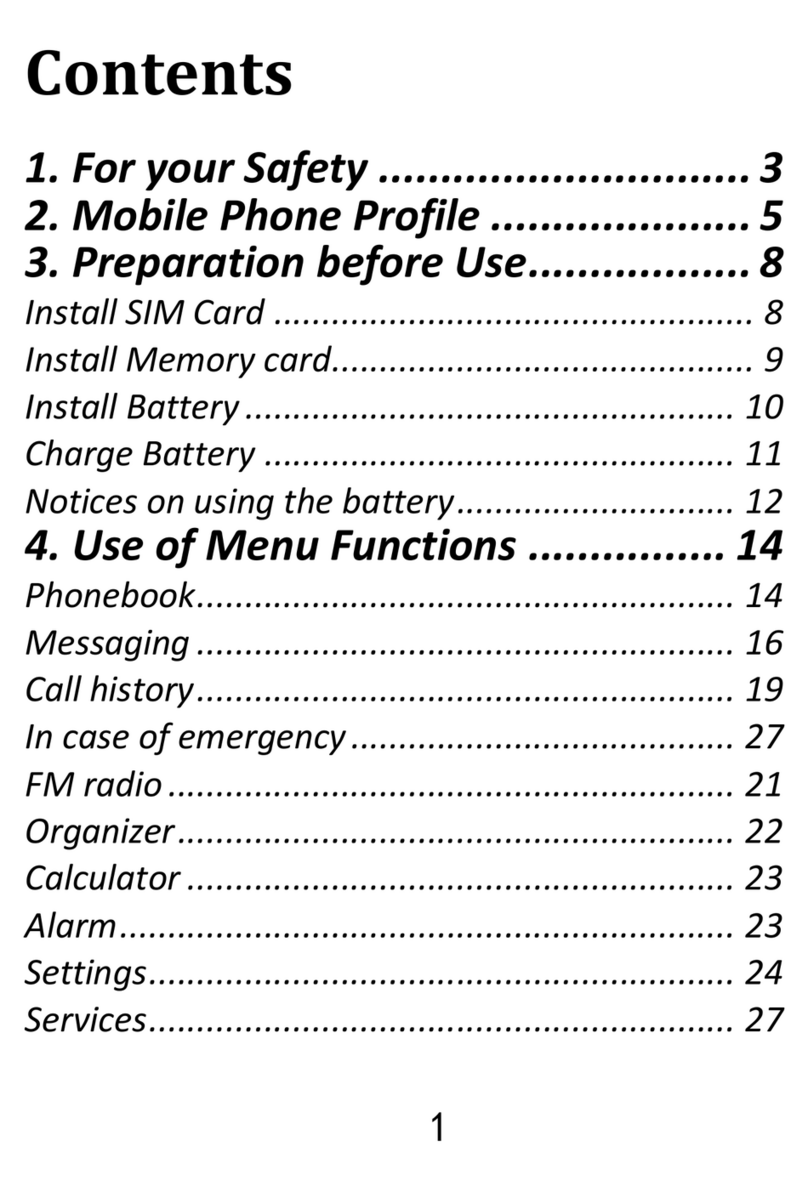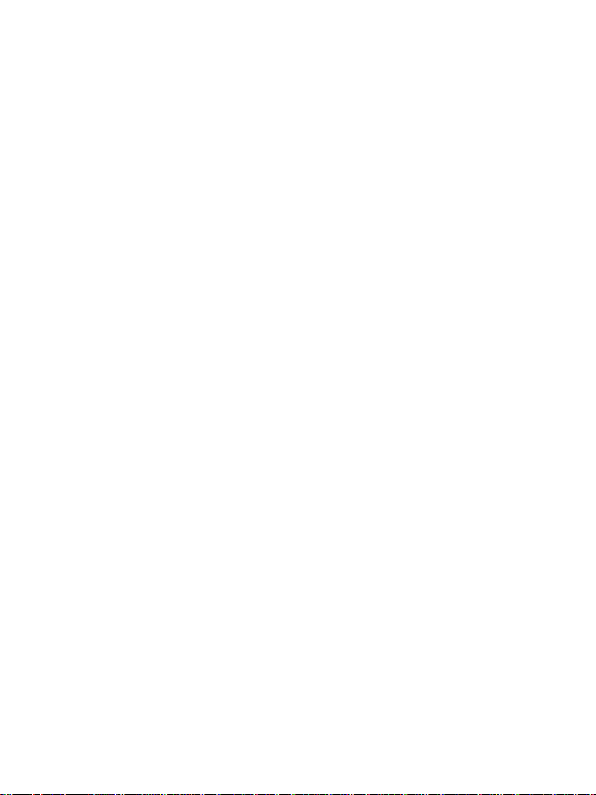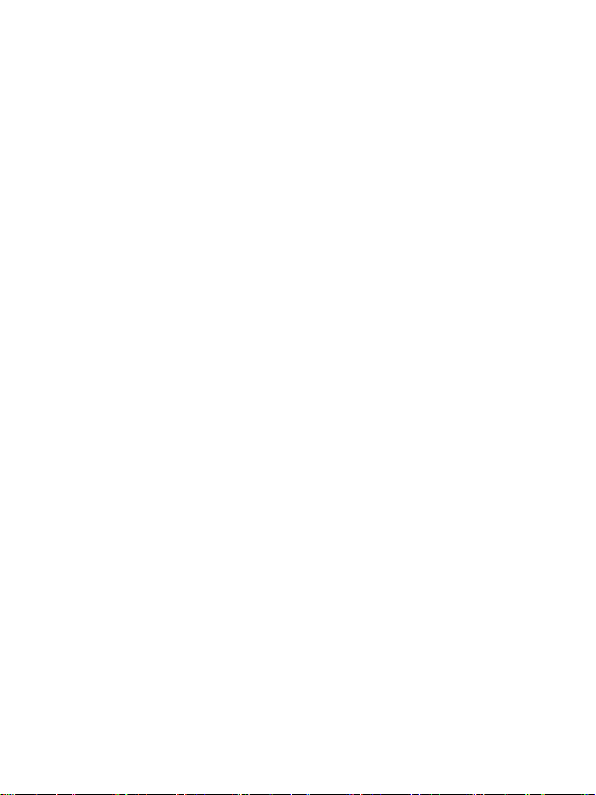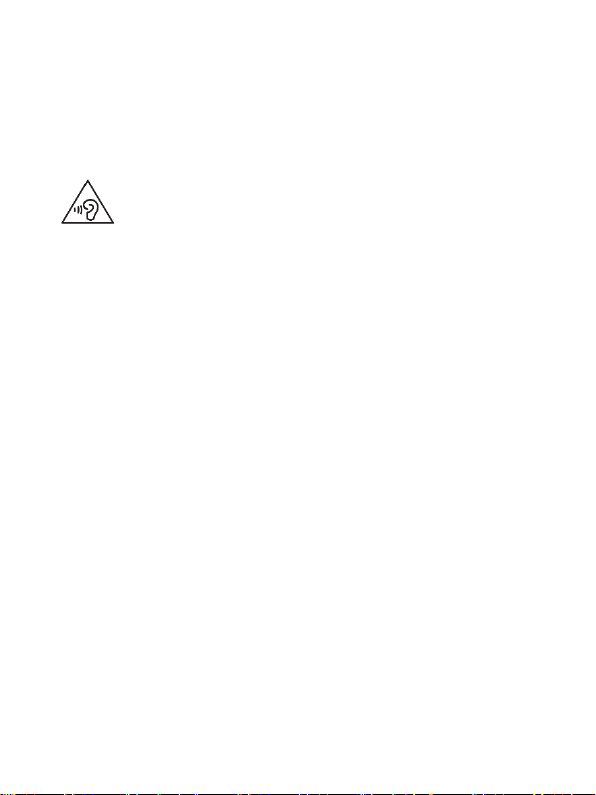8.7 Network Messages .................................................32
8.8 Voicemail ................................................................32
8.9 Text/Multimedia Messages Settings ......................32
9Call Log ...................................................................... 33
9.1 Call Log ...................................................................33
10 Multimedia ................................................................ 35
10.1 Photos.....................................................................35
10.2 Audio ......................................................................35
10.3 Video ......................................................................36
10.4 Voice Recorder........................................................36
10.5 Radio FM ................................................................37
10.6 Camera/Video Camera ...........................................38
10.7 Record a Phone Call................................................38
11.6 Bluetooth...................................................................39
11 File Manager/My Files ............................................... 40
12 Organizer ................................................................... 40
12.1 Calculator ...............................................................40
12.2 Calendar .................................................................41
12.3 Alarm Clock ............................................................41
12.4 World Clock.............................................................42
12.5 Unit Converter ........................................................42
12.6 Stopwatch...............................................................42
12.7 Countdown .............................................................42
12.8 SIM Features...........................................................42
12.9 Torch.......................................................................43
13 Entertainment............................................................ 43
14 Profiles....................................................................... 43
15 Settings...................................................................... 44
15.1 Call Settings............................................................44
15.1.1 SIM Settings.....................................................44
15.1.2 Call Forwarding................................................44
15.1.3 Call Waiting .....................................................45
15.1.4 Call Barring ......................................................45