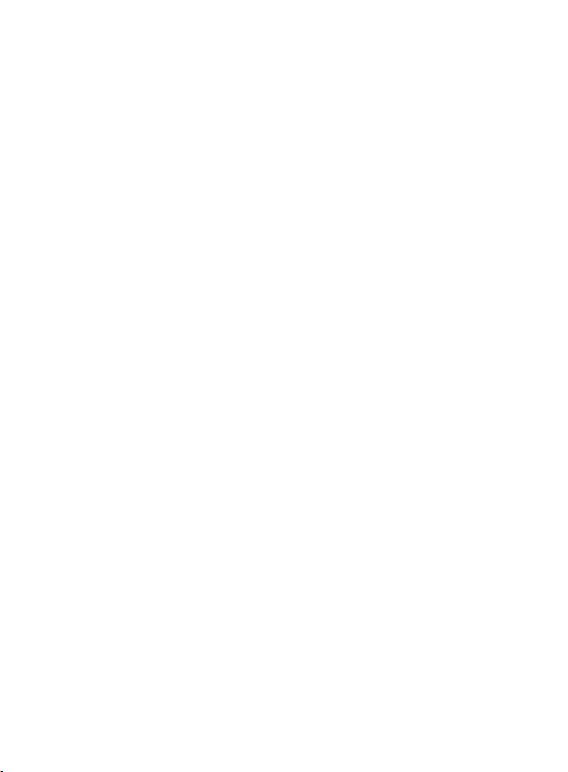The Internet......................................................................... 37
SIM Card Service ................................................................ 38
Facebook ............................................................................ 38
13. Photo Camera ........................................................................ 38
14. Radio FM ............................................................................... 40
15. Multimedia .............................................................................. 42
Image Viewer ...................................................................... 42
Video Recording.................................................................. 42
Video Player ........................................................................ 42
Audio Player ........................................................................ 43
Voice Recorder ................................................................... 44
16. Settings .................................................................................. 44
Profiles ................................................................................ 44
Phone Settings .................................................................... 45
16.2.1 Set the Time and Date ..................................................... 45
16.2.2 Language ......................................................................... 45
16.2.3 Preferred Text Input Method............................................. 46
16.2.4 Display Screen ................................................................. 46
16.2.5 Auto Key Lock .................................................................. 46
16.2.6 Themes ............................................................................ 47
16.2.7 Font Size .......................................................................... 47
16.2.8 Shortcuts .......................................................................... 47
16.2.9 Navigation Key ................................................................. 47
16.2.10 Flight Mode ...................................................................... 47
Reading Out Loud Numbers ................................................ 48
16.3.1 Keys ................................................................................. 48
16.3.2 Incoming Phone Call ........................................................ 48
Call Settings ........................................................................ 48
16.4.1 Number Withhold ............................................................. 48
16.4.2 Call Waiting ...................................................................... 48
16.4.3 Call Forwarding ................................................................ 49
16.4.4 Call Barring ...................................................................... 49
16.4.5 Advanced Settings ........................................................... 50
Network Settings ................................................................. 50
Connectivity ........................................................................ 51