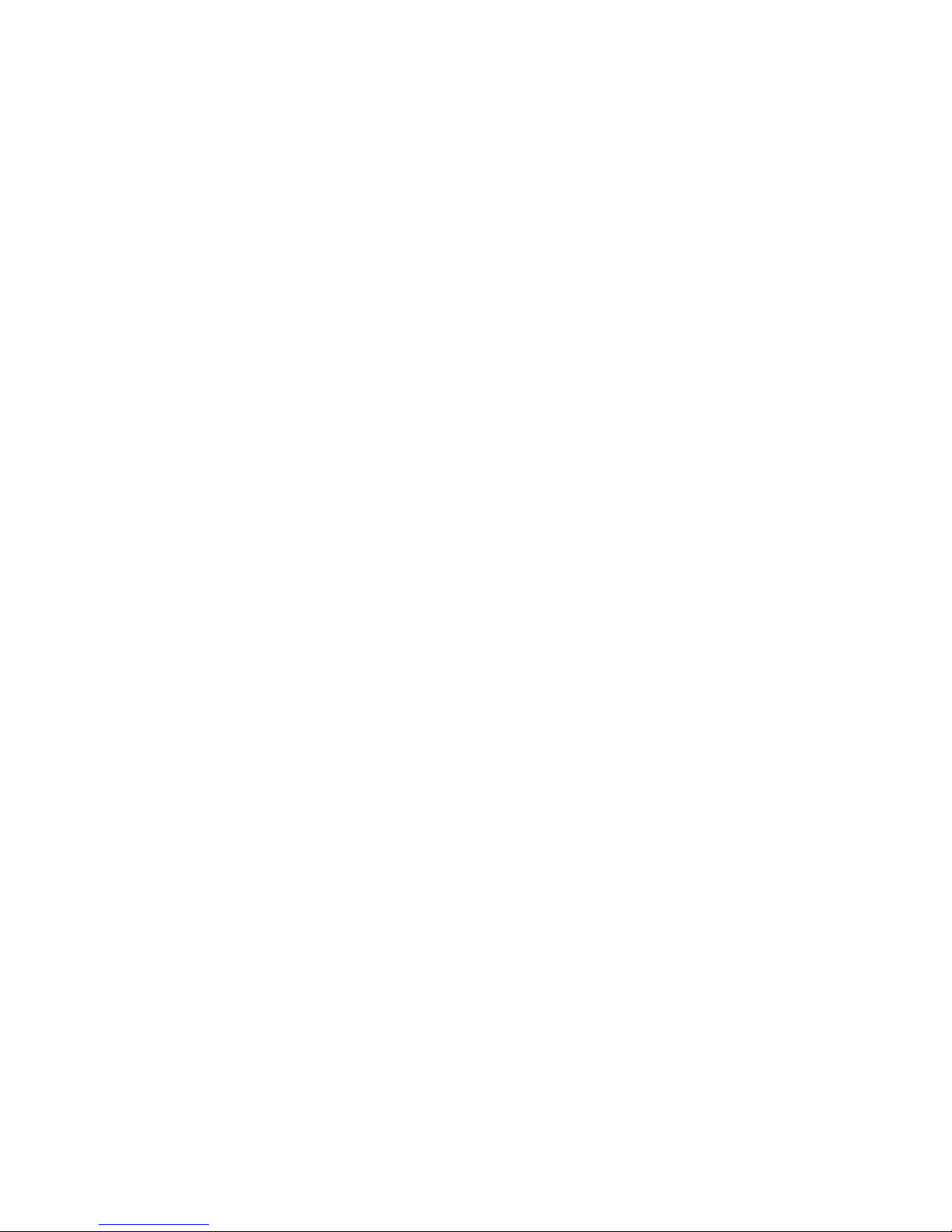Maxcom MK241 User manual
Other Maxcom Cell Phone manuals

Maxcom
Maxcom MM916 User manual

Maxcom
Maxcom MM818 User manual

Maxcom
Maxcom MM820 Plus User manual

Maxcom
Maxcom MM141 User manual

Maxcom
Maxcom MM720BB User manual

Maxcom
Maxcom MM128 Product information sheet
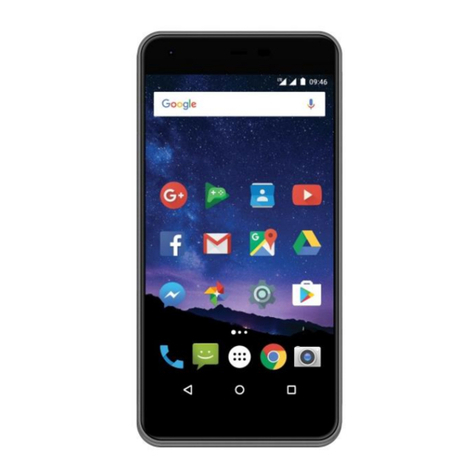
Maxcom
Maxcom MS553 Quick manual

Maxcom
Maxcom MM821 User manual

Maxcom
Maxcom COMFORT MM715 SOS User manual

Maxcom
Maxcom MM136 User manual

Maxcom
Maxcom mm822 User manual

Maxcom
Maxcom MM823 User manual

Maxcom
Maxcom MM428 User manual

Maxcom
Maxcom CLASSIC MM330 3G User manual

Maxcom
Maxcom MM432 User manual
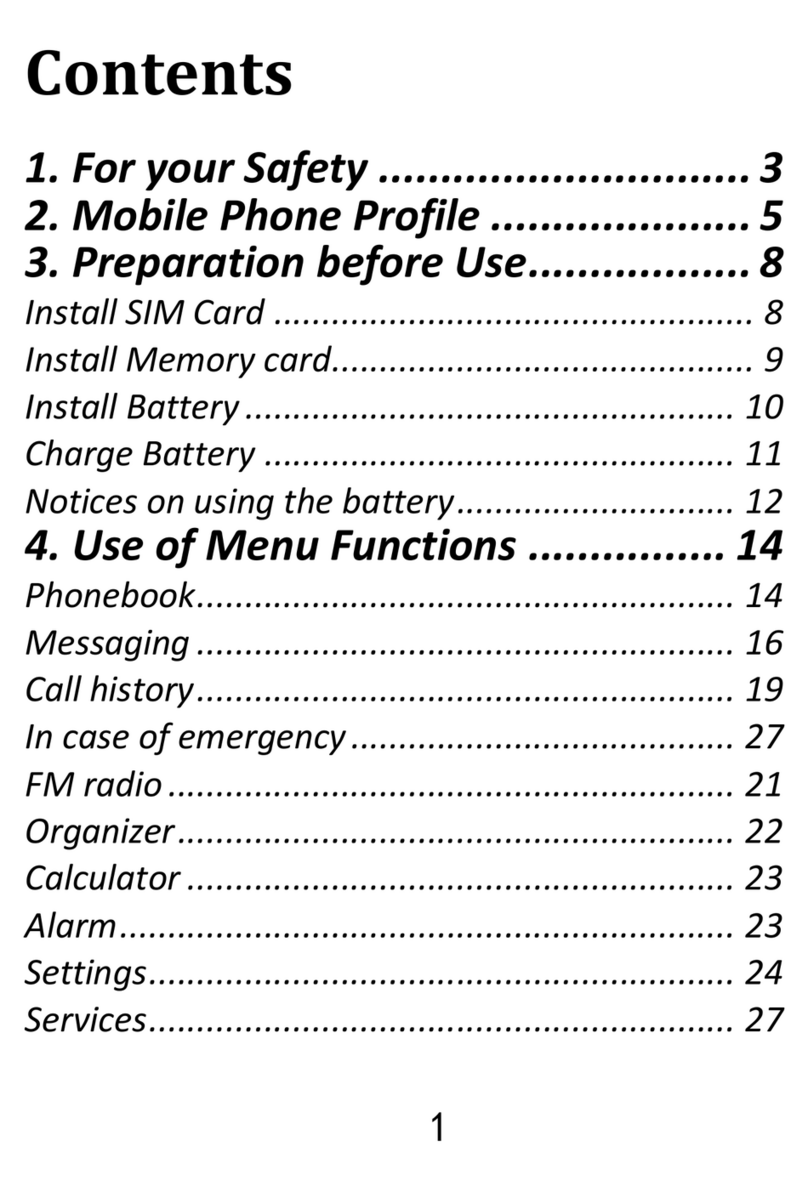
Maxcom
Maxcom MM705 User manual

Maxcom
Maxcom MM36D User manual

Maxcom
Maxcom MM821BB User manual

Maxcom
Maxcom MM237 User manual

Maxcom
Maxcom MM901 User manual