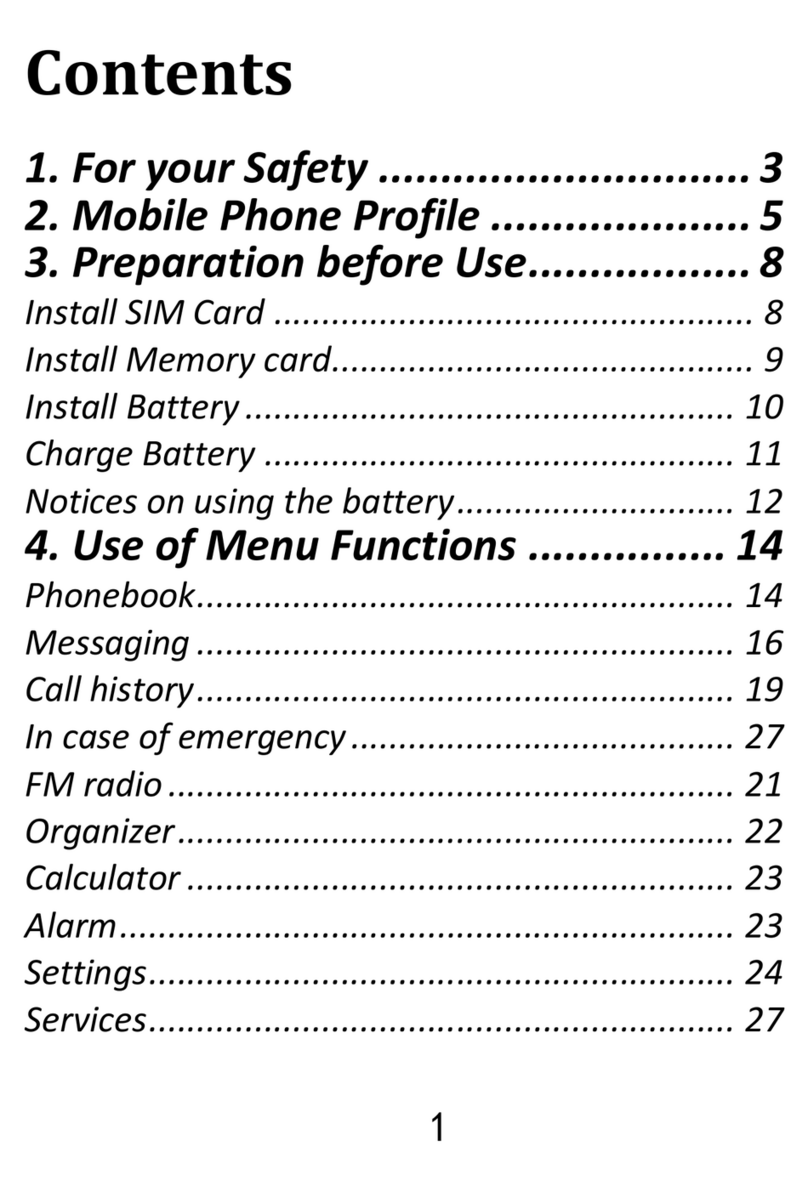Maxcom MM820 Plus User manual
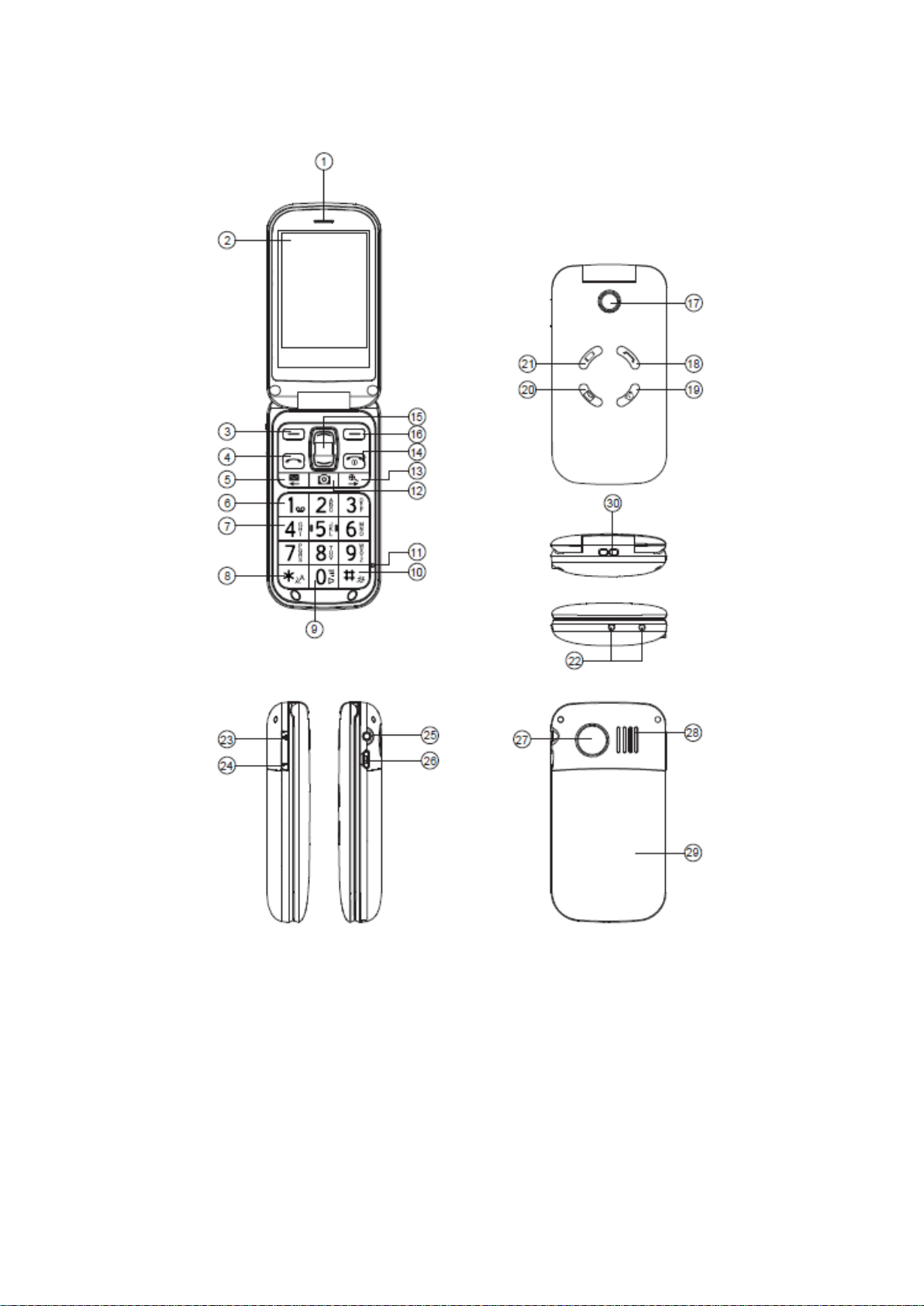
Led light (Battery level low)
Led light(New message)
Led light(flashes you have missed calls)
Led light(flashes the Clock is working)

English
1. Receiver
2. LCD display
3. Left soft key
4. Call key
5. SMS shortcut key/Menu click
6. Voice mail key
7. Numeric Keypad
8. Star key/input method swift
9. Handsfree key
10.Silent mode key
11.Mic
12. Camera
13. Magnifier/Menu button
14. End call/Power on/off
15. Navigation keys Up & Down
16. Left Soft key
17. Camera
18. Led light(New call)
19. Led light(clock)
20. Led light (New message)
21. Led light(Battery level low)
22. Charging contacts, for use with charging stand (not included)
23. Volumn Up
24. Volumn down
25. Headset socket
26. Charging socket/usb socket
27. SOS emergency call key
28. Speaker
29. Battery door
30. Lanyard socket
In process of the Sub-Menu,the SMS shortcut key equals to
the Left Navigation Key,while the magnifier shortcut key
equals to the Right Navigation key
Contents
Installation

stalling the SIM card and battery
Charging
Phone indicators
Operation
Activating the one
Making a call
Making a call from the Phonebook
Receiving a call
Volume control
Displaysymbols
Additionalfunctions
Call options
Call waiting
Call information
Call log
Phonebook
Silent mode
Headset
SOS calls
Emergency Call key
Alarm
Calendar
Calculator
Text input
SMSmessaging
Creating and sending SMS
Incoming SMS (Inbox)
Outgoing SMS (Outbox)
Settings
Time and date
User setup
Tone settings (rings & tones)
Blocking functions
Emergency
Speed dial
Call setup
Messages
Spell support
Network setup
Services
Security settings
Safetyinstructions
Troubleshooting
Careandmaintenance

Warrantyandtechnical.data
Installation
Warning!
Turnoffthephoneanddisconnectthechargerbefore. Removingthebatterycover
InstallingtheSIMcardandbattery
The SIM card holder is located behind the battery .
1:Remove the battery cover by pressing it carefully down and sliding away from
the emergency call key .
2:Remove the battery: if it is already installed .
3:Press lightly on the cardholder and carefully slide it towards the emergency call
key .
4:The SIM card holder can now be folded into an upright position .
5:Placing the SIM-card on the marked area of thecompartment . Make sure that
the SIM card’s contacts arefacing downwards and that the cut-off corner is placed
accordingly with the markedarea . See picture . Take care not to scratch or bend
the contacts on the SIM card .
6:Fold the SIM-card holder down and carefully slid it away from the emergency
call key until it “clicks” into place .
7:Insert the battery by sliding it into the battery compartment with the
contacts facing towards the emergency call key .
8:Replace the battery cover until it “clicks” into place .
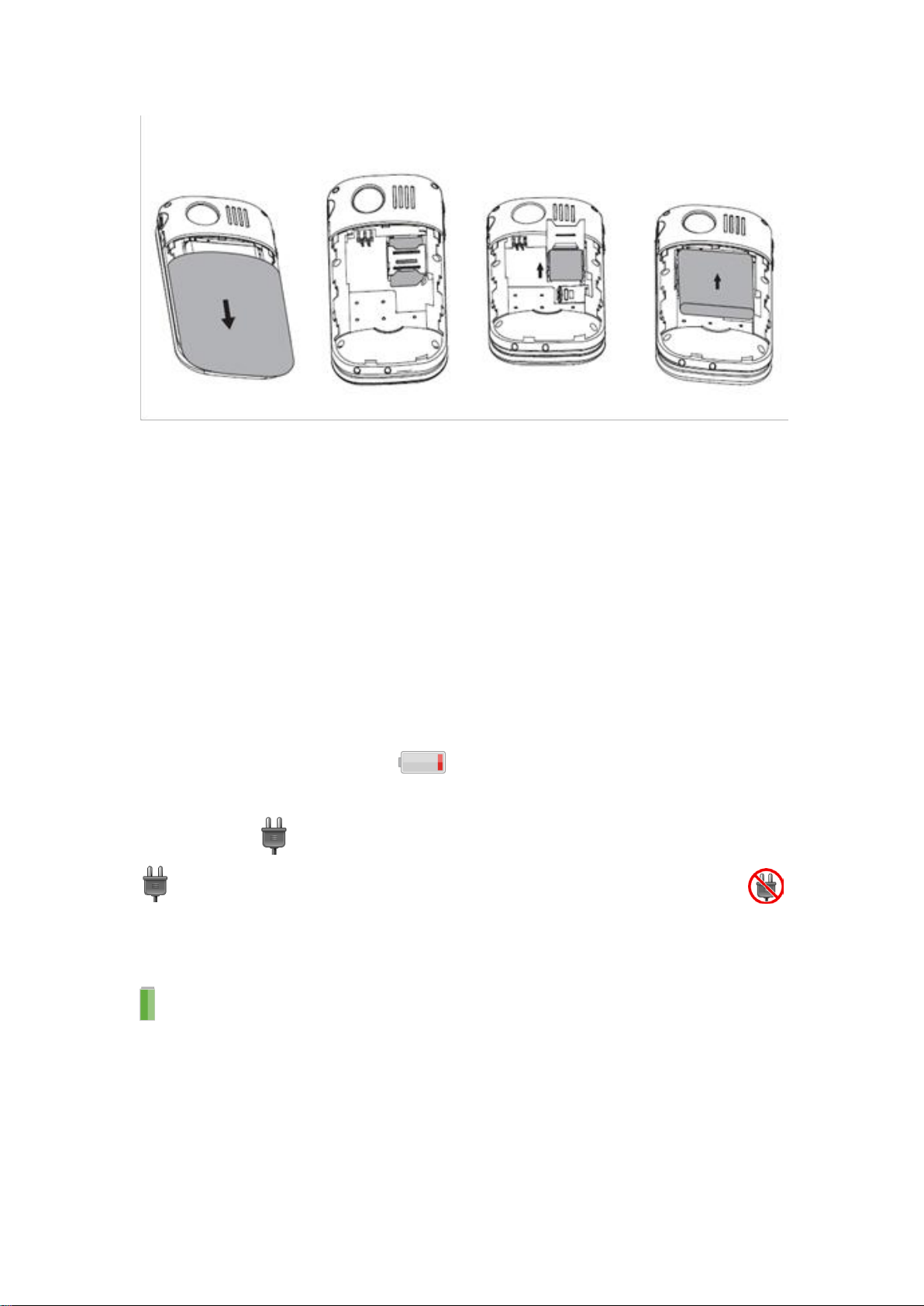
Charging
Warning!
Only.use.batteries,.charger.and.accessories.that.have.been.approved.for.use.with.t
his.particular.model..Connecting.other.accessories.may.be.dangerous.and.may.inva
lidate.the.phone’s.type.approval.and.guarantee .
Whenthe battery is running low, is displayed and a warning signal is heard .
To charge the battery, connect the mainsadapter to the wall socket and to the
charging socket .
is displayed briefly when the charger is connected to thephone, and
when it is disconnected .
The batterychargeindicatorwill be animatedwhilecharging.Ittakes approximately3
hours to fully chargethe battery .
is displayed when charging is completed .
Note!
Full battery capacity will not be reached until the battery has been charged 3–4
times.
The ambient temperature must be in the range 0 °C to +40 °Cwhen charging.
Batteries degrade over time, which means that call time and standby time will
normally decrease with regular use.

Phoneindicators
When flashes you have a new message or a missed call.
When flashes the batteries is running out
When flashes you have missed calls
When flashes the Clock is working
Operation
Activatingthe phone
Press and hold the red button on the phone to turn it on/off .The following
messages may be displayed:
SIM card missing or incorrectly inserted .
SIM card damaged or not valid .
If the SIM card is valid but protected with a PIN code (Personal Identification
Number), PIN: is displayed . Enter the PIN code and press OK . Delete with Clear .
Note!
If PIN and PUK codes were not provided with your SIM card, please contact
your network operator.
Trials: # shows the number of PIN attempts left. When no more attempts remain,
SIM blocked is displayed. The SIM card must now be unlocked with the PUK code
(Personal Unblocking Key).
1. Enter the PUK code and confirm with OK.
2. Enter a new PIN code and confirm with OK.

Changingthelanguagetimeanddate
On first use, the phone language, time and date must be set. The default
language is determined by the SIM card . See Settings on how to change language,
time and date .
If the operator supports automatic time/date setting, you might get a question
upon installation if you want to updateto the suggested time .Press Yes to accept or
No to reject the suggested time .
Makingacall
Enter the phone number . Delete with Clear .
Press to dial . Press Abort to cancel dialling .
Press to end the call .
Note!
When making international calls, press * twice for the international prefix
"+".Before the country code(instead of 00 similar)for best operation。
MakingacallfromthePhonebook
1:Press Name to open the phonebook .
2:Use the arrow keys / to scroll through thephonebook, or quick search
by pressing the key correspondingto the first letter of the entry, see Text input .
3:Press Call to dial the selected entry, or press Back to return to standby mode .
Receivingacall
Press to answer, or press Silent to switch off the ring signal and then Reject to
reject the call (busy signal) . Alternatively, press to reject the call directly .
Press to end the call .
See also Call options .
Volumecontrol
Use the side keys +/–to adjust the sound volume during a call . The volume
level is indicated on the display .
Displaysymbols
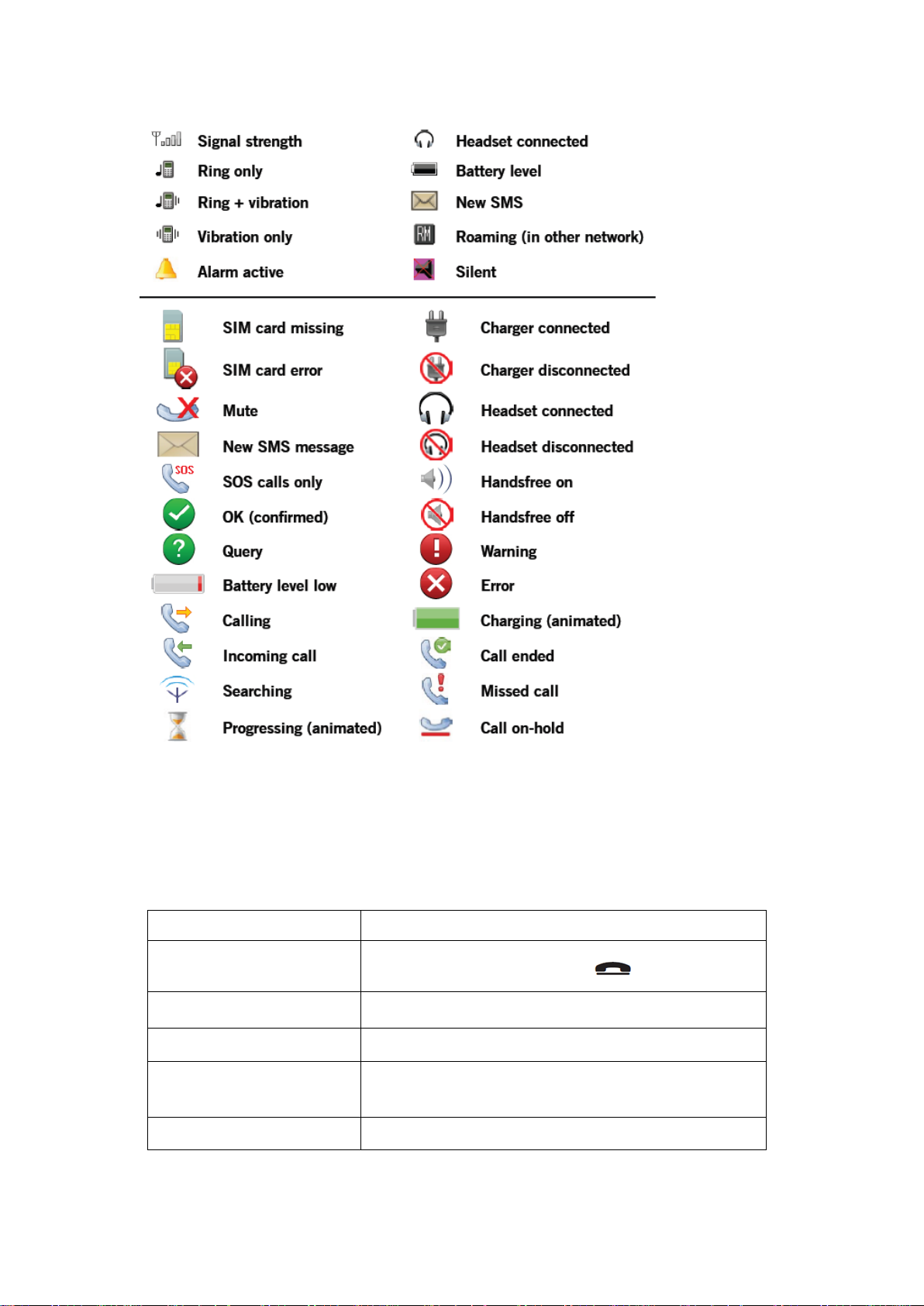
Additional functions
Calloptions
During a call the soft keys1 give access to additional functions:
Options.(leftsoftkey)
A menu with the following options is displayed:
Hold
singlecall
Holdthecurrent
call
End
singlecall
End the current call(same as )
New
call
Call another number
(three-partycall)
Phonebook
Search the
phonebook
Msg
centre
Write or read SMS
messages
.
And
access File
manager
Mute
Disable the
microphone(mute)

SPKon(rightsoftkey)
Activates handsfree mode, which allows you to speak without holding the phone .
Speak clearly into the microphone at a maximum distance of 1 meter (3 feet) Use
the side keys +/–to adjust the loudspeaker volume .
Press SPK off to return to normal mode .
Note!
The handsfree function allows only one person at a time to talk. Switching
between talk/listen is triggered by the sound of the person talking. Loud
noises(music,etc.) inthe background may interfere with the handsfree function.
1 Softkeys have multiple functions . The current key function is shown above the
soft key on the display .
Callwaiting
An alert tone will be heard if there is an incoming call while talking . To put the
current call on hold and answer the incoming call, press Options .
This service must be activated, see Settings/Call setup.
Callinformation
During a call, the called or calling phone number and the elapsed call time is
displayed .
If the identity of the caller is withheld, Unknown is displayed .
Calllog
Answered, missed, and outgoing calls are saved in a combined call log .20 calls of
each type can be stored in the log . For multiple calls related to the same
number, only the most recent call is saved .
Retrievinganddialling
1:Press .
Alternatively press Menu, scroll to and press OK .
2:Use the arrow keys / to scroll through the call list .
= Incoming call
= Outgoing call
= Missed call
3:Press to dial the number or press Options for thefollowing settings:
View
Show details for the selected call
Delete
Delete the call
Deleteall
Delete all calls in the call log
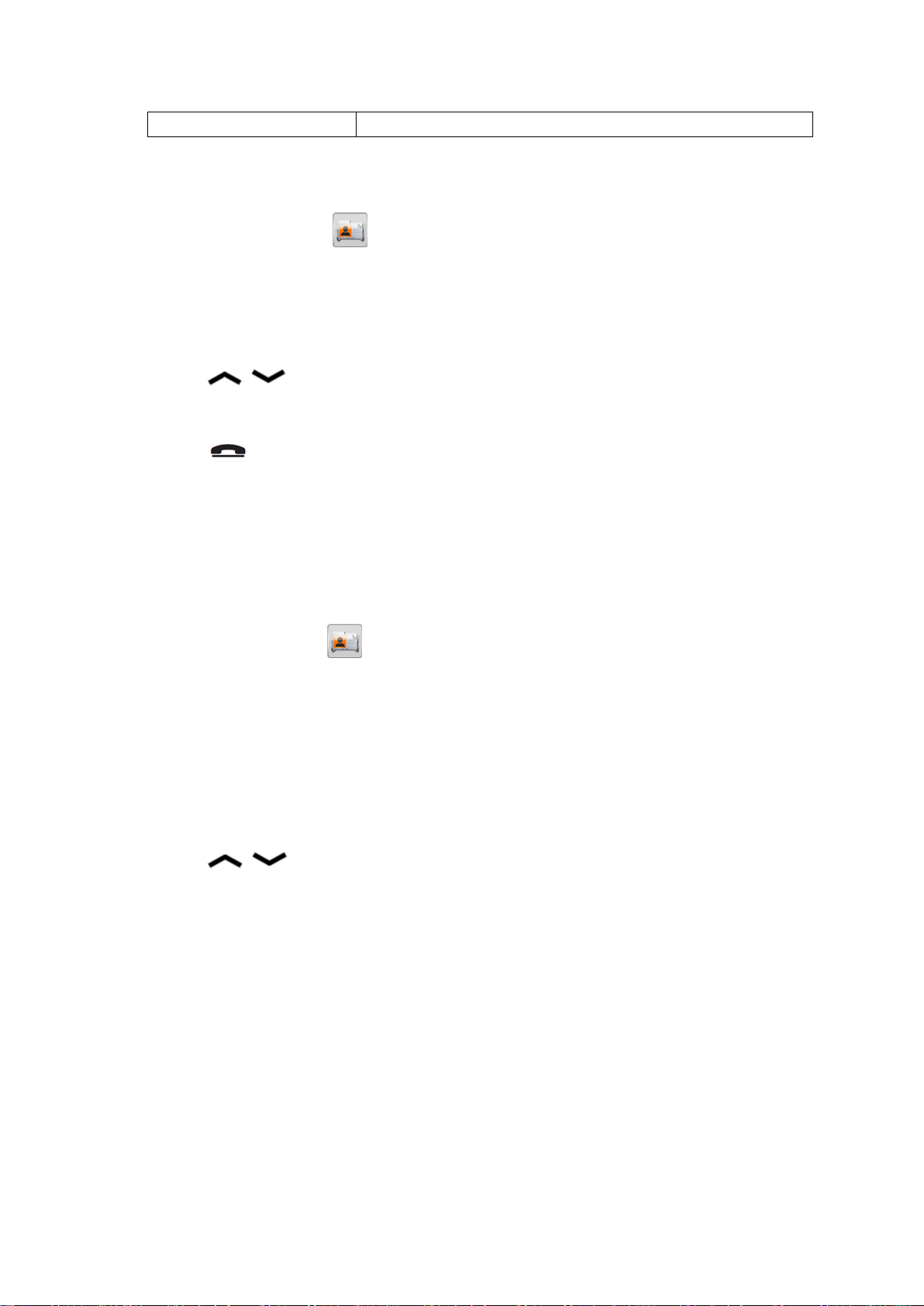
Save
Save the number in the Phonebook
Phonebook
The phonebook can store 300 entries with 3 phone numbers in each entry .
Creatingaphonebookentry
1:Press :Menu, scroll to and press OK .
2:Select -New contact- and press Add .
3:Enter a name for the contact, see Text input . Delete with Clear .
4:Use / to select Mobile, Home number or Office number, and enter
thephone number(s), then press Save .
5:Press (repeatedly) to return to standby mode .
Note!
For international phone numbers, always use“+”before thecountry code
(instead of 00 or similar) for best operation.
Managingphonebookentries
1:Press Menu, scroll to and press OK .
2:Select an entry and press Options.
3:Select one of the following options and press OK .
View
Show details for the selected call .
Edit
1:Use / to move the cursor . Delete with Clear .
2:Press Save .
Addnew
See Creating a phonebook entry .
Call
Press OK to call the contact .
SendSMS
Press OK to write a SMS message, see SMS messaging
Top10setting
1:Select one of the empty entries and press Add .
Other manuals for MM820 Plus
2
Other Maxcom Cell Phone manuals

Maxcom
Maxcom MM821BB User manual

Maxcom
Maxcom MM823 User manual

Maxcom
Maxcom mm822 User manual

Maxcom
Maxcom MS459 HARMONY User manual

Maxcom
Maxcom CLASSIC MM330 3G User manual

Maxcom
Maxcom MM431 BB User manual

Maxcom
Maxcom MM428 User manual

Maxcom
Maxcom MM237 User manual
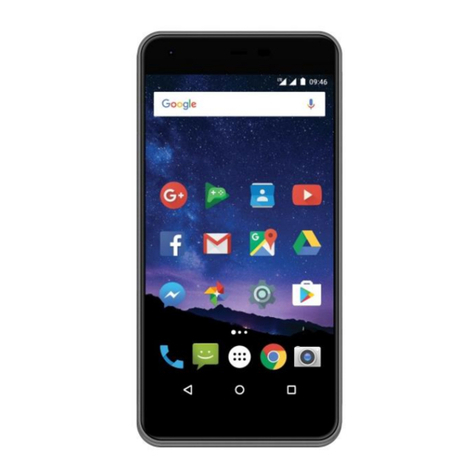
Maxcom
Maxcom MS553 Quick manual

Maxcom
Maxcom MM715BB User manual

Maxcom
Maxcom MM818 User manual

Maxcom
Maxcom COMFORT MM715 SOS User manual

Maxcom
Maxcom MM901 User manual

Maxcom
Maxcom MK241 User manual

Maxcom
Maxcom MM721 User manual

Maxcom
Maxcom MM236 User manual

Maxcom
Maxcom MM462BB User manual

Maxcom
Maxcom MM432 User manual

Maxcom
Maxcom MM715BB User manual

Maxcom
Maxcom MM918 STRONG DualSIM User manual