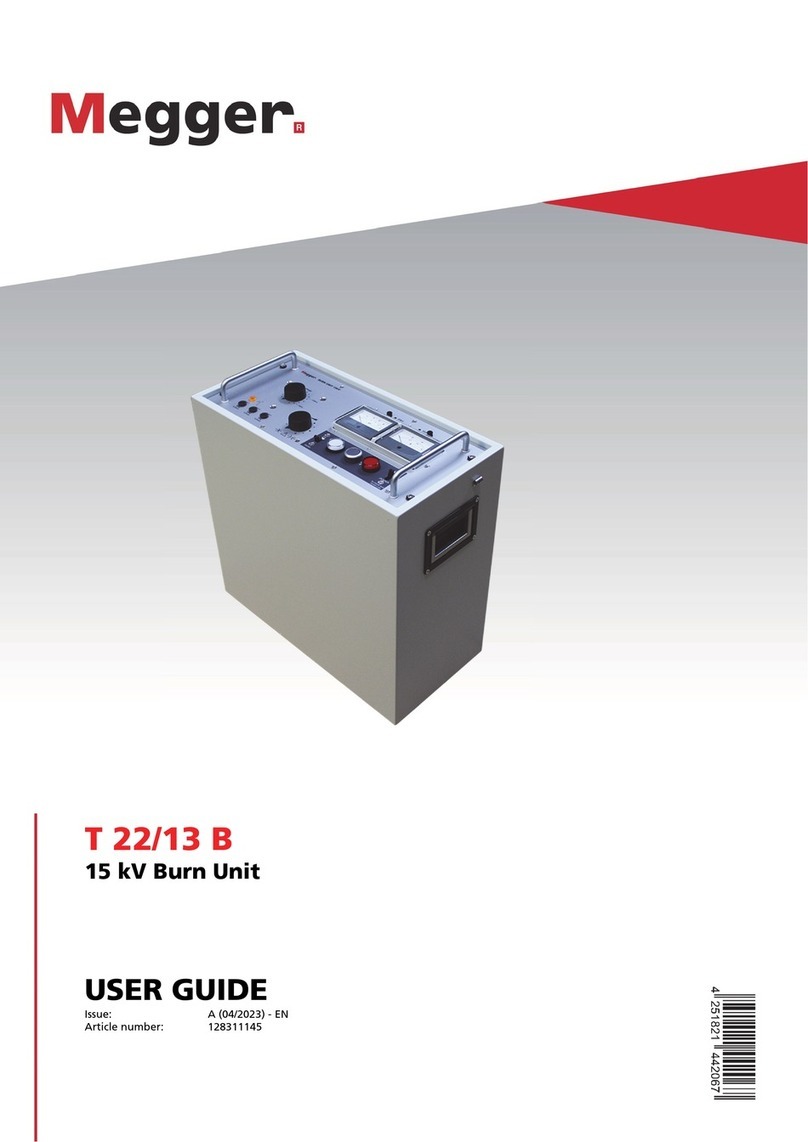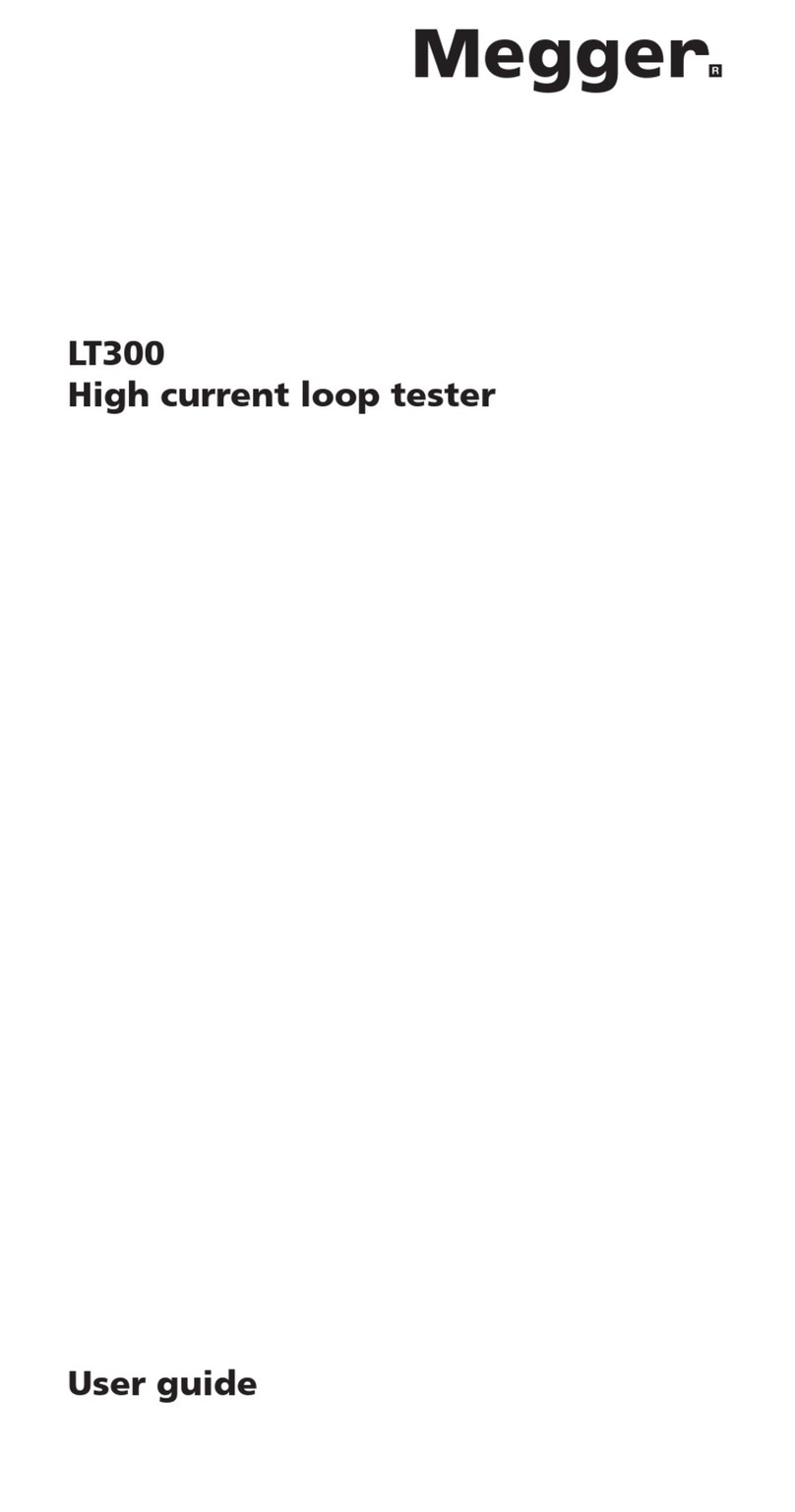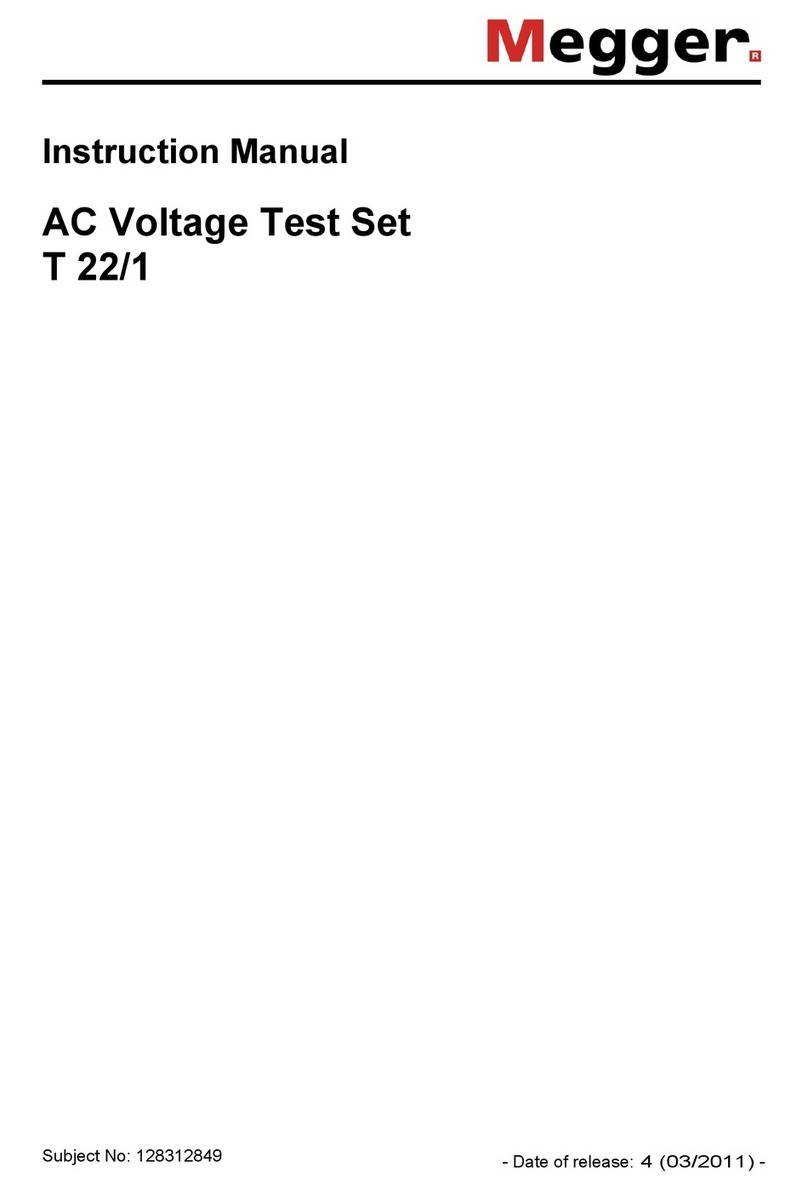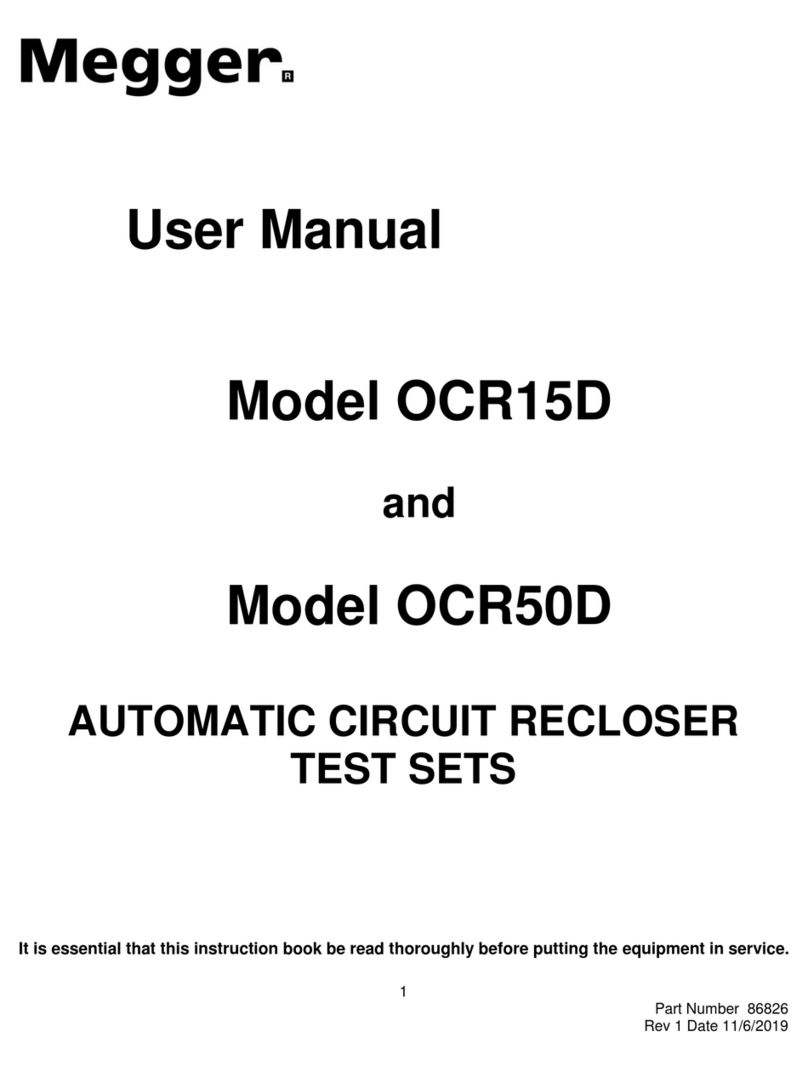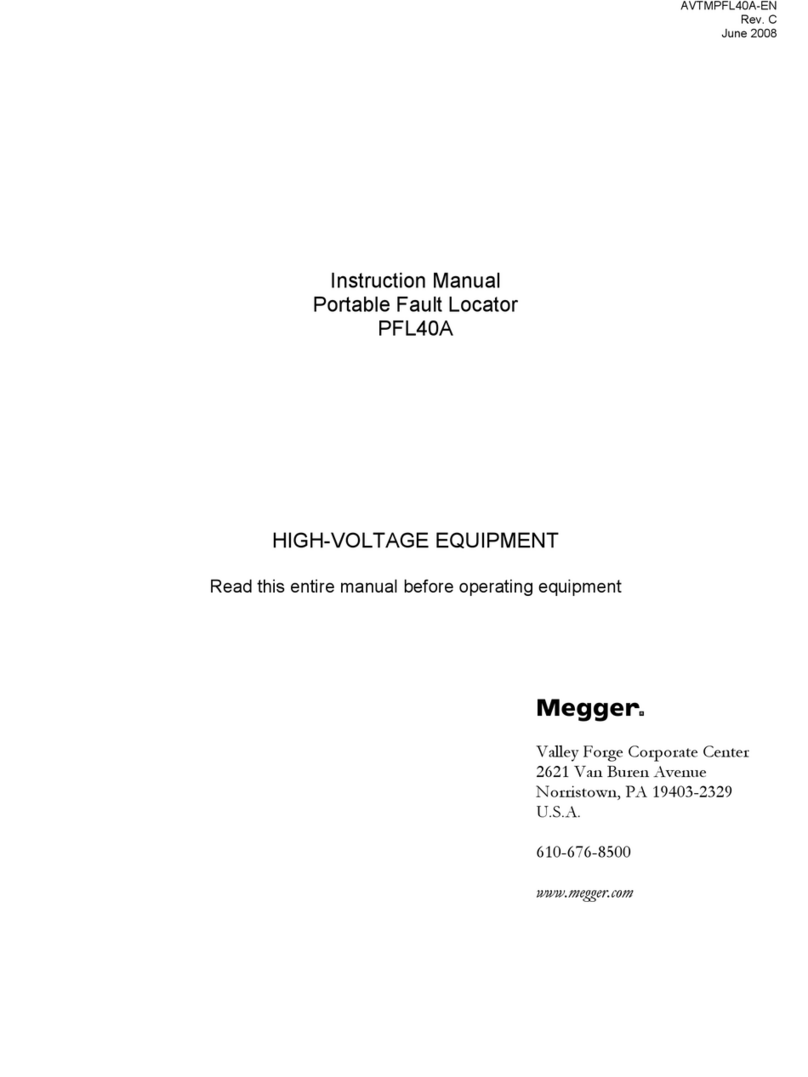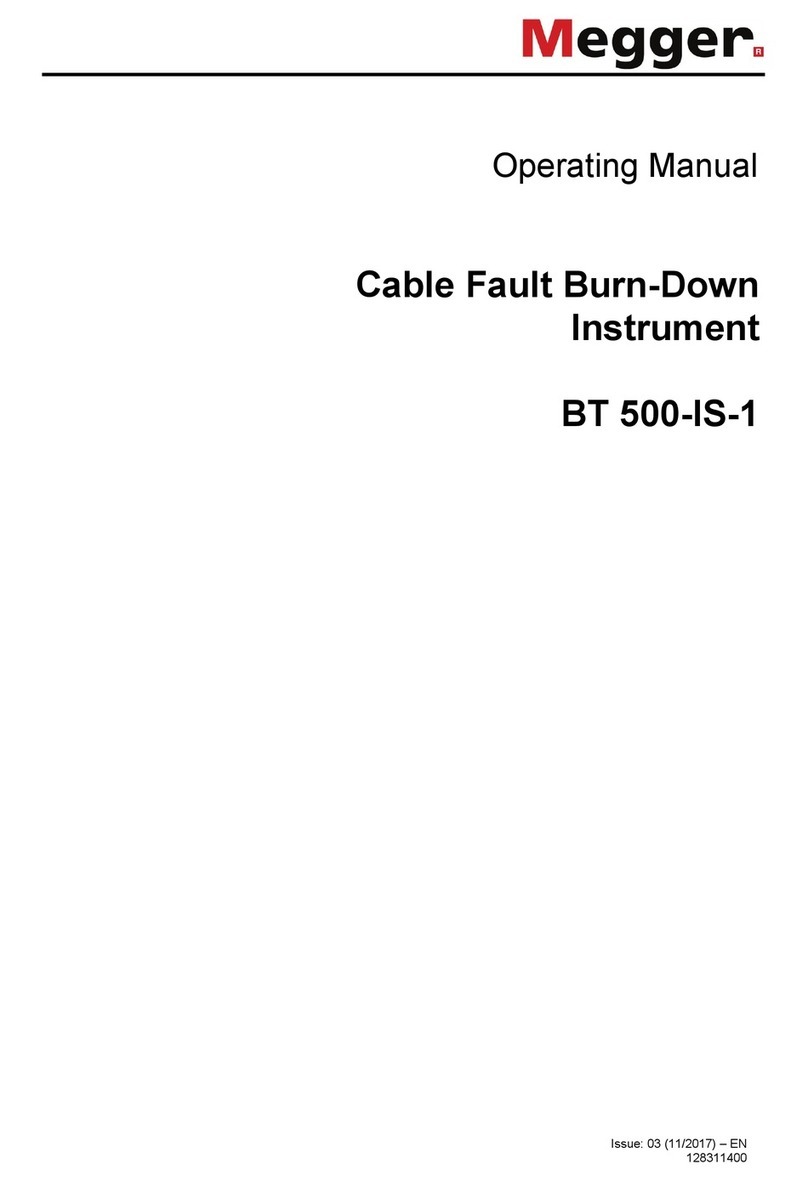7. Press the ‘END’ key to return to the ‘SETUP‘ screen.
8. Press the ‘END’ key to return back to the ‘Menu’ screen.
Note:- Date format can be also be changed as required. See ‘Set / Reset Date Format’.
Set / Reset Printer Baud Rate
This is the communication rate used when retrieving results to a serial printer.
1. From the ‘Menu’, screen, use the left hand cursor keys to select and highlight ‘SETUP‘.
2. Press the ‘CHANGE’ key. †§ The ‘SETUP‘ screen is displayed.
3. Press the ‘NEXT‘ key. Use the left hand cursor keys to select and highlight ‘PRINTER
BAUD‘.
4. Press the ‘CHANGE’ key. †§ The ‘PRINTER BAUD‘ screen is displayed.
5. Use the ‘NEXT‘ key to select and highlight the Baud Rate as required.
6. Press the ‘END’ key.
7. Press the ‘END’ key to return back to the ‘Menu’ screen.
Set / Reset PC Baud Rate
This is the communication speed to your PC when retrieving results to a PC file and does not affect
the speed when using the S1-5010 with the remote control software. The default Baud rate is 9600.
1. From the ‘Menu’ screen, use the left hand cursor keys to select and highlight ‘SETUP‘.
2. Press the ‘CHANGE’ key. †§ The ‘SETUP‘ screen is displayed.
3. Press the ‘NEXT‘ key. Use the left hand cursor keys to select and highlight ‘PC BAUD‘.
4. Press the ‘CHANGE’ key. The ‘PC BAUD‘ screen is displayed.
5. Use the ‘NEXT‘ key to select and highlight the Baud Rate as required.
6. Press the ‘END‘ key.
7. Press the ‘END‘ key to return back to the ‘Menu’ screen.
Security Codes
There are two security code systems to inhibit access by unauthorized persons. The user definable 3
digit ‘Power On’code controls access entry into the instrument. The user definable 3 digit ‘Setup’
code controls access to the Setup displays.
Set / Reset ‘Power On’ Code
to set or re-set the 3 digit ‘Power On’ code to control access enty into the instrument the ‘POWER ON
SECURITY CODE’ is switched to On in the ‘Setup’ mode. When the instrument is switched Off and
On again, the new code is entered, to operate the instrument. This ‘Power On’code must then be
entered by anyone wishing to use the instrument.
1. From the ‘Menu’, screen, use the left hand cursor keys to select and highlight ‘SETUP‘.
2. Press the ‘CHANGE’ key. †§ The ‘SETUP‘ screen is displayed.
3. Press the ‘NEXT‘ key. The ‘SETUP MODE‘ screen is displayed.
4. Use the left hand cursor keys to select ‘POWER ON SECURITY CODE‘. Press the ‘CHANGE’
key to set the code to ‘ON‘ (or ‘OFF‘ as required). If an existing code is to be changed, set
the code to OFF; exit the screen; return back to the screen and then set the code back to ‘ON‘.
5. Press the ‘END‘ key to exit back to the ‘Menu’ screen.
6. Switch the instrument Off, pause, and then switch back On again. The ‘ENTER THE SECURITY
CODE‘ input screen is displayed.
7. Enter (and remember) the new 3 digit security code using the ‘+’,‘-’ and ‘NEXT‘ keys.
On completion, press the ‘OK’ key. The instrument powers up and the ‘Menu’ screen is
displayed.
Setting Up Procedures
10