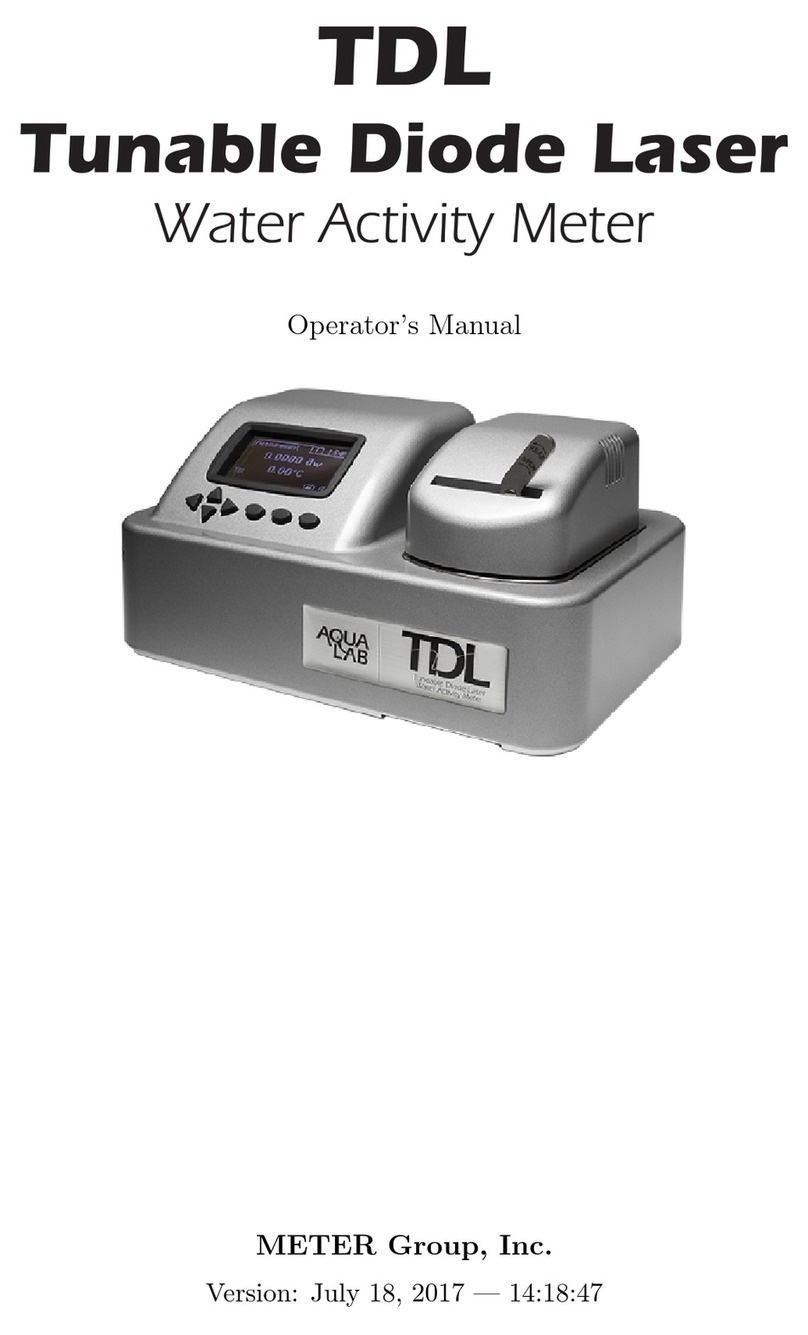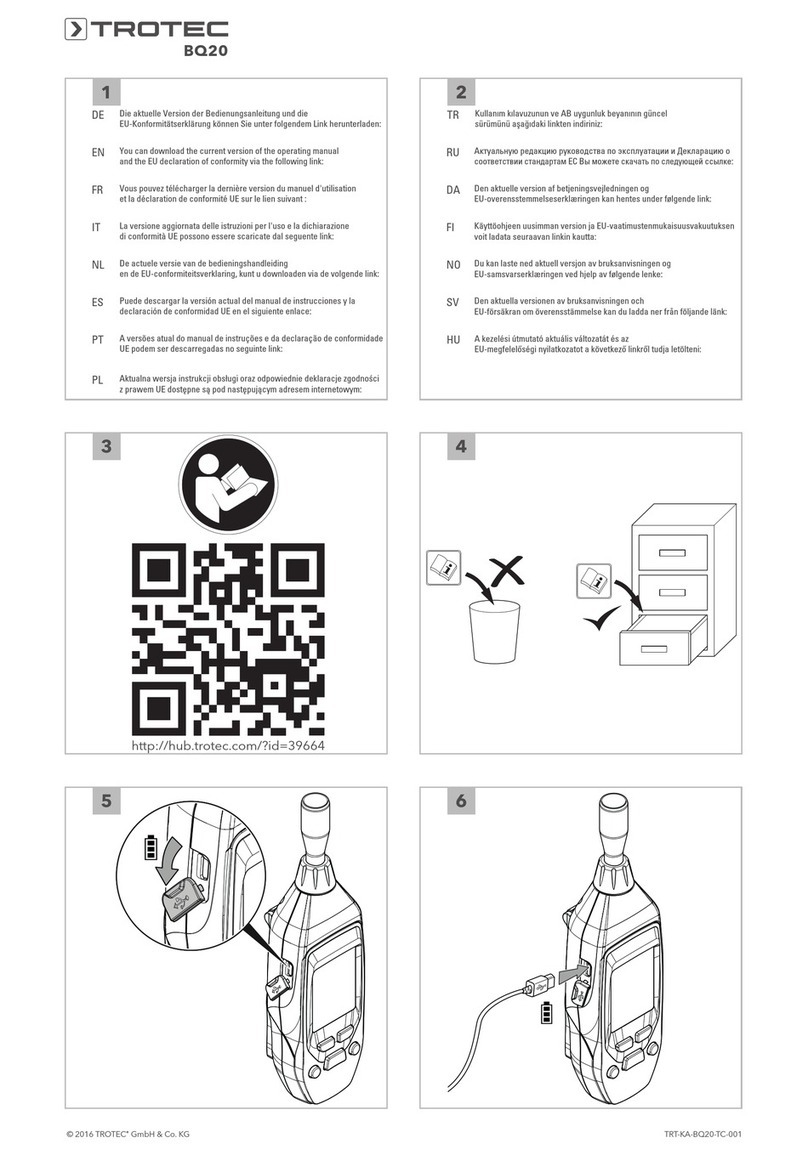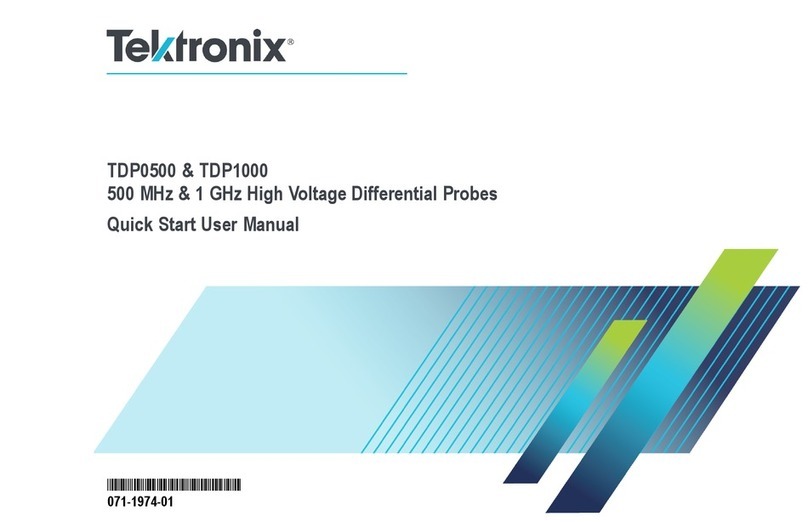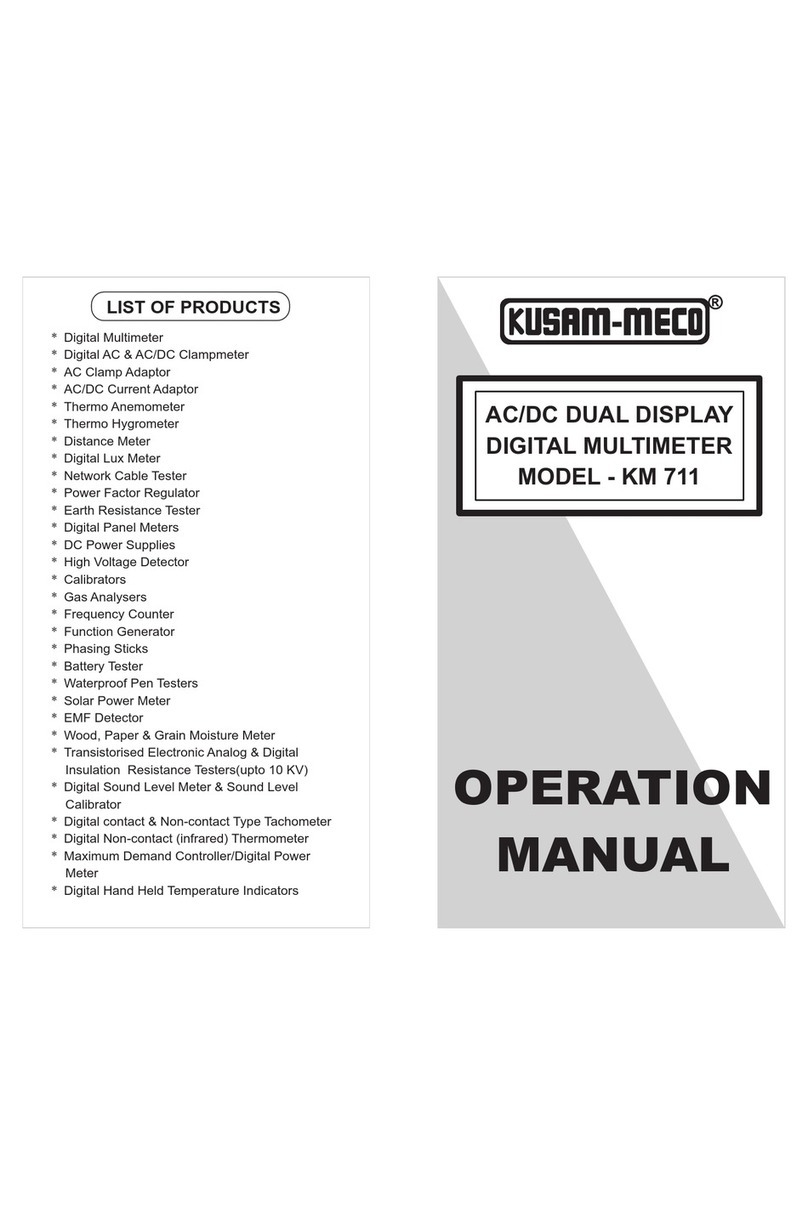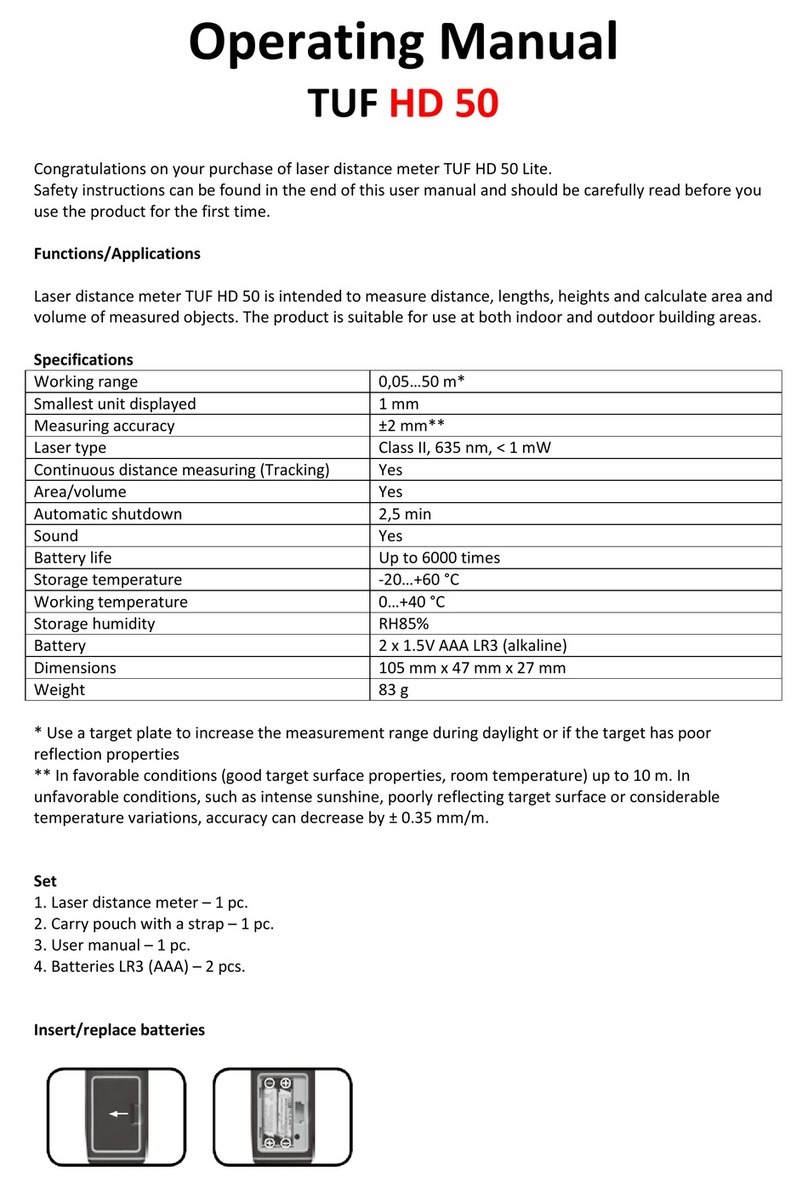METER PROCHECK User manual

PROCHECK

i
TABLE OF CONTENTS
1. Introduction.............................................................................................. 1
2. Operation ...................................................................................................2
2.1 Configuring the PROCHECK........................................................................ 2
2.2 Taking a Reading........................................................................................ 4
2.3 Annotating a Reading.................................................................................5
2.4 Downloading Data...................................................................................... 5
2.5 Deleting Data .............................................................................................6
2.6 Using a METER SDI-12 Address .................................................................6
2.7 Applying a Custom Calibration...................................................................7
3. System....................................................................................................... 10
3.1 Specifications.......................................................................................... 10
3.2 Buttons.................................................................................................... 11
3.3 Screens.................................................................................................... 12
3.3.1 Measurement Tab .......................................................................... 12
3.3.2 Configuration Tab........................................................................... 12
3.3.3 Data Tab ......................................................................................... 18
3.3.4 Statistics Tab ................................................................................. 19
3.4 ECH2O Utility ........................................................................................... 20
4. Service....................................................................................................... 21
4.1 Maintenance............................................................................................ 21
4.2 Update Firmware ..................................................................................... 21
4.3 Troubleshooting ....................................................................................... 22
4.4 Customer Support.................................................................................... 23
4.5 Terms and Conditions .............................................................................. 24
Index ................................................................................................................. 25
13481-08
9.30.2019

SAVEMENU

1
1. INTRODUCTION
Thank you for choosing the PROCHECK Handheld Reader from METER Group.
The PROCHECK is a handheld readout device for use with all soil moisture sensors and
environmental monitoring sensors made or sold by METER. Visit the Data logger compatibility
tables (metergroup.com/environment/articles/data-logger-compatibility-tables) for specific
details on compatible sensors. The PROCHECK interfaces with both analog and digital
soil moisture sensors to obtain instantaneous results. This manual covers all PROCHECK
functions and capabilities.
Verify all PROCHECK components are included and appear in good condition:
• PROCHECK control unit
• USB-to-serial cable
• Four AA batteries
• Carrying case (if purchased)
• Pigtail-to-stereo adapter (if purchased)

2
OPERATION
2. OPERATION
Please read all instructions before operating the PROCHECK to ensure it performs to its full
potential.
PRECAUTIONS
METER sensors are built to the highest standards, but misuse, improper protection, or
improper installation may damage the sensor and possibly void the manufacturer’s warranty.
Before using the PROCHECK, follow the recommended installation instructions and arrange
proper protections to safeguard sensors from damage.
2.1 CONFIGURING THE PROCHECK
Before taking measurements, configure the PROCHECK system date and time to ensure
accurate timestamps. ECH2O Utility automatically synchronizes the date and time of your
PROCHECK to the computer time when connected to a PROCHECK. The date and time can be
manually selected in the Set Date/Time from the Action menu (Section4).
Use the following steps to configure the PROCHECK controller prior to readings.
1. Turn on the PROCHECK.
2. Press MENU to navigate to the Configuration tab (Figure1).
Figure1 Configuration tab
3. Scroll down to Date.
4. Press ENTER.
The system date appears in the center of the screen in a month day, year format
(Figure2). Arrows appear above and below the first value.

3
PROCHECK
Figure2 Select date on the Date screen
5. Use UP and DOWN to change the first value. Holding down the arrows will scroll quickly
between values.
6. Press ENTER to move to the next value.
7. Repeat step5 and step6 until the correct date is selected.
8. After the last value is changed, press ENTER to return to the Configuration tab.
9. Use DOWN to highlight Time.
10. Press ENTER.
The system time appears in the center of the screen, in 24-h format (Figure3). Arrows
appear above and below the first value.
Figure3 Select time on the Time screen
11. Use UP and DOWN to change the value.
12. Press ENTER to move to the next value or ESC to return to the previous value. Repeat to
select the accurate time.
13. After the last number is changed, press ENTER to return to the Configuration tab.
14. Press MENU to return to the Measurement tab.
The PROCHECK is ready to take readings (Section2.2).

4
OPERATION
2.2 TAKING A READING
METER sensors have a serial connection that plugs directly into the PROCHECK. If the sensor
has bare wire ends, consult Section2.6 prior to taking a reading.
1. Press the MENU button.
2. Use the UP and DOWN arrow buttons to scroll through the sensor list until the correct
sensor type appears in the Measurement tab (Figure4).
Figure4 Measurement screen with the desired sensor
NOTE: The sensor version is only shown if the PROCHECK was able to retrieve sensor information directly from
the sensor.
3. Plug the sensor into the stereo connector at the top of the PROCHECK.
NOTE: Sensor units and calibrations can be customized in the Configuration tab (Section3.3.2). A soil calibration
type displays only if it is available for that sensor type.
4. Press ENTER to engage the live update mode (Figure5).
In live update mode, the PROCHECK will take a reading every 30 s and update the screen.
A pair of arrows rotates in the lower right corner during updates.
Figure5 Measurement screen with live update mode activated
5. Press ESC to exit the live update mode.
6. Press SAVE to save the current reading on the display (Section2.3).

5
PROCHECK
2.3 ANNOTATING A READING
Readings can be annotated with a Sample ID, which will be saved and downloaded with that
record. The PROCHECK remembers the last annotation stored into memory.
1. Press SAVE to show the Annotate screen (Figure6).
The right side of the screen shows a reading summary and the left side of the screen
shows the annotation field as well as the date and time of the reading.
Figure6 Annotate a saved reading
2. Use UP and DOWN arrow buttons to change the current character (A-Z, 0-9, or special
characters ., -,‘, #, or space). Holding down the arrow buttons will scroll quickly between
values.
Press ENTER to move to the next value. Press ESC to return to a value.
3. Repeat until the last character, pressing SAVE to save the annotation or MENU to return
to the Measurement tab without saving the record.
2.4 DOWNLOADING DATA
METER recommends using the ECH2O Utility to download data. This function transfers all
saved measurement data on the PROCHECK to a computer.
The USB driver should automatically install with ECH2O Utility. If, for some reason it does
not, install the USB driver from the included USB or from downloads.metergroup.com.
Use the following steps to connect to download data.
1. Launch ECH2O Utility.
2. Use the supplied USB-to-serial cable to connect PROCHECK to an available USB port on
the computer.
3. Choose the correct communication port from the Connect Via dropdown list.
4. Click Connect.
5. Click the Download button in the toolbar to download all new data (since the last
download).
6. Alternatively, go to the Data menu and select Download All Data.

6
OPERATION
7. Edit the File Name in the File Save dialog.
8. Select the location on the computer to save the data.
9. Choose a file format.
10. Click Save to start the download.
11. ECH2O Utility will show the progress of the download.
NOTE: Cancel a download in progress using the Cancel button. ECH2O Utility does not create a data file if the
download is canceled.
By default, ECH2O Utility saves measurement data as an Excel® Workbook file.Sheet1
contains processed data (including calibration coefficients used to calculate data), and
Sheet 2 shows raw data. Data can also be saved as .txt or .csv file.
ECH2O Utility will download data in the units chosen in the Preferences dialog. These options
apply only to the Excel Workbook and Processed Data Text file formats.
Data can also be downloaded through the PROCHECK if ECH2O Utility is not functioning
properly. Contact Customer Support for more information.
2.5 DELETING DATA
WARNING: Erasing data permanently deletes all data from the PROCHECK. Data is not recoverable.
Follow steps1 through1 to erase data.
1. Navigate to the Data tab.
2. Select Erase.
3. Press ENTER in the confirmation screen to erase data.
Press ESC to cancel.
The screen will return to the Data tab.
2.6 USING A METER SDI12 ADDRESS
METER sensor cables can be stripped and tinned to use with non-METER loggers. To connect
these sensors back to the PROCHECK or other METER loggers, a pigtail-to-stereo adaptor
cable will be needed. Contact Customer Support.
The SDI-12 address on METER digital sensors may also need to be changed to use
with a non-METER logger. The PROCHECK can be used to change the default METER
SDI-12 address (0). (For more information on SDI-12, see the sensor integrator guide).
To assign the addresses, follow steps1 through 6.
1. Connect the SDI-12 compatible sensor to the PROCHECK stereo port.
NOTE: If the sensor uses bare wires, use the METER pigtail adapter to connect. Contact Customer Support.
2. Navigate to the Configuration tab (Figure7).

7
PROCHECK
Figure7 Configuration tab
3. Select SDI-12 Address to bring up the current connected sensor.
4. Use the UP and DOWN arrows to select the new address from “0” (default) to 1-9, a-z, or
A-Z (Figure8).
Figure8 SDI-12 Address screen
5. Press ENTER or SAVE to accept the new address.
The screen refreshes to show the new address setting.
NOTE: If setting addresses on multiple sensors, repeat steps1 through 5before proceeding to step6.
6. Press ESC or MENU to exit the SDI-12 Address menu.
2.7 APPLYING A CUSTOM CALIBRATION
The PROCHECK can use custom calibration for certain sensor types. Custom calibrations
apply directly to the raw analog-to-digital count (ADC) in the form of a fifth-order polynomial.
For more information on creating a custom calibration, please refer to Soil-specific
calibrations for METER soil moisture sensors (metergroup.com/environment/articles/
method-a-soil-specific-calibrations-for-meter-soil-moisture-sensors)
NOTE: Custom calibrations are in terms of m3/m3. PROCHECK applies unit conversions after the custom calibration.

8
OPERATION
To enter a custom calibration into the PROCHECK:
1. Navigate to the Configuration tab (Figure9).
Figure9 Configuration tab
2. Select Calibration Type.
3. Select the sensor type (Figure10).
Figure10 Selecting the sensor type
4. Highlight Medium (Figure11).
Figure11 Toggle the medium type for calibration
5. Press ENTER until the medium type is Custom.
6. Select Coefficient.
The Custom Calibration screen will appear (Figure12).

9
PROCHECK
Figure12 Custom Calibration screen
Each coefficient corresponds to a letter in the polynomial at the top of the screen. Below
the polynomial resides the value of each coefficient in scientific notation.
7. Highlight the desired coefficient and press ENTER.
The Edit screen appears (Figure13).
Figure13 Edit screen for custom calibration
8. Use the arrow keys to change the current value, and use the and right arrow keys to
change the cursor position.
9. Press ENTER to save the coefficient.
Press MENU to return to the coefficient list without changing the coefficient.
10. After all the coefficients have been updated, press SAVE to save the custom calibration.
Press ESC to return to the Calibration Type screen without saving the calibration.

10
SYSTEM
3. SYSTEM
This section describes the specifications and components of the PROCHECK.
3.1 SPECIFICATIONS
Sensor Input Ports 1
Sensor Port Type 3.5-mm stereo plug connector
Sensor Types
Firmware versions up to 1.5C: All environmental, soil
moisture, and water potential sensors sold by METER before
November 2012.
Firmware versions after 1.5C: All environmental, soil
moisture, and water potential sensors sold by METER
NOTE: See more specifics in the Data logger compatibility tables
(metergroup.com/environment/articles/data-logger-compatibility-tables)
Display 128 x 64 graphical
Data Storage 1 MB (5,000 readings)
Battery Capacity Four AA alkaline batteries
Battery Life 500 to 1,000 h
Computer Communication Serial RS-232 to USB
Software Interface ECH2O Utility
Enclosure Splash-proof plycarbonate
Enclosure Rating IP20, NEMA 1
Enclosure Size 15.5 cm × 9.5 cm × 3.3 cm (6.1 in × 3.7 in × 1.3 in)
Operating Environment 5 to +50 °C (0%100% relative humidity)
COMPLIANCE
Manufactured under ISO 9001:2015
EM ISO/IEC 17050:2010 (CE Mark)

11
PROCHECK
3.2 BUTTONS
The PROCHECK has six buttons to navigate through the its functions (Figure14):
• MENU: Turns on and off the PROCHECK when held down. Use to cycle through the menus
at the top of the screen.
• UP and DOWN arrow keys: Scrolls through sensors, menu options, and characters or
numbers in the editing menus.
• ESC: Cancels setting changes and sensor readings, and scrolls to the left in the editng
menus.
• ENTER: Starts readings, chooses options, and scrolls to the right in the editing menu.
Press ENTER to override the 30-s autoupdate and receive the most recent reading.
• SAVE: Saves instrument and annotation settings.
SAVEMENU
Figure14 PROCHECK controller

12
SYSTEM
3.3 SCREENS
The PROCHECK features three main menus designed for ease of use. Press MENU to
navigate between the tabs and the arrow buttons and ENTER to manage selections.
3.3.1 MEASUREMENT TAB
The Measurement tab is the PROCHECK home screen and appears when the PROCHECK is
turned on. Use this tab to take readings (Section2.2).
3.3.2 CONFIGURATION TAB
The Configuration tab lists several different options for customizing the instrument
(Figure15).
Figure15 Configuration tab screens

13
PROCHECK
UNITS SCREEN
From this menu configure your unit preferences for various unit types (Figure16).
Figure16 Units screen
Turning on the Show Unprocessed Data option displays any formatted data in its raw analog-
to-digital converter (ADC) state. All data readings on the Measurement and Data tabs
display in an unprocessed format as seen on the following screen. This is helpful when
troubleshooting sensors or when creating a custom calibration.
Use the arrows to navigate to the measurement type and press ENTER to cycle through the
unit options. Some unit options are only available for specific sensors.
• Water Content: m3/m3, % VWC, IPF, cm/m, or εa
• Water Potential: pF, kPa, or bar
• Temperature: °C or °F
• Humidity: aw, kPa, RH, or %RH
• Precipitation: mm or in
• Drainage/Water Level: mm, in, or ft
• Volume: liters, gal (US), ml, m3, or ft3
• EC: bulk dS/m, mS/cm, microS/cm, or pore water dS/m
• Wind Speed: m/s, km/h, or mph
• Gauge Pressure: psig or kPag
• Distance: km or mi
CALIBRATION TYPE SCREEN
Some sensors support a calibration adjustment for different media types (soil, rockwool,
etc.). The first screen shows a summary of the selected soil calibrations for each
configurable sensor (Figure17).

14
SYSTEM
Figure17 Selecting the sensor type
Select the sensor to select its calibration, using ENTER to toggle between options
(Figure18).
Figure18 Toggle the medium type for calibration
Both preprogrammed and custom calibration options are available (Section2.7). View the
calibration coefficients by selecting Coefficients... (Figure19).
NOTE: With the GS3 sensors (only), custom calibration equations must be constructed with εa(dielectric permittivity)
as the xvariable.
Figure19 Custom Calibration screen
Specific instructions on how to make a custom calibration can be found on the METER
website (metergroup.com/environment/articles/method-a-soil-specific-calibrations-
for-meter-soil-moisture-sensors)

15
PROCHECK
SENSOR LIST SCREEN
The Sensor List screen customizes which sensors are available for selection on the
Measurement tab (Figure20). Each checked sensor appears on the Measurement tab.
Use the arrow buttons to select sensors individually or select Check all and Uncheck all to
change all the sensors at once.
Figure20 Selected sensor list
SDI12 ADDRESS SCREEN
SDI-12 is a communication protocol for serial data interface at 1,200 baud. Please see
sdi-12.org for more information on using SDI-12.
METER digital soil moisture sensors use both the SDI-12 standard and a METER proprietary
protocol. This SDI-12 feature is not necessary when using METER sensors with METER
data loggers. The SDI-12 may be useful using the sensors with third-party data acquisition
systems such as Campbell Scientific data loggers. For more information, refer to the
respective sensor integrator guide.
The SDI-12 Address screen is to assign the use of a single-character sensor address. This
character may consist of “0” (default) to 1-9, a-z, or A-Z. This address is necessary when
multiple sensors are installed at a single site. Each sensor will need a different address
assigned (Section 2.6).
BATTERY
This line displays the percentage of remaining battery power in the device. It cannot be
selected.
DATE SCREEN
The Date screen displays the current set date on the handheld (Figure21). The date must be
updated prior to using PROCHECK (Section2.1).

16
SYSTEM
Figure21 Date screen
TIME SCREEN
The Time screen displays the current set date on the handheld (Figure22). The time must be
updated prior to using PROCHECK (Section2.1).
Figure22 Time screen
SRS αVALUES
SRS α-values may need to be changed (see the SRS User Manual for more information). To
modify the SRS α-values for both the SRS-NDVI and SRS-PRI sensors, follow the directions
below.
1. Navigate to SRS α-Values in the Configuration Menu.
2. Press ENTER.
The SRS-PRI α-value and the SRS-NDVI α-value are displayed on the screen (Figure23).

17
PROCHECK
Figure23 SRS α-value screen
3. Use the UP and DOWN arrow keys to select the desired SRS variant.
4. Press ENTER.
5. Use the UP and DOWN arrow keys to change the value.
6. Press SAVE to save this value and return to the menu.
Press ESC to exit without saving the value.
ATMOS 41 CONFIG
The ATMOS 41 Config option allows the Lightning Strike Reject Level to be changed (see
the ATMOS 41 User Manual for more information). To modify the strike reject level in the
ATMOS41, follow the directions below.
1. Connect ATMOS 41 to PROCHECK.
2. Navigate to the ATMOS 41 Config in the Configuration tab.
3. Press ENTER.
The PROCHECK will connect to the sensor.
4. Press ENTER to select Strike Reject Level.
A pair of arrows will appear next to the selected level (Figure24).
Figure24 Adjusting the ATMOS 41 strike reject level
5. Use the UP and DOWN arrow keys to change the current value.
6. Press SAVE to save this value and return to the menu.
Press ESC to exit without saving the value.
Table of contents
Other METER Measuring Instrument manuals

METER
METER THERMOLINK User manual

METER
METER APOGEE SU-221 User manual
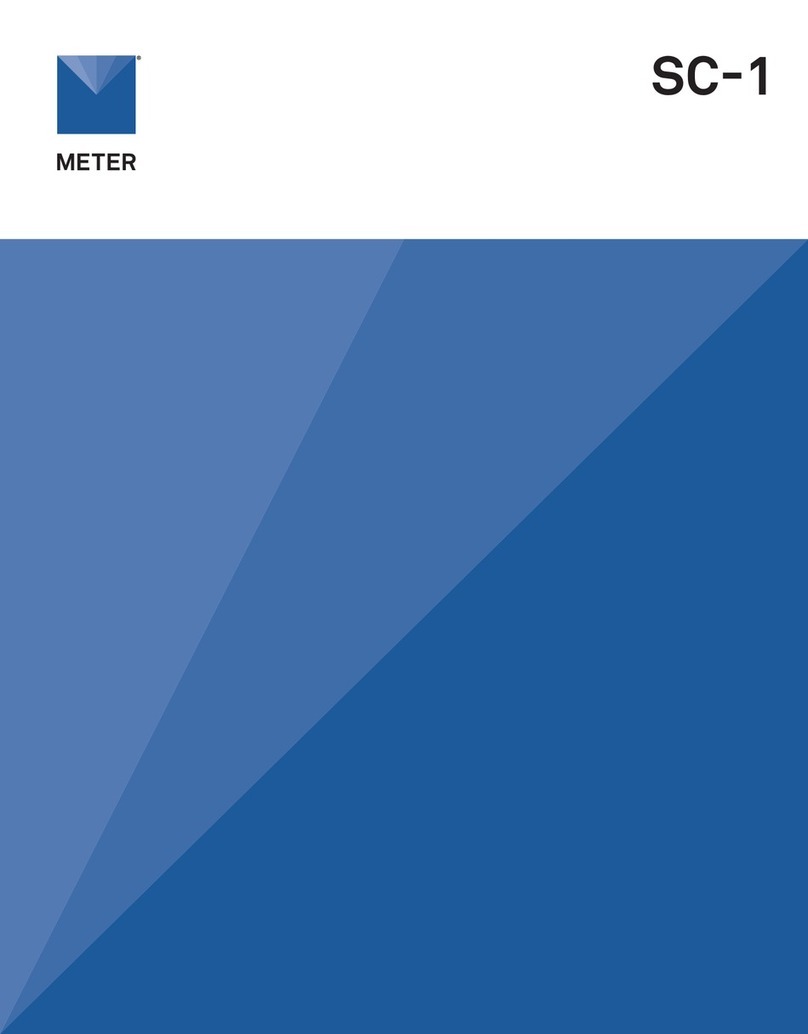
METER
METER SC-1 User manual

METER
METER SATURO User manual

METER
METER AQUALAB VSA User manual
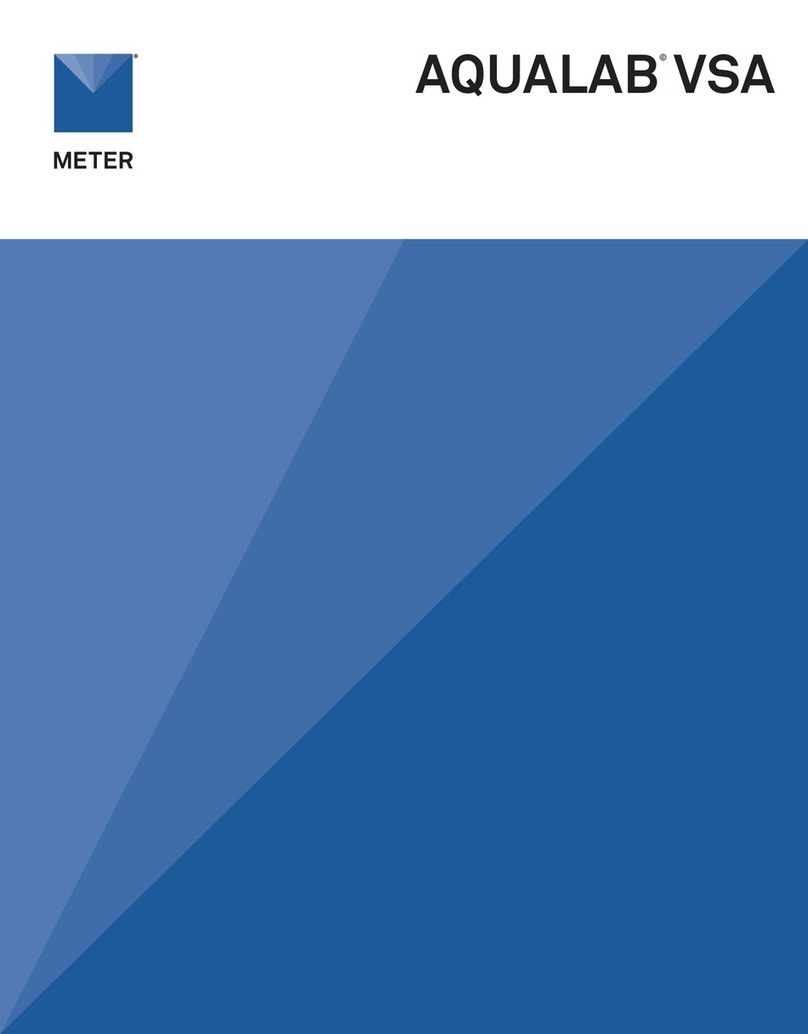
METER
METER AQUALAB User manual

METER
METER TEROS 32 User manual

METER
METER AQUALAB 3 User manual

METER
METER SATURO User manual

METER
METER TEROS 54 User manual

METER
METER MW04 User manual

METER
METER TEMPOS User manual
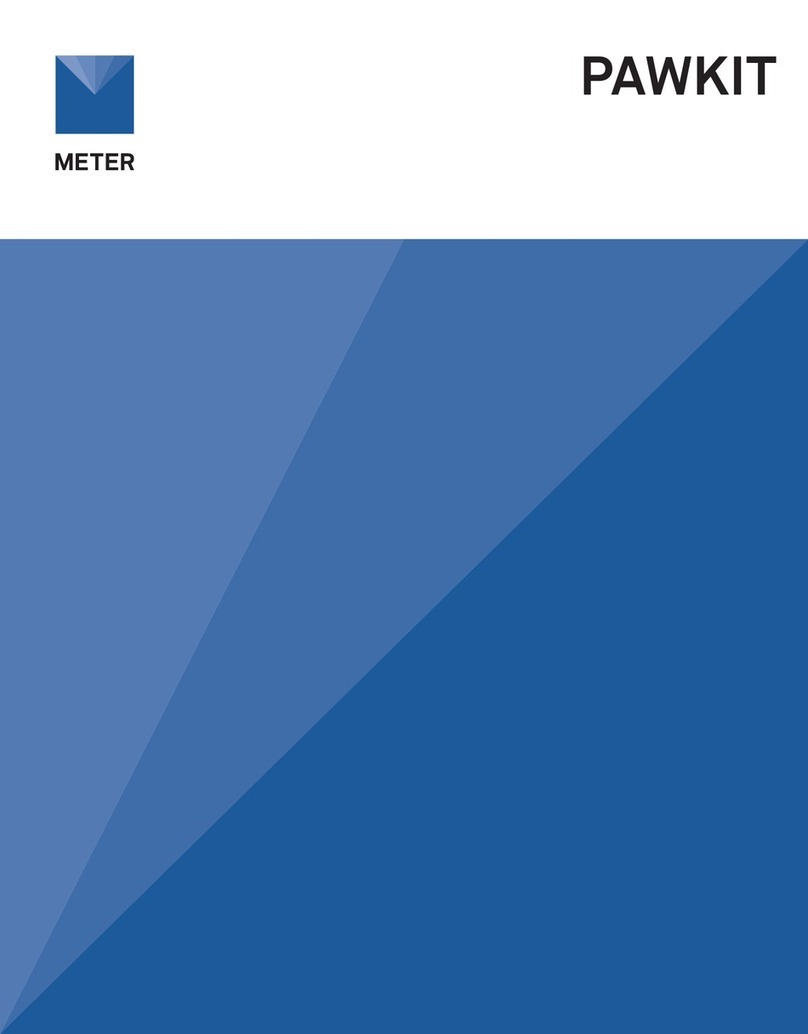
METER
METER AQUALAB PAWKIT User manual
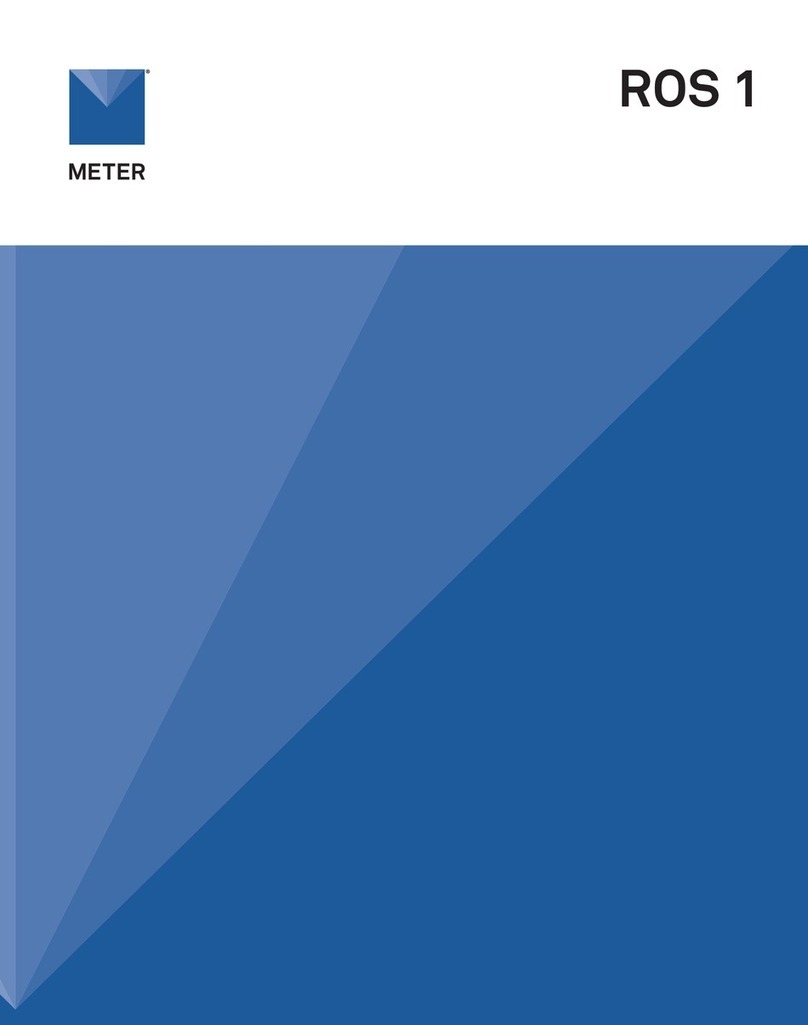
METER
METER ROS 1 User manual

METER
METER AQUALAB 3 User manual

METER
METER SI-400 Series User manual

METER
METER TEROS 06 User manual

METER
METER AQUALAB TDL User manual

METER
METER ATMOS 22 User manual

METER
METER APOGEE SQ-521 User manual