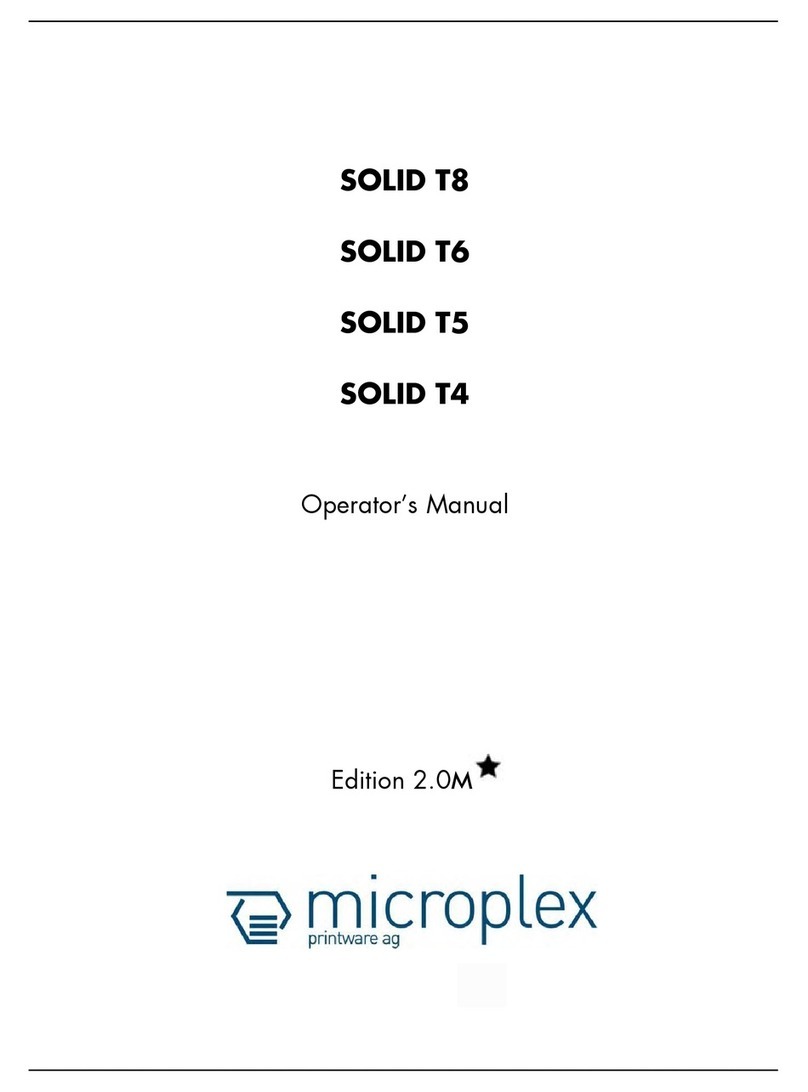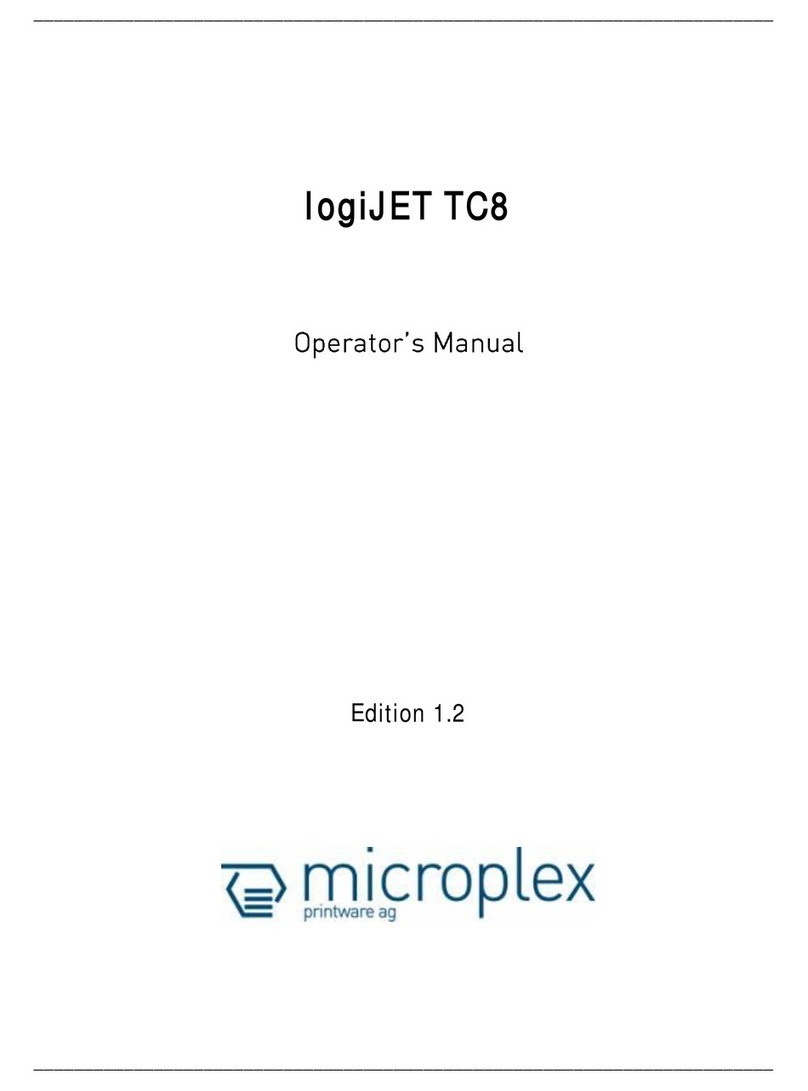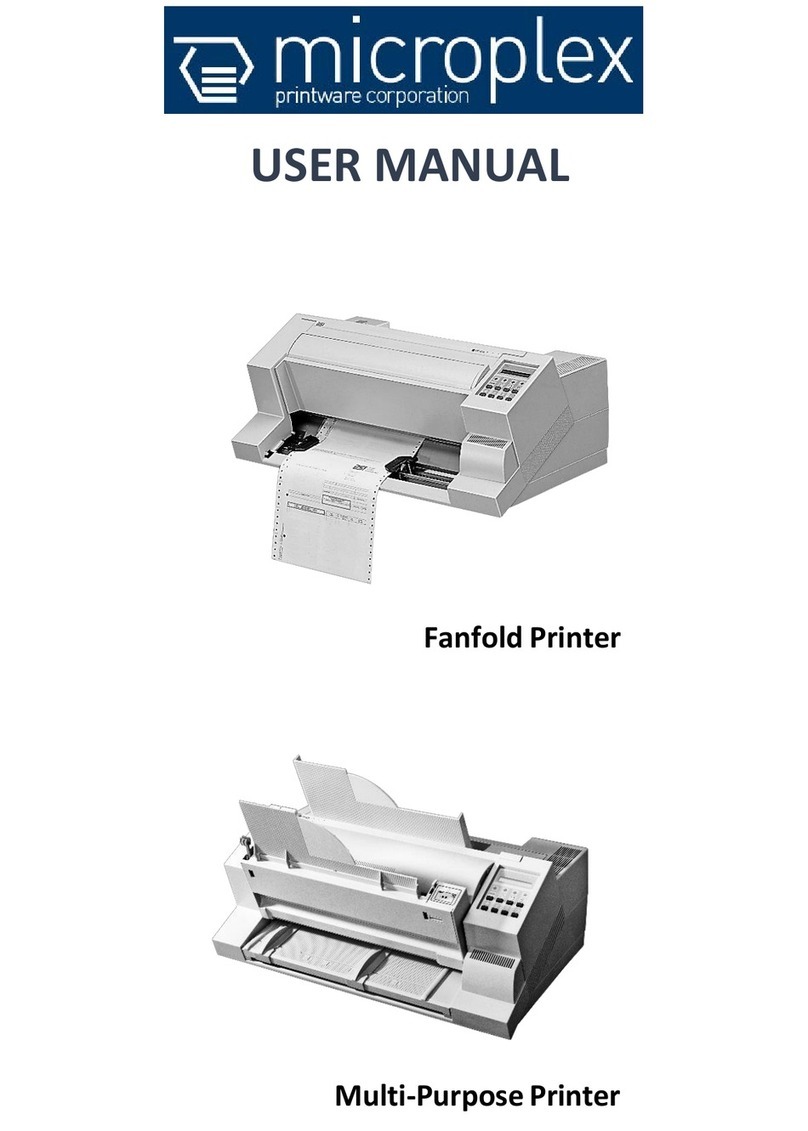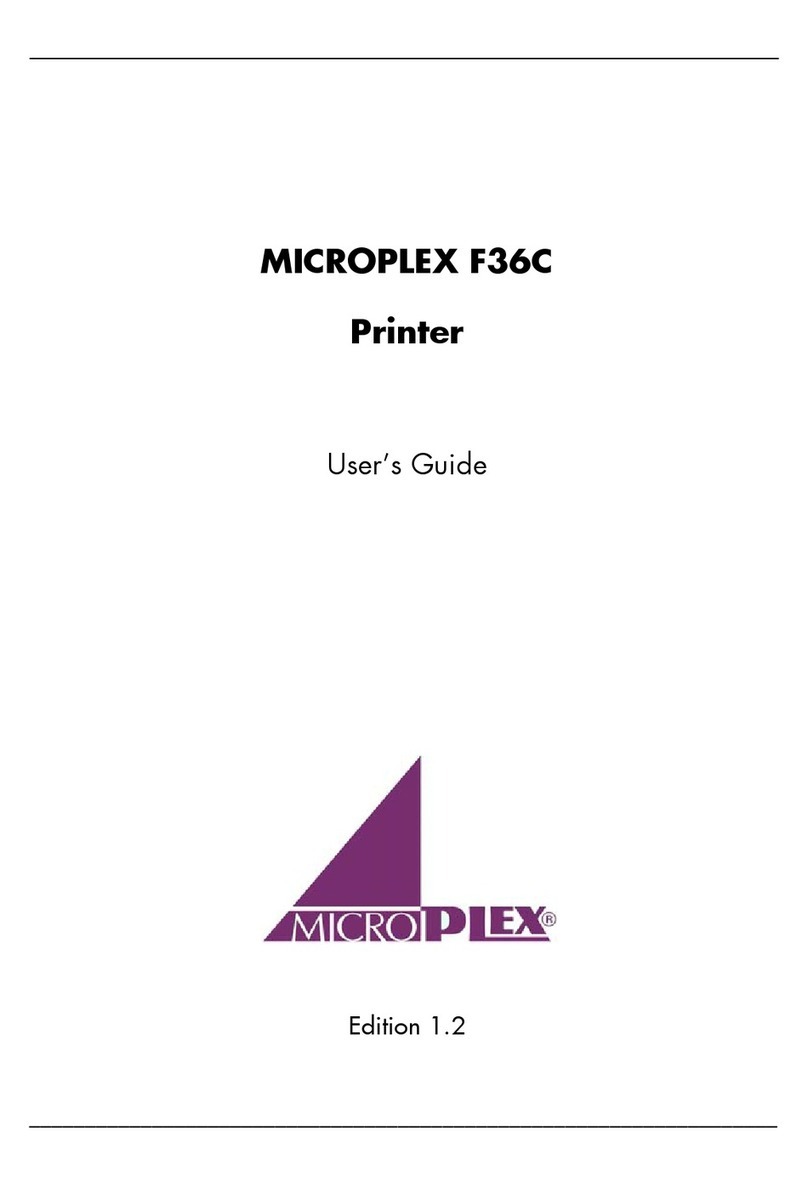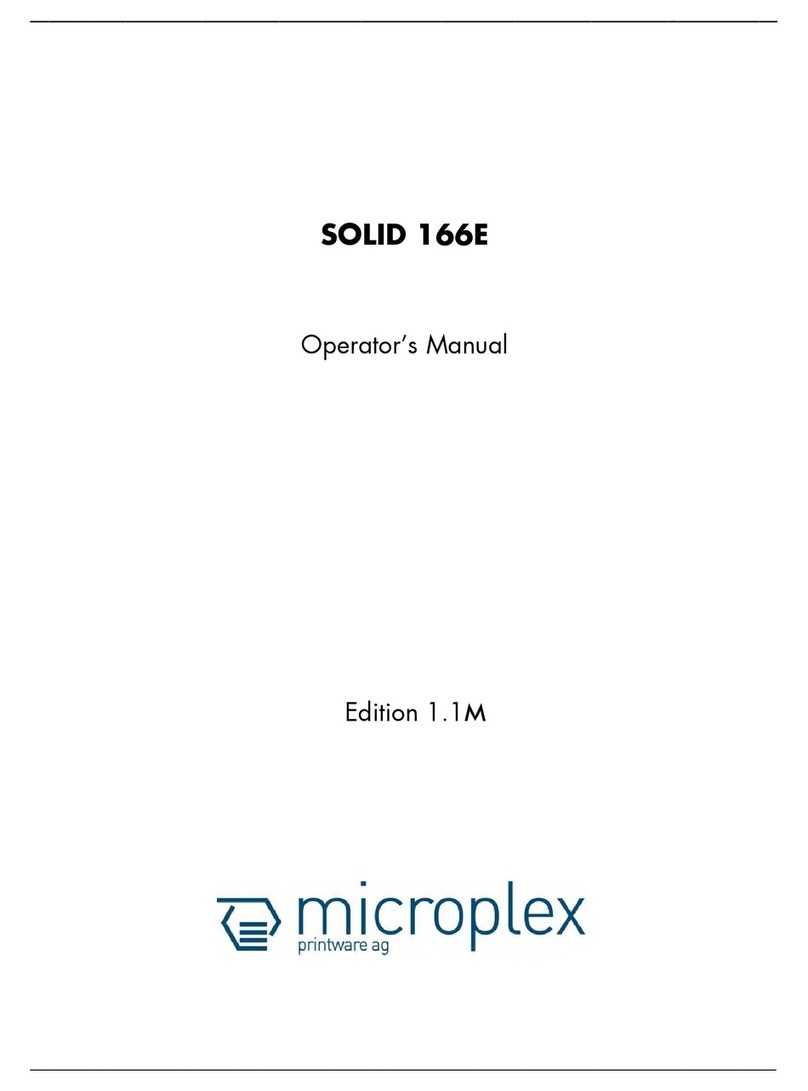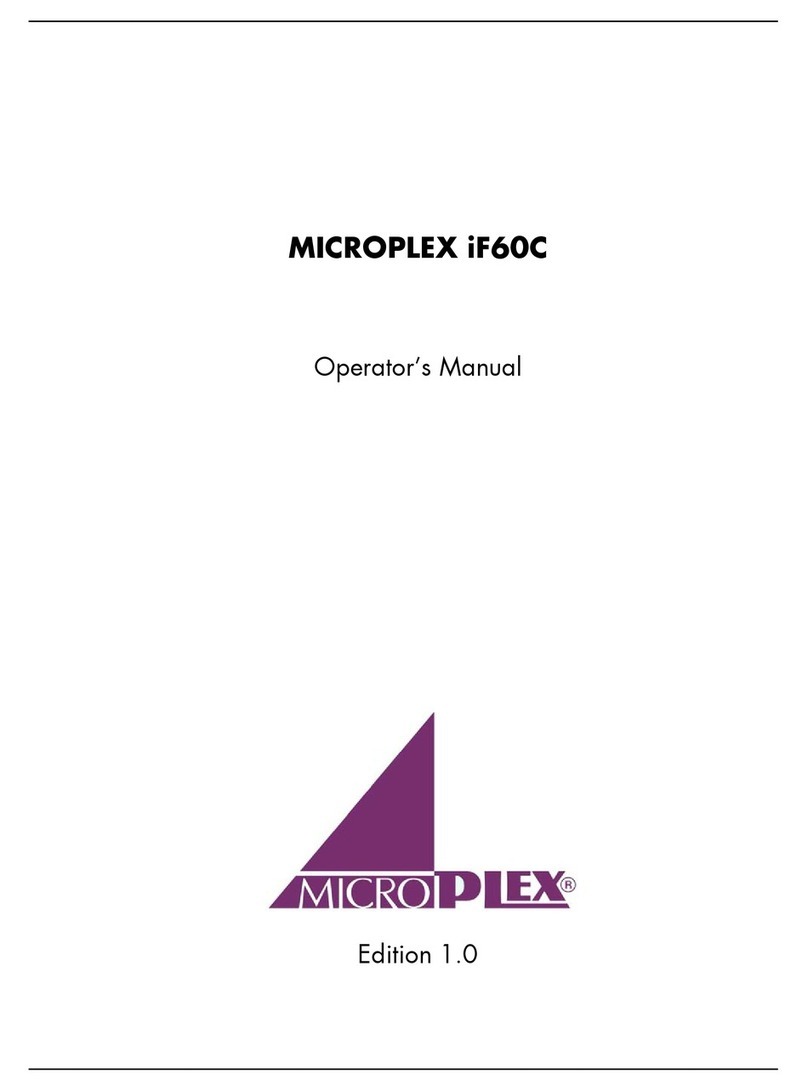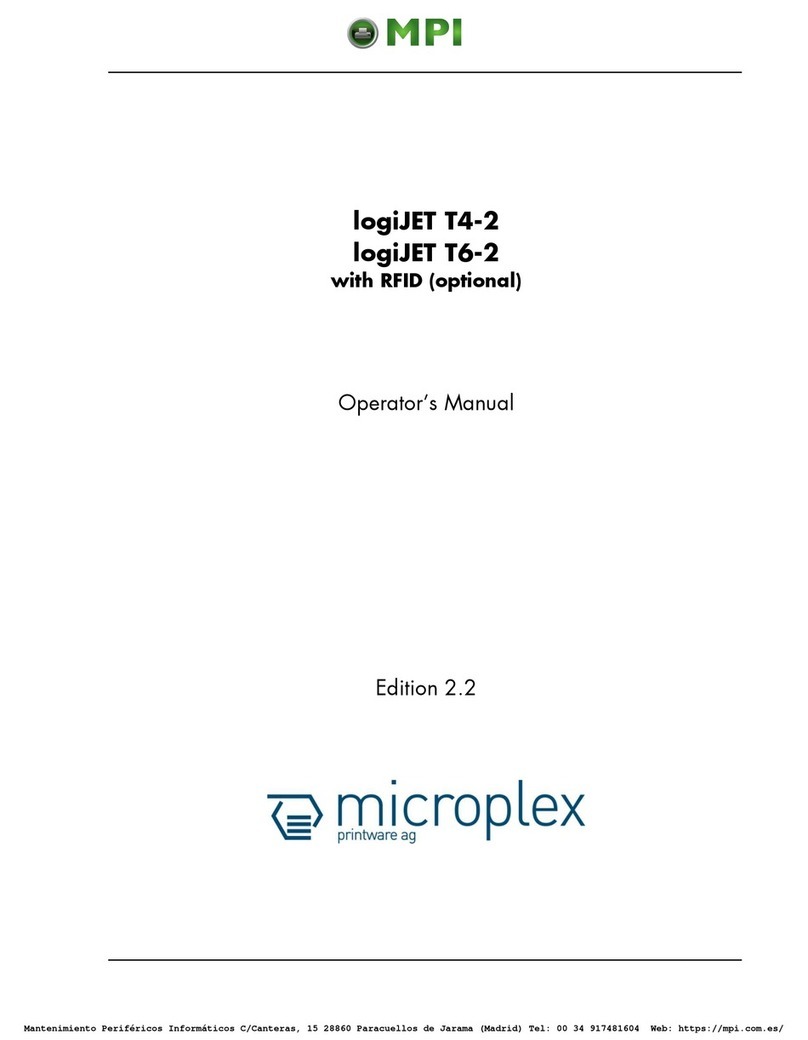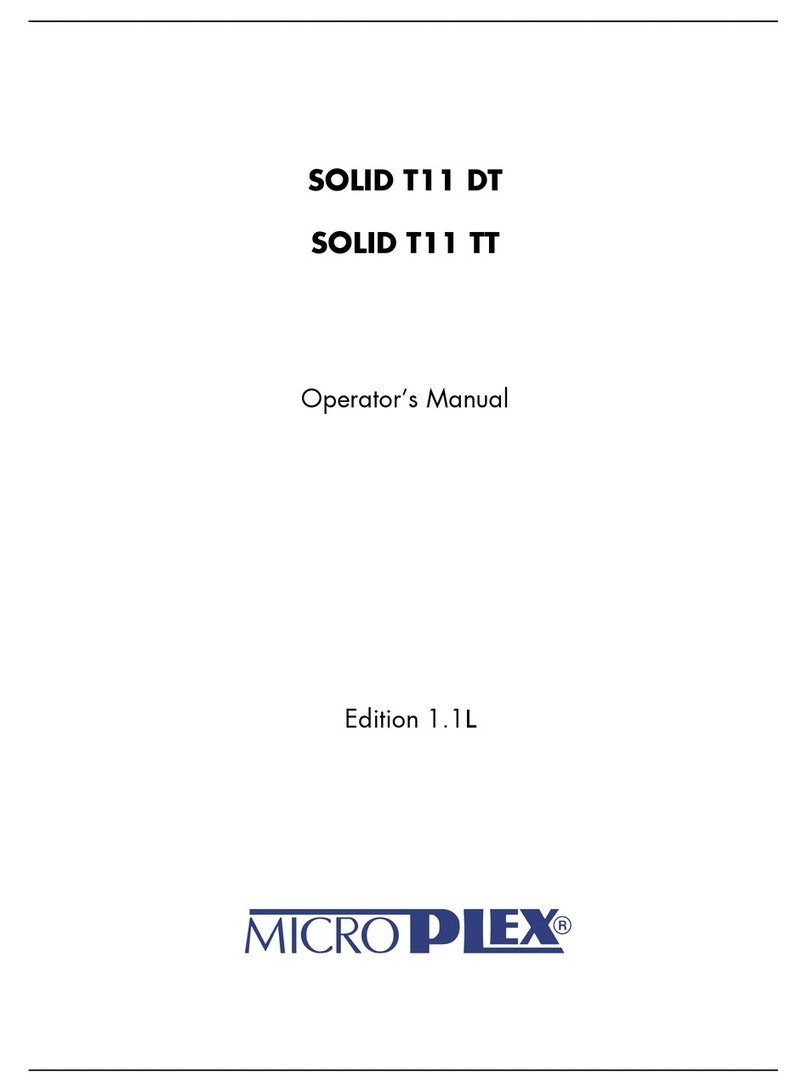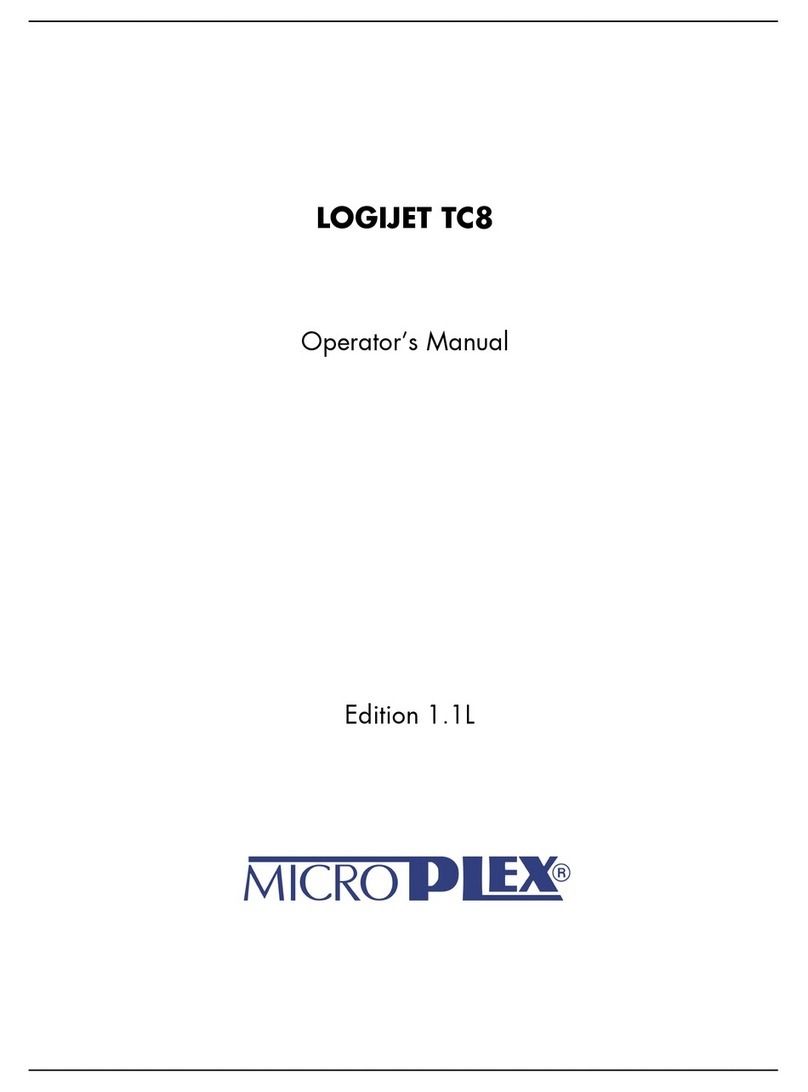Introduction 7
_______________________________________________________________________________________________
_______________________________________________________________________________________________
MICROPLEX Operator’s Manual logiJET TM4 Edition 1.2p
1. Introduction
1.1. General Description
The logiJET TM4 is a multifunctional non-impact printer based on
thermal print technology. The very compact design, the sturdy metal
housing and the option to use supply voltages of 12V, 24V or 48V
make this device an ideal printer for so called “mobile printing”.
A so called mounting plate (option) can be used to fix this printer to
a forklift truck, for example.
The device can be used for thermal transfer printing as well as for
thermal direct printing. It can be used to print all kind of information
as barcodes, alphanumerical characters and vector graphics e.g. .
This printer not only knows one device-specific page description
language as standard thermal printers usually do, but most of the
languages used in the industrial field and the well-known market
standards of laserprinters, too.
For this printer options are available (for example, cutter).
The logiJET TM4 printer is provided with a controller that is also
used in SOLID laserprinters. So the advantages of the thermal print
technology are combined with the flexibility of the „laserprinter
intelligence“.
The MICROPLEX printer controller has its integrated website, this
allows a printer configuration via Ethernet. See Networking
Features of MICROPLEX Printers for more information.
Data can be sent without programming expenditure from almost
any software platform, because printer drivers are already
available for this.
The capabilities featured include the MICROPLEX page description
language IDOL. Using this language, complex tasks such as the
creation of forms can be carried out by simple software commands
(see separate IDOL manual).
The resolution is 300 dots per inch corresponding to about 12 dots
per mm.