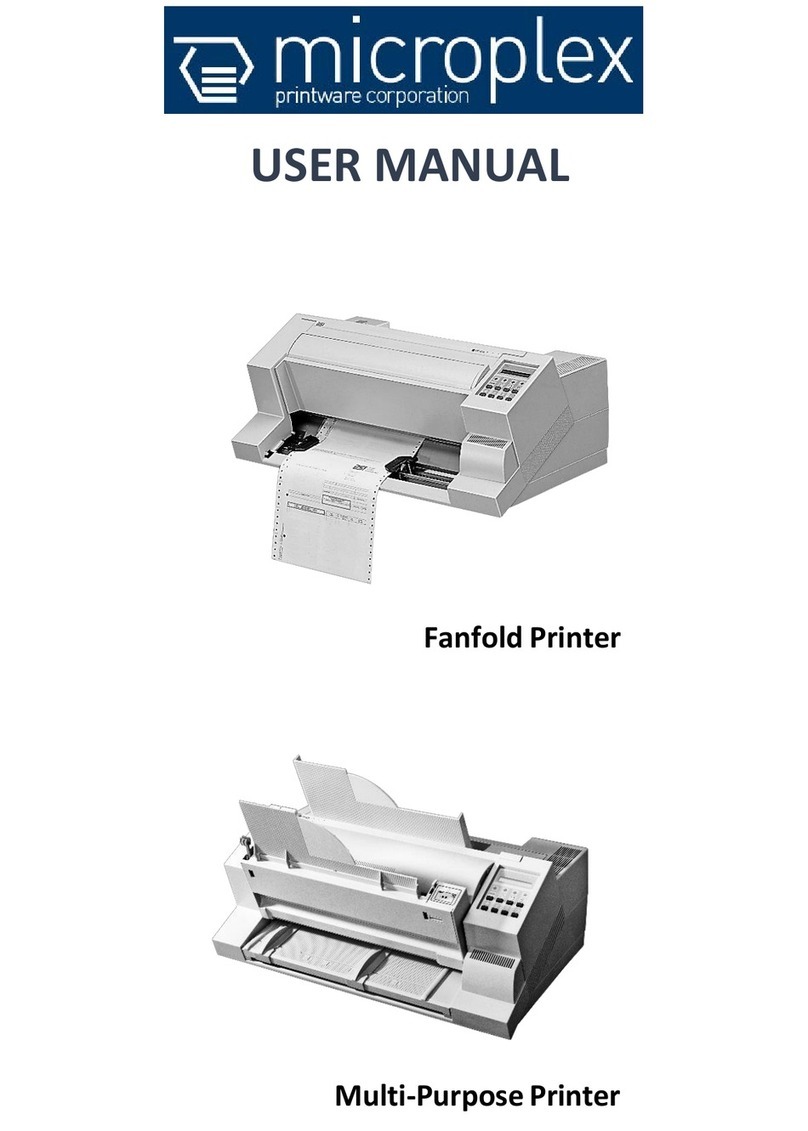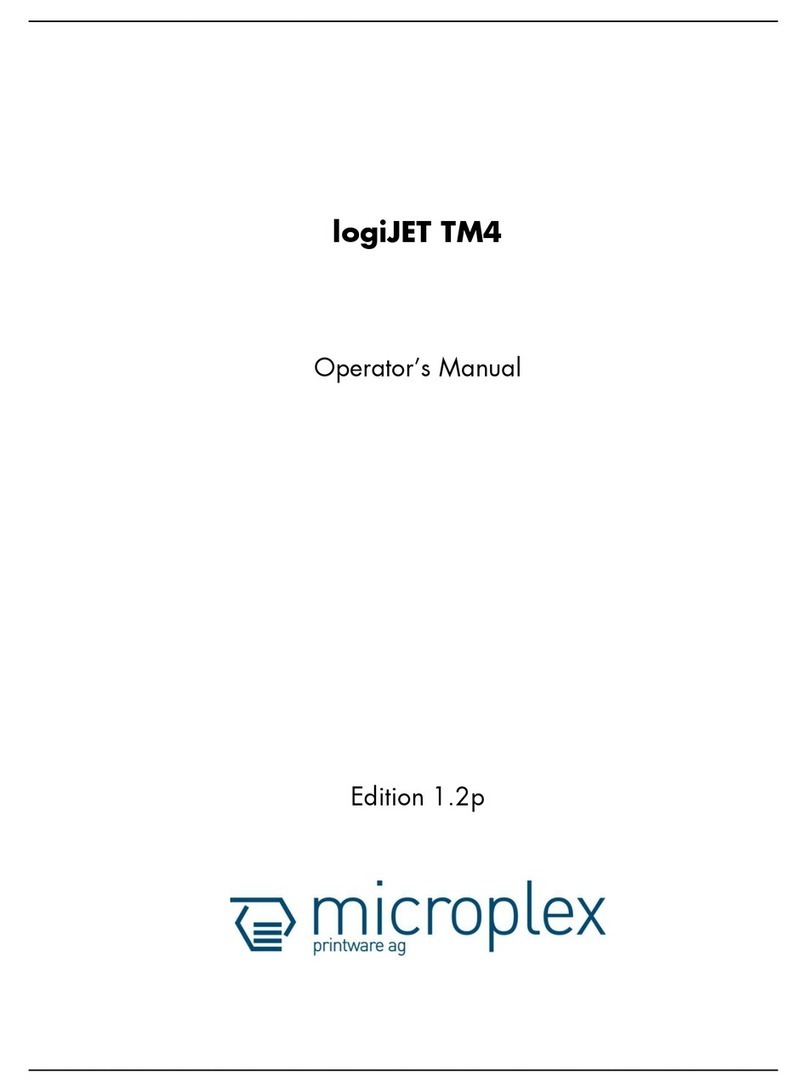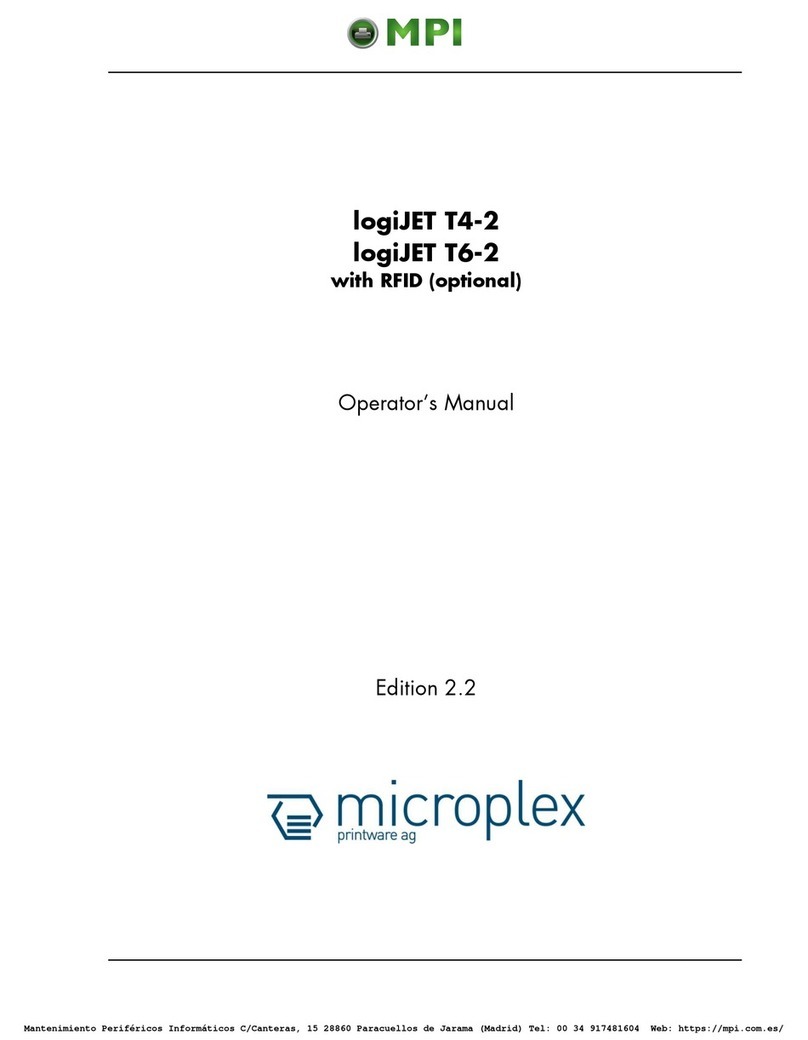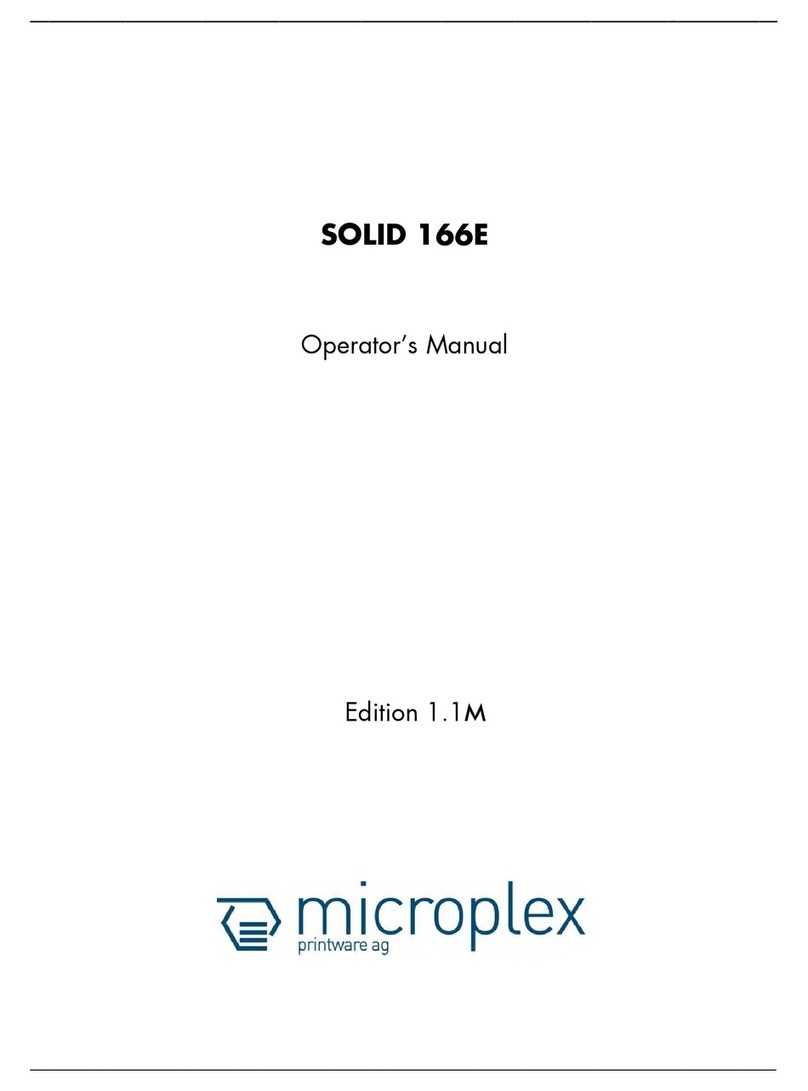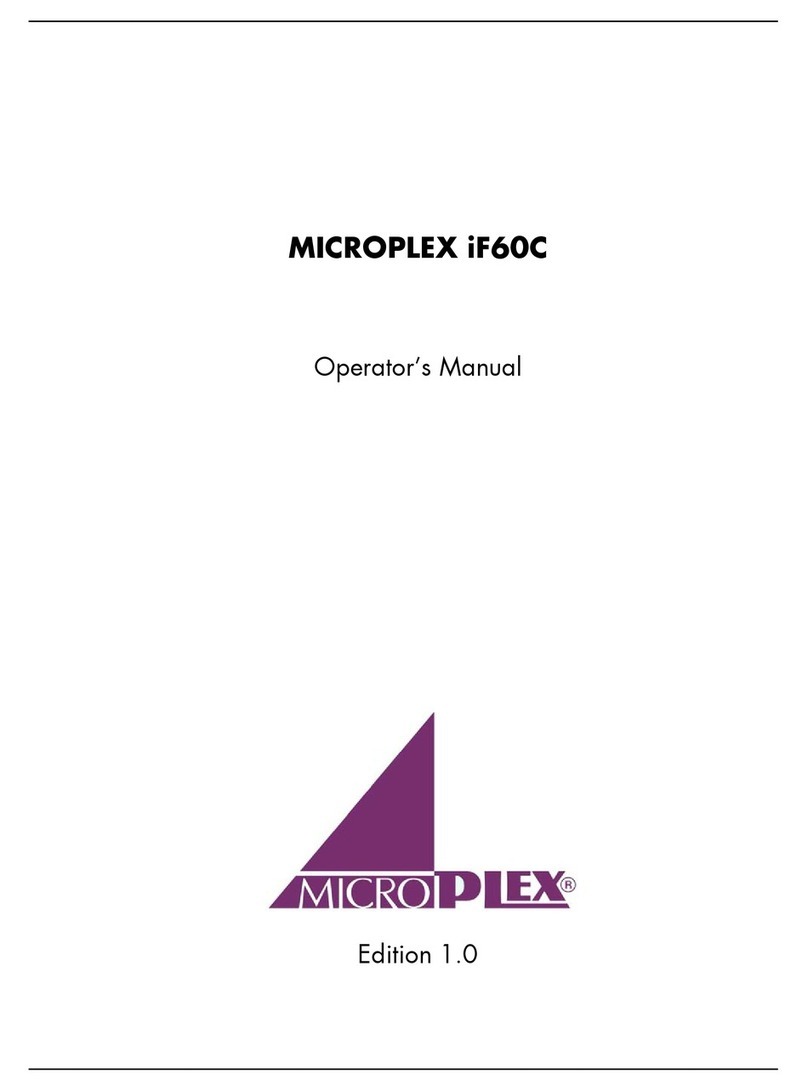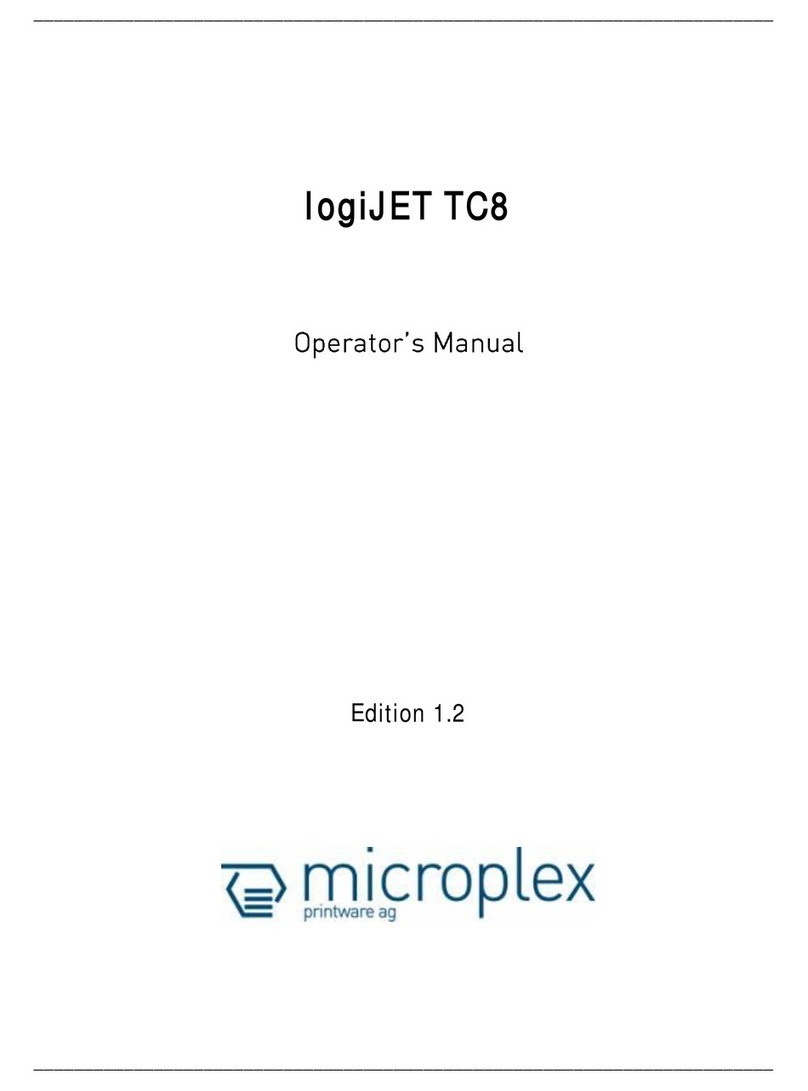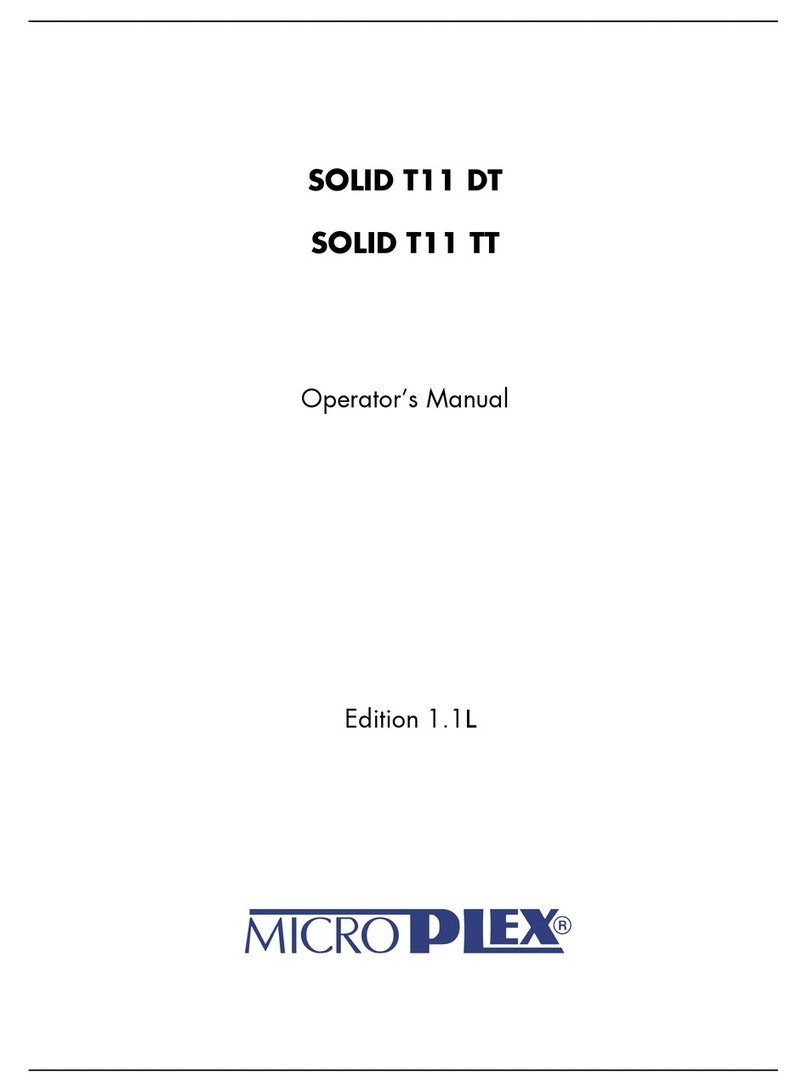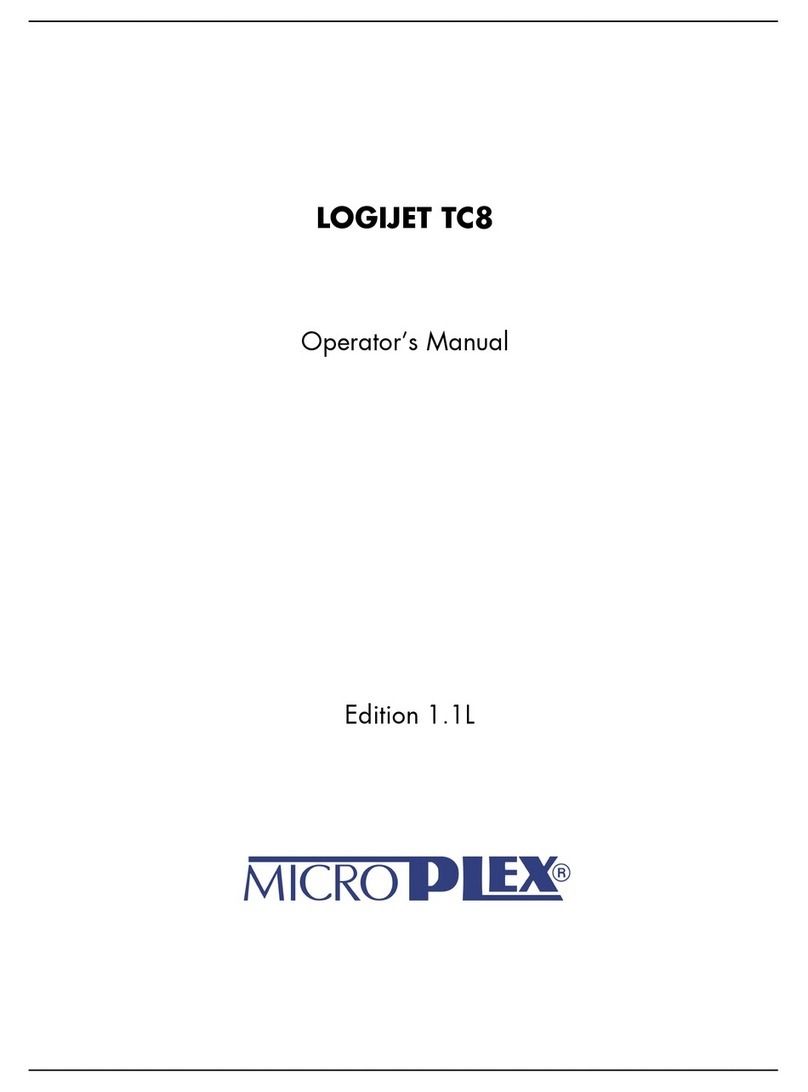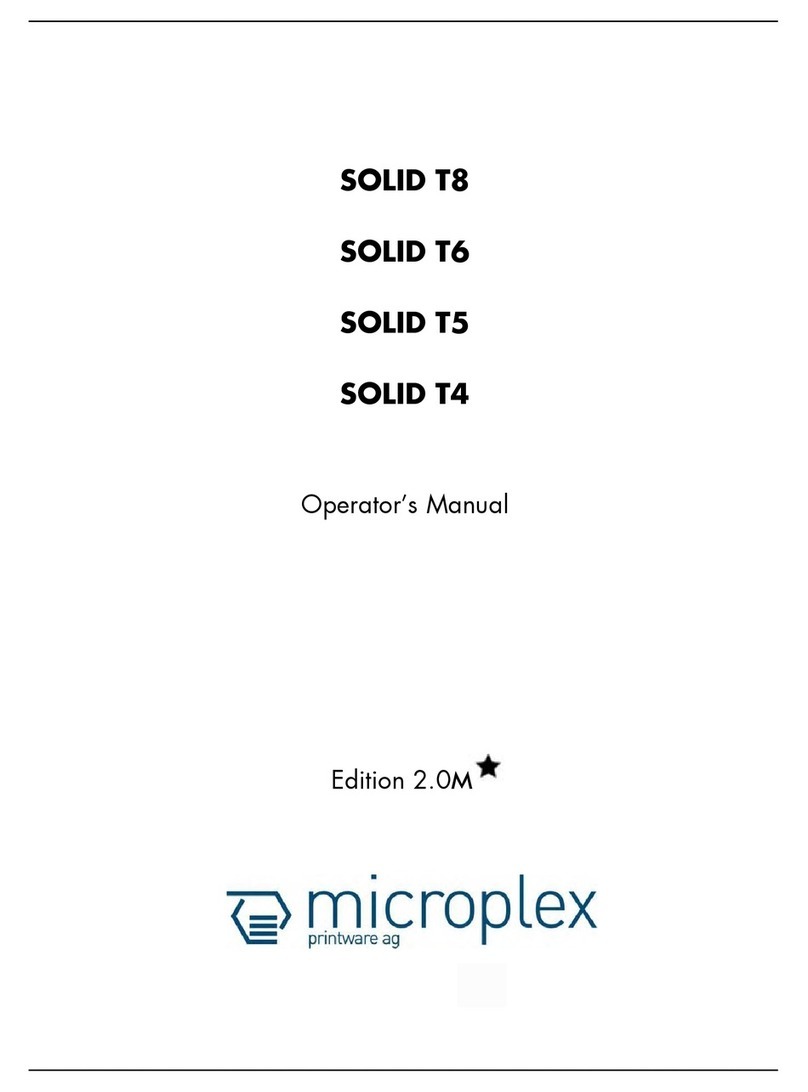Notes, Cautions and Warnings 10
_________________________________________________________________
MICROPLEX F36C Printer User’s Guide Edition 1.2
WARNING!
Use only the power cable supplied. Using a
power cable not intended for this product may
lead to fire or electric shock.
To avoid risk of fire and electric shock, do not
use the power cable supplied with this product
for any other electrical equipment.
If you do not connect the power cord or any
other cables only as directed in the User's
Guide, this may result in a fire.
Ensure loose clothing and hair are kept clear of
moving parts when printer is in operation to
prevent possible risk of injury.
When the printer cover is open, do not touch
the fuser unit as you may receive burns. Allow
it to cool before touching and always use the
handle to lift the fuser.
If the printer casing gets extremely hot or
smoke, unusual smells or abnormal noises are
emitted from the printer, there is a risk of fire.
Unplug the mains connector and contact your
dealer.
If the printer has been knocked over or
damaged, there is a risk of electric shock, fire
and/or injury. Unplug the mains connector and
contact your dealer.