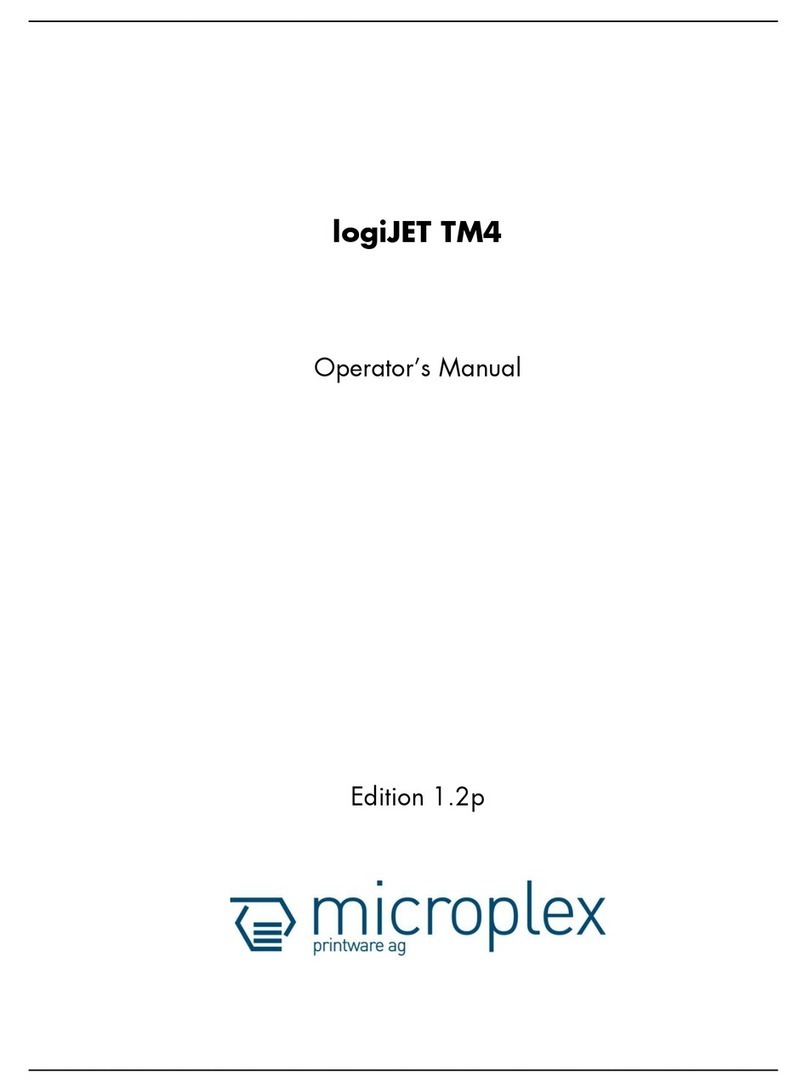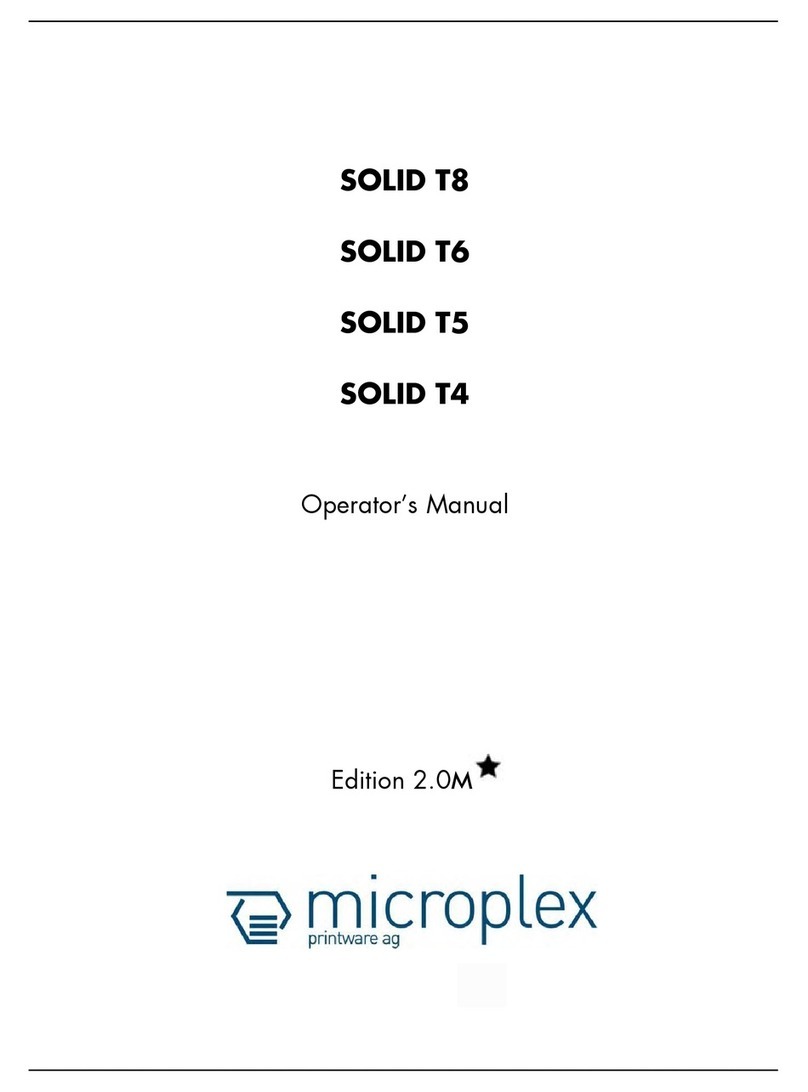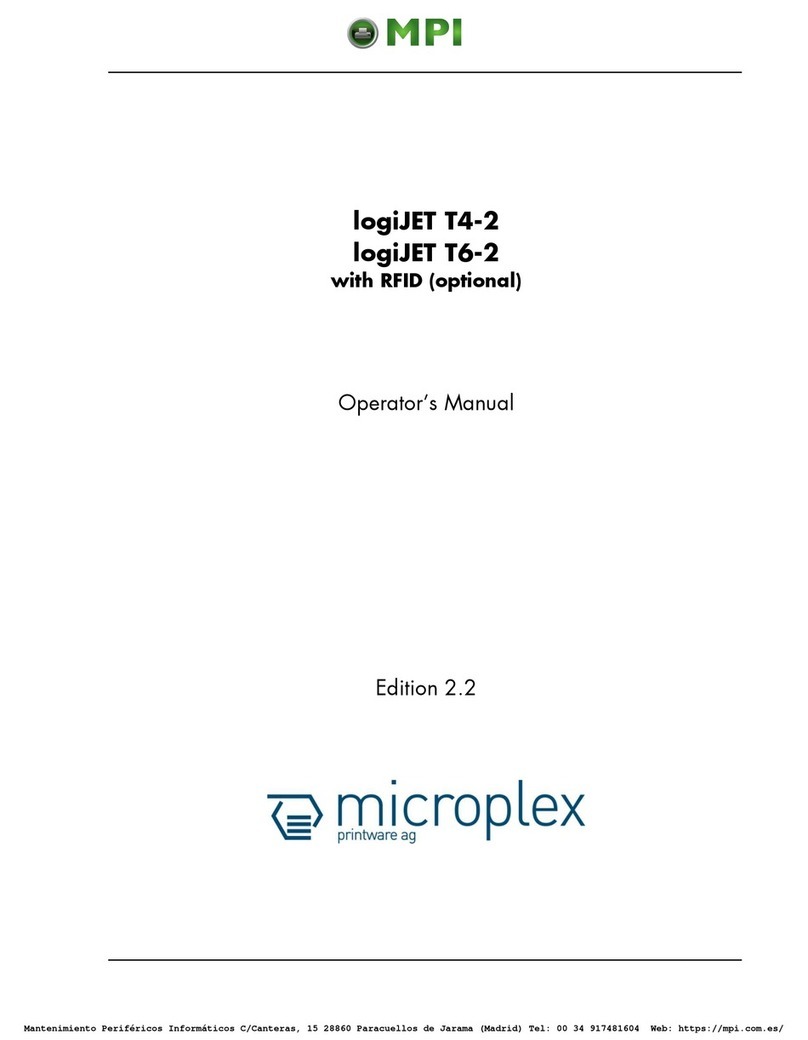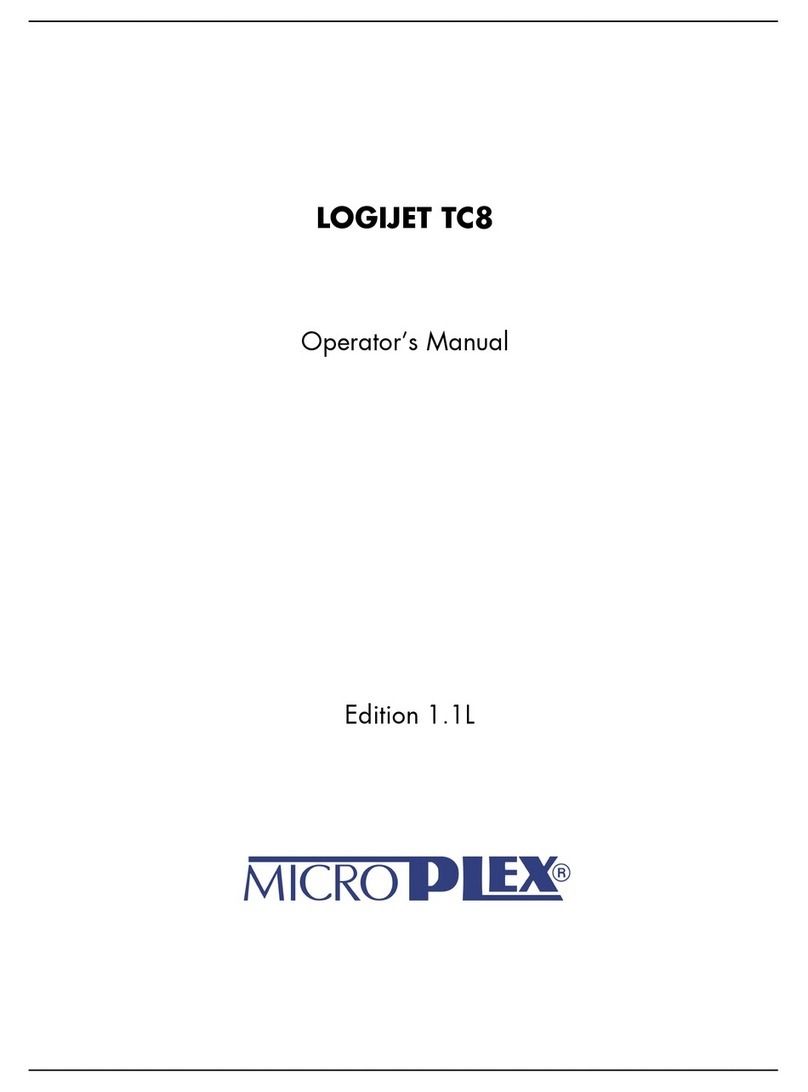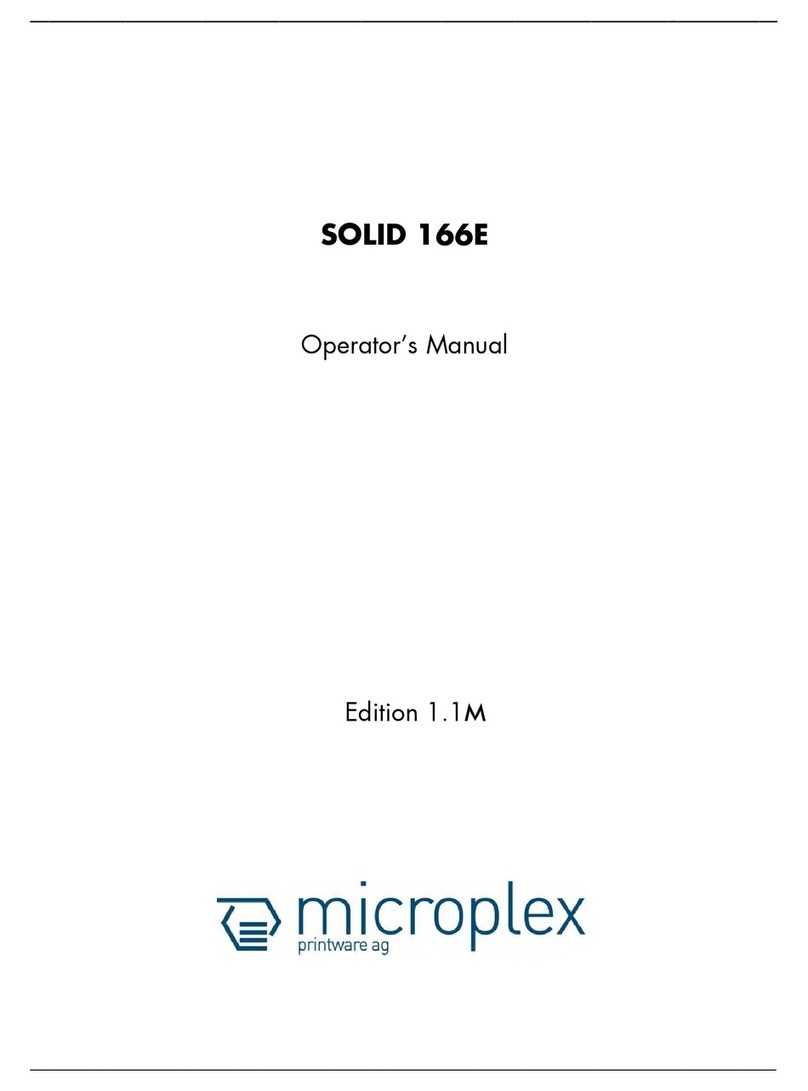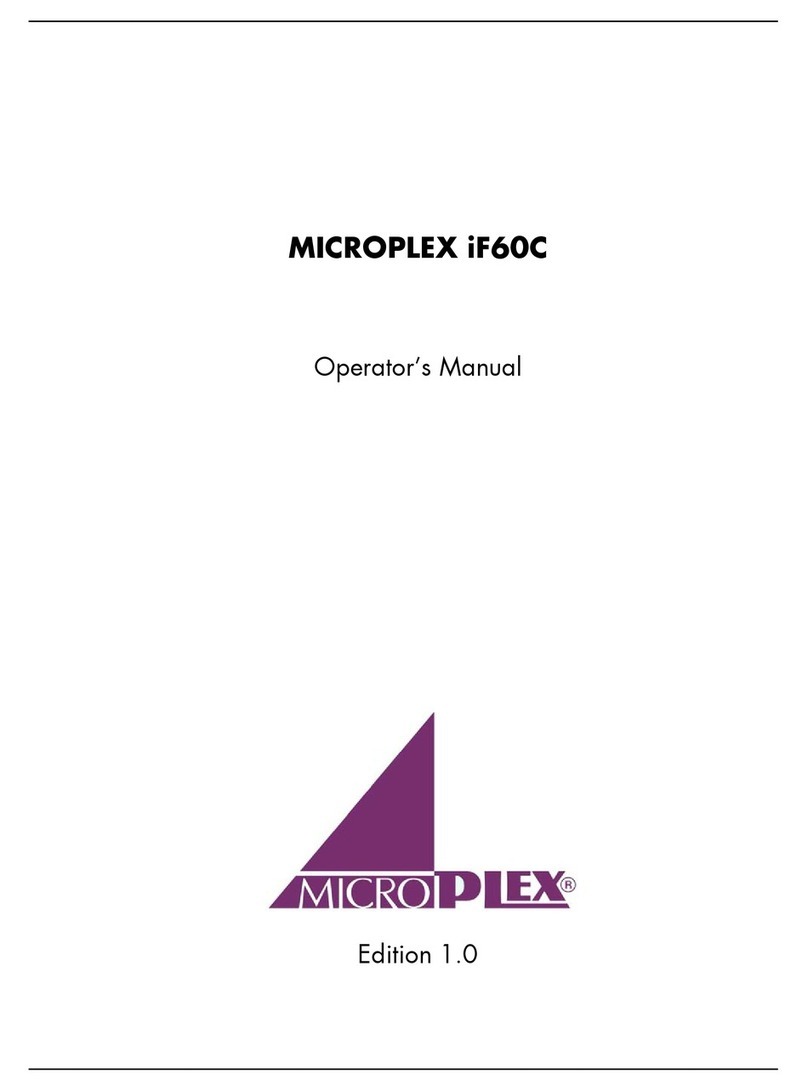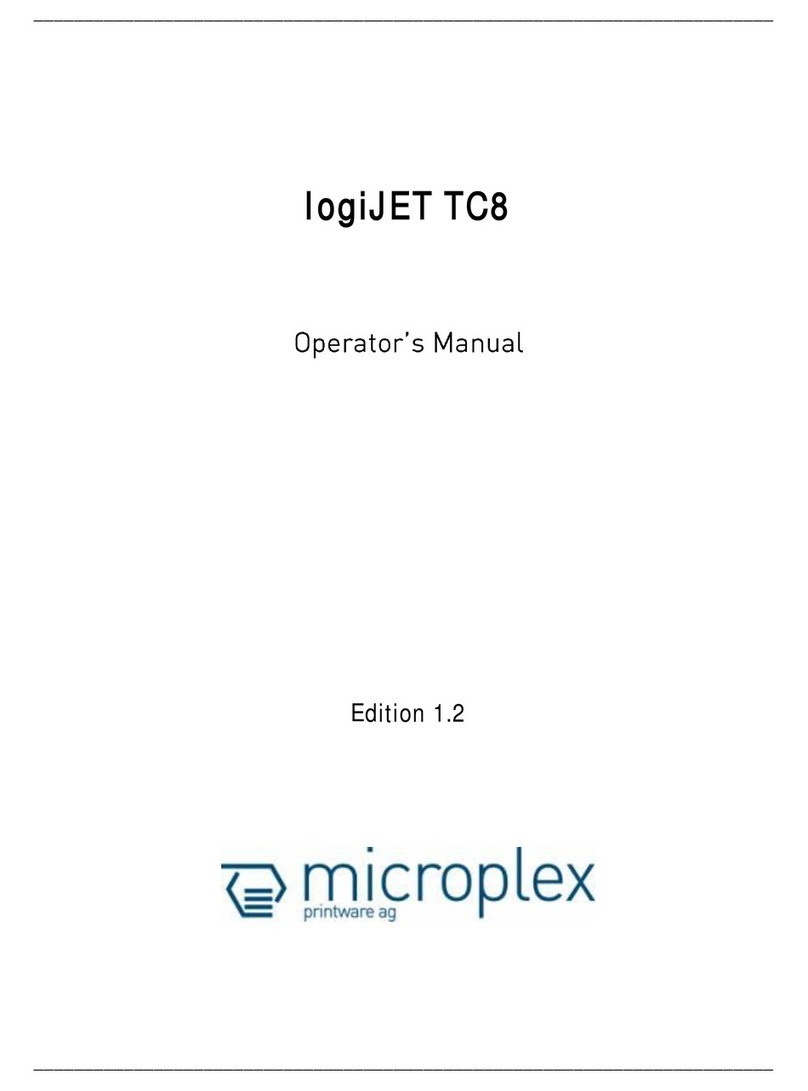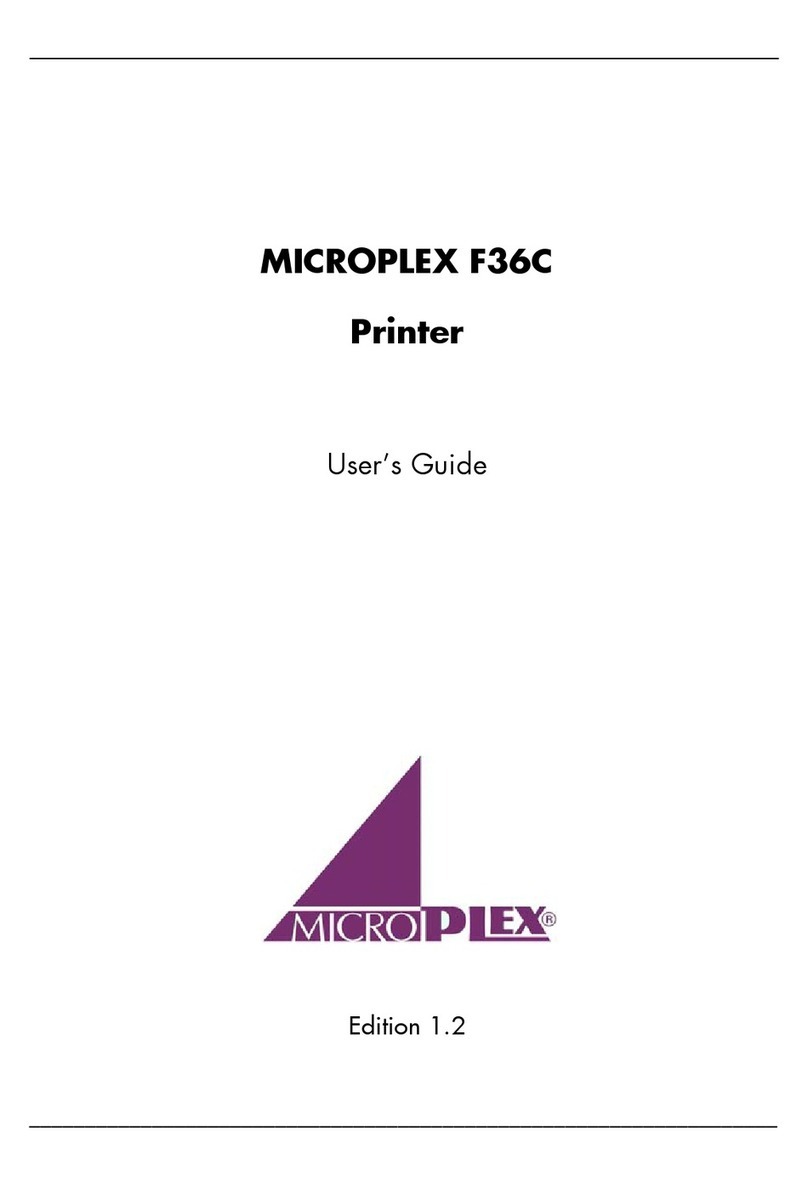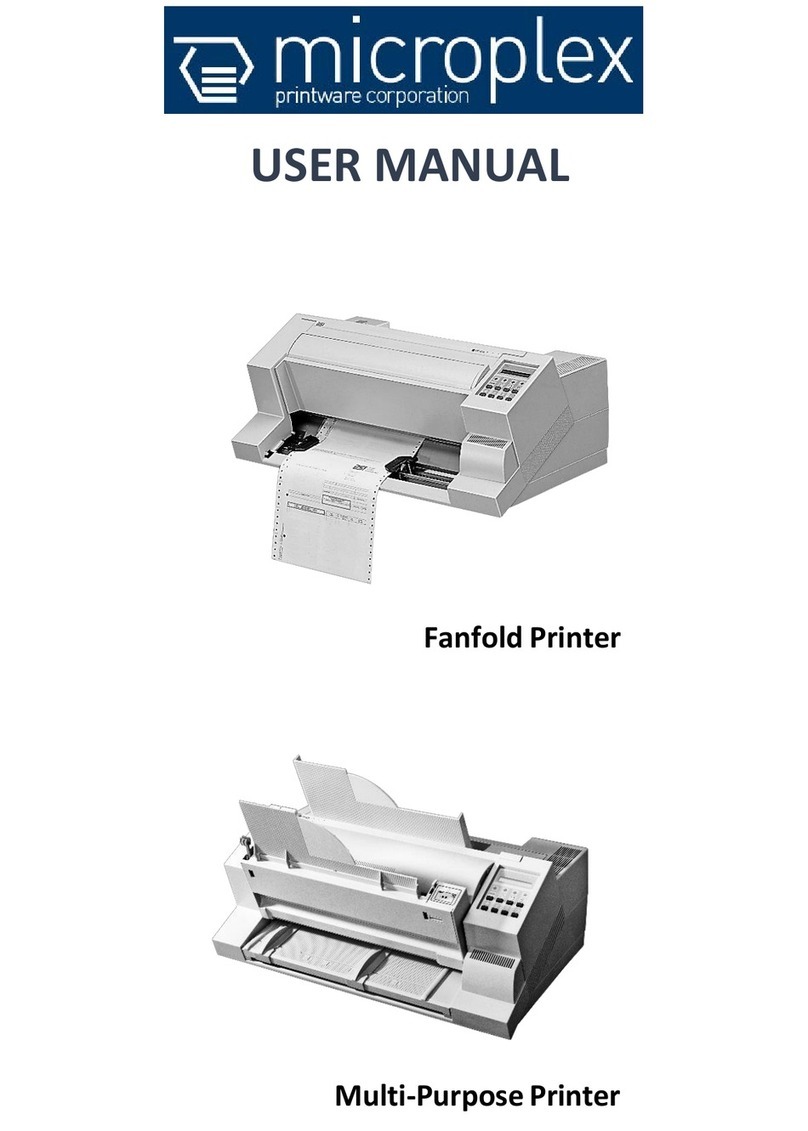Introduction 7
_______________________________________________________________________________________________
_______________________________________________________________________________________________
MICROPLEX Operator’s Manual SOLID T11 DT / TT Edition 1.1
1. Introduction
1.1. General Description
The SOLID T11 is a multifunctional non-impact printer based on
thermal print technology. Two versions of this printer are available.
The SOLID T11 DT can be used for direct thermal printing only.
The SOLID T11 TT can be used for thermal transfer printing as well as
for direct thermal printing (this printer version is shown in most of the
pictures of this manual).
Because of their wide range of application, you can use the SOLID T11
printers to print all kind of information as barcodes, alphanumerical
characters and vector graphics e.g. .
This printers not only know one device-specific page description
language as standard thermal printers usually do, but most of the
languages used in the industrial field and the well-known market
standards of laserprinters, too.
The SOLID T11 printers are provided with a controller that is also
used in SOLID laserprinters. So the advantages of the thermal print
technology are combined with the flexibility of the „laserprinter
intelligence“.
The MICROPLEX printer controller has its integrated website, this
allows a printer configuration via Ethernet. See Networking Features
of MICROPLEX Printers for more information.
Data can be sent without programming expenditure from almost
any software platform, because printer drivers are already
available for this.
The capabilities featured include the MICROPLEX page description
language IDOL. Using this language, complex tasks such as the
creation of forms can be carried out by simple software commands
(see separate IDOL manual).
The resolution is 300 dots per inch corresponding to about 12 dots
per mm.