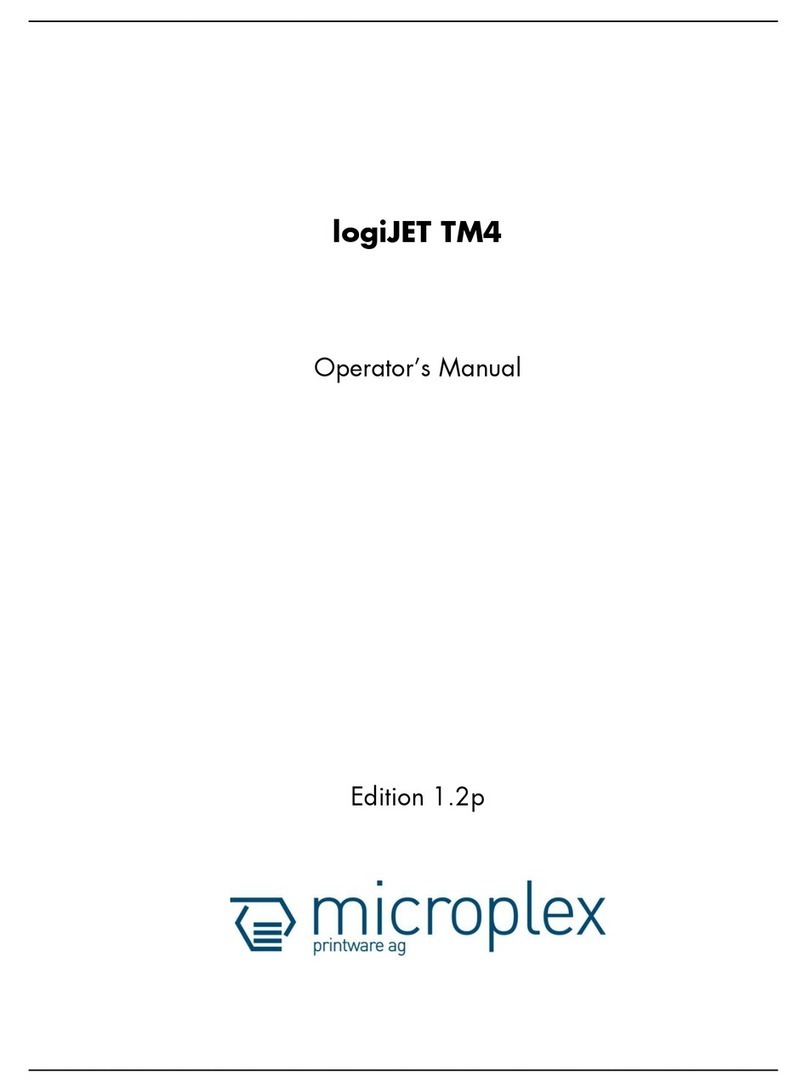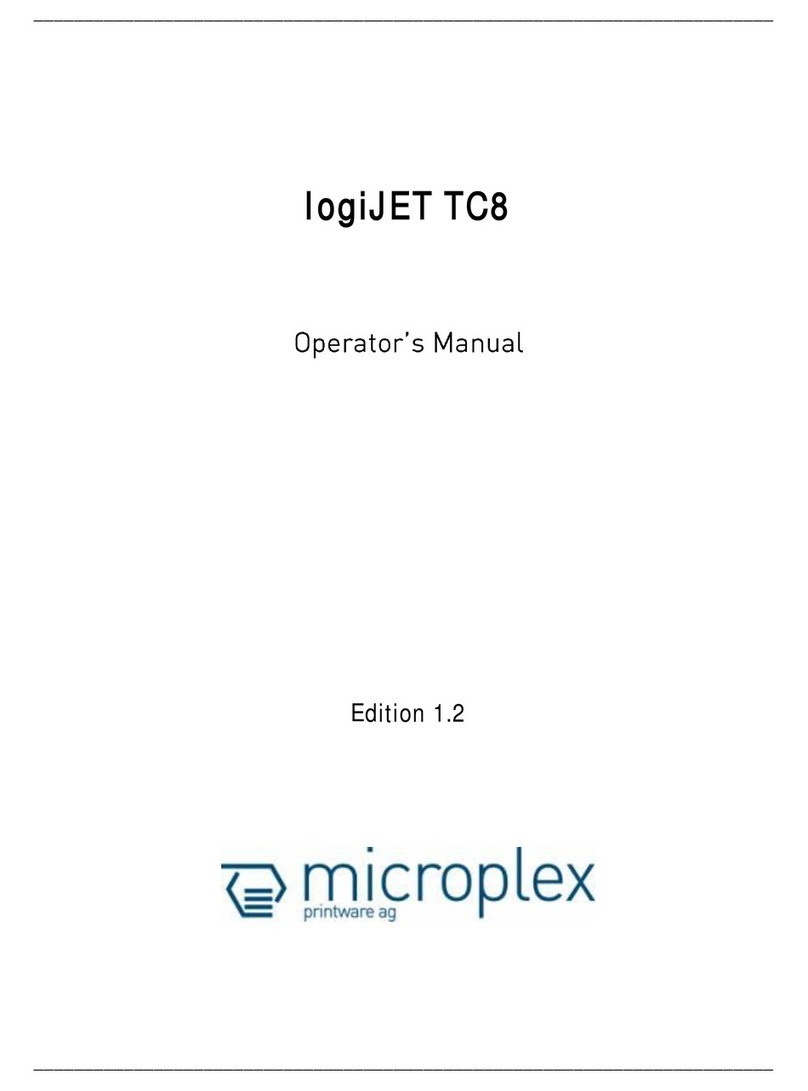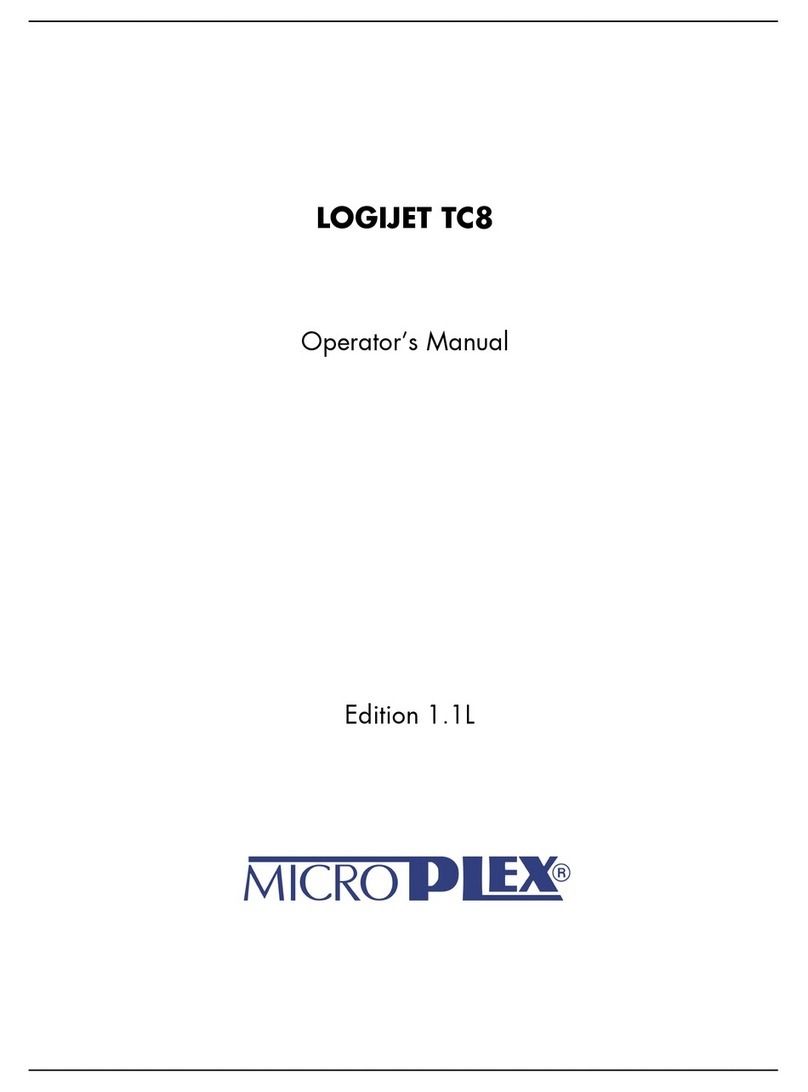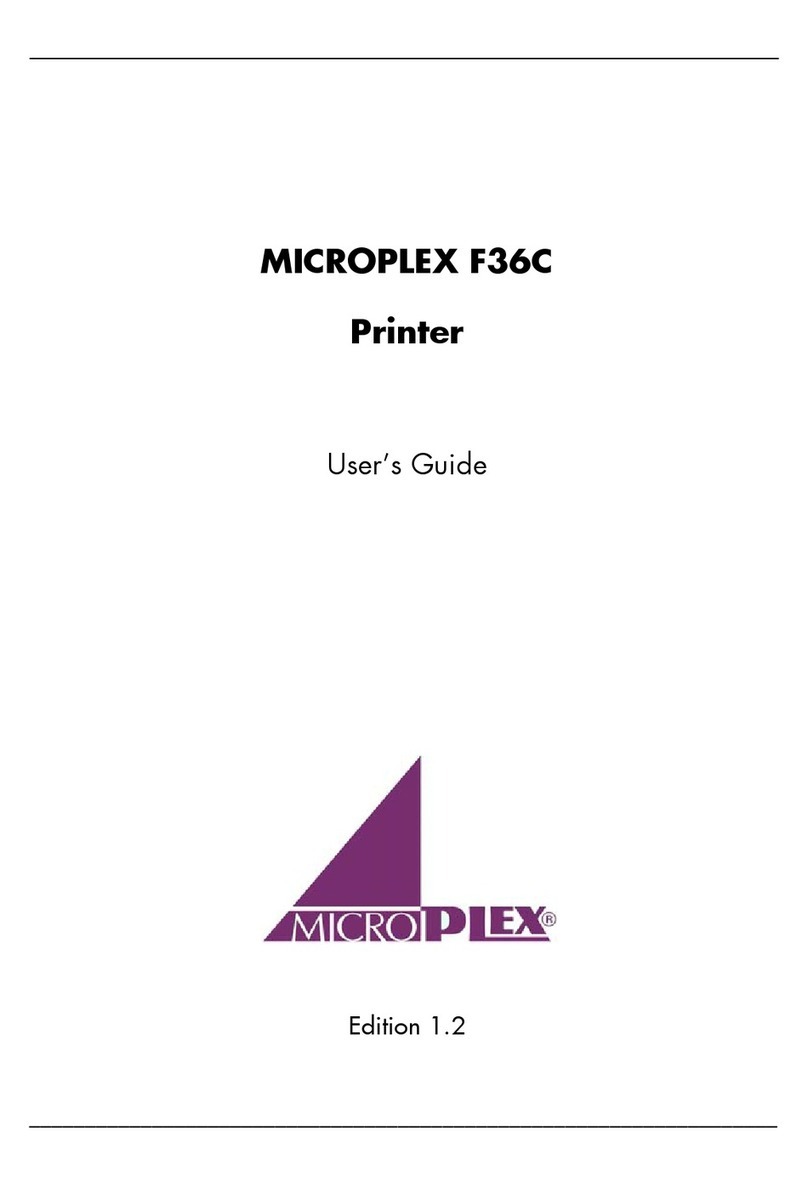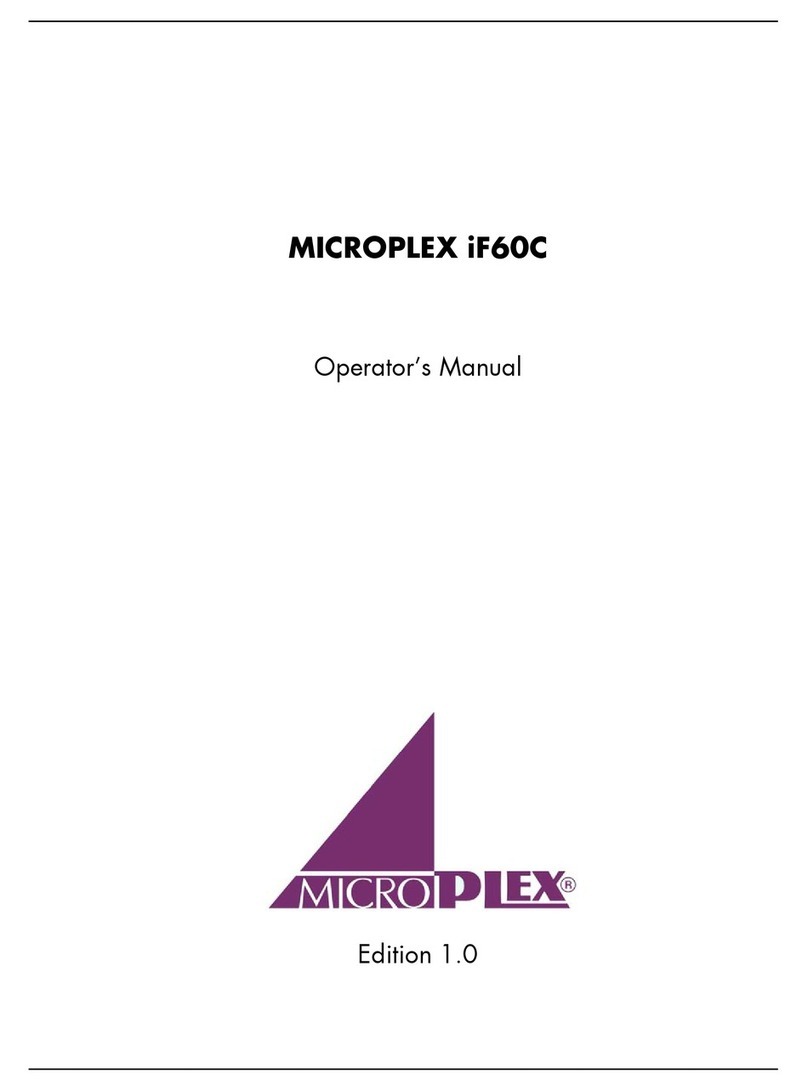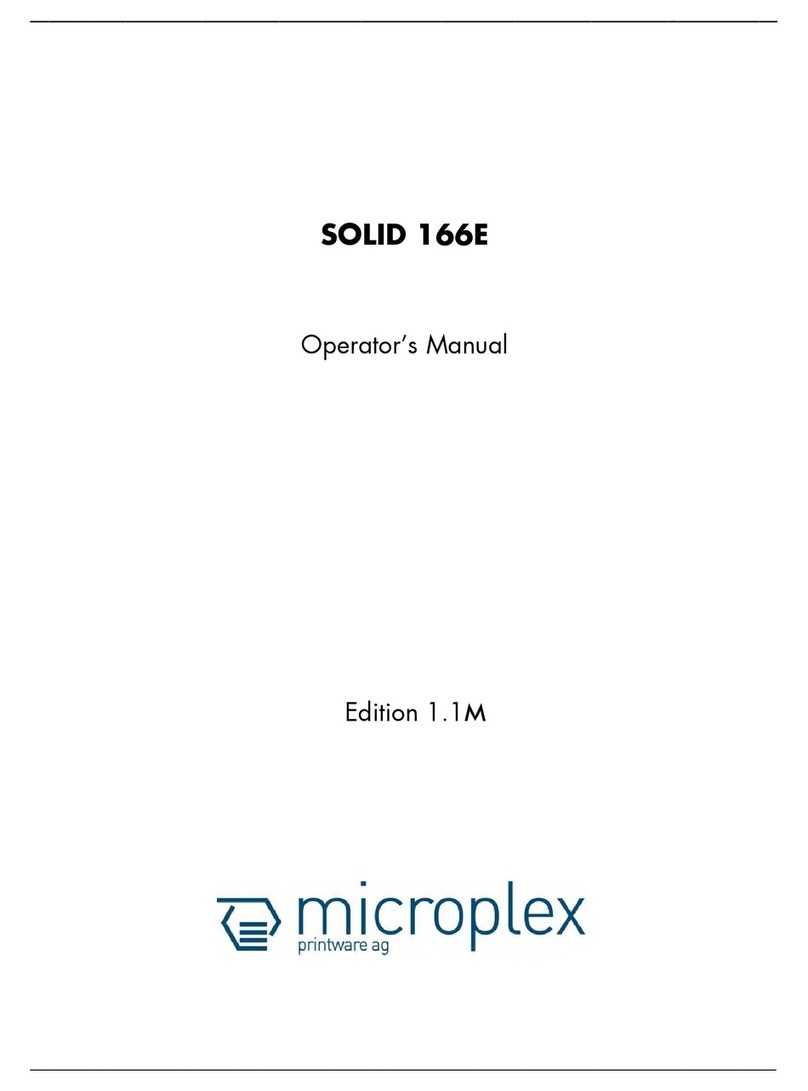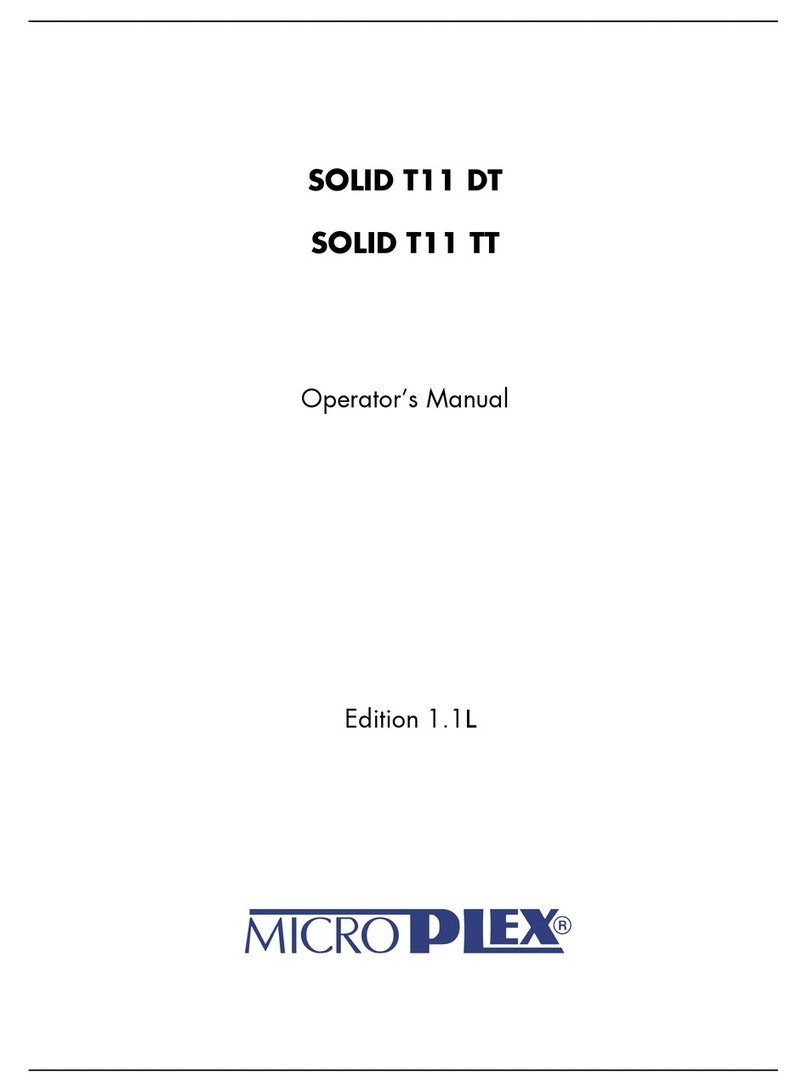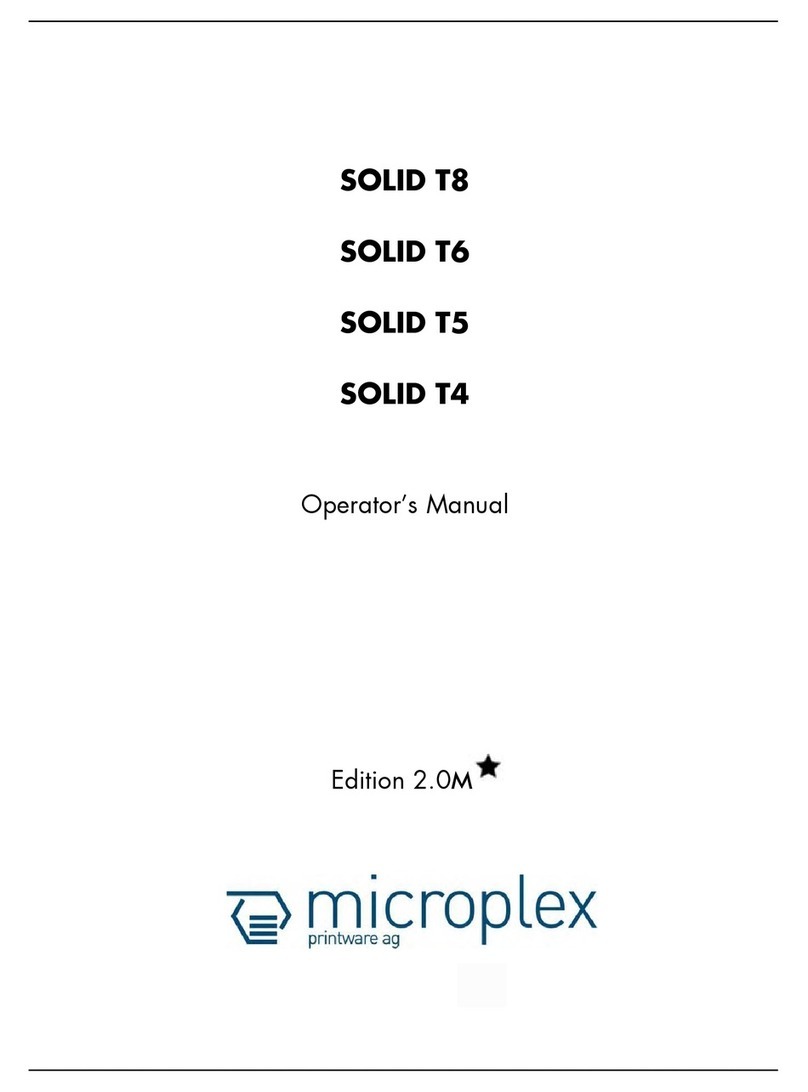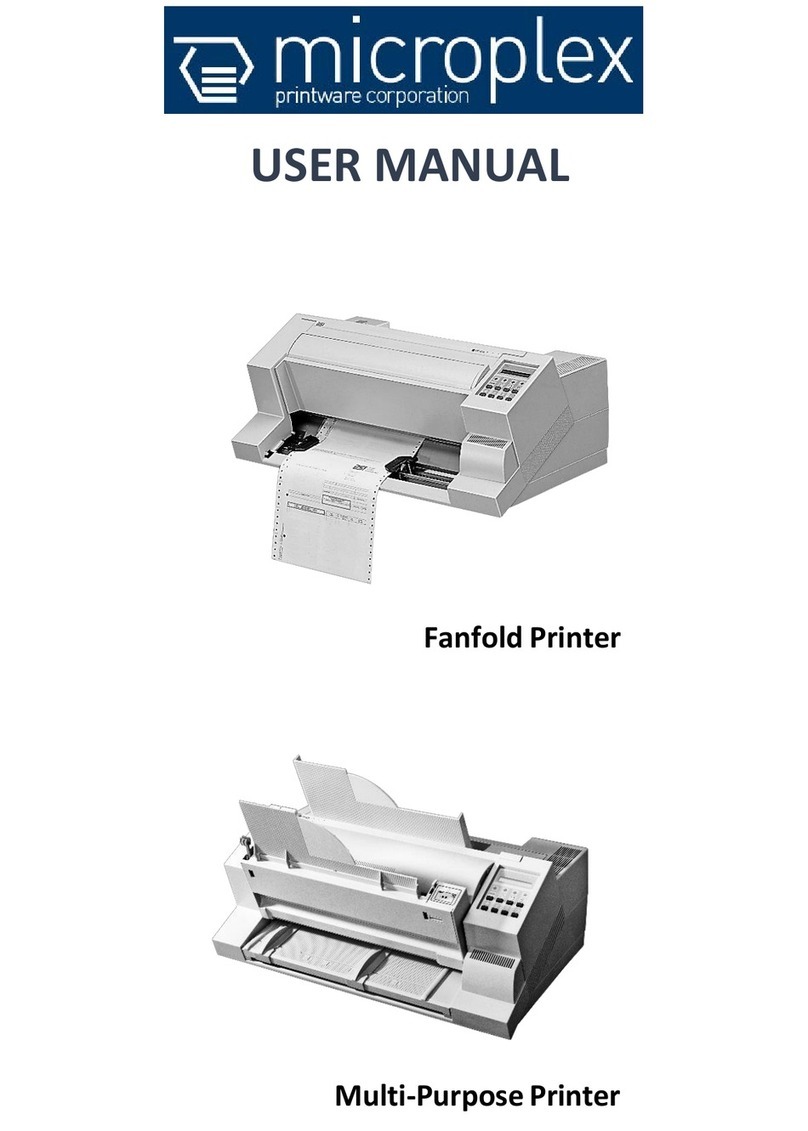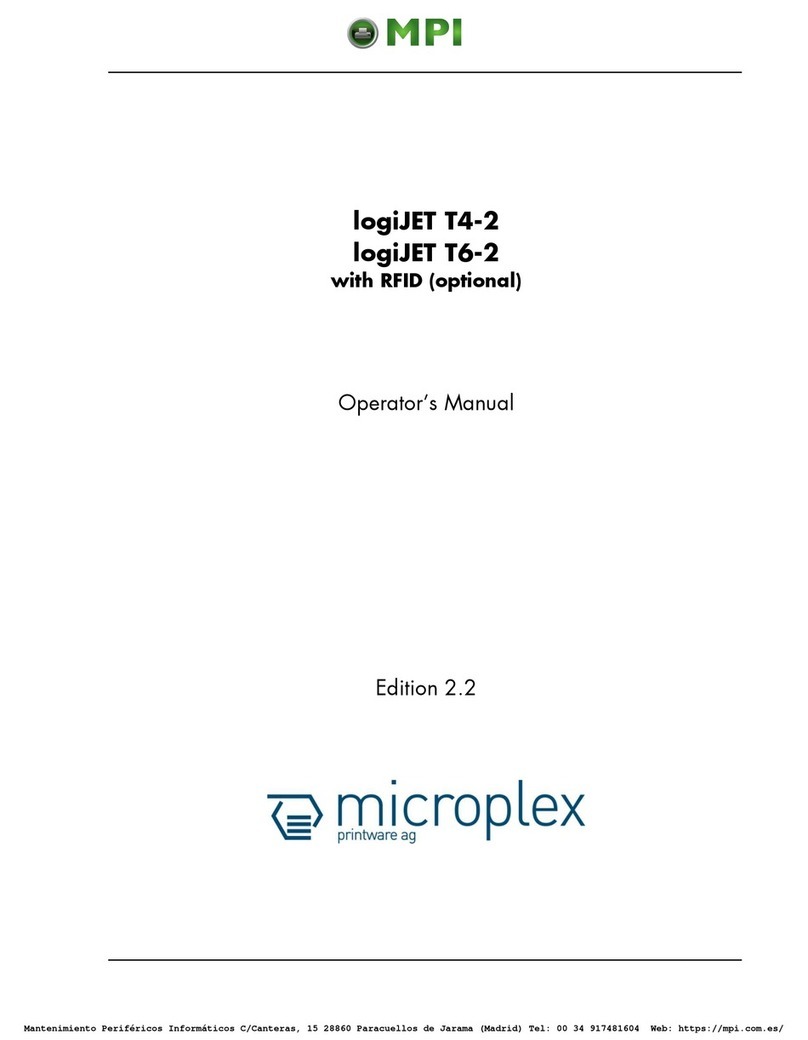4Table of Contents
_______________________________________________________________________________________________
_______________________________________________________________________________________________
MICROPLEX Operator’s Manual SOLID 60E-2 Edition 2.1
Chapter Page
5. Panel Functions 47
5.1. Printing the Status Sheet 47
5.2. Printing the Font List 49
5.3. Choosing Print Resolution 50
5.4. Hexdump Mode Activation 52
5.5. Normal Print Mode Activation (incl. FORM FEED) 53
5.6. Clearing the Input Buffer (Cancel Job) 54
5.7. Printing the Menu Page 55
5.8. Generating Test Prints (Sliding Pattern) 56
5.9. Page Length Adjustment 58
5.10. Selecting the Number of Printpages per Page Format (Two-Up Mode) 60
5.11. Paper Width Adjusting (Format Width) 62
5.12. Print Direction Selection 63
5.13. Data Interface Configuration 64
5.14. Emulation Selection 65
5.15. Display Language Selection 67
5.16. Transparent Code Adjustment 68
5.17. Selection of Memory Distribution (Input Buffer) 69
5.18. Setting to Factory Default 70
5.19. Font Selection 71
5.20. Text Orientation Selection 74
5.21. Symbol Code Selection 75
5.22. Configuration of Text Margins 76
5.23. Image Shifting to the X-Direction 77
5.24. Image Shifting to the Y-Direction 79
5.25. Lines per Inch Setting (Line Spacing) 81
5.26. Number of Characters per Inch Setting (Character Spacing) 82
5.27. Print Density Setting 83
5.28. Configuration of Network Parameters (IP Address, e.g.) 84
6. Printer Cleaning 87
6.1. Cleaning the Elements behind the Front Cover 88
6.2. Cleaning the Transport Unit 91
6.3. Cleaning the Paper Feed Unit 94
6.4. Cleaning the Paper Near End Sensor 95
6.5. Cleaning the Power Stacker 96
Mantenimiento Periféricos Informáticos SL C/Canteras, 15 28860 Paracuellos de Jarama Tel: 00 34 917481604 WEB: https://mpi.com.es