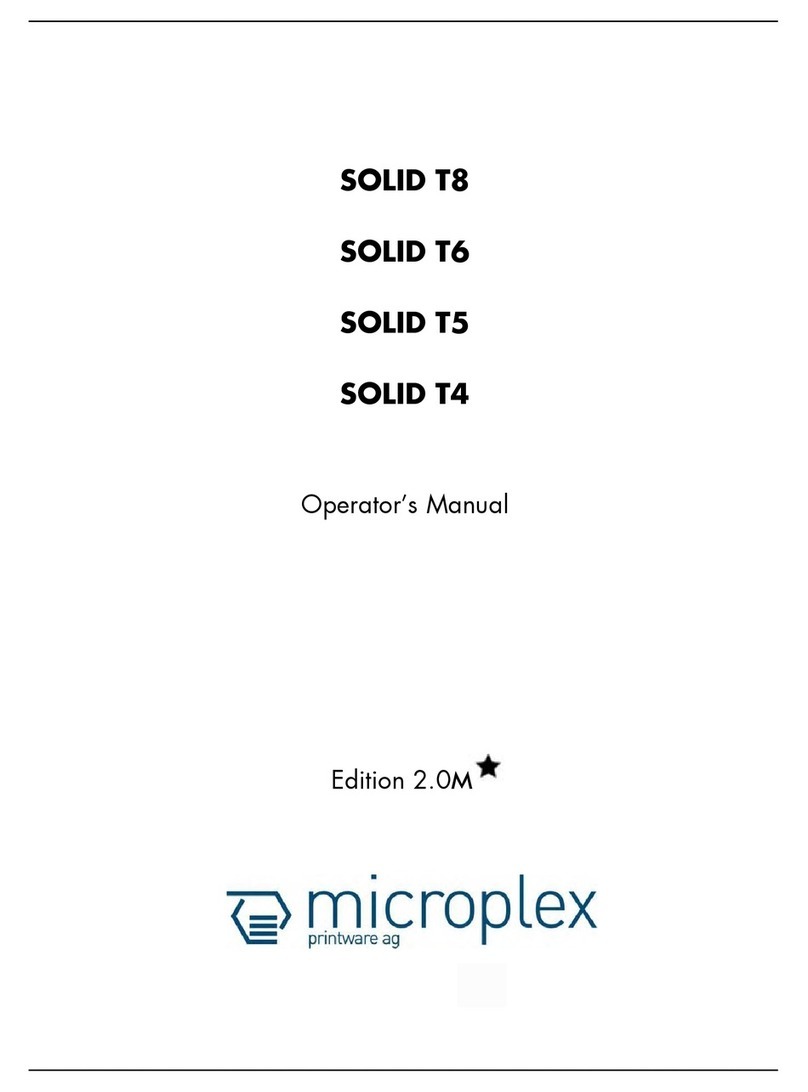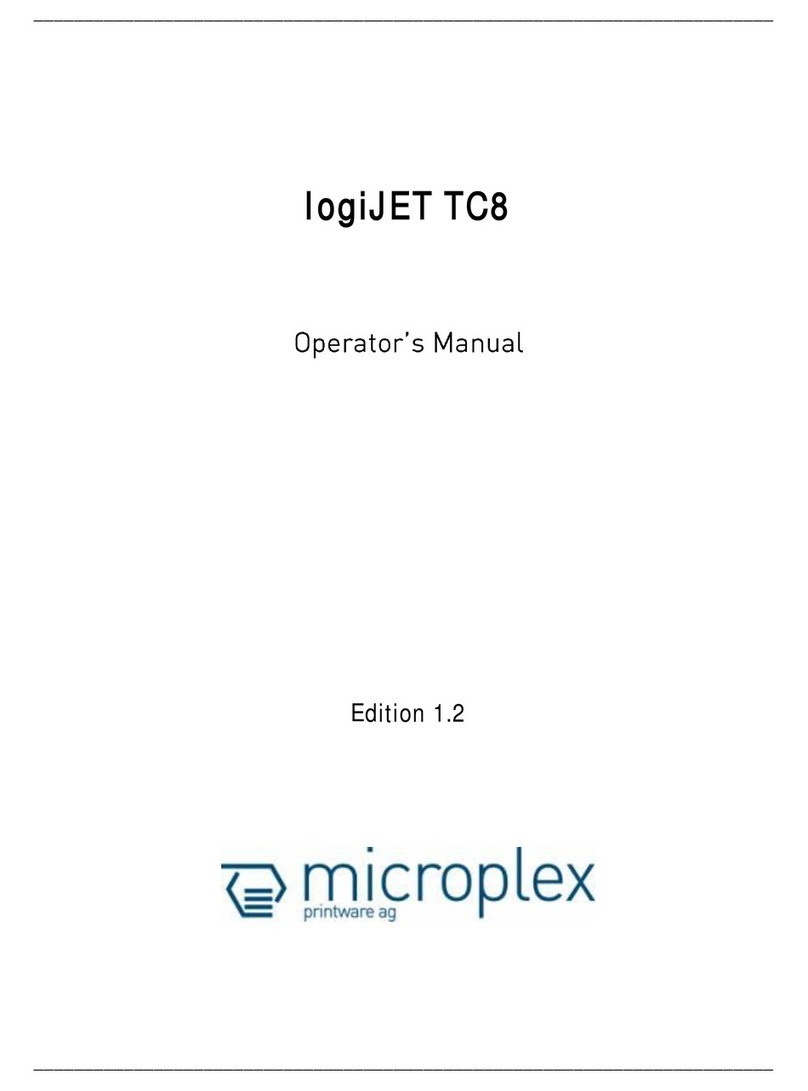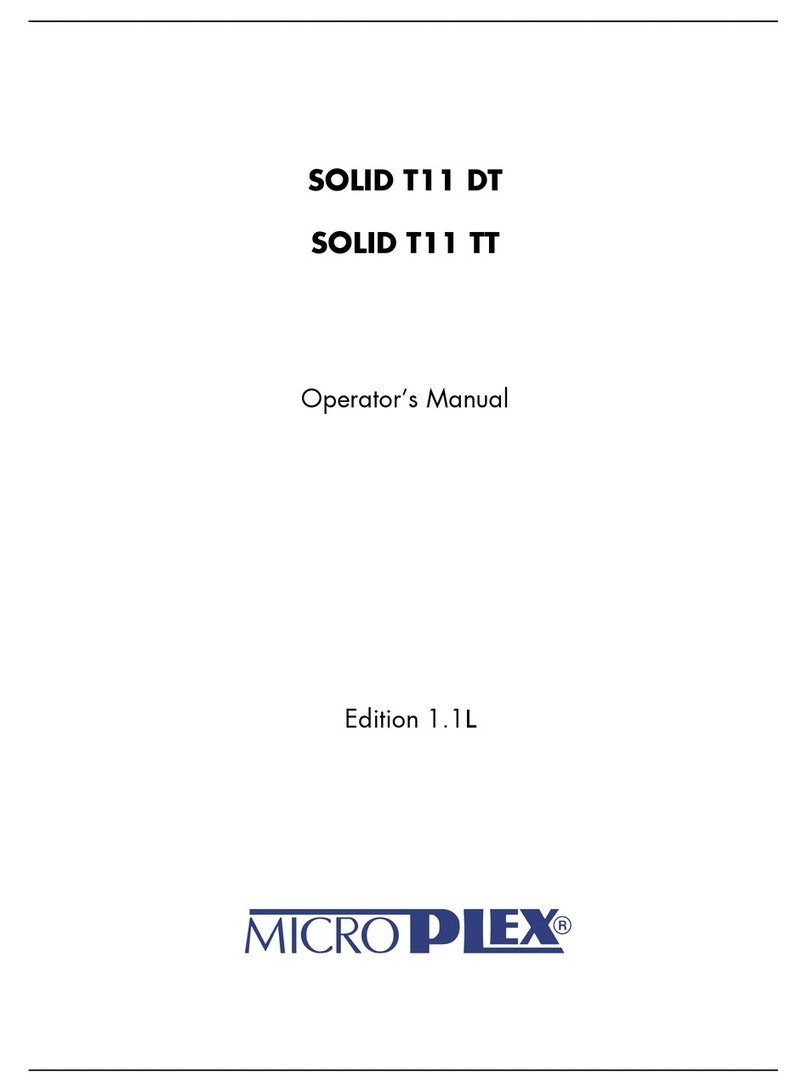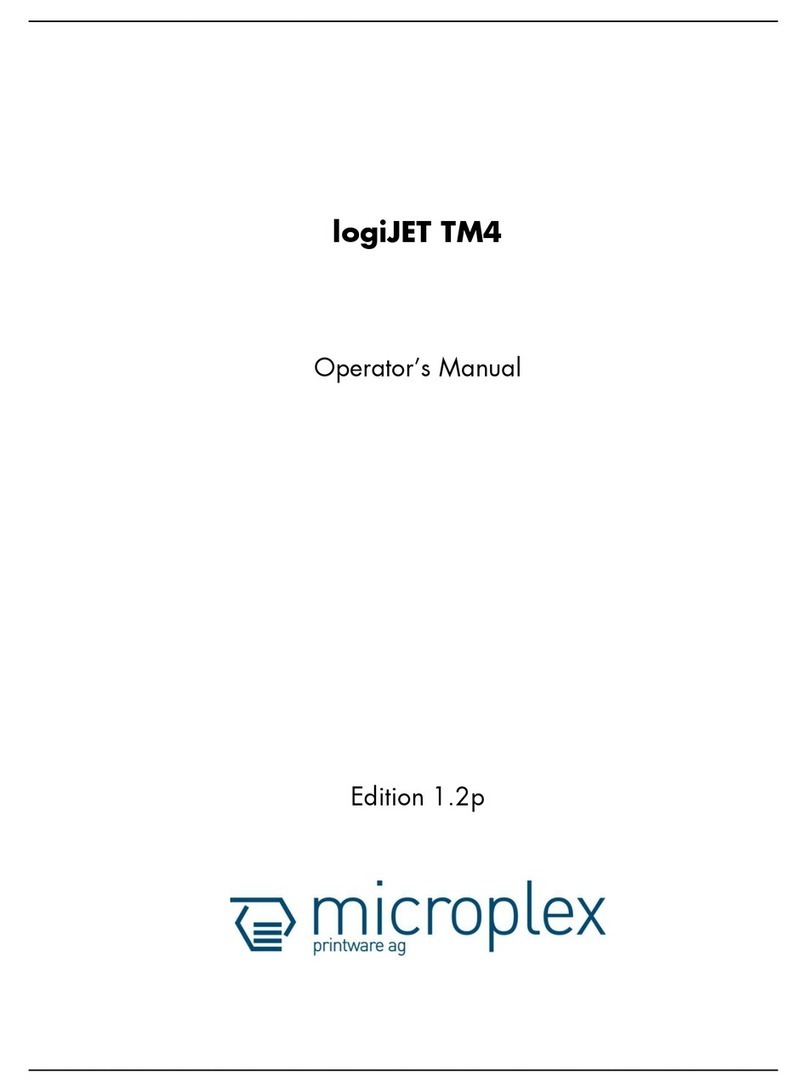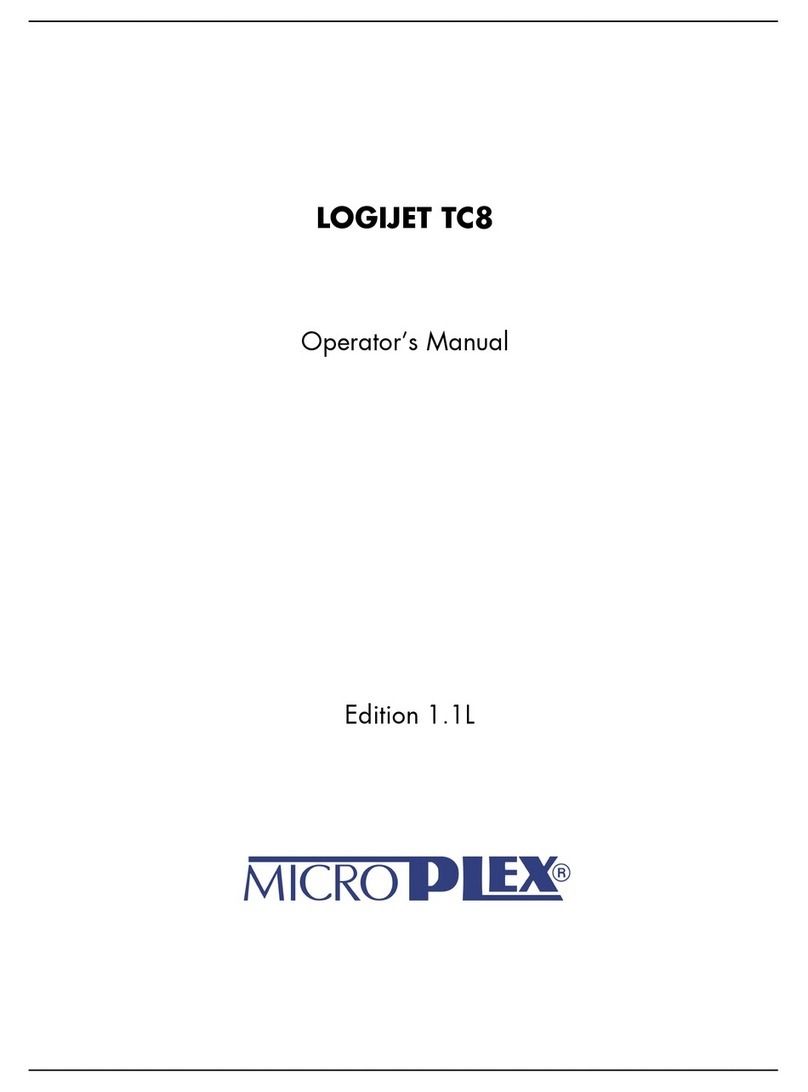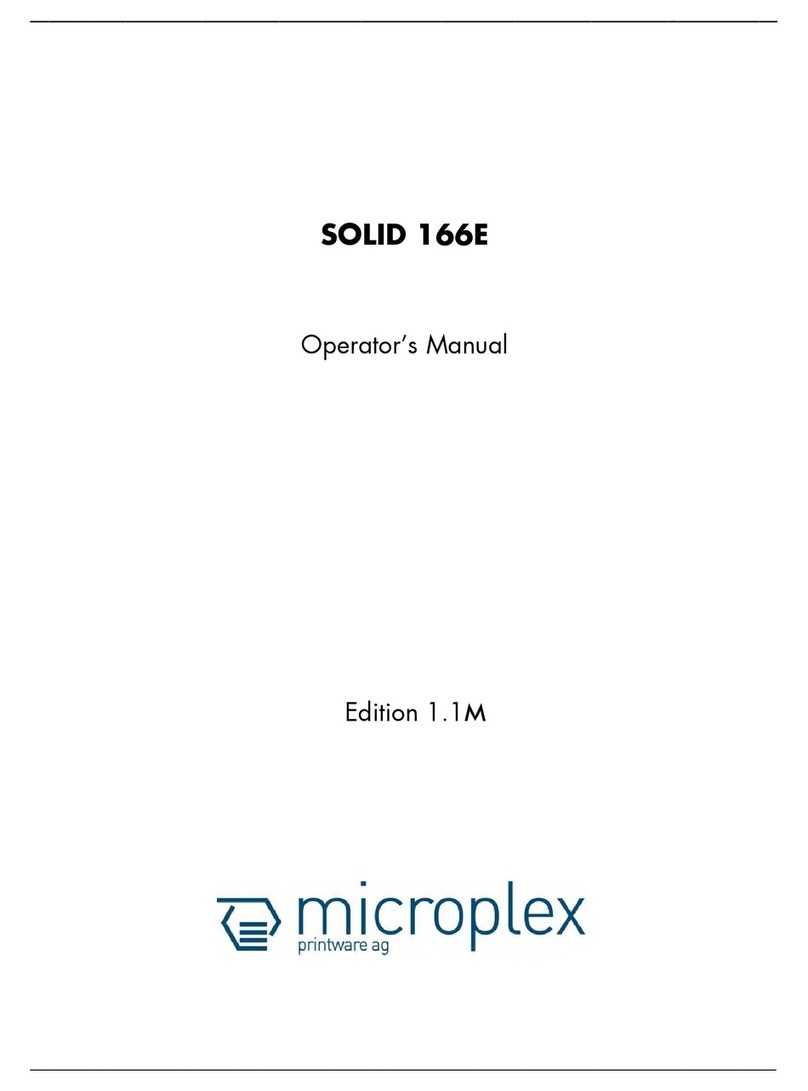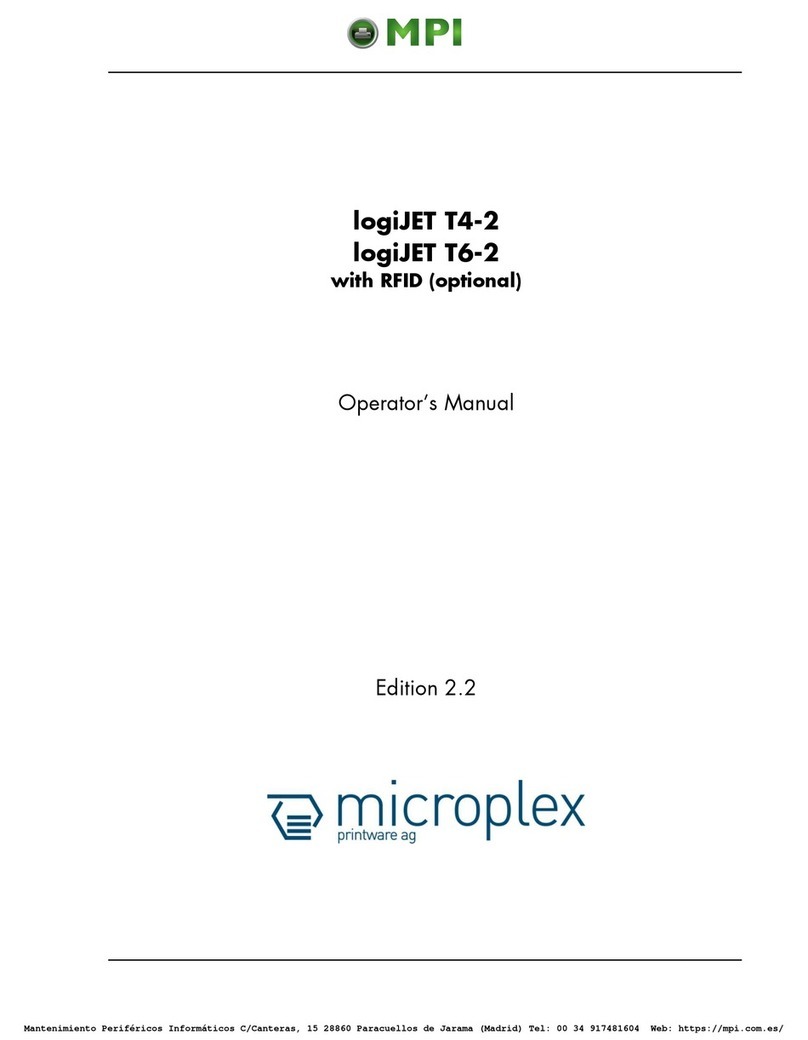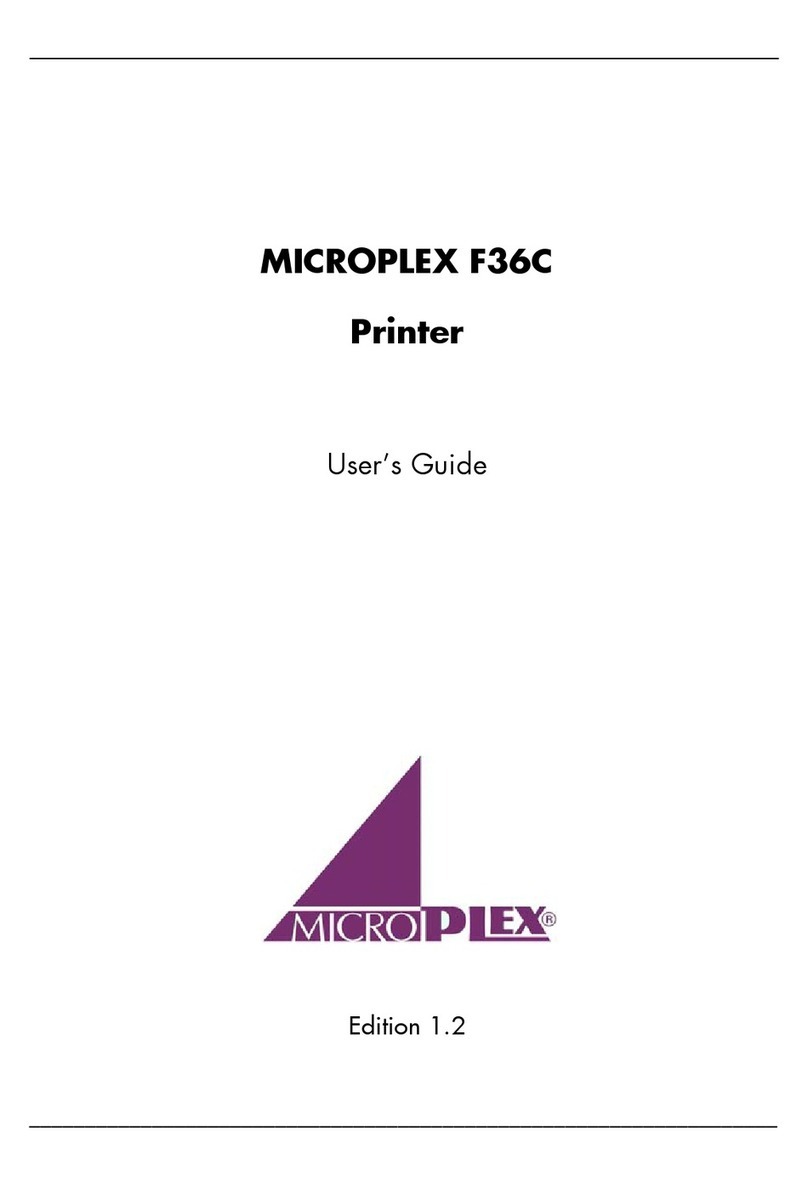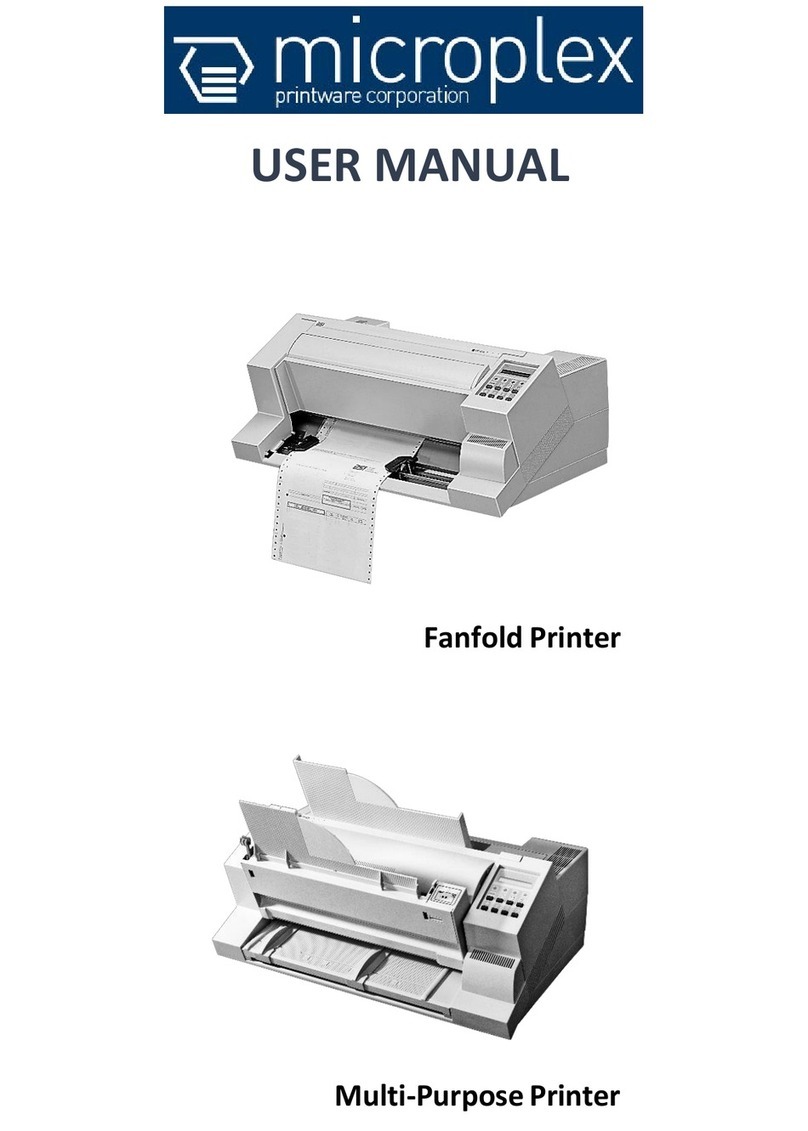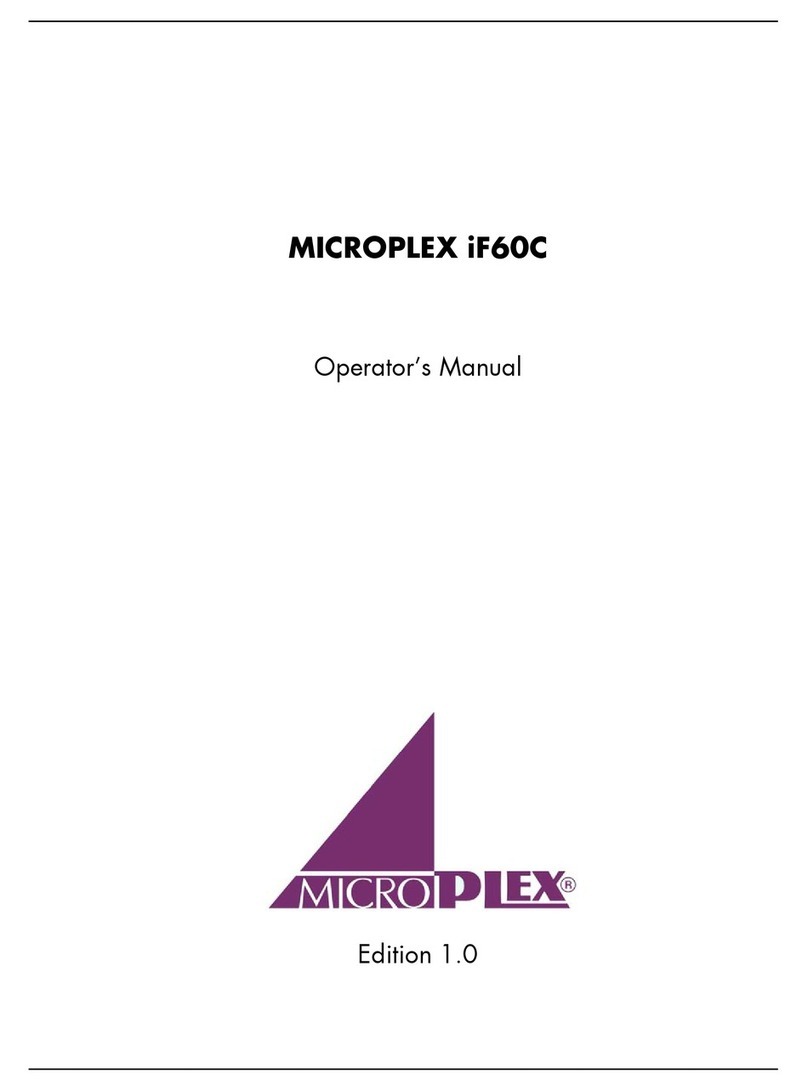Introduction 7
_______________________________________________________________________________________________
_______________________________________________________________________________________________
MICROPLEX Operator’s Manual SOLID 50 A3 - 3 Edition 2.1
1. Introduction
1.1. General Description
The print system SOLID 50 A3 - 3 works on an electrophotographical
base employing a laser as exposure unit.
The resolution of 600 dots per inch is corresponding to about
24 pixels per mm (see section 5.3: Choosing Print Resolution).
The maximum print speed is 50 pages per minute (Letter or A4).
This SOLID printer is able to process different paper qualities with a
weight from 64 to 163 g/m. Paper sizes like A3, A4 and A5 are
fed from adjustable cassettes.
The SOLID 50 A3 - 3 ships with two adjustable 500 sheets
cassettes, a multipurpose feeder and a duplex unit for automatic
front and back side printing as a standard.
A multitude of options are available:
two additional 500 sheets cassettes
a 3,500-sheets finisher/stacker
a 2,000-sheets high capacity feeder
This listing of options isn’t complete – please ask your supplier for
more information. All options promote the excellent paperhandling
functionality of the SOLID 50 A3 - 3 printers.
The special advantage for SOLID-system users is based on the
integrated MICROPLEX high performance controller. The controller
prints different information, such as text, bar code, vector graphics
and TIFF images in rated speed.
The controller understandsmost of the current emulations and is
compatible with different types of networks.
More importantly, the MICROPLEX controller offers its own
language, known as IDOL. The IDOL emulation offers a multitude of
convenient forms management and copying functions.
The MICROPLEX printer controller has its integrated website, this
allows a printer configuration via Ethernet. See Networking
Features of MICROPLEX Printers for more information.