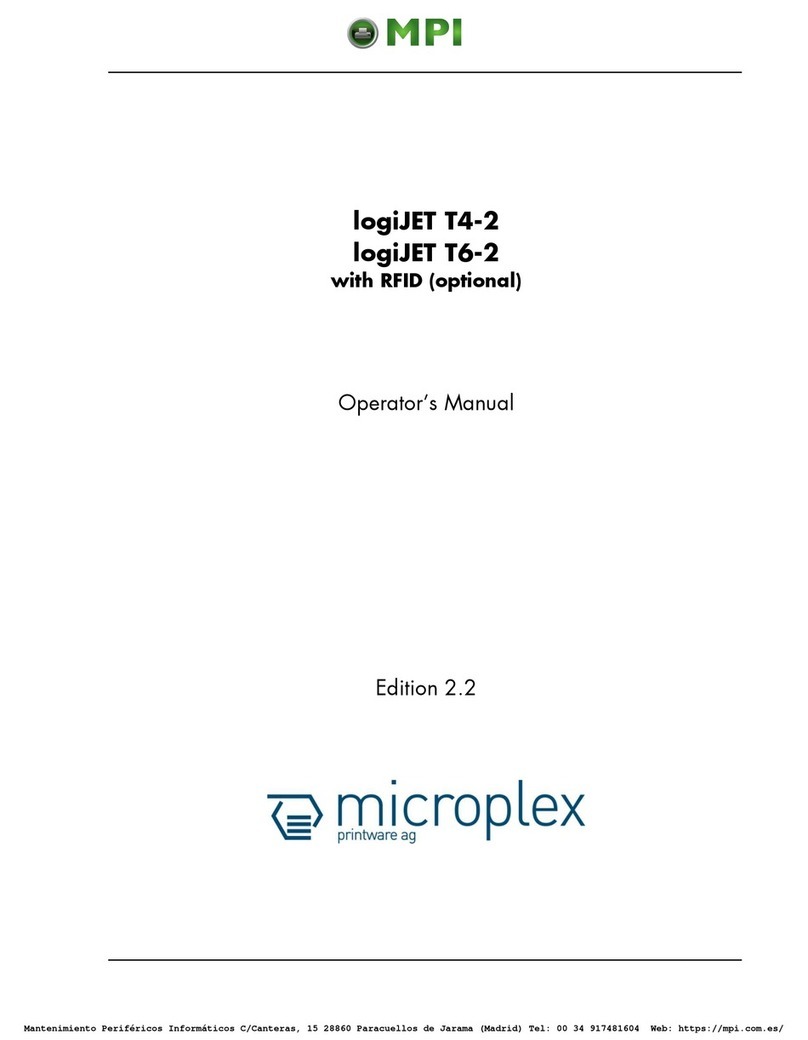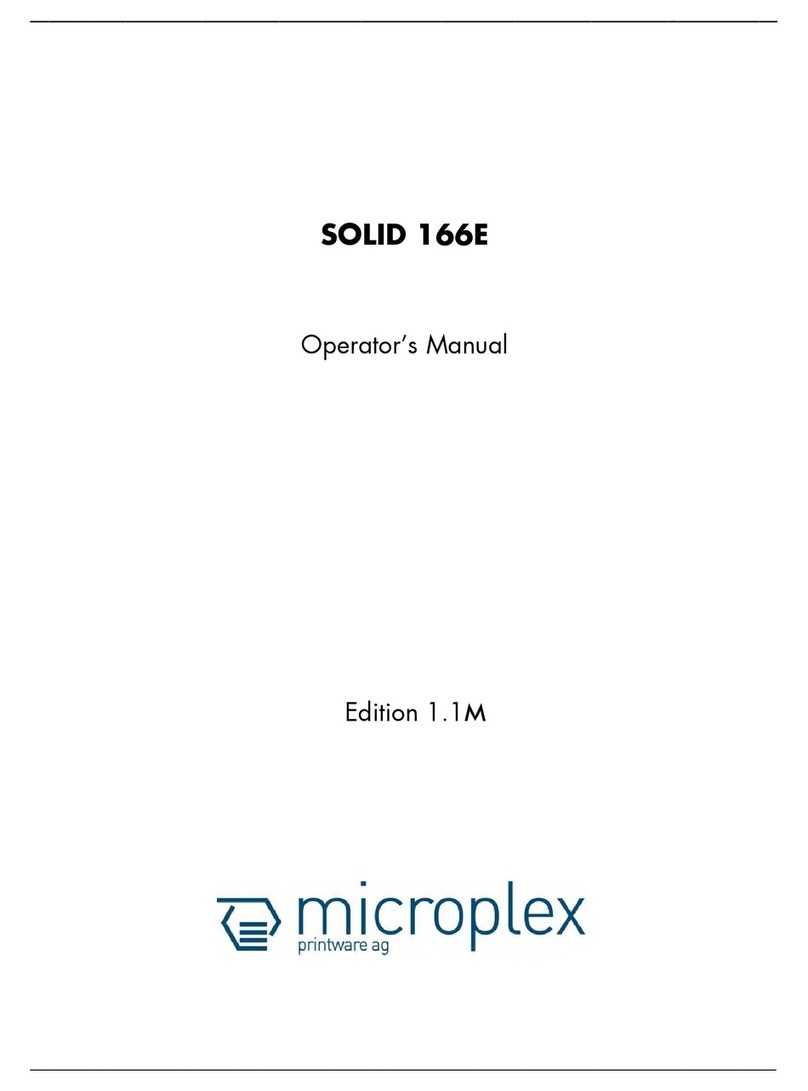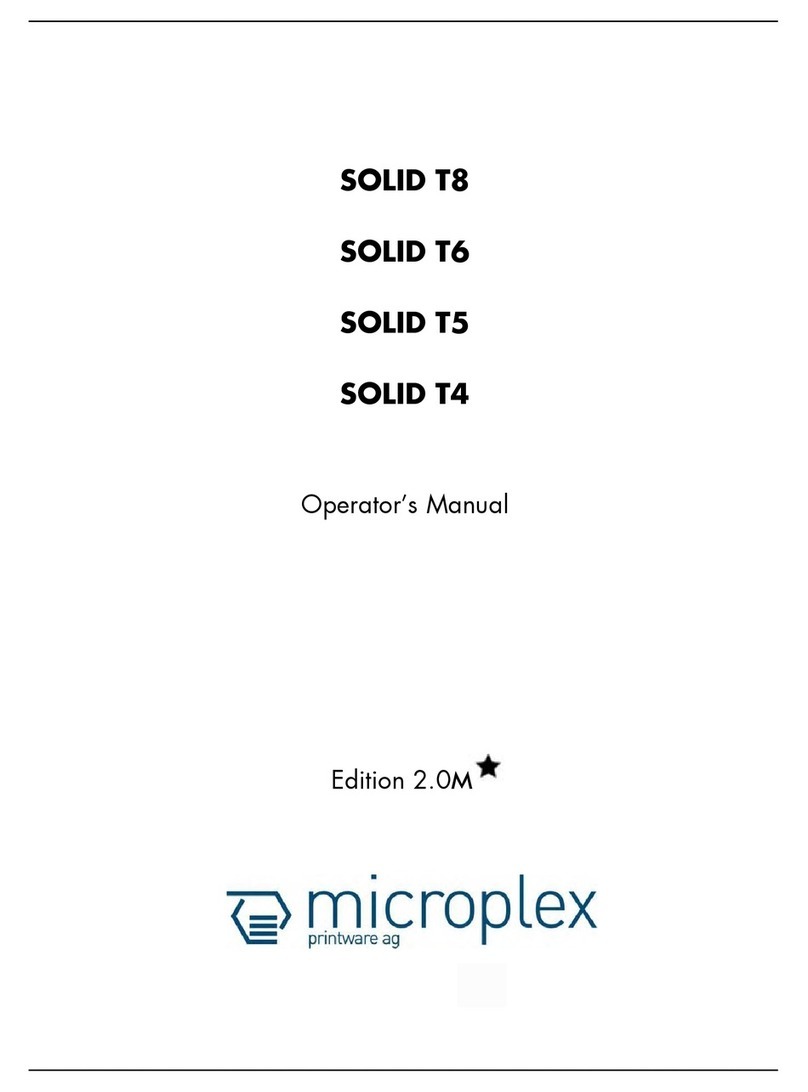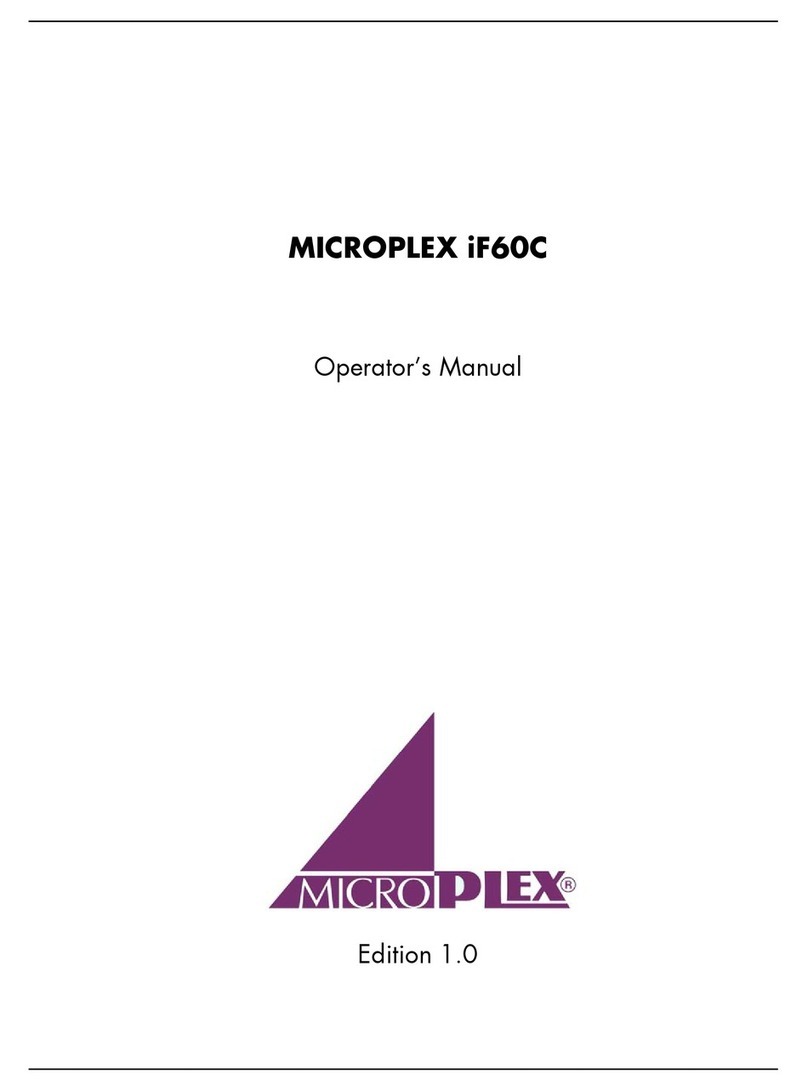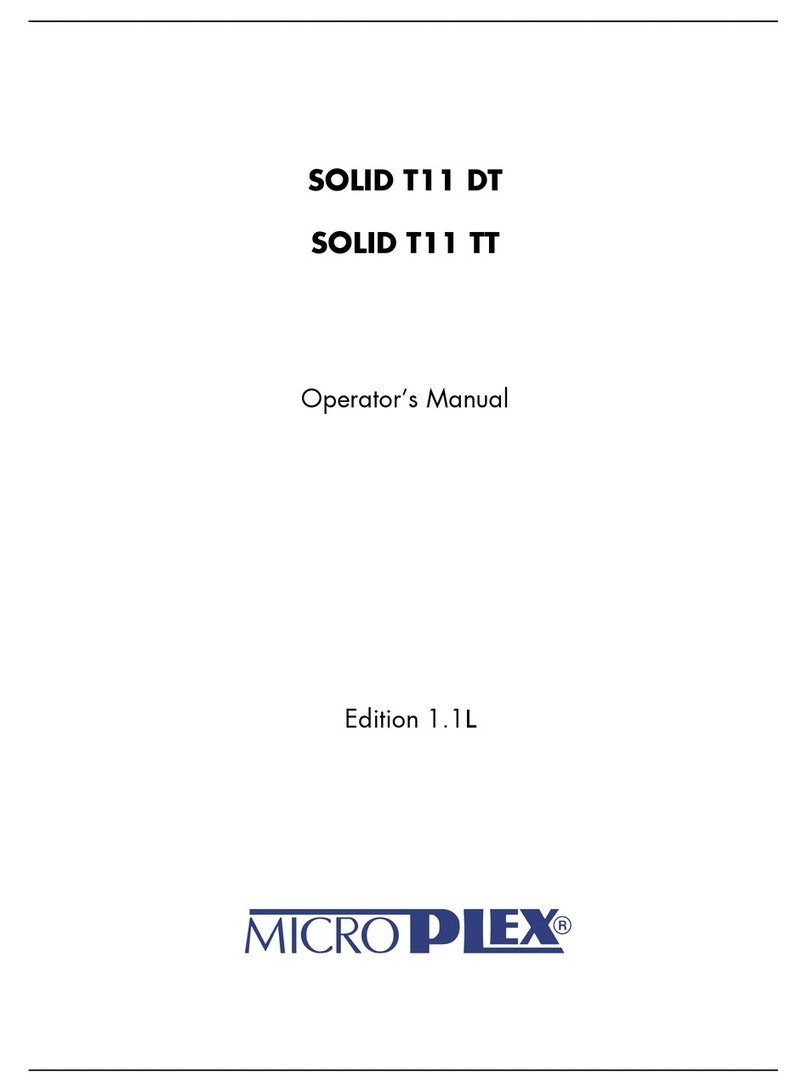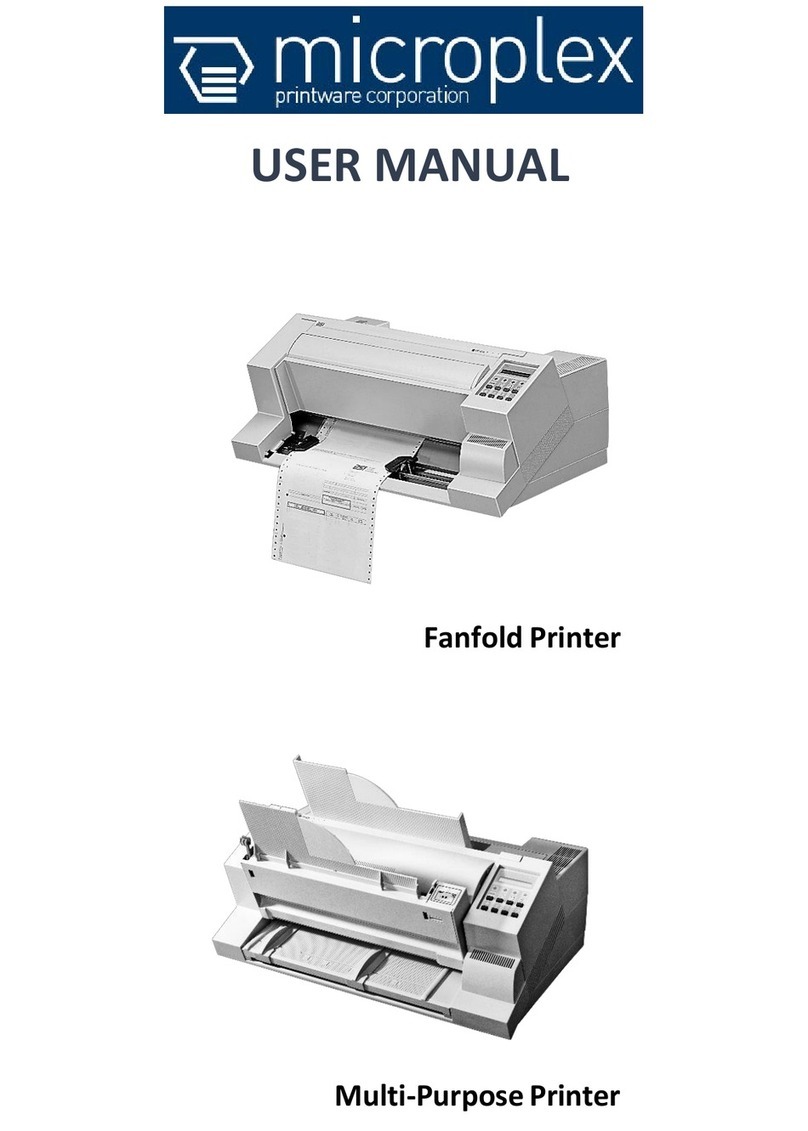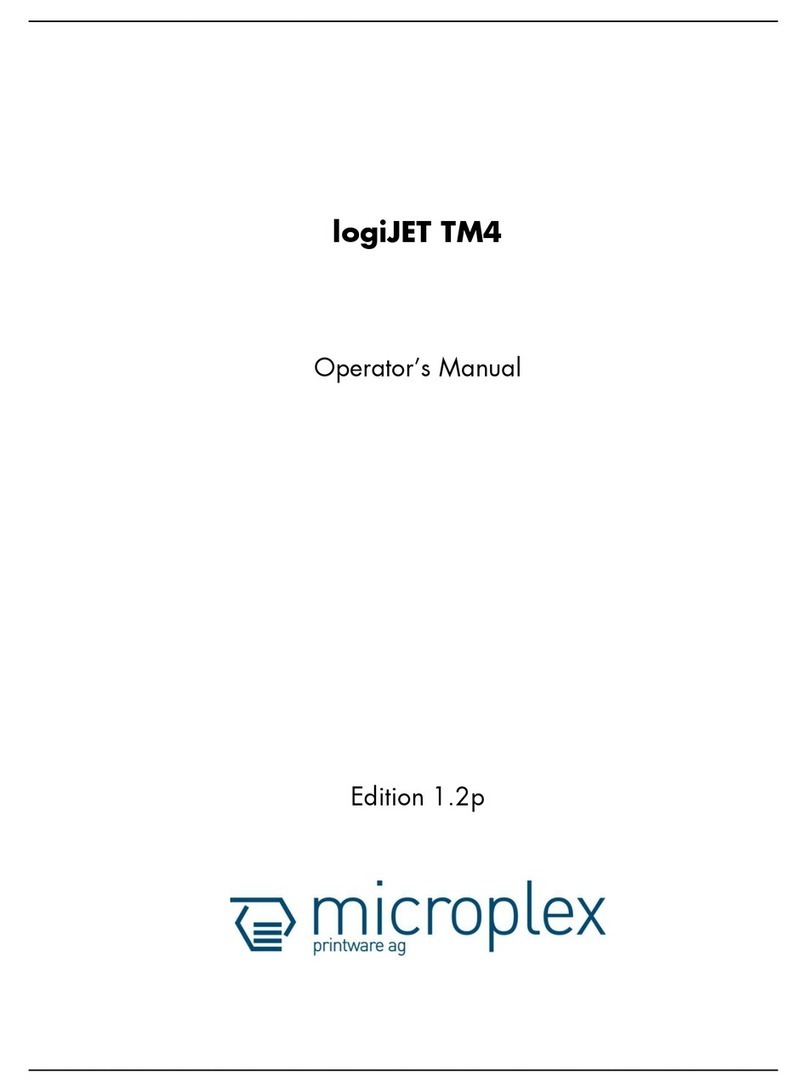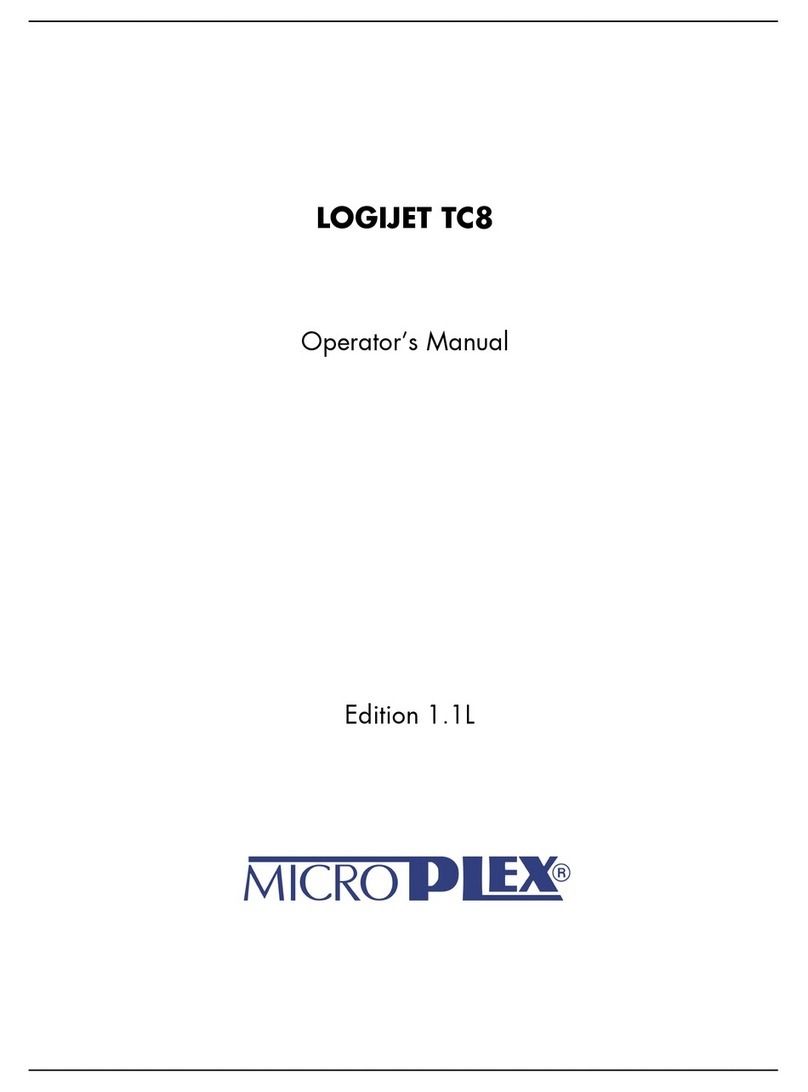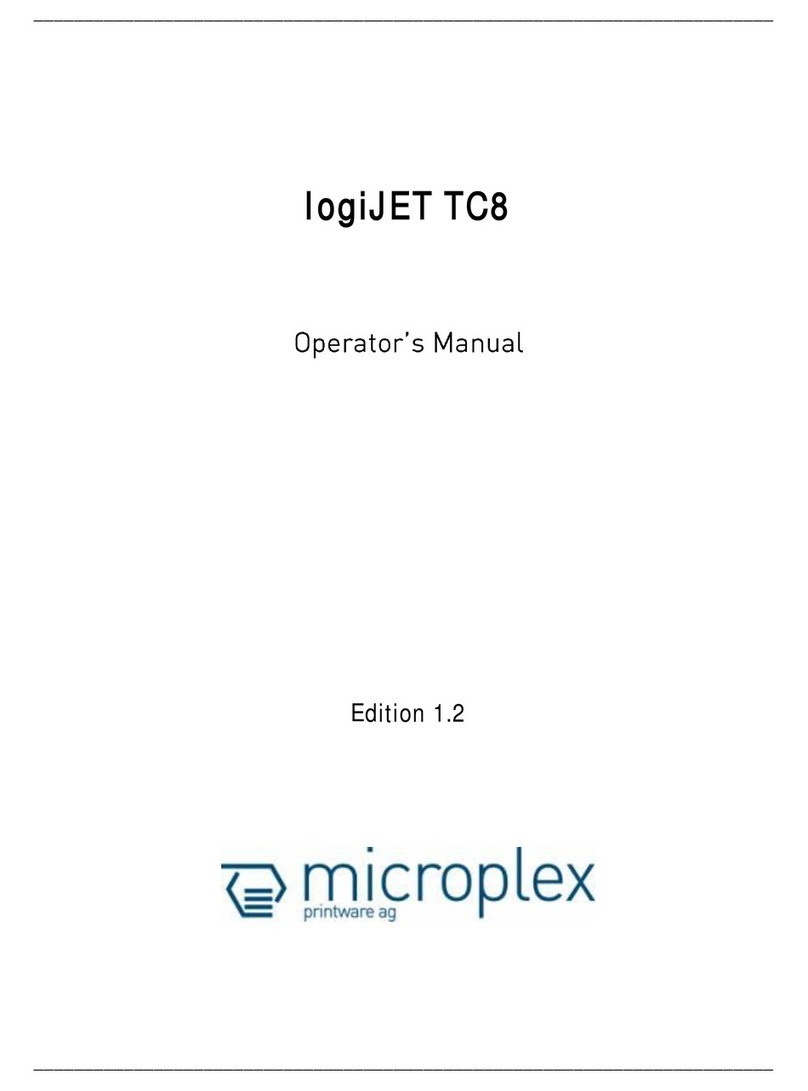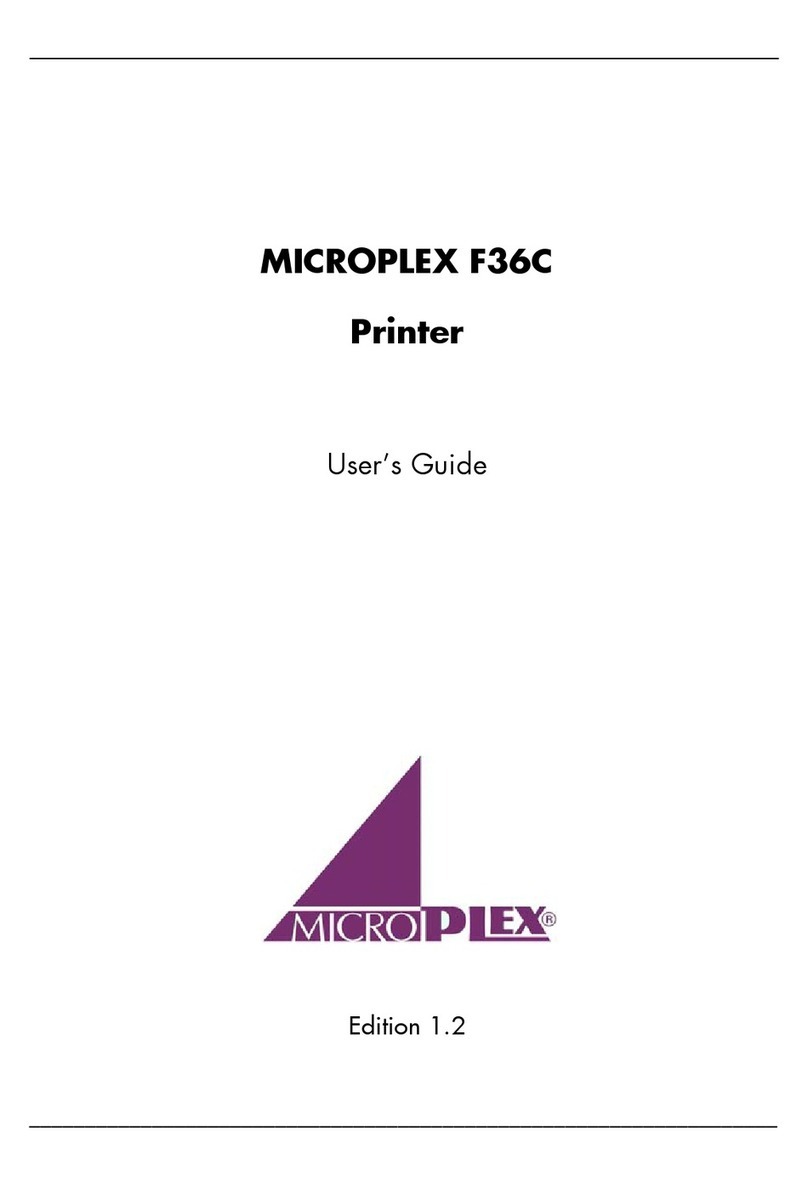Introduction 7
_______________________________________________________________________________________________
_______________________________________________________________________________________________
MICROPLEX Operator’s Manual SOLID F40 Edition 1.1
1. Introduction
1.1. General Description
The print system SOLID F40 works on an electrophotographical base
employing an LED array as exposure unit. The maximum resolution of
600 dots per inch is corresponding to about 24 pixels per mm.
The print speed is up to 40 A4 pages (landscape) per minute.
Exclusively continuous media with sprocket holes can be used for the
tractor guiding. The maximum material width is 16 inches, the
printable width is 14.6 inches. A stacker is included in the standard
device.
The non-contact Xenon flash fusing system in combination with the
straight paper flow enables you to use the most different paper types
and label materials with a weight from 60 to 204 g/m². Even
demanding media like plastic, PVC etc. can be used.
Consequently there is a multitude of scopes for this print system. It is
suitable for high-speed printing with excellent print quality using
different types of materials.
The high functionality of the MICROPLEX controller specially qualifies
the SOLID F40 also for form printing.
The printer is capable of using most of the page description
languages used in the industrial field and also the business standards
known in connection with laser printers can be used.
The capabilities featured include the MICROPLEX page description
language IDOL. Using this language, complex tasks such as the
creation of forms can be carried out by simple software commands
(see separate IDOL manual).
Data can be sent from almost any software platform, because printer
drivers are already available for this.