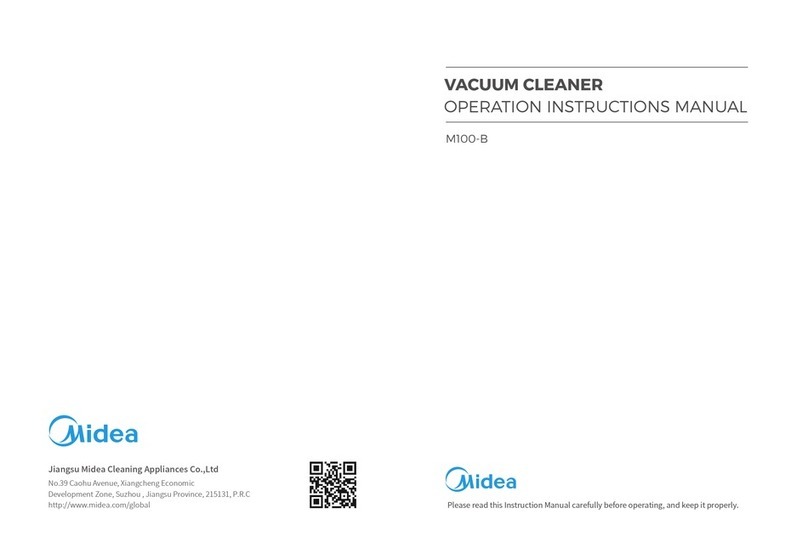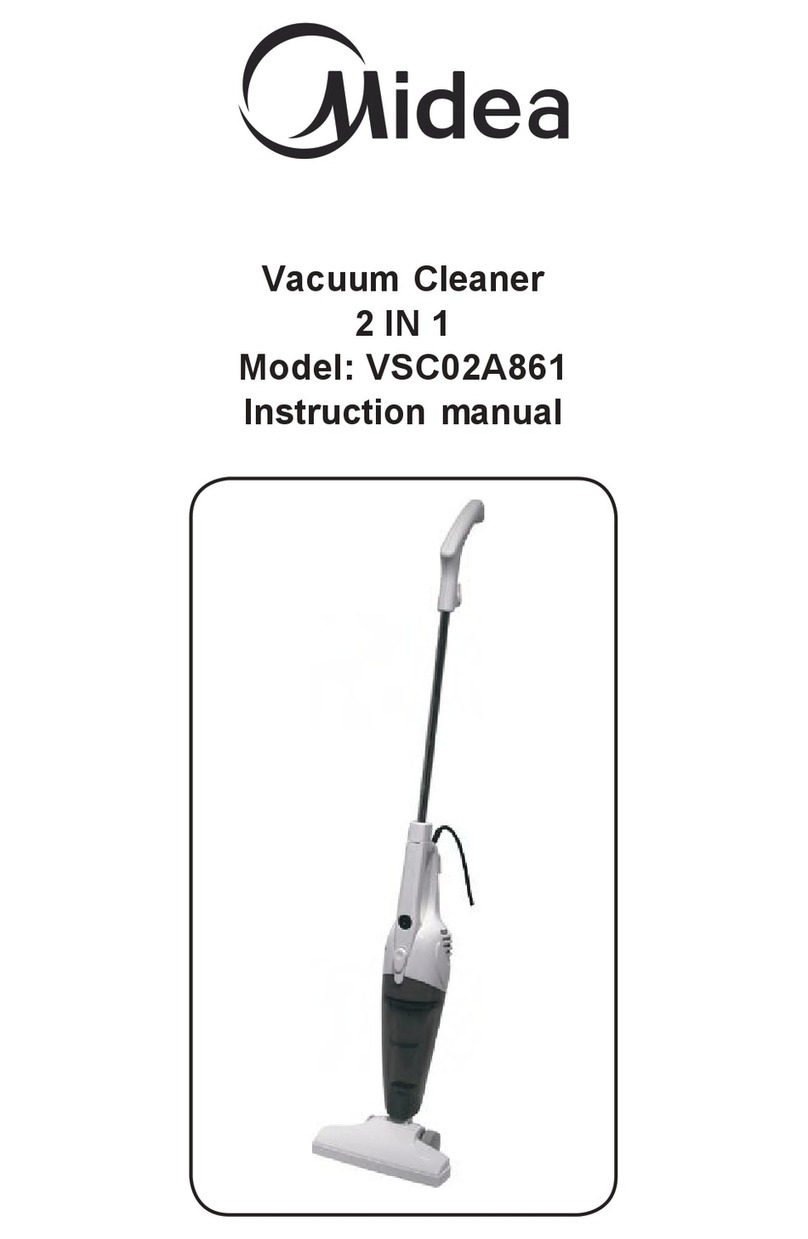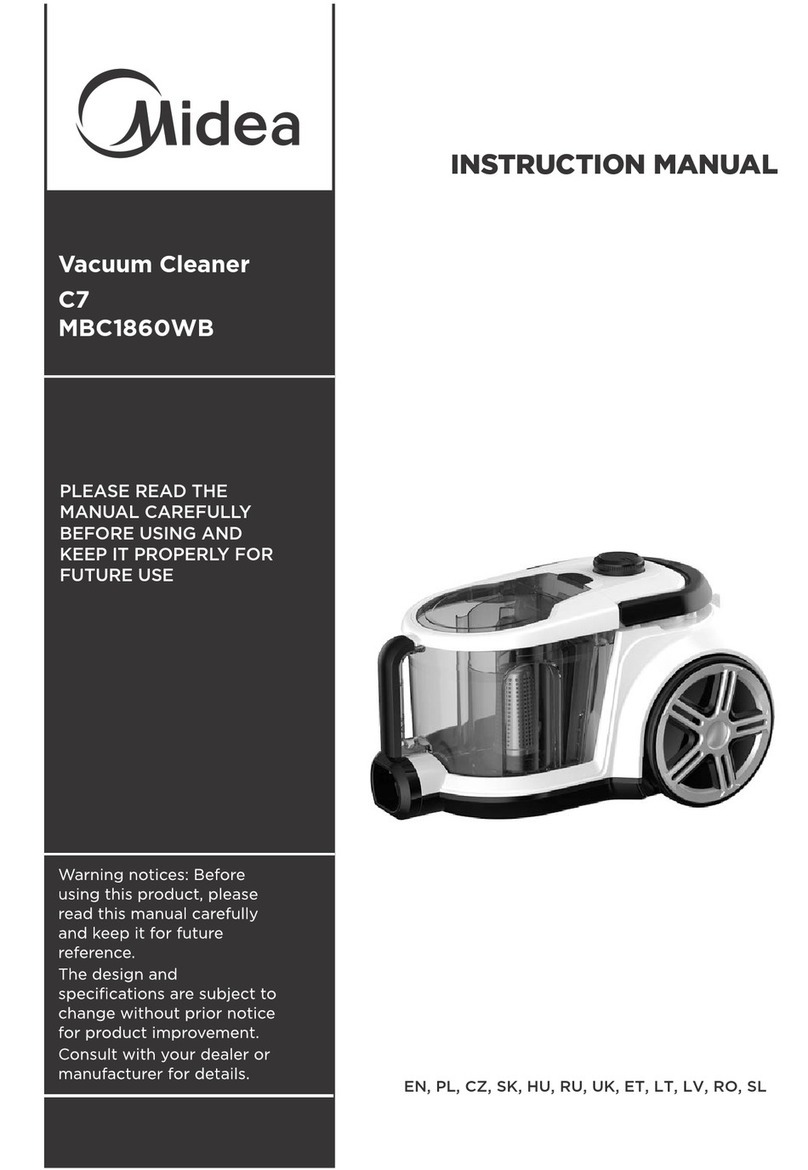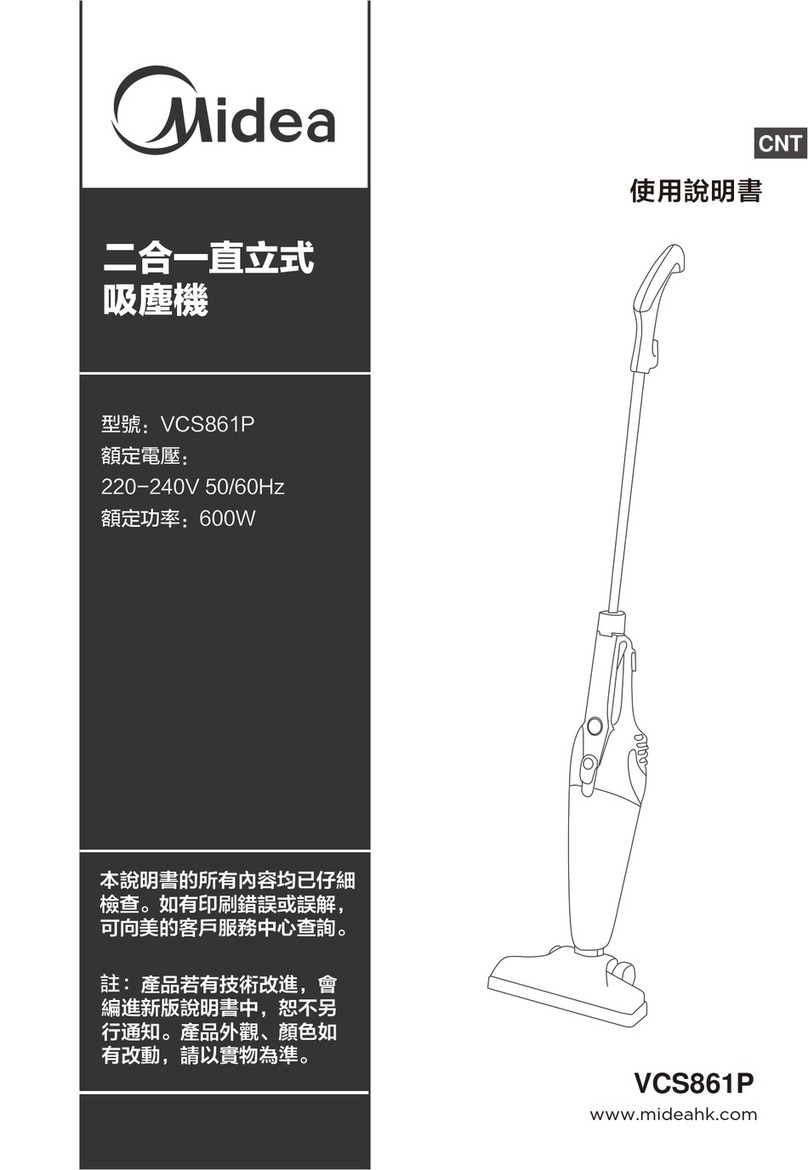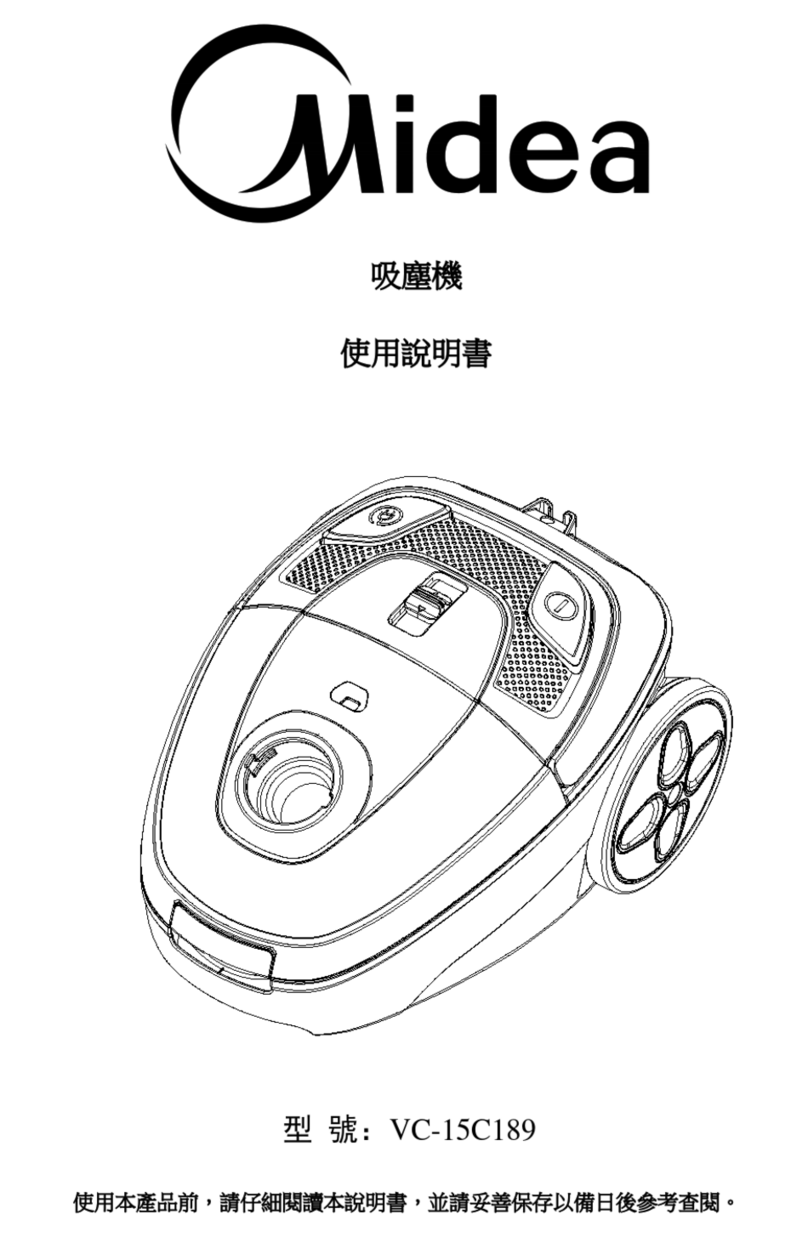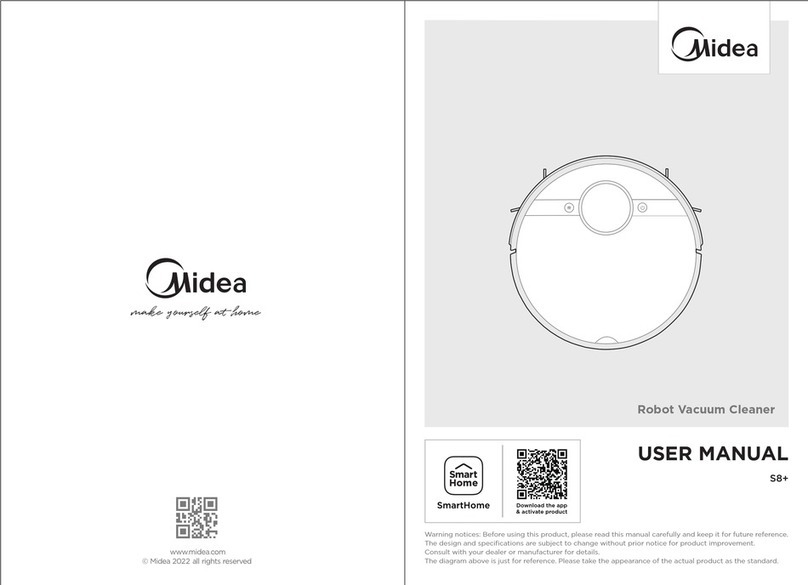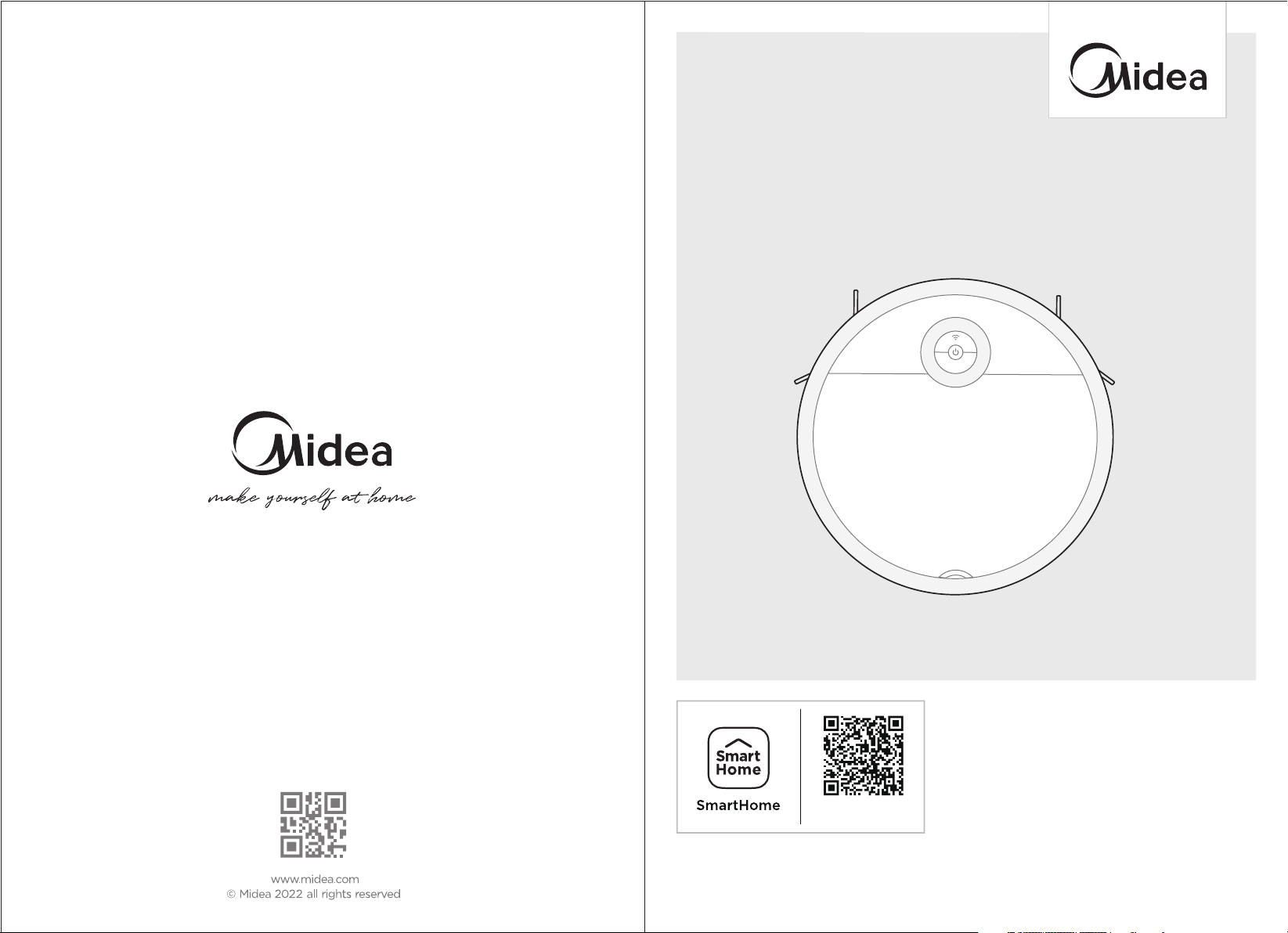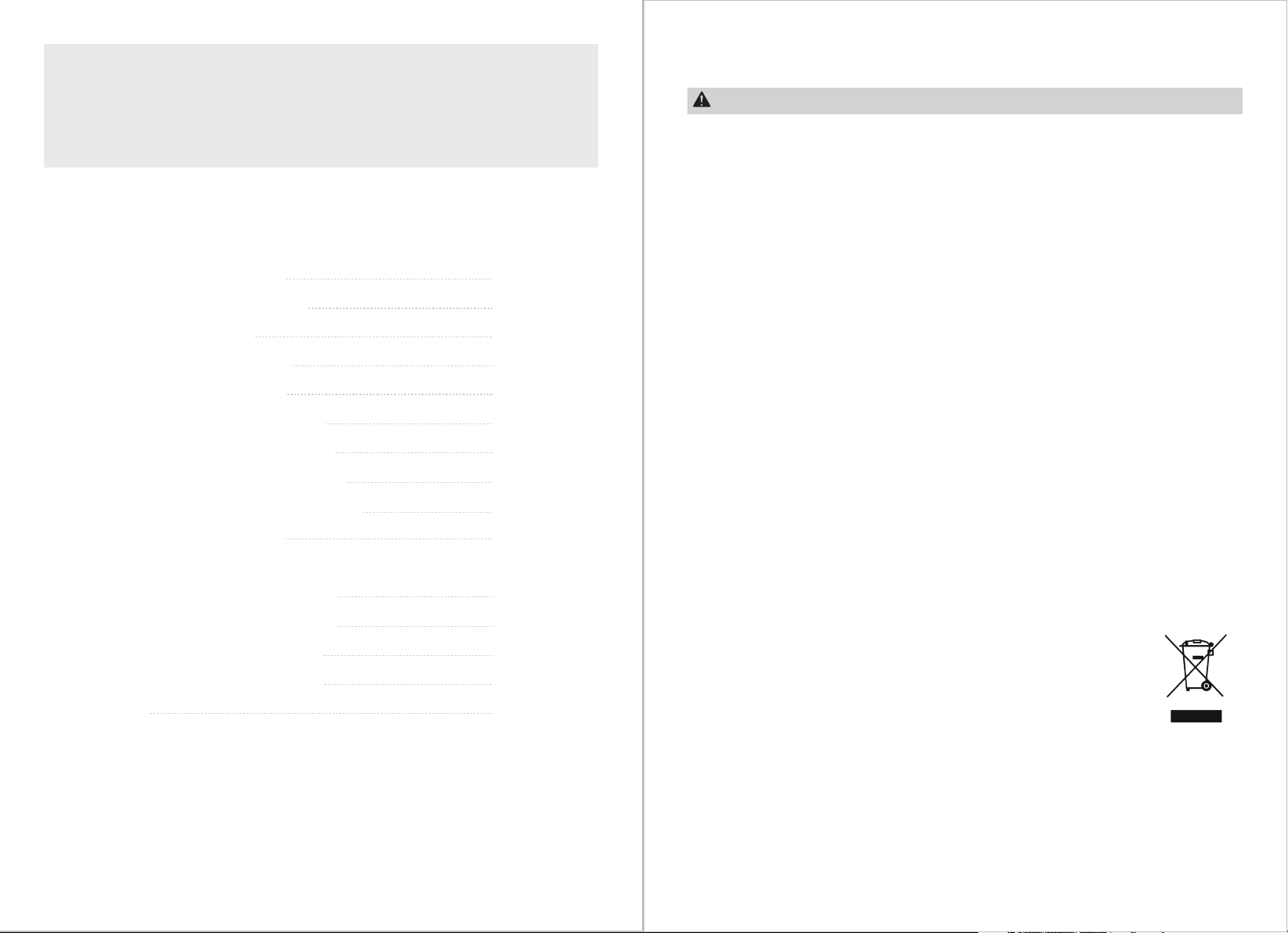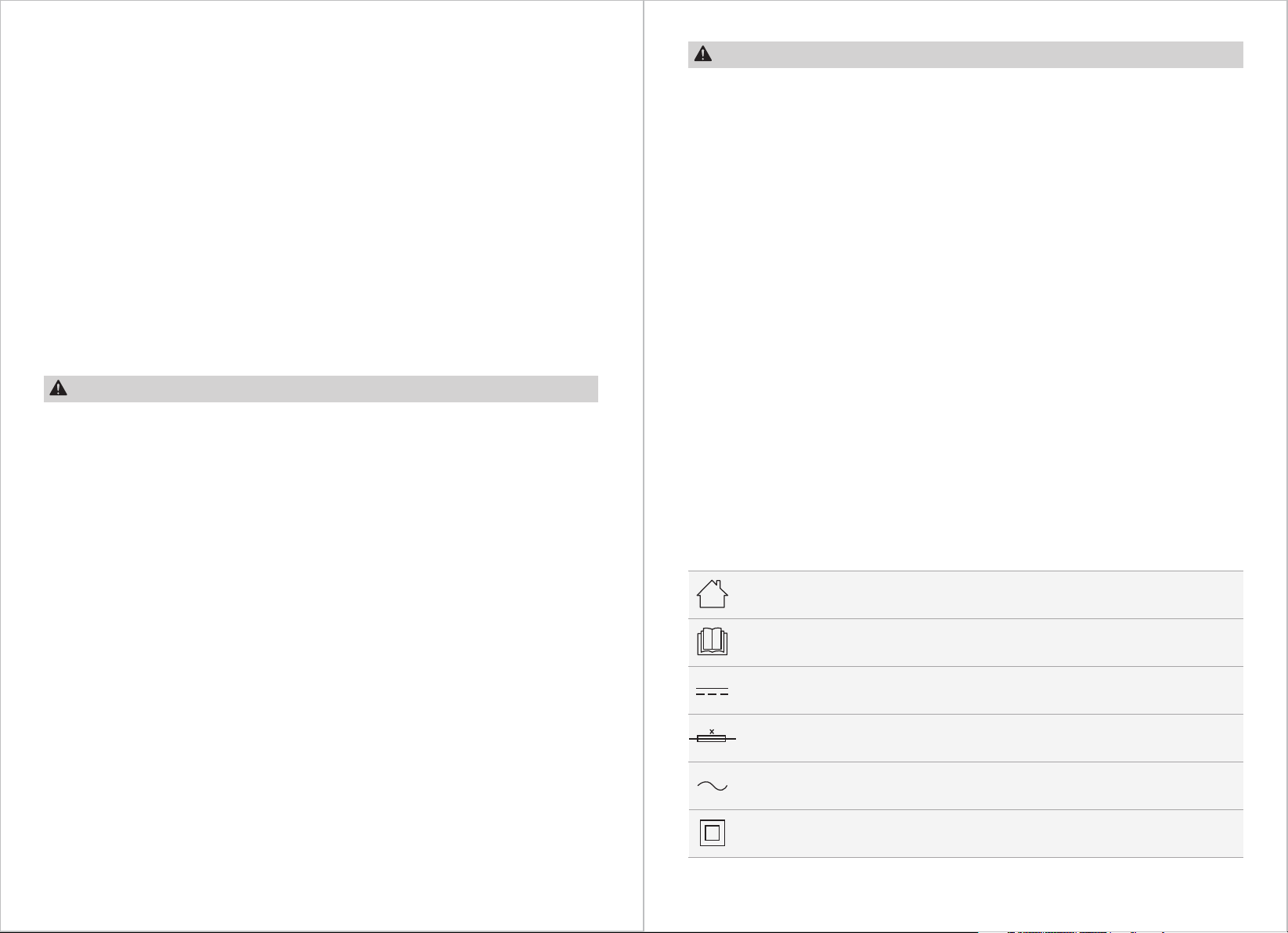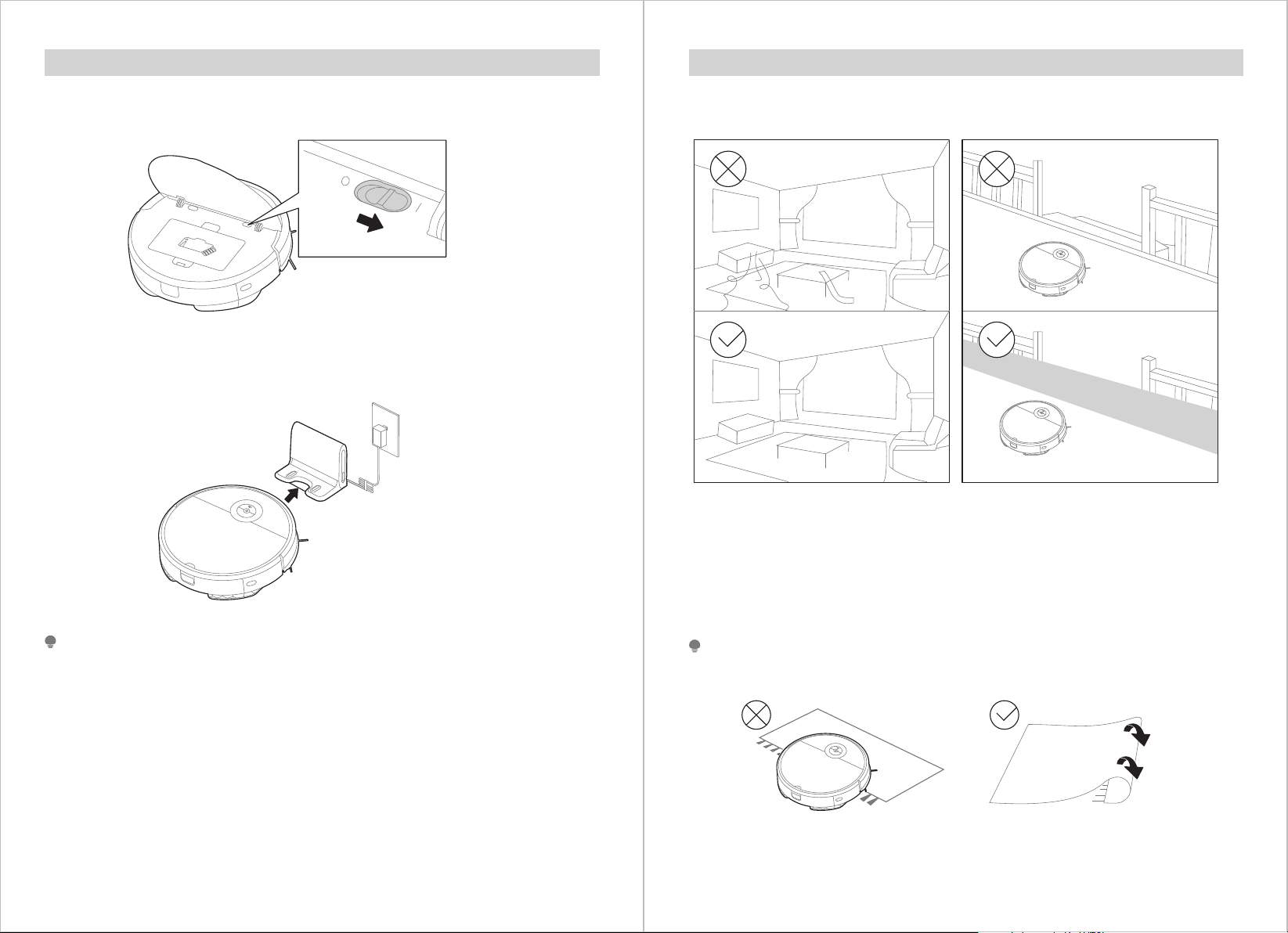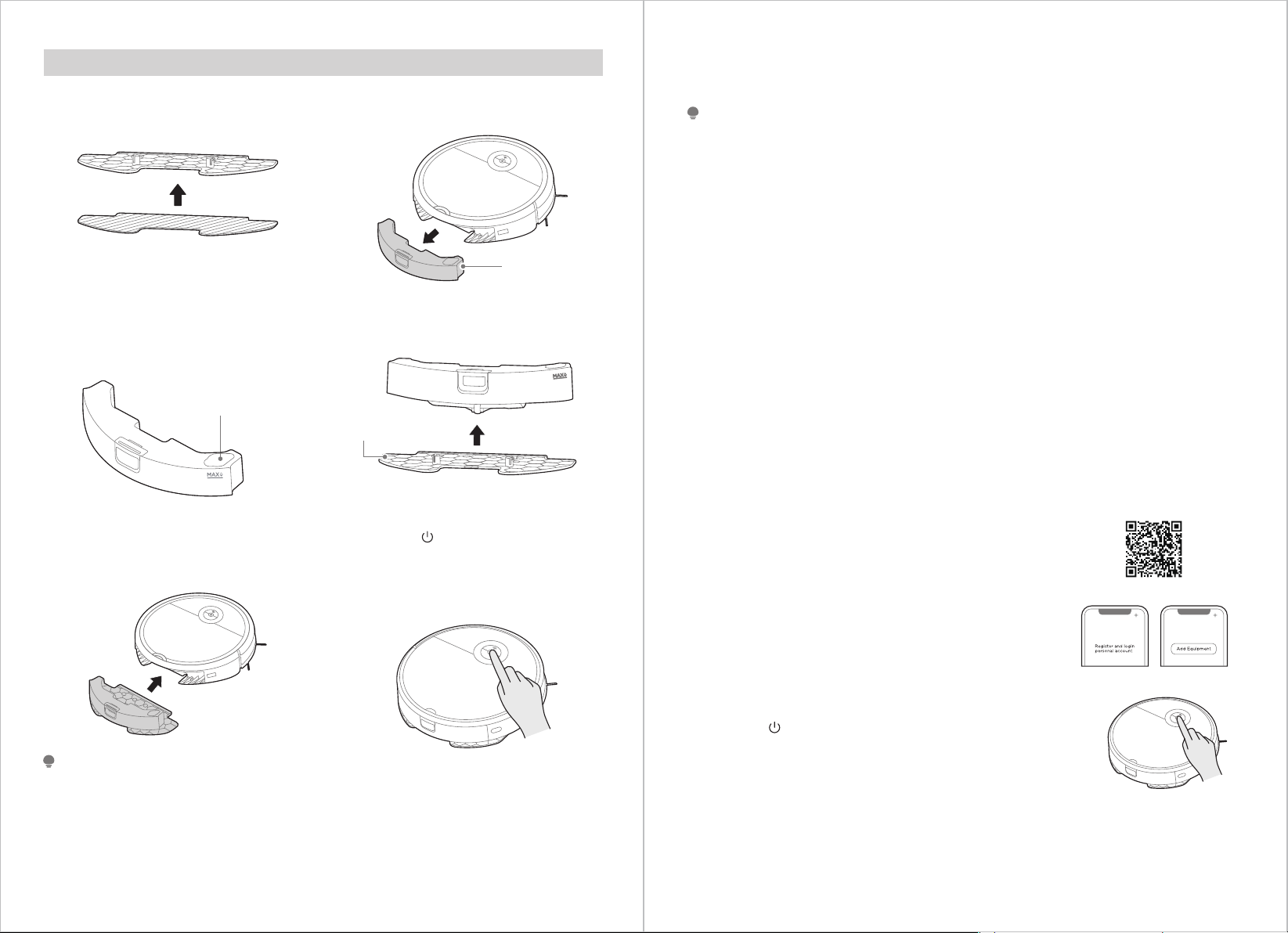03 04
The repairs under warranty may only be carried out by an authorized service centre.
When making a claim under the warranty, the original bill of purchase (with
purchase date) must be submitted.
The warranty will not apply in cases of:
- Normal wear and tear
- Incorrect use, e.g. overloading of the appliance, use of non-approved accessories
- Use of force, damage caused by external influences
- Damage caused by non-observance of the user manual, e.g. connection to an
unsuitable mains supply or non-compliance with the installation instructions
- Partially or completely dismantled appliances
Wireless network: 2400-2483.5MHz, MAX POWER: 20dBm,
BLUETOOTH MAX POWER: 10dBm
To satisfy RF exposure requirements, a separation distance of 20 cm or more
should be maintained between the antenna of this device and persons during
device operation. To ensure compliance, operations at closer than this distance
is not recommended.
12.
Warning for docking station
“IMPORTANT SAFETY INSTRUCTIONS – SAVE THESE INSTRUCTIONS" and
"DANGER – TO REDUCE THE RISK OF FIRE OR ELECTRIC SHOCK, CAREFULLY
FOLLOW THESE INSTRUCTIONS".
This appliance can be used by children aged from 8 years and above and persons
with reduced physical, sensory or mental capabilities or lack of experience and
knowledge if they have been given supervision or instruction concerning use of the
appliance in a safe way and understand the hazards involved.
Children shall not play with the appliance.
Cleaning and user maintenance shall not be made by children without supervision.
Plug must be removed from the socket-outlet before cleaning or maintaining the
appliance. Switch o before cleaning or maintaining the appliance.
If the supply cord is damaged, it must be replaced by a special cord or assembly
available from the manufacturer or its service agent.
Docking base is only applicable to the product i5C. (Battery pack type : Li-ion, DC
14.4 V, 2600 mAh)
The Docking base will automatically start charging after Robot Vacuum Cleaner
returned to the base.
Warning: The battery charger(Docking station) is not intended to charge non-re-
chargeable batteries.
1.
2.
3.
4.
5.
6.
Warning for battery
[symbol IEC 60417-5957
( 2004-12 )]
[symbol ISO 7000-0790
( 2004-01 )]
[symbol IEC 60417-5031
( 2002-10 )]
time-lag miniature fuse-link where X is the symbol for the time/current
characteristic as given in IEC 60127
[symbol IEC 60417-5032
( 2002-10 )]
[symbol IEC 60417-5172
( 2003-02 )]
for indoor use only
read operator's manual
direct current
alternating current
class II equipment
1.
2.
3.
4.
5.
6.
7.
8.
9.
10.
11.
12.
13.
14.
15.
16.
17.
18.
19.
20.
21.
The product must be powered o before removing the battery.
Please note that do not disassemble the battery by yourself.
If you need to replace it, please contact the after-sales service center.
Please dispose of used battery according to local laws and regulations
Do not dismantle, open or shred the battery.
Do not expose batteries to heat or fire. Avoid storage in direct sunlight.
Do not short-circuit a battery.
Do not store batteries haphazardly in a box or drawer where they may short-circuit
each other or be short-circuited by other metal objects.
Do not subject batteries to mechanical shock.
In the event of a leaking, do not allow the liquid to come in contact with the skin or
eyes. If contact has been made, wash the aected area with copious amounts of
water and seek medical advice.
Do not use any charger other than that specifically provided for use with the
equipment.
Do not use any battery which is not designed for use with the equipment.
Do not mix dierent manufacture, capacity, size or type within a device.
Keep batteries out of the reach of children.
Seek medical advice immediately if the battery has been swallowed.
Keep batteries clean and dry.
Do not leave a battery on prolonged charge when not in use.
After extended periods of storage, it may be necessary to charge and discharge the
batteries several times to obtain maximum performance.
The batteries give their best performance when they are operated at normal room
temperature (20 °C ± 5 °C).
Retain the original product literature for future reference.
The battery may be irreversibly damaged if the battery is in low power for a long
time. It is recommended that the battery retain sucient power before storage.