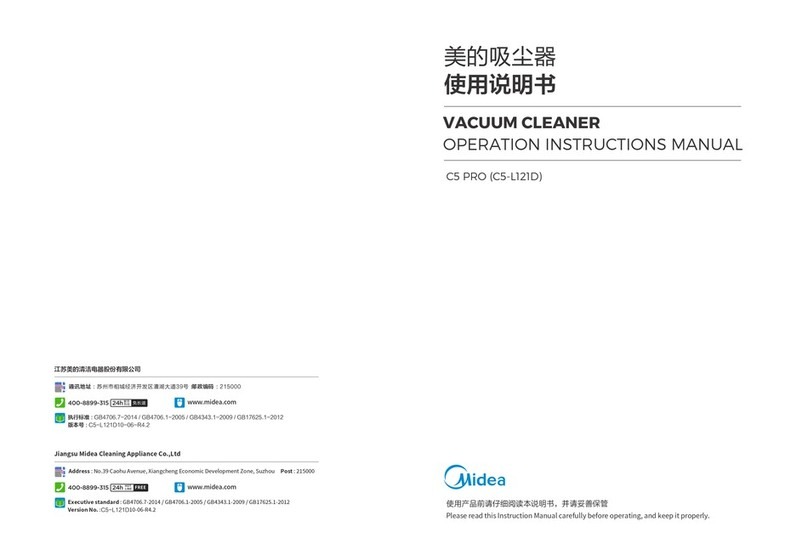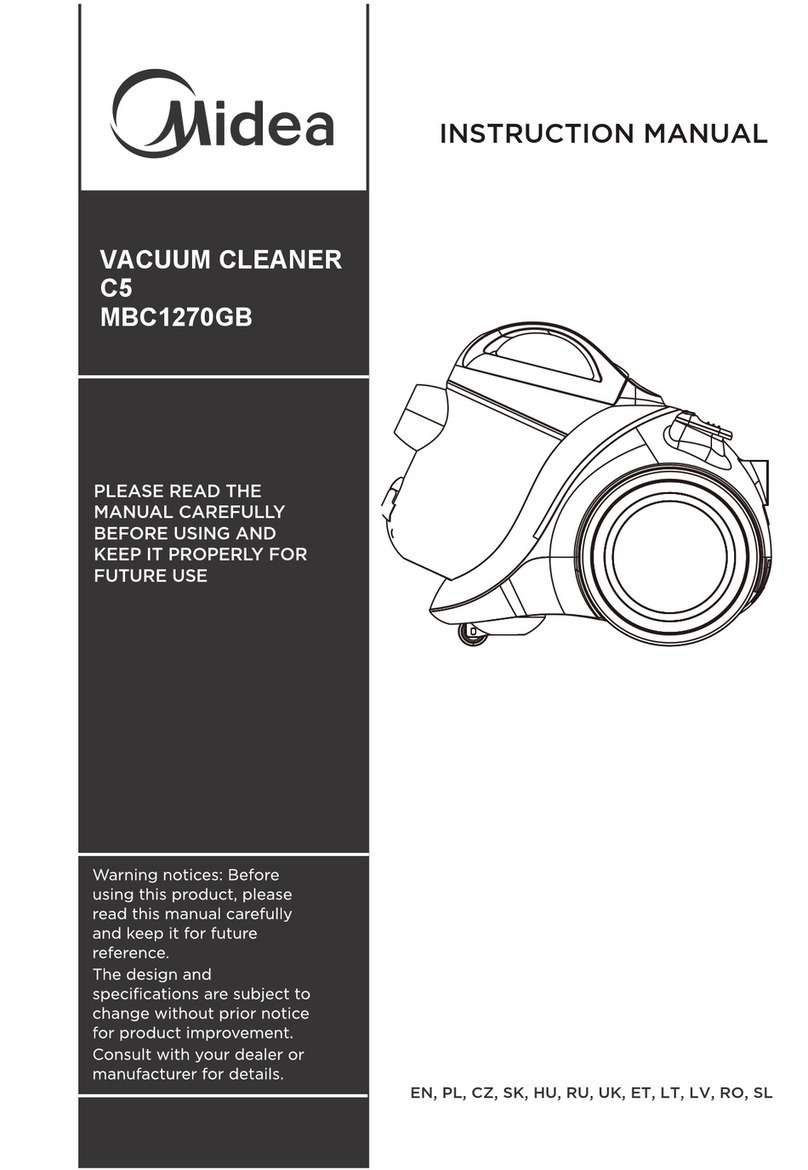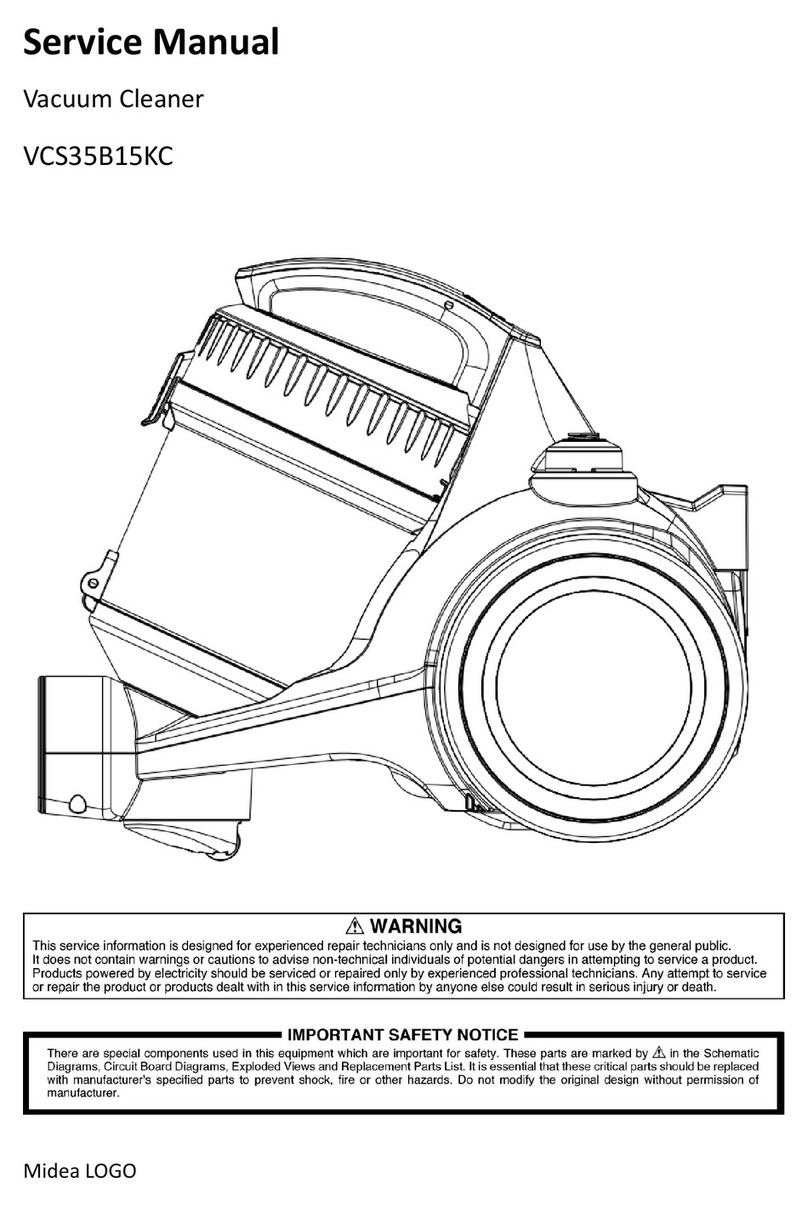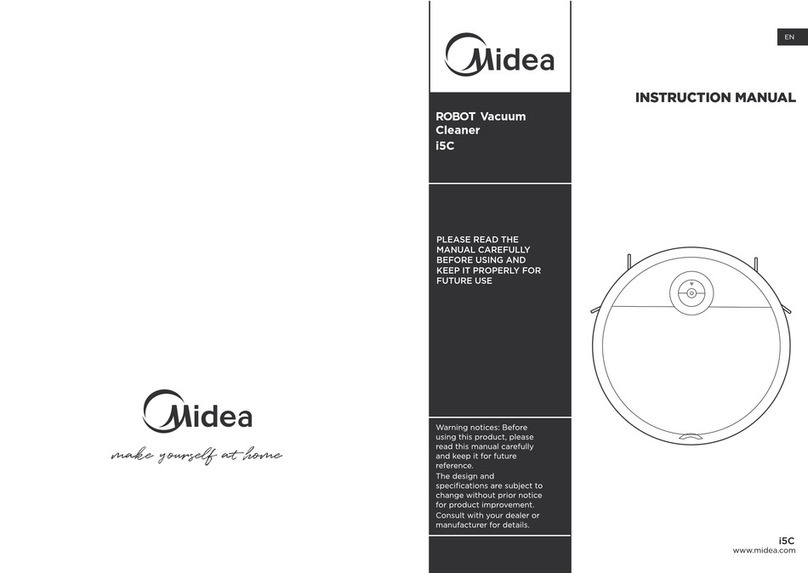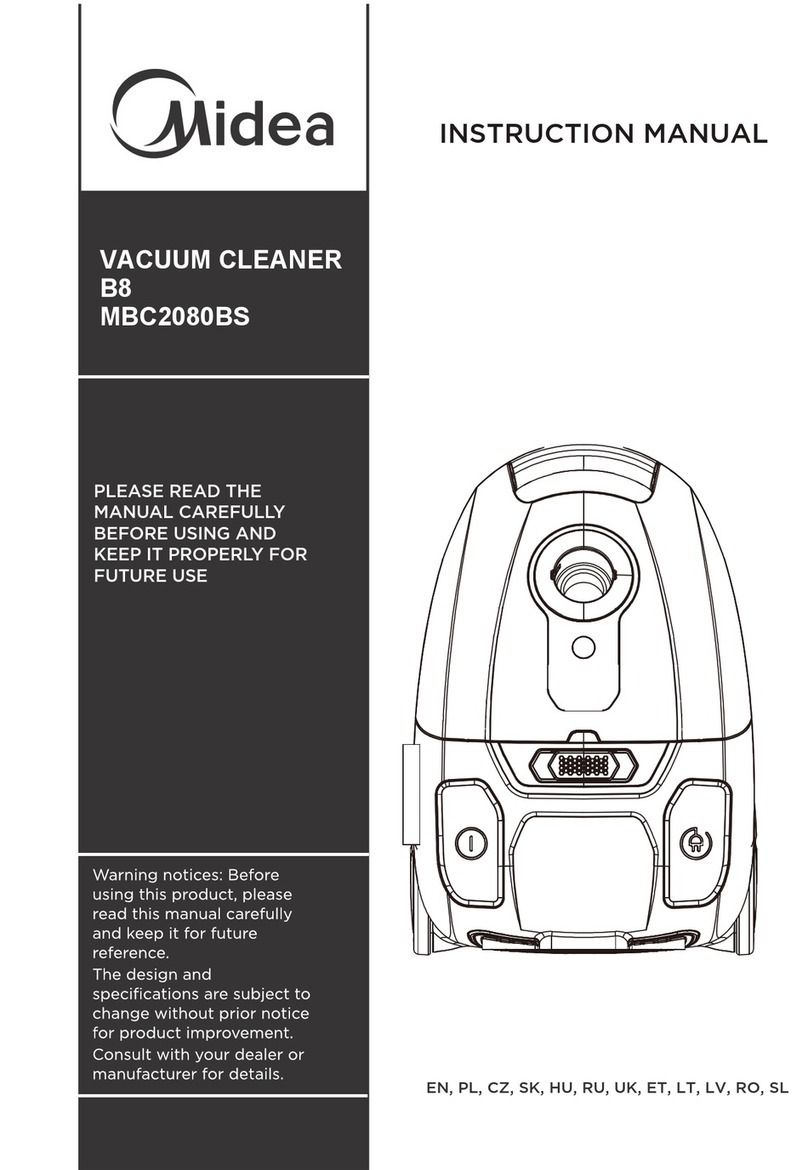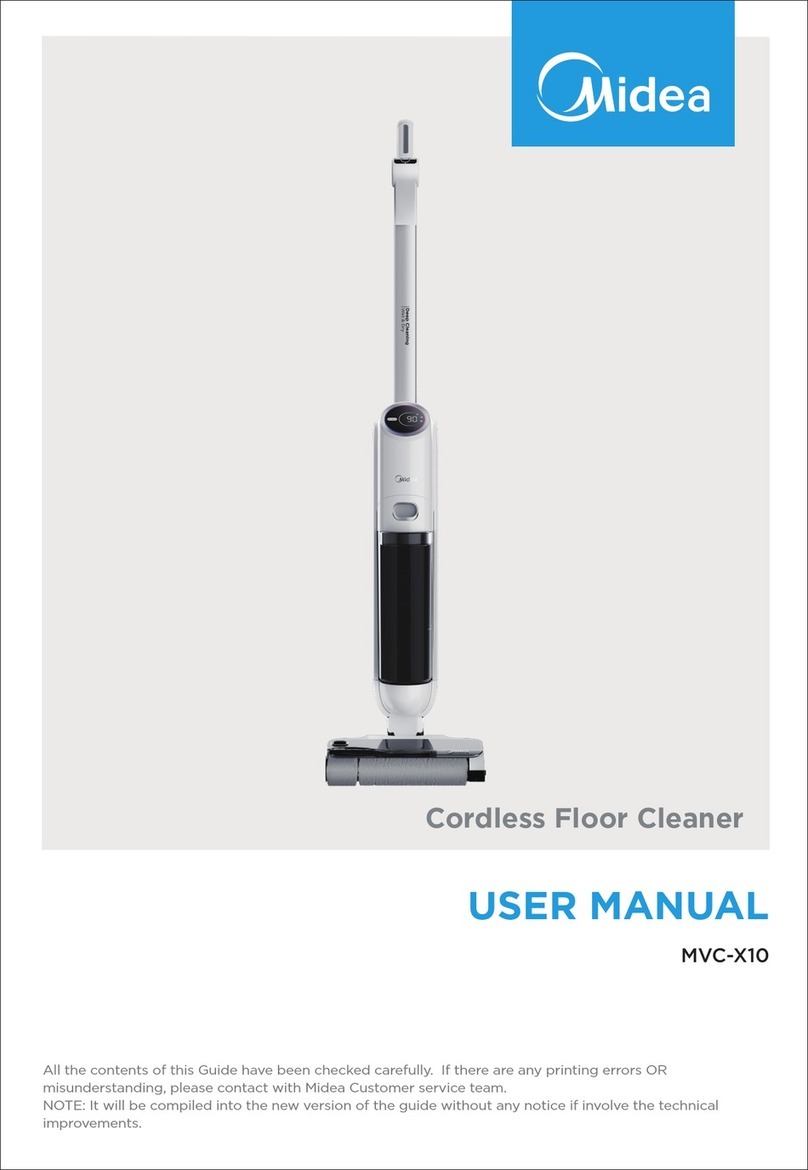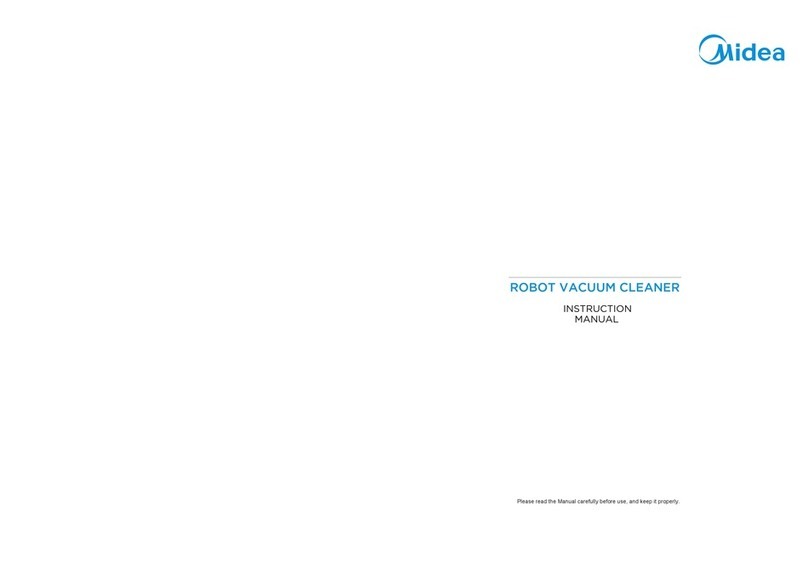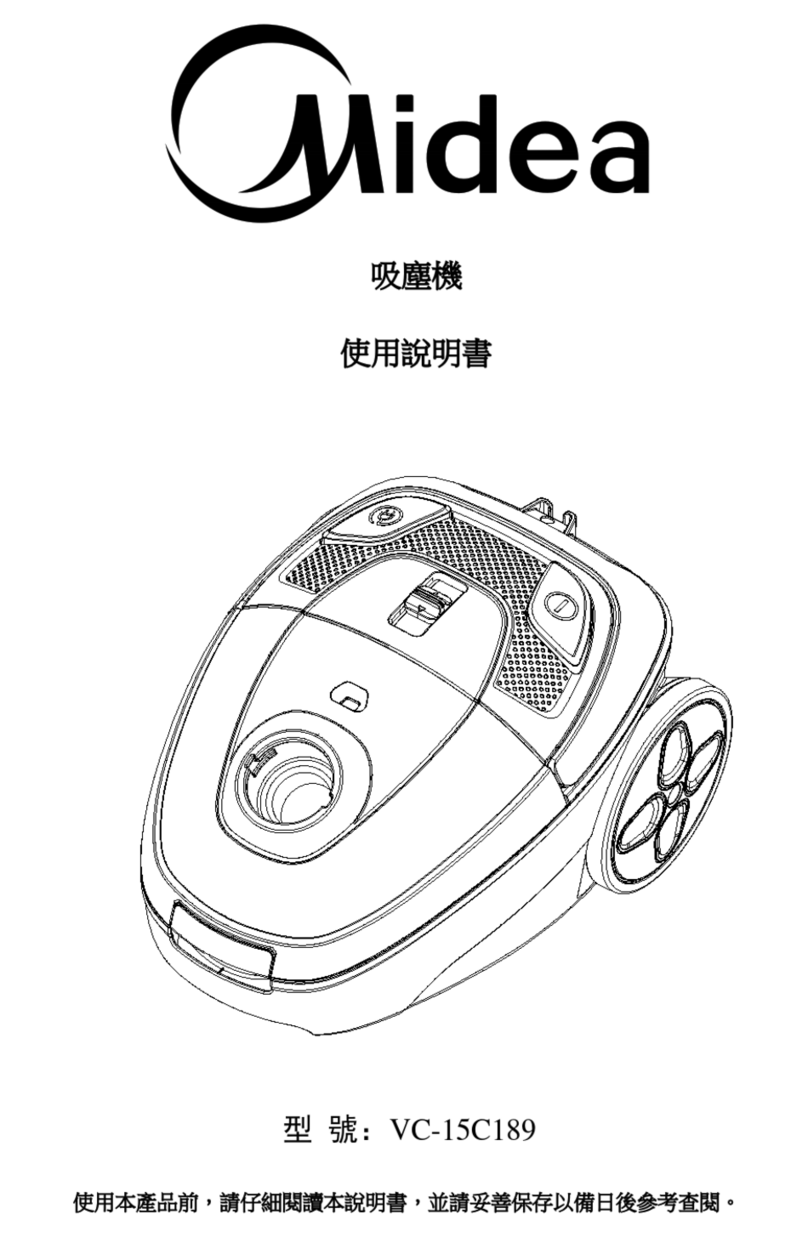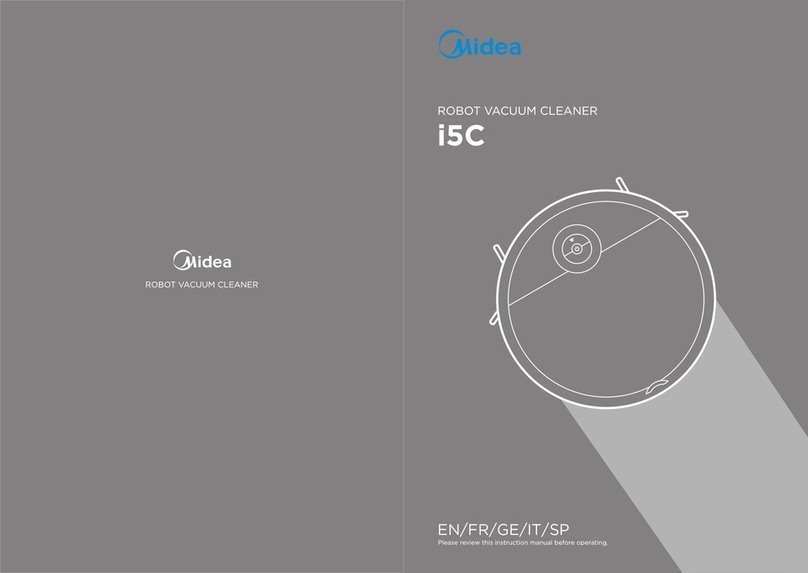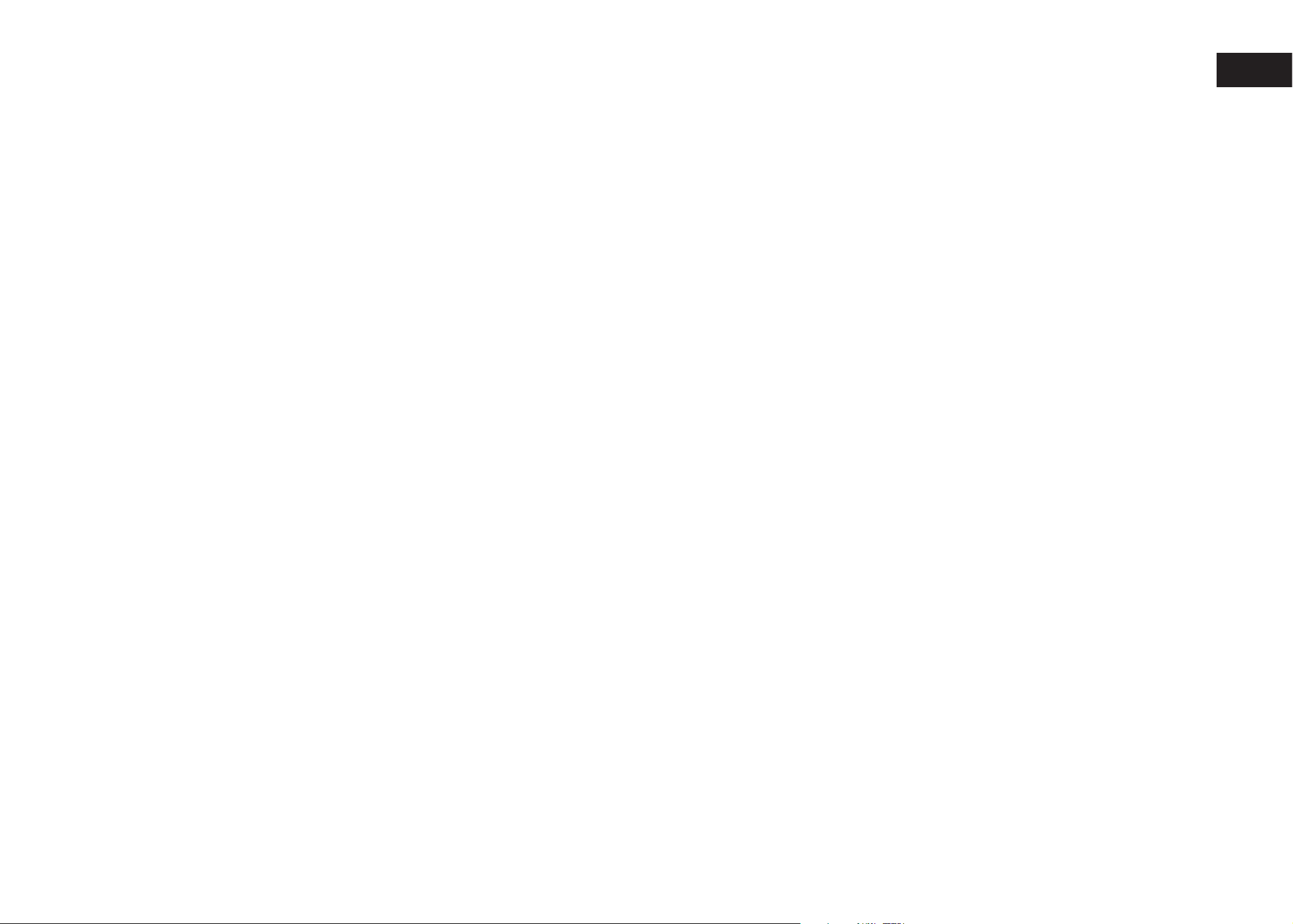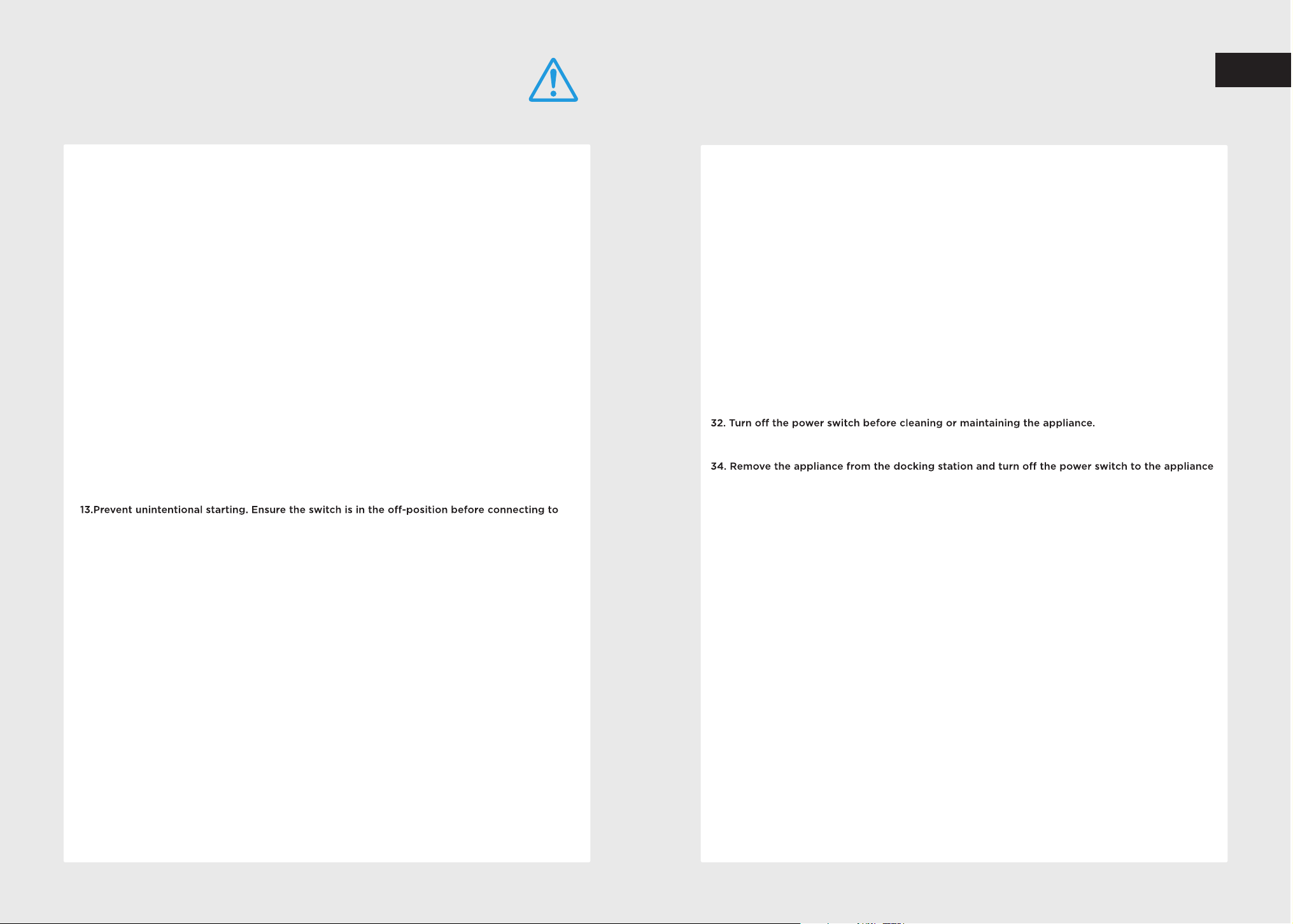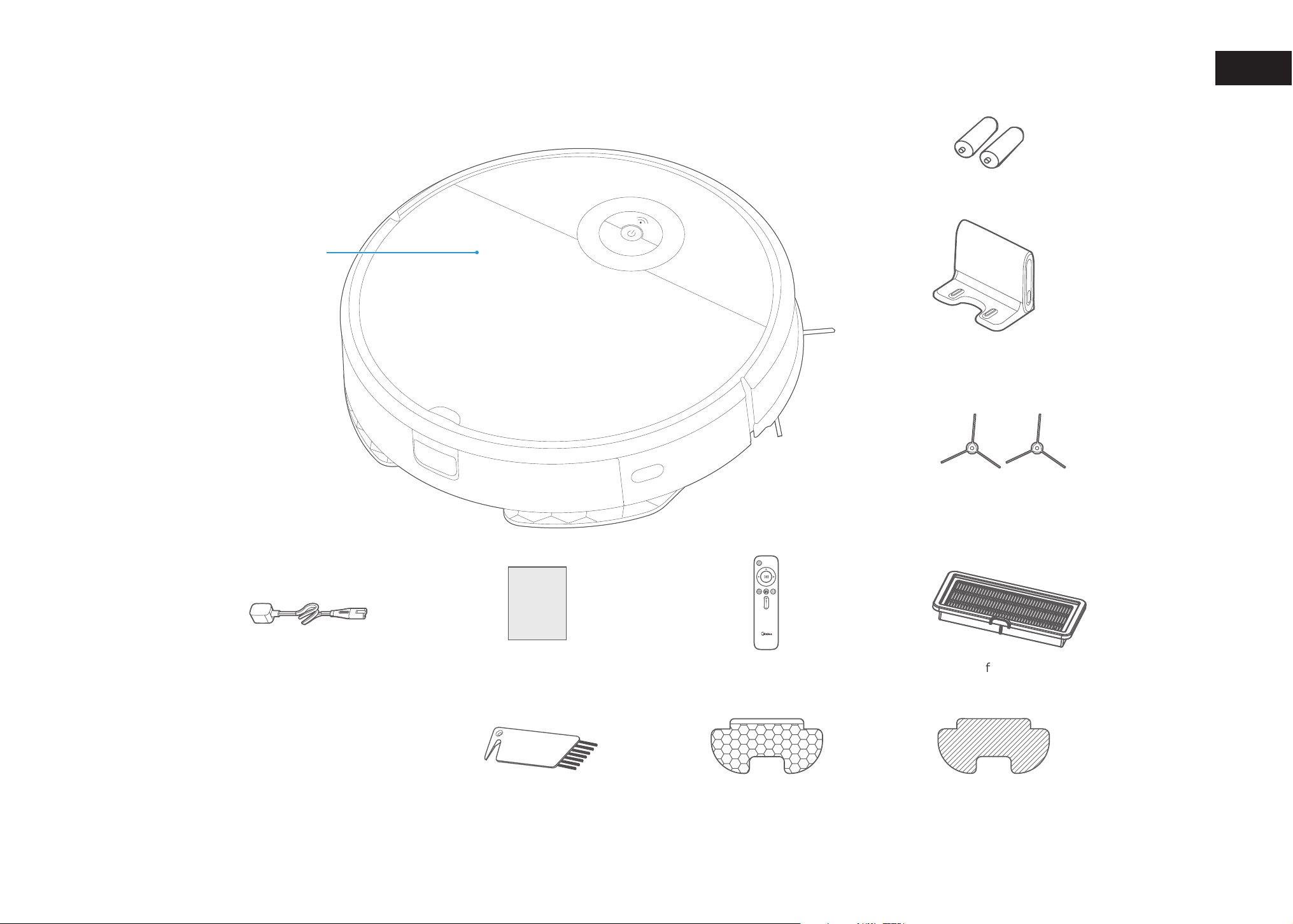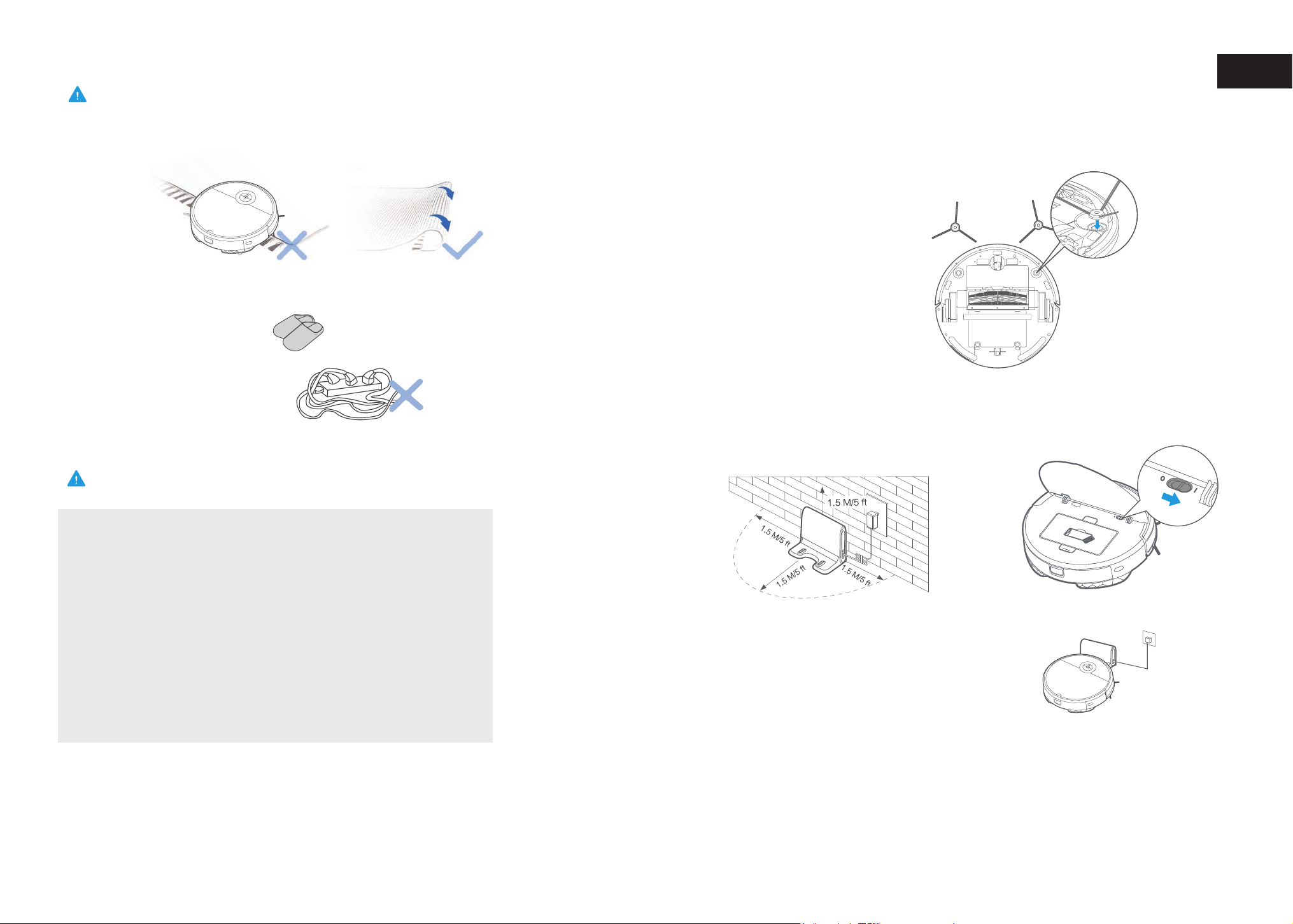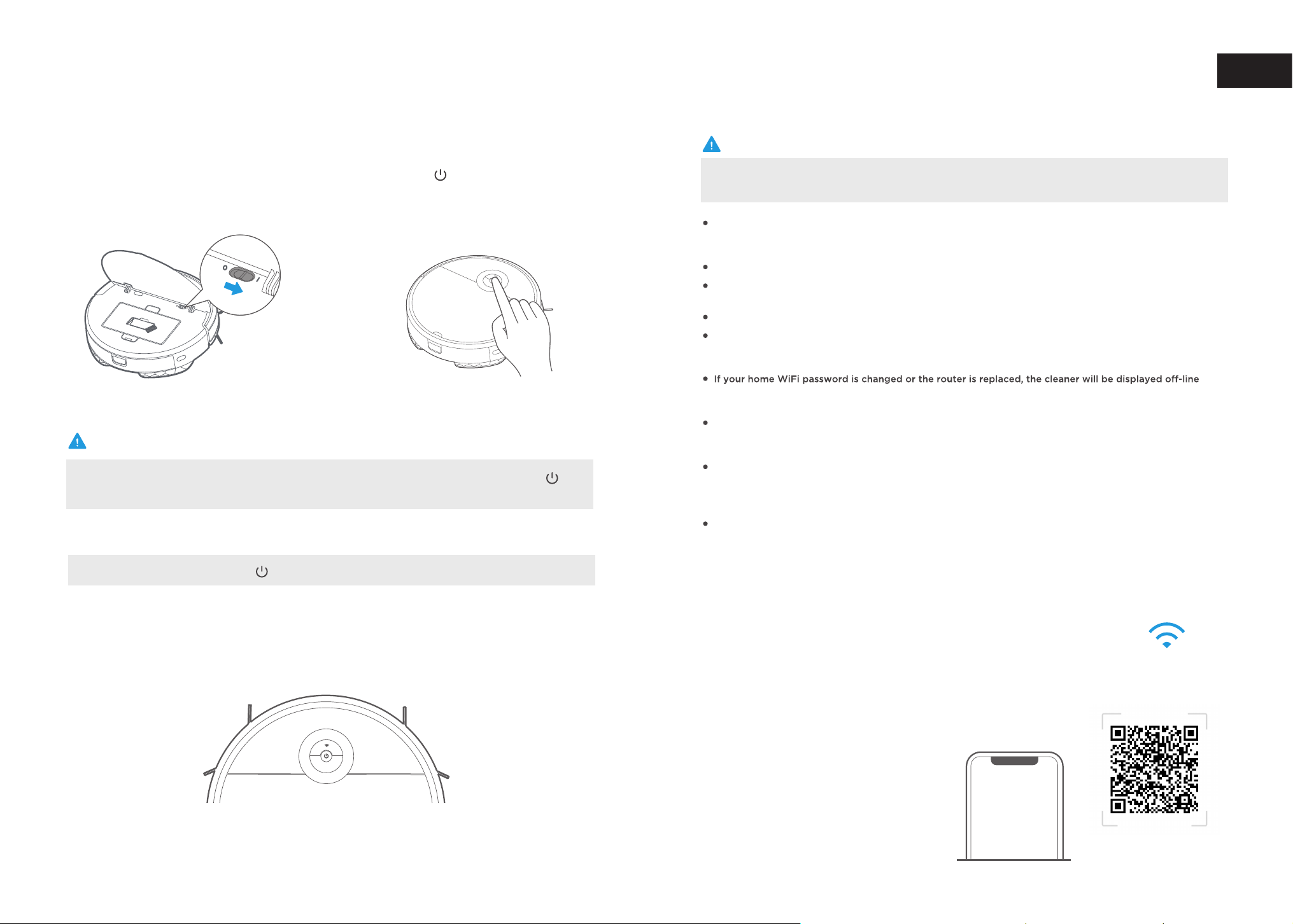CAUTION
4 5
SAFETY INSTRUCTIONS
SAFETY
WARNING
EN
When using an electrical appliance, basis precautions should always be followed, including the
following:
READ ALL THE INSTRCUTIONS BEFORE USING( THIS APPLIANCE), Failure to follow the warnings
and instructions may result in electric shock, fire and/ or serious injury.
WARNING- To reduce the risk of fire, electric shock, or injury:
1. Do not use outdoors or on wet surfaces.
2. Do not allow to be used as a toy. Close attenttion is necessary when used by or near children,
pets or plants
3. Use only as described in this manual. Use only manufacture's recommended attachments
4. Do not use with damaged cord or plug. If appliance or docking station is not working as it
should, has been dropped, damaged, left outdoors, or dropped into water, return it to a service
center.
5. Do not pull or carry by cord, use cord as a handle, close a door on cord, or pull cord around
sharp edges or corners. Do not run appliance over cord. Keep cord away from heated surfaces.
6.Do not unplug by pulling on cord. To unplug, grasp the plug, not the cord.
7.Do not handle charger, including charger plug, and charger terminals with wet hands.
8.Do not put any objects into openings. Do not use with any opening blocked; keep free of dust,
lint, hair, and anything that may reduce air flow.
9.Keep hair, loose clothing, fingers, and all parts of body away from openings and moving parts.
10.Do not use to pick up flammable or combustible liquids, such as gasoline, or use in areas where
they may be present.
11. Do not pick up anything that is burning or smoking, such as cigarettes, matches, or hot ashes.
12.Do not use without dust bin and /or filters in place.
battery pack, picking up or carrying the appliance. Carrying the appliance with your finger on the
switch or energizing appliance that have the switch on invites accidents.
14. Disconnect the battery pack from the appliance before making any adjustments, changing
accessories, or storing appliance. Such preventive safety measures reduce the risk of starting the
appliance accidentally.
15. Recharge only with the charger sepcified by the manufacturer. A charger that is suitalble for
one type of battery pack may create a risk of fire when sued with another battery pack.
16. Use appliance only with specifically designated battery packs. Use of any other battery packs
may create a risk of injury and fire.
17.When battery pack is not in use, keep it away from other metal objects, like papre clips, coins,
keys, nails, screws or other metal objects, that can make a connection from one terminal to
another. Shorting the battery terminals together may cause burns or a fire.
18. Under abusive conditions, liquid may be ejected from the battery; avoid contact. If contact
accidentally occurs, flush with water. If liquid contacts eyes, additionally seek medical help. Liquid
ejected from the battery may cause irritation or burns.
19. Do not use a battery pack or appliance that is damaged or modified. Damaged or modified
battery may exhibit unpredicatable behavior resulting in fire, explosion or risk of injury.
20. Do not expose a battery pack or appliance to fire or excessive temperature. Exposure to fire or
temperature above 130'C may cause explosion.
21. Do not use and store in extremely hot or cold environments( below4°C or above 40°C). Please
charge the robot in temperature above 4°C and below 40°C.
22.Follow all charging instructions and do not charge the battery pack or appliance outside of the
temperature range specified in the instructions. Charging inproperly or at temperatures outside of
the specified range may damaged the battery and increase the risk of fire.
23. Having servicing performed by a qualified repair person using only identical replacement
parts. This will ensure that the safety of the product is maintained.
24.Do not modify or attempt to repair the appliance or the battery pack except as indicated in the
instructions for use and care.
25. Place the cords from other appliances out of the ares to be cleaned.
26. Do not operate the vacuum in a room where an infant or child is sleeping.
27. Do not operate the vacuum in an area where there are lit candies or fragile objects on the floor
to be cleaned.
28. Do not operate the vacuum in a room that has lit candies on furniture that the vacuum may
accidently hit or bump into.
29. Do not allow children to sit on the vacuum.
30. Do not use the vacuum on a wet surface.
31. Do not use the docking station if it is damaged.
33. The plug must be removed from the receptacle before cleaning or maintain the docking
station.
before removing the battery for disposal of the appliance.
35. If the robot will not be used for a long time, fully charge the robot and power OFF for storage
and unpluf the charger.
36. For use only with i5-DS docking station