Midtronics DCA-8000 User manual

DCA-8000
Midtronics Inc. 7000 Monroe Street Willowbrook, IL 60527
www.midtronics.com
Page 1
Quick Reference Guide
April 2020
167-000898EN-B
Quick Start Guide
April 2020
167-000898EN-B
DCA-8000
Toyota/Lexus
IMPORTANT:
Always leave the DCA-8000 plugged-
in when not in use to allow the tool to automatically
check for and perform any available software updates.
Charging Cables
1. Insert the communication cable
until the connector locks into
place.
2. For strain relief, pre-twist each
quick connector counter clock-
wise, before inserting and rotat-
ing clockwise 180° onto each
Locking Post on the back of the
charger.
3. The connection process is complete when all three cables
are secured to the charger.
Locking Power Cord
Pull back on the red
tab on the side of the
connector to release/
remove the power
cord from the charger’s
power socket.
Pull Back To
Release
Wireless Barcode Scanner Cable
1. Insert the RJ50 connector into the bottom of the scanner
base until it clicks into place.
2. With a at blade screwdriver, pry o the plastic cover over
the DB9 connection on the back of the charger.
3. Use the screws on the DB9 connector to secure the cable
from the dock to the charger.
NOTE: The barcode scanner base is magnetic and can
be placed anywhere on top of the DCA charger.
Initial Setup
1. Upon initial power-up, select the Region.
2. The Language Settings screen is displayed. Tap Next to con-
tinue.
System
Language
Select the Controller default language
displayed on the screen.
Test Result
Language
Select the Controller default language for
all displayed tests and test results.
Email
Language
Select the default standard language for
the analyzer to use for all tests and results
sent via email.
Print
Language
Select the default standard language for
the analyzer to use for all tests and results
printed using a networked printer.
3. A Consent to collect data screen is displayed. Read the
terms for collecting data, tap the Consent check box and
then tap Next to continue.
4. Select the correct logo for the dealer location.
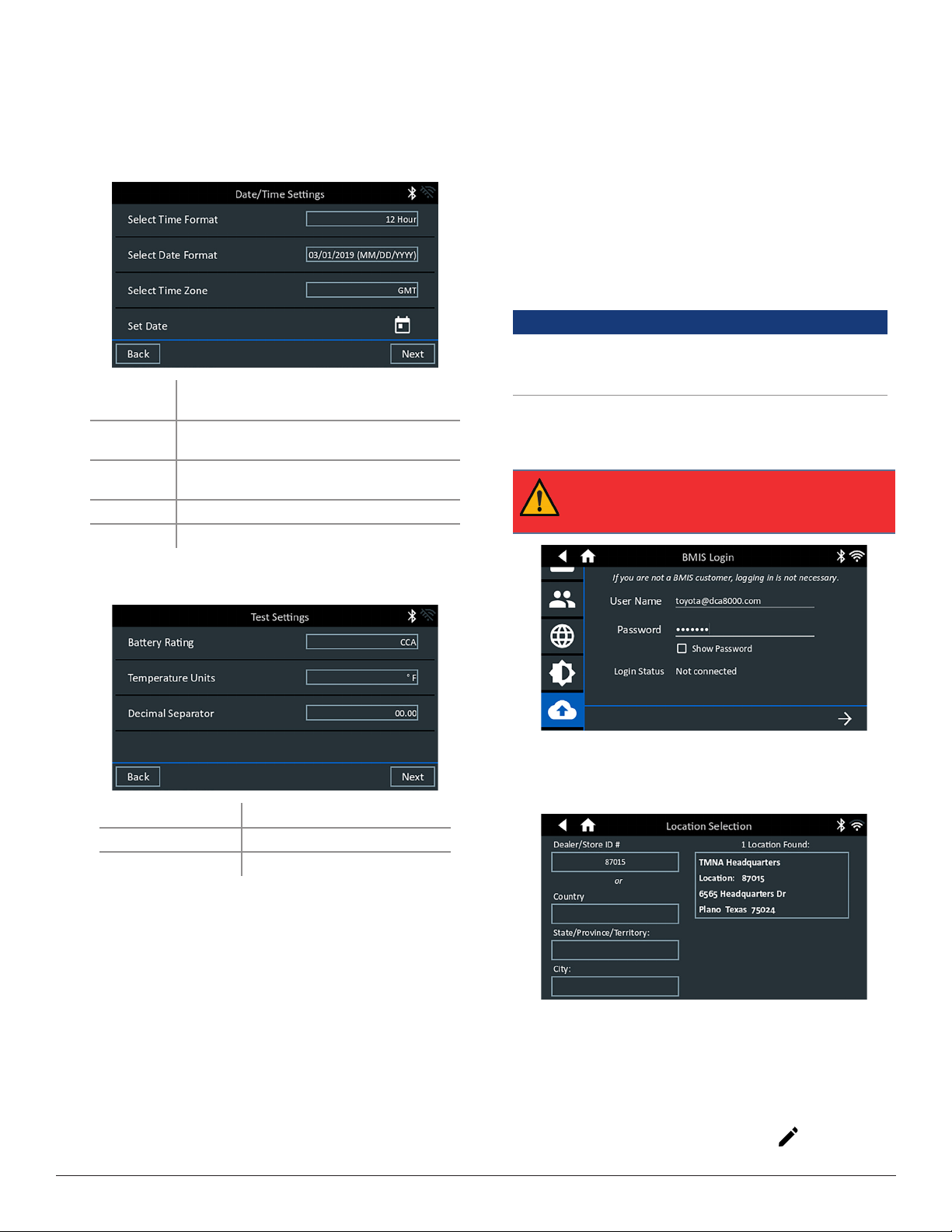
Midtronics Inc. 7000 Monroe Street Willowbrook, IL 60527 www.midtronics.com
DCA-8000
Page 2
Quick Reference Guide
April 2020
167-000898EN-B
5. The Date/Time Settings are displayed. Tap Next to continue
after making any adjustments.
Select Time
Format:
12-hour or 24-hour format
Select Date
Format:
DD/MM/YYYY, MM/DD/YYYY, or
YYYY/MM/DD
Select Time
Zone:
Time zone offset from Greenwich Mean
Time
Set Date: Set the current date
Set Time:
Set the current time in the selected time zone
6. The Test Settings are displayed. Tap Next to continue after
making any adjustments.
Battery Rating
CCA (Cold Cranking Amps)
Temperature Units Select Fahrenheit or Celsius
Decimal Separator Select decimal point or comma
7. A list of detected Congured WiFi networks is displayed.
To select a network: For initial setup, no networks will be
displayed here yet.
To add a network: Tap the plus (+) sign, then select from one
of the displayed detected networks.
To manually add a network, tap the plus (+) sign again.
Follow the on-screen instructions to select the Network
SSID, Security, and IP Settings. Tap Next when nished.
Use the onscreen keypad to manually enter the Network
SSID, security type, and IP settings. If necessary, enter the
WiFi network password. Tap Next when nished.
A conrmation screen is displayed when the analyzer has
successfully connected to the WiFi network.
To delete a network: Tap a displayed network to select it.
Tap trash can icon (3) to delete it.
8. Select the country in which the tool will be used (U.S. or
Canada).
9. The BMIS (Battery Management Information System) Ac-
count screen is displayed. If the username and password
are not displayed, enter the correct username and password
from the following table.
Country Username Password
Toyota
Canada
[email protected] ToyotaMdx1!
Toyota U.S.
[email protected] LexusMdx1!
Toyota
Canada
[email protected] LexusMdx1!
IMPORTANT: If no WiFi connnection has been
made, follow the procedure in the WiFi section of
Chapter 9: Settings in the Instruction Manual.
10. Press to download the list of BMIS locations.
11. Enter the Dealer/Store ID# or location information. The se-
lected dealer information is displayed.
12. Tap on the displayed location to connect the analyzer to an
existing BMIS account.
13. The Email Address Book screen is displayed.
To add an email address: Tap the plus (+) sign, then use the
displayed keyboard to add the address.
To edit an email address: Tap the pencil icon, then use
the displayed keyboard to edit the address.

DCA-8000
Midtronics Inc. 7000 Monroe Street Willowbrook, IL 60527
www.midtronics.com
Page 3
Quick Reference Guide
April 2020
167-000898EN-B
To delete an email address: Tap a displayed email address to
select it. Tap trash can icon (3) to delete it.
To use the Default Email Server Settings: Tap the gear
icon to use the default.
14. The Shop Information screen is displayed. Use the onscreen
keypad to enter the store name, address, and phone num-
ber. Tap Next to continue.
15. The login screen is displayed. Tap Start to access the Main
Menu.
Main Menu
Menu Bar
Log Out Log out current user Bluetooth connectivity
status
Measured battery
voltage
(When a battery is
connected) WiFi signal strength
Main Menu Selection Area
Advanced Battery Test
Advanced
Baery Test
Use In Vehicle Test to perform Battery Tests on
in-vehicle batteries based on test parameters
entered by the user. A System Test is also
available.
At any time during the test tap to return to the previous
screen or to return to the Main Menu.
Battery Test
1. Connect the charger clamps to the appropriate battery posts.
2. At the Main Menu tap Advanced Battery Test. The Acquire
VIN screen is displayed.
3. Use the wireless barcode scanner to scan the VIN barcode,
usually located on the driver’s side door frame.
The VIN can also be entered manually.
For best results, scan the barcode located on the driver’s
side door frame. A two-tone beep indicates the scan was
successful. A single beep indicates an unsuccessful scan.
NOTE: Refer to Appendix A in the Instruction
Manual for recommended scanning procedures
and VIN scanning help
Manual Entry: Use the on-screen keypad to manually type
the 17-digit VIN and tap Next.
4. Scan the 2D Barcode on the vehicle battery or manually en-
ter the battery parameters.
5. When the 2D Barcode is scanned the battery temperature is
also measured. Skip to Step 8.

Midtronics Inc. 7000 Monroe Street Willowbrook, IL 60527 www.midtronics.com
DCA-8000
Page 4
Quick Reference Guide
April 2020
167-000898EN-B
www.midtronics.com
Corporate Headquarters
Willowbrook, IL USA
Phone: 1.630.323.2800
Canadian Inquiries
Toll Free: +1 1 866 592 8052
Midtronics b.v.
European Headquarters
Houten, The Netherlands
Serving Europe, Africa, the Middle
East, and The Netherlands
Phone: +31 306 868 150
Midtronics China
China Operations
Shenzhen, China
Phone: +86 755 2374 1010
Midtronics India
Navi Mumbai, India
Phone: +91 22 2756 4103/1513
Contact Corporate Headquarters
Phone: +1.630.323.2800
Asia/Pacíc (excluding China)
For Manual Entry, enter the Battery Rating Units, Type, and
Rating.
Battery
Rating
Units
CCA
Cold Cranking Amps:
Battery current at 0 ºF
(–17.8 ºC).
100 to
3000
JIS
Japanese Industrial
Standard: Usually
printed on battery label.
26A17 to
245H52
Battery
Type
Flooded, AGM (Absorbed Glass Mat),
AGM Spiral, Gel, EFB
Battery
Rating Enter the Battery Rating Units value.
6. Following the testing process, if the battery paramenters
were entered manually, the Temperature screen is displayed.
7. The Acquire VIN screen is displayed. Use the built-in camera
to scan the VIN bar code, usually located on the driver’s side
door frame.
NOTE: Refer to the Appendix in the Instruction
Manual for recommended scanning procedures
and VIN scanning help.
Manual Entry: Use the on-screen keypad to manually type
the 17-digit VIN and tap Next. The displayed Digits counter
will count up the alphanumeric characters as they are being
entered on the keypad.
Use Manual Entry if the battery being tested is not listed.
Tap >to continue to the Edit Battery Information screen.
8. At the Edit Battery Info screen, tap on the corresponding
box to edit the parameter information.
NOTE: Battery Type, Units, and Rating must be
lled in before proceding.
Battery Test Results
Icons are color-coded to indicate status.
Green:Green:
All test parameters
were completed and
have passed.
Red:Red: The battery has
failed the test.
Yellow:Yellow:
Some test parameters
may require further
testing.
White:White: Insufcent data to
perform the test.
Tap Done
or System Test to continue with the System Test.
NOTE: Refer to
Appendix C:Test Result Decision Tables
for a complete explaination of possible test results.
System Test Results-Summary
Battery Test Starter Test Alternator Test
Test Results - Summary
A Test Results- Summary screen is displayed following a System
Test. Tap >to view detailed test results for each part of the test.
NOTE: Refer to Appendix C: Test Result Decision Tables
in the Instruction Manual for a complete explaination
of possible test results.
To send the test results to a congured printer or via email tap
Send Results and select an option. To return to the Home
Screen, tap Done
or to return to the Main Menu.
Other manuals for DCA-8000
4
Other Midtronics Batteries Charger manuals

Midtronics
Midtronics xRC-3363 User manual

Midtronics
Midtronics MSP-070C User manual

Midtronics
Midtronics MCC-070 User manual

Midtronics
Midtronics ChargeXpress PRO 15 User manual

Midtronics
Midtronics GR1 240 User manual

Midtronics
Midtronics GR8 1100 User manual

Midtronics
Midtronics DCA-8000PM User manual

Midtronics
Midtronics psc-700 User manual
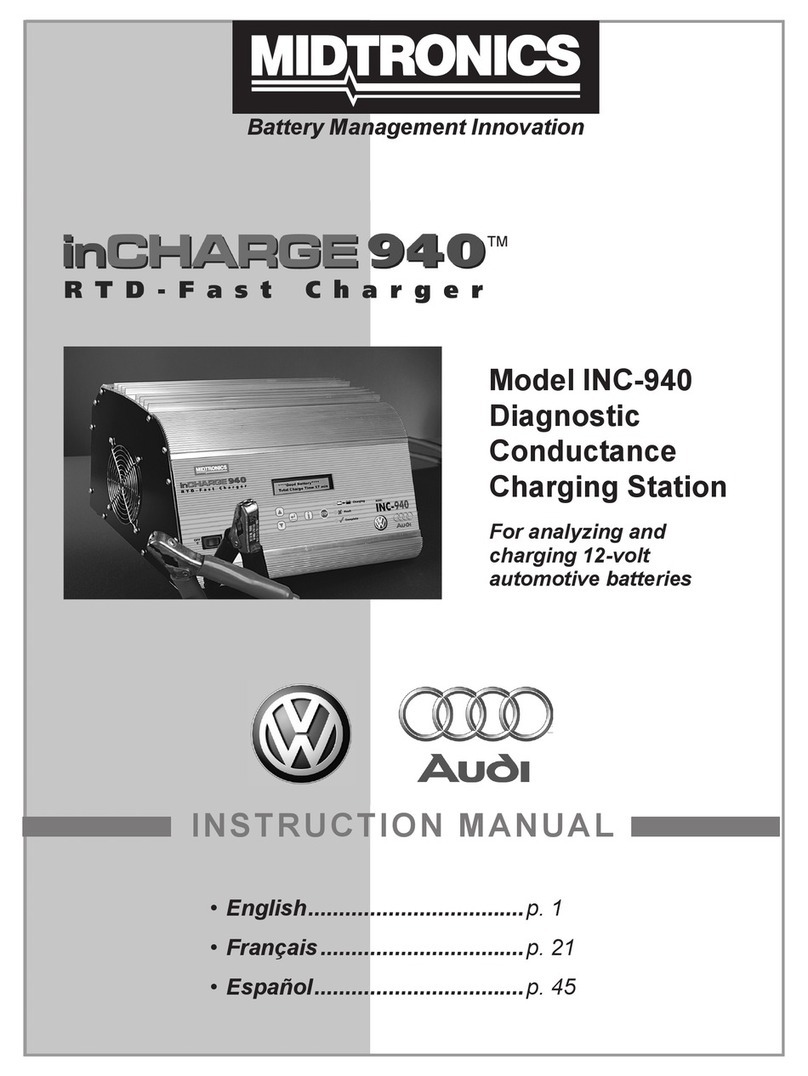
Midtronics
Midtronics inCHARGE 940 User manual

Midtronics
Midtronics ChargeXpress PRO 50-2 User manual





















