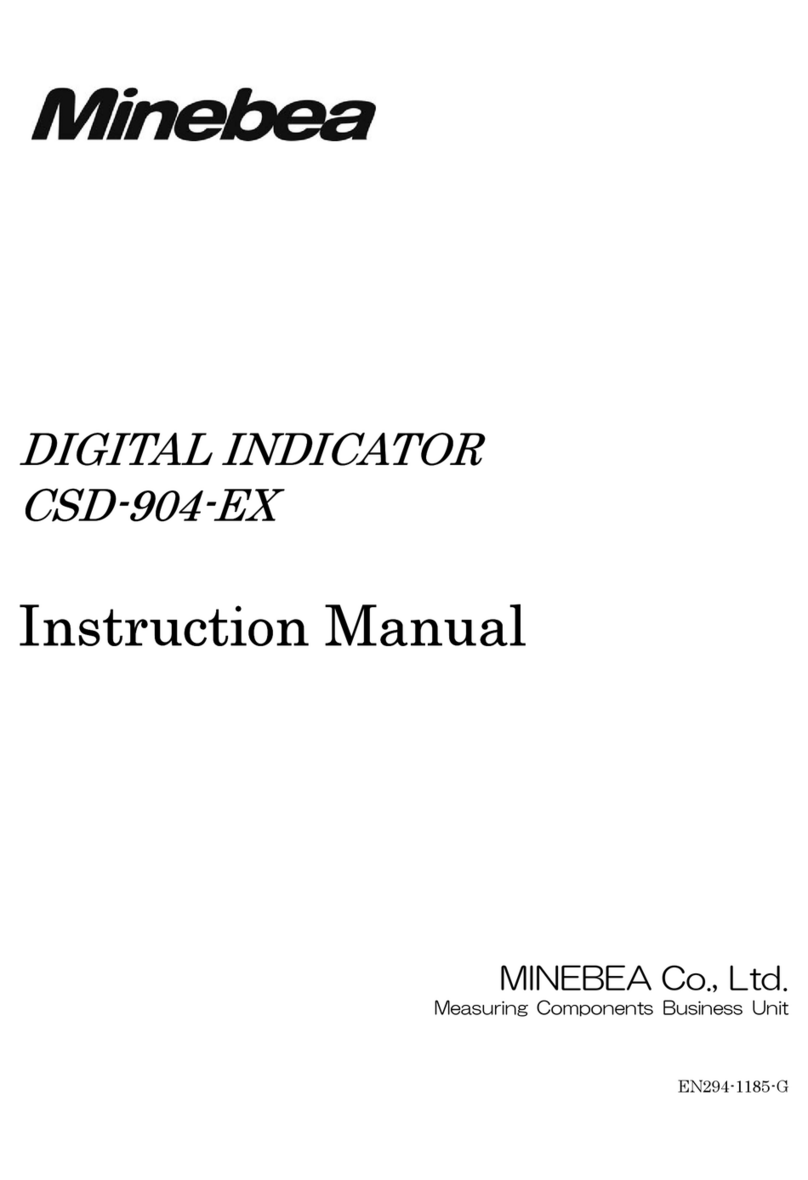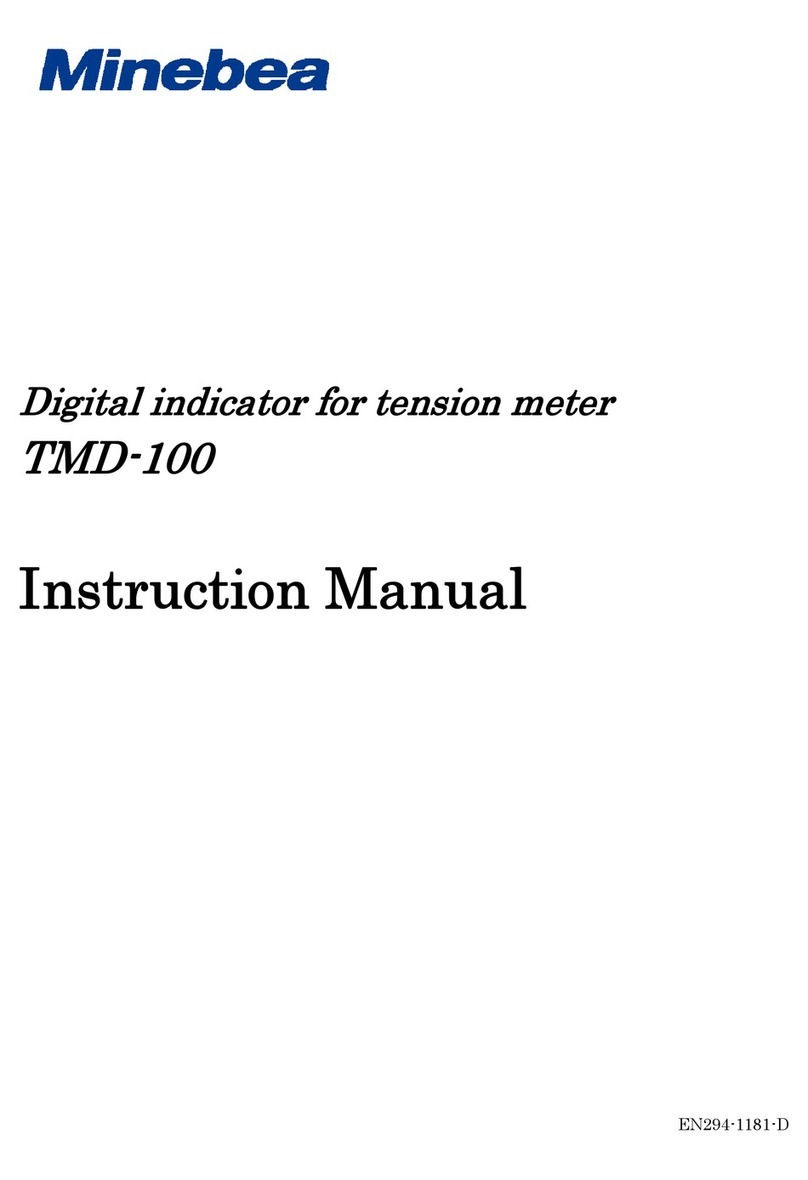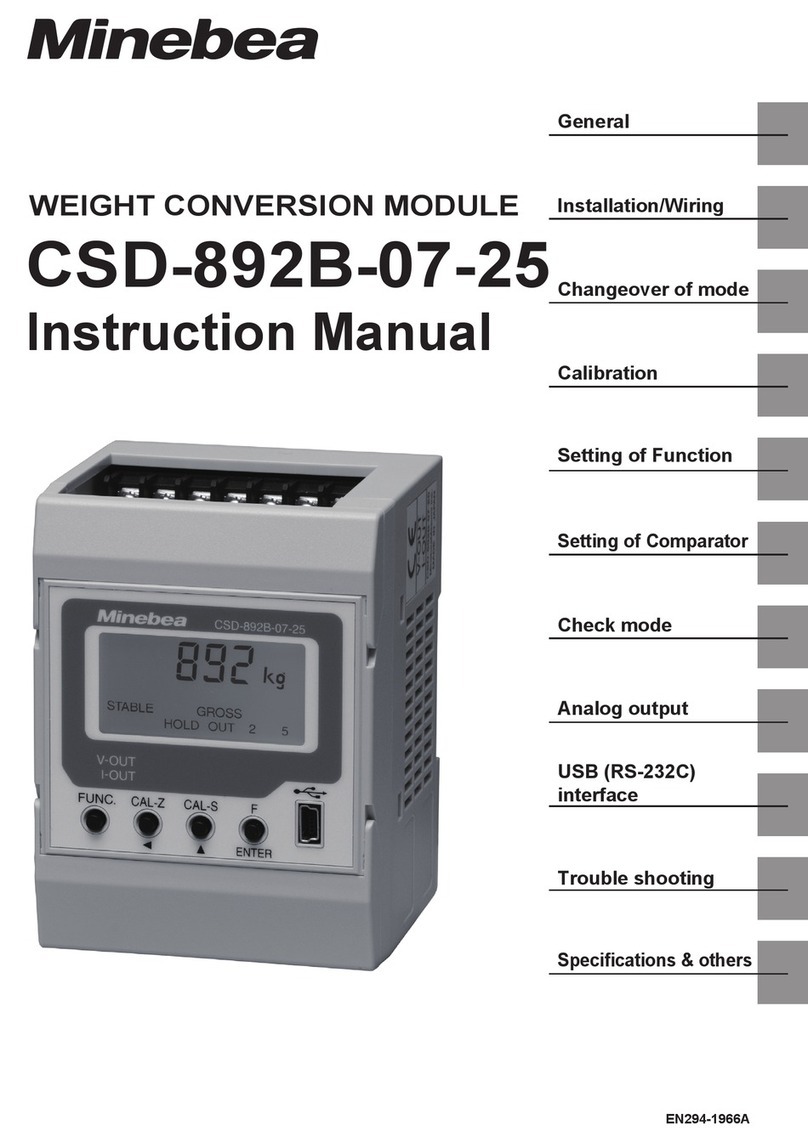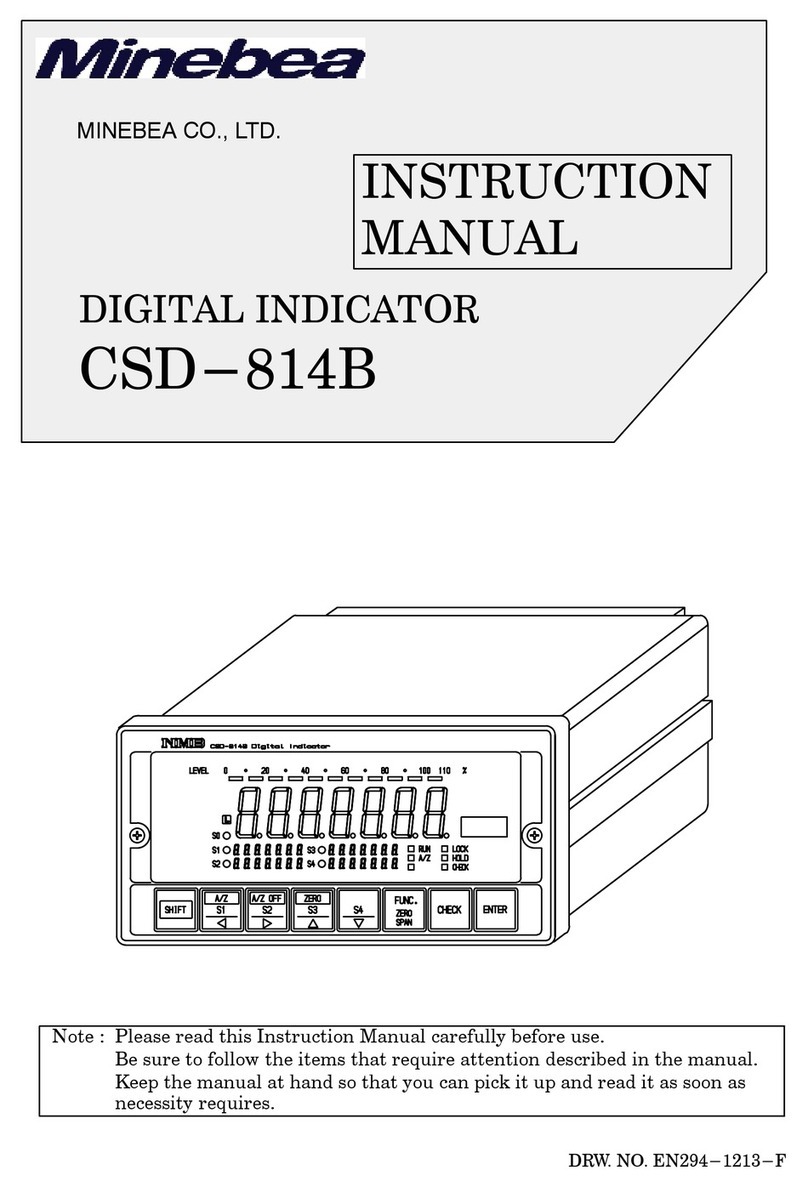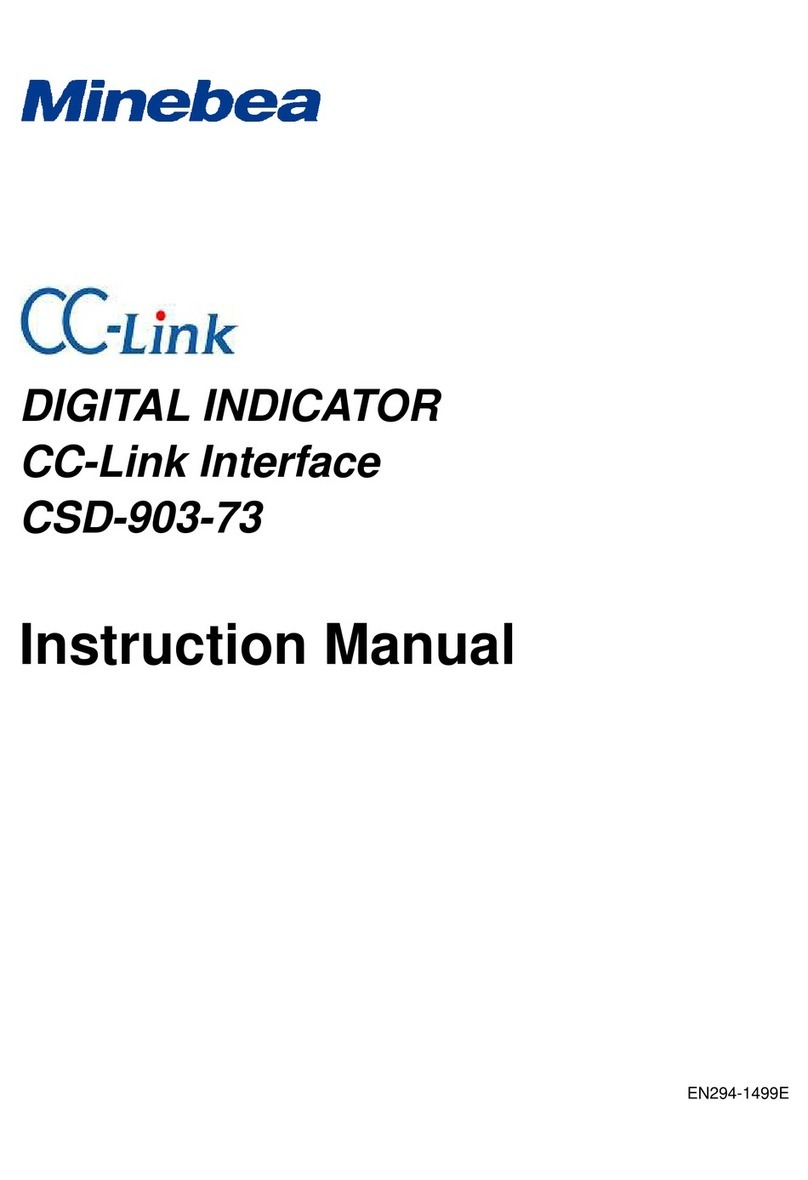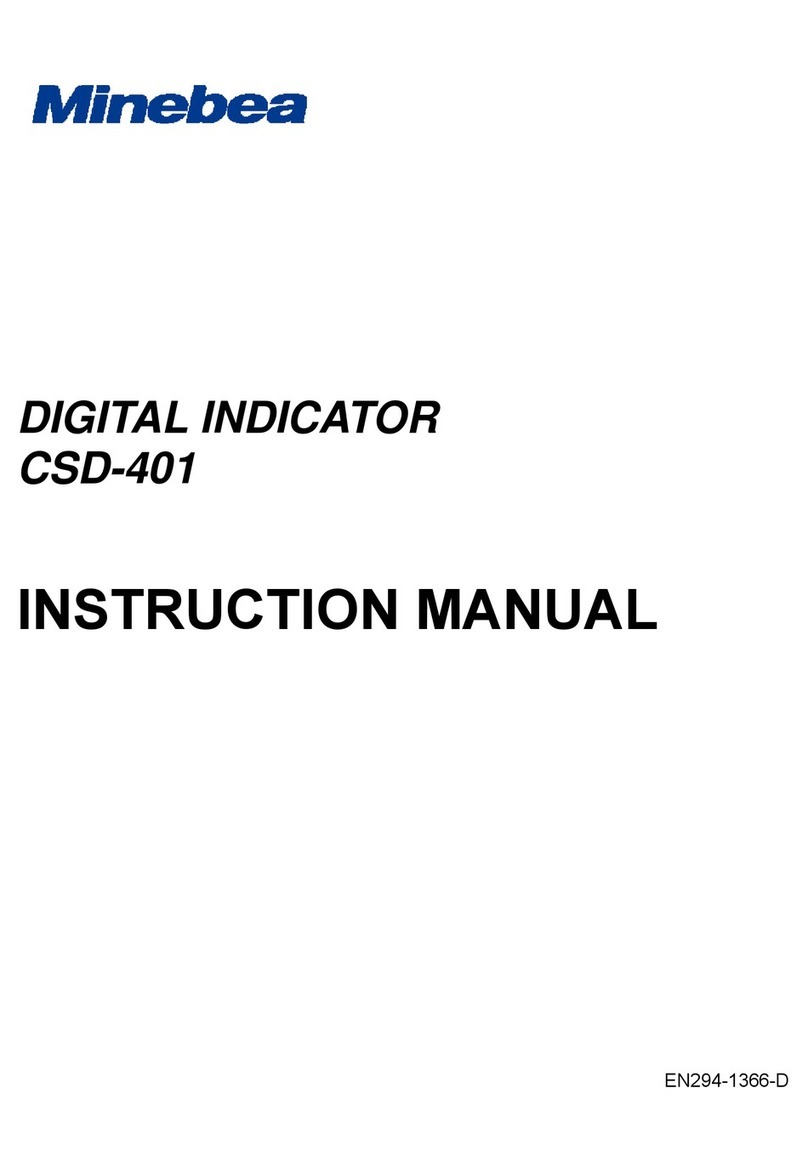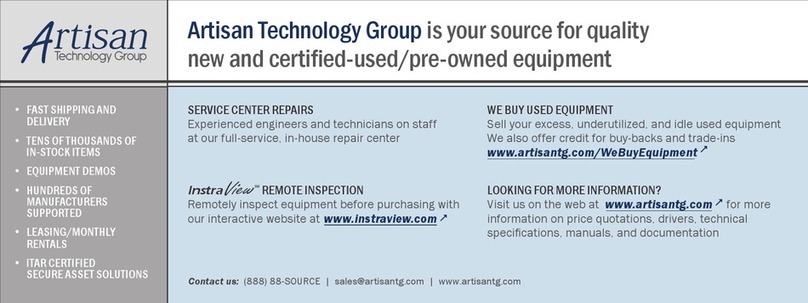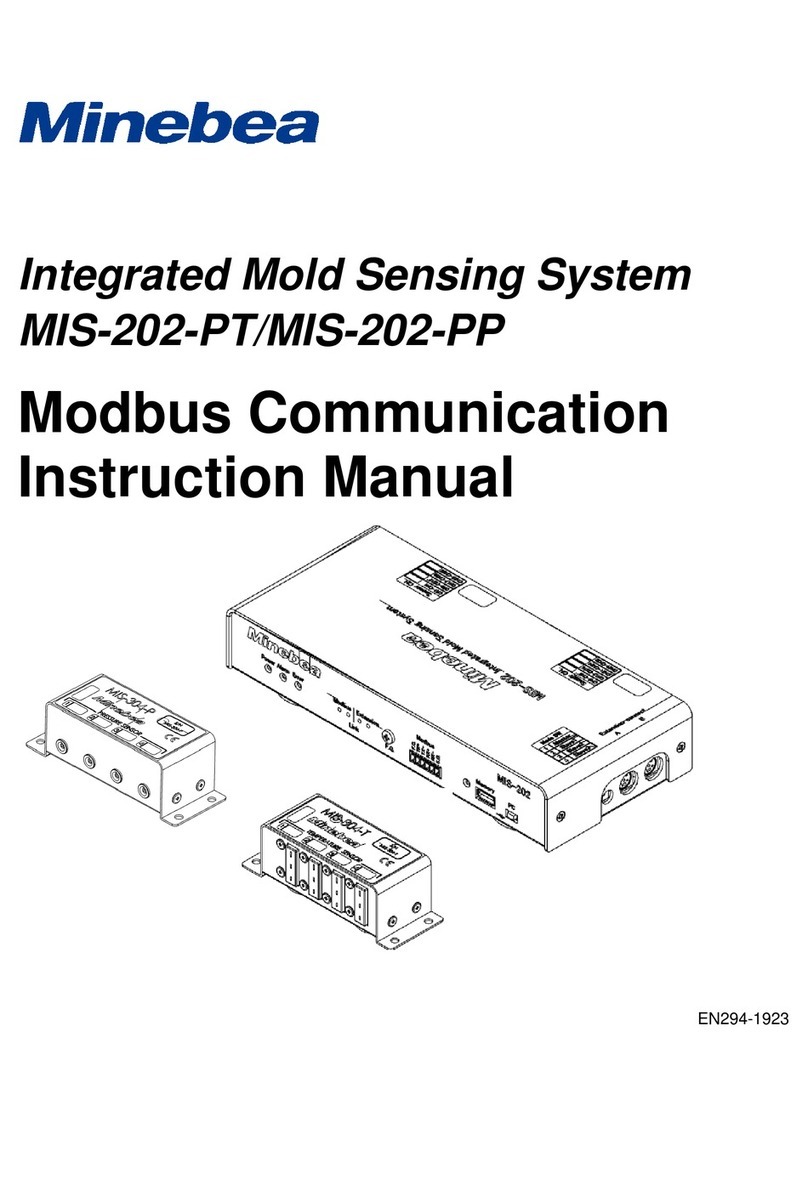VIII
5-9. Modbus(RS-485)...........................................................................................................21
6. InstallingtheSoftware............................................................................................................22
6-1. RecommendedPCOperatingEnvironment..................................................................22
6-2. InstallingMIS-Anest........................................................................................................23
6-3. Installingthe USB Driver Software.................................................................................26
7. UsingMIS-Anest....................................................................................................................28
8. LaunchingMIS-Anest............................................................................................................29
9. Explanation of the Home Screen...........................................................................................30
9-1. MenuTabs.......................................................................................................................30
9-2. OperationIcons...............................................................................................................31
9-3. Waveform Display...........................................................................................................32
9-4. Trend Graph....................................................................................................................34
9-5. ControlPanel..................................................................................................................35
9-6. Real-timeValue...............................................................................................................36
9-7. Measurement History......................................................................................................37
9-8. StatusDisplay.................................................................................................................38
10. Setting Measurement Conditions..........................................................................................39
10-1.Measurement Conditions Tab.........................................................................................40
10-2.GraphTab........................................................................................................................46
10-3.Alarm ConditionsTab......................................................................................................49
10-4.AnalogOutput/ModbusTab............................................................................................57
11. SelectingWindows.................................................................................................................59
12. ModifyingtheWindowLayout...............................................................................................61
13. AnalyzingData.......................................................................................................................62
13-1.Data Viewer.....................................................................................................................62
13-2.Statistics..........................................................................................................................65
14. MaintenanceTab....................................................................................................................66
14-1.I/OTest............................................................................................................................66
14-2.AnalogOutputTest.........................................................................................................67
14-3.Monitor.............................................................................................................................67
14-4.Analog Output Fine Sdjustment.....................................................................................68
14-5.System Configuration .....................................................................................................70
14-6.TimeSetting....................................................................................................................73
14-7.Version Information.........................................................................................................73
15. ChannelExpansion................................................................................................................74