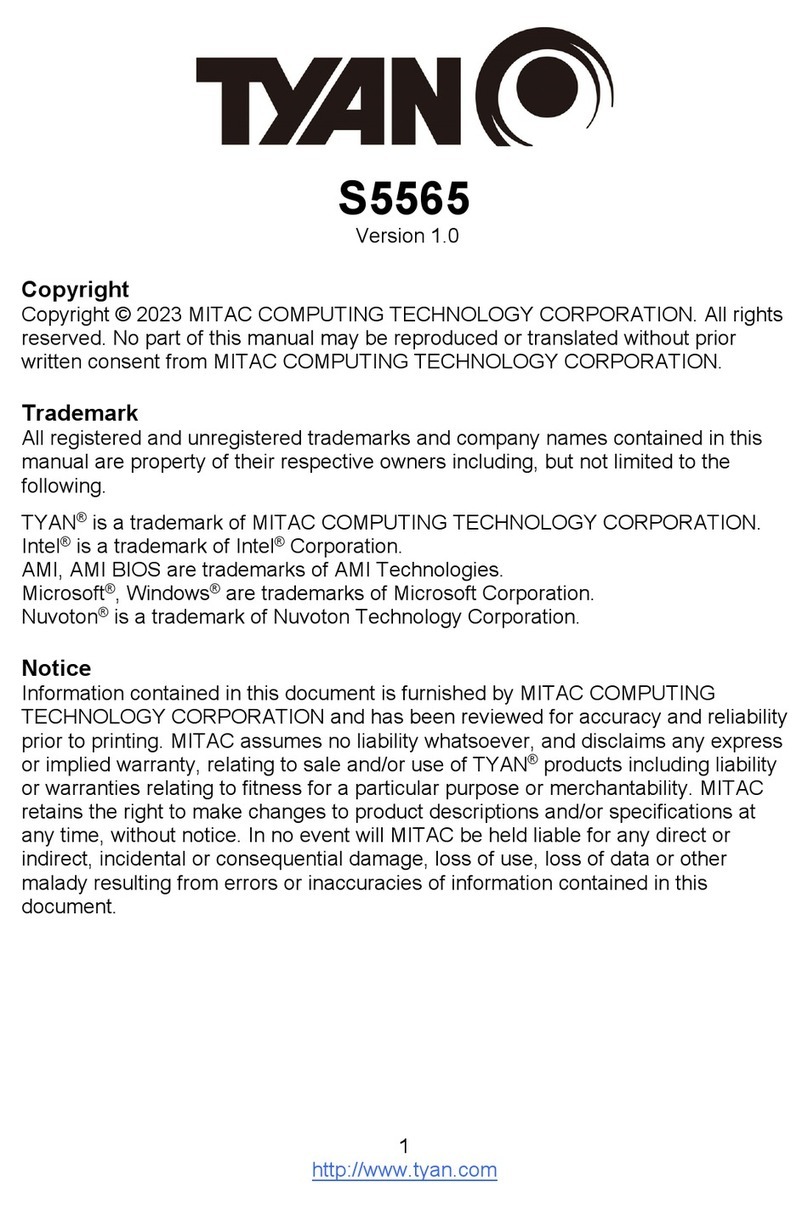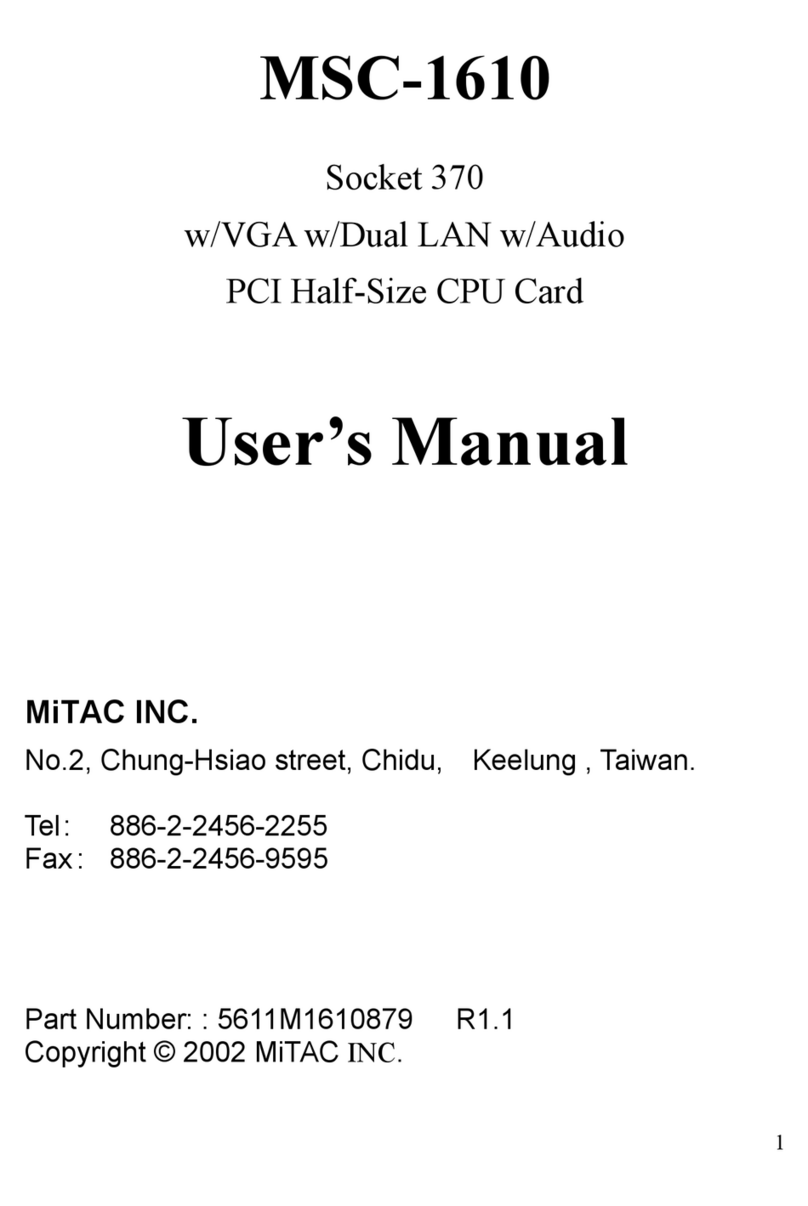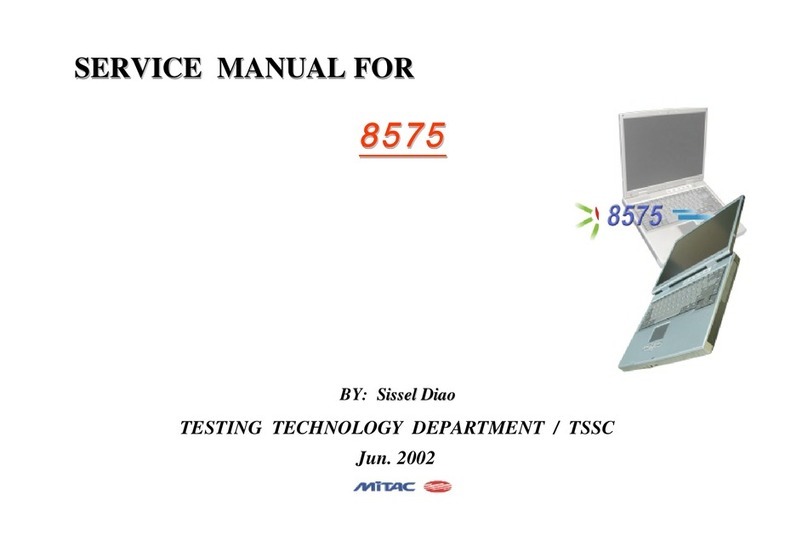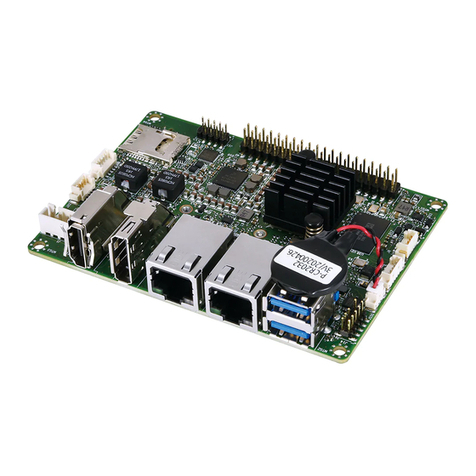http://www.tyan.com
3
Contents
Before you begin…....................................................................................4
Chapter 1: Instruction ................................................................................ 5
1.1 Congratulations .................................................................................5
1.2 Hardware Specifications....................................................................5
1.3 Software Specifications.....................................................................8
Chapter 2: Board Installation..................................................................... 9
2.1 Board Image....................................................................................10
2.2 Block Diagram.................................................................................11
2.3 Mainboard Mechanical Drawing......................................................12
2.4 Board Parts, Jumpers and Connectors...........................................13
2.4 Installing the Processor and Heat sink............................................19
2.5 Thermal Interface Material ..............................................................23
2.6 Tips on Installing Motherboard in Chassis ......................................24
2.7 Installing the Memory ......................................................................26
2.8 Attaching Drive Cables....................................................................29
2.9 Installing Add-In Cards....................................................................30
2.10 Connecting External Devices ........................................................31
2.11 Installing the Power Supply...........................................................32
2.12 Finishing Up...................................................................................32
Chapter 3: BIOS Setup ............................................................................. 33
3.1 About the BIOS................................................................................33
3.2 Main Menu.......................................................................................35
3.3 Advanced Menu...............................................................................36
3.4 Chipset Menu ..................................................................................64
3.5 Security............................................................................................70
3.6 Boot .................................................................................................74
3.7 Save & Exit......................................................................................77
Chapter 4: Diagnostics............................................................................. 79
4.1 Flash Utility......................................................................................79
4.2 AMIBIOS Post Code (Aptio)............................................................80
Appendix: Fan and Temp Sensors.......................................................... 87
Glossary..................................................................................................... 89
Technical Support .................................................................................... 95