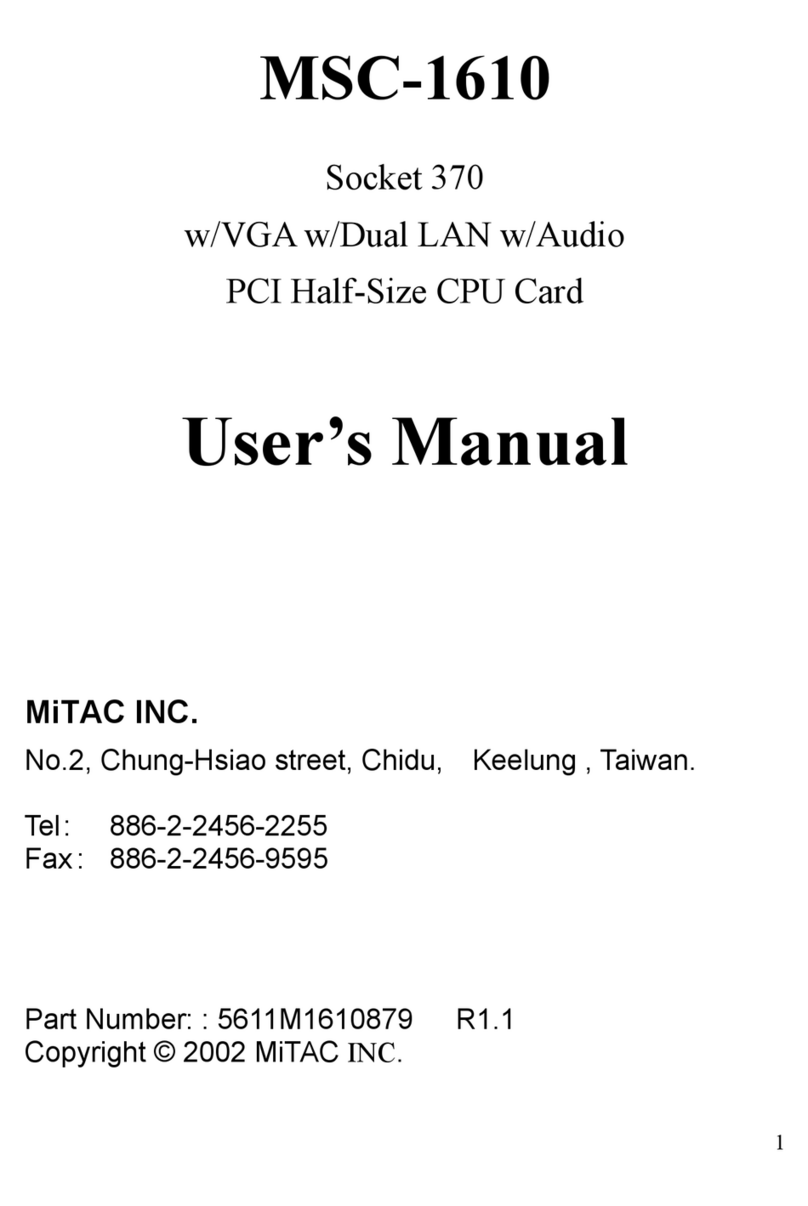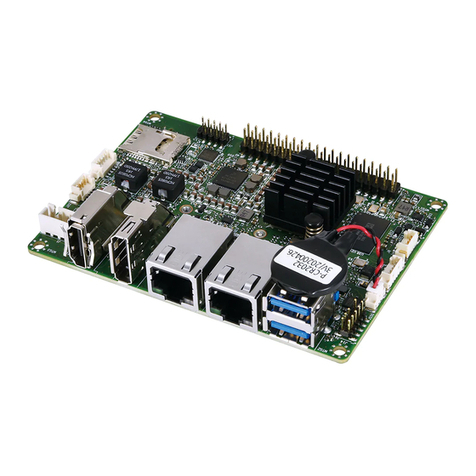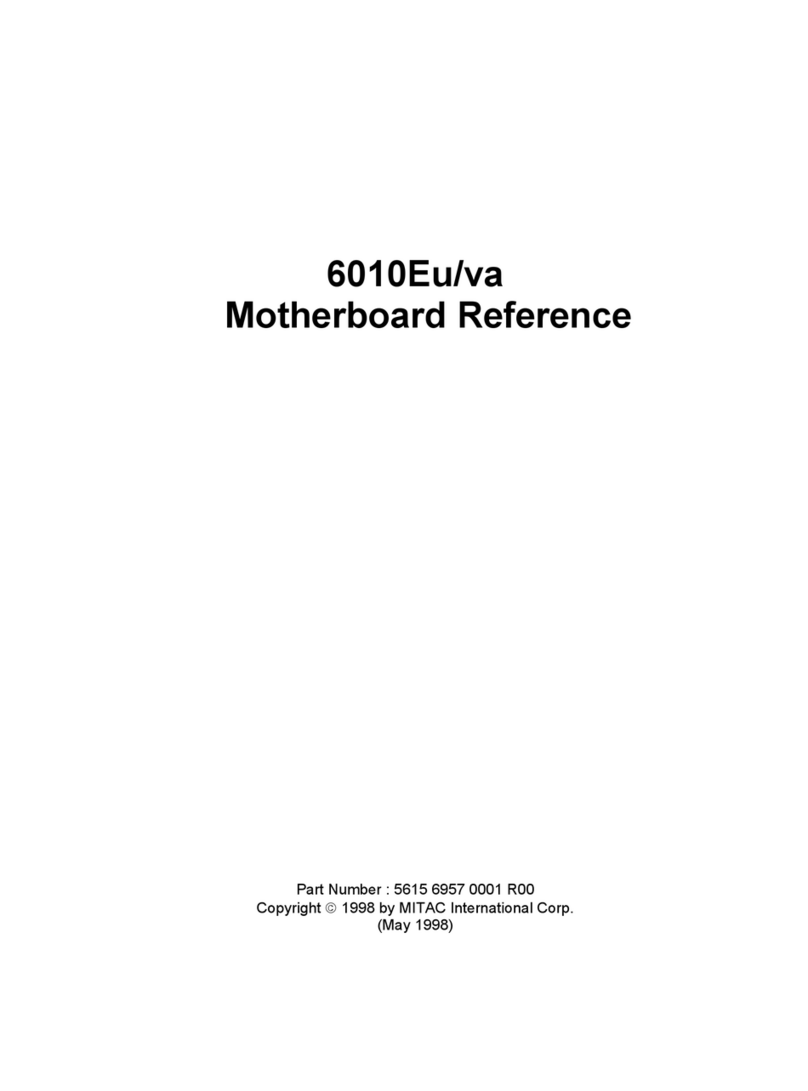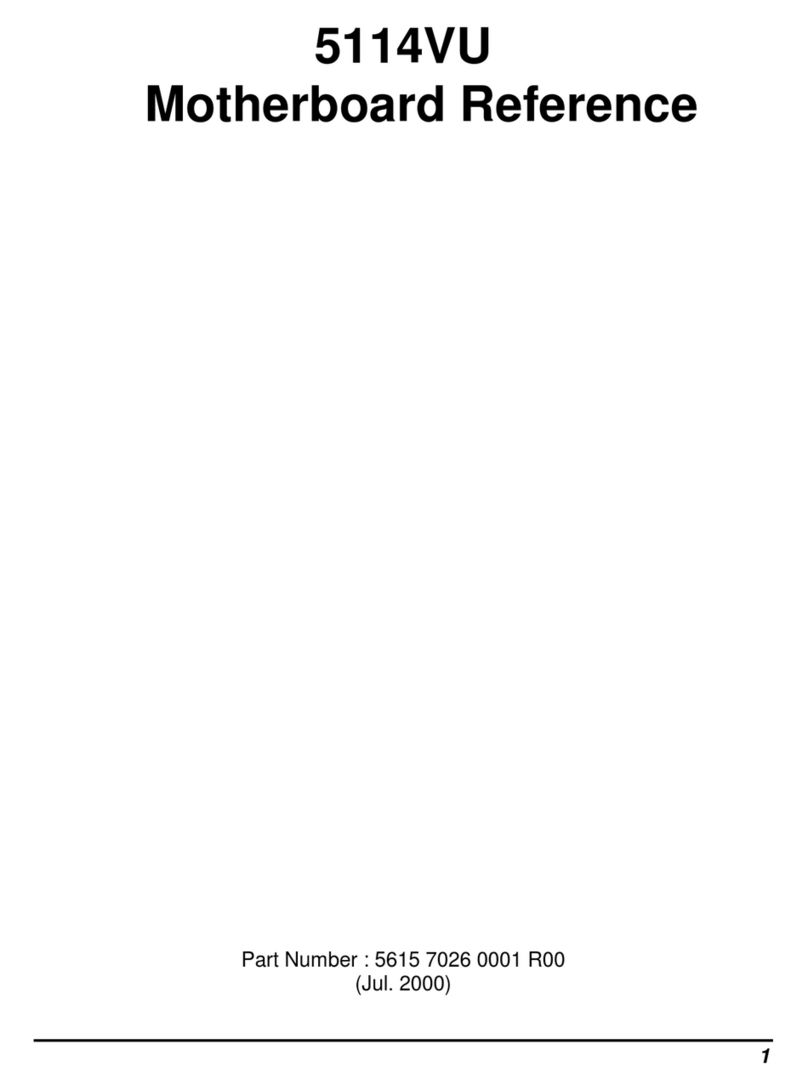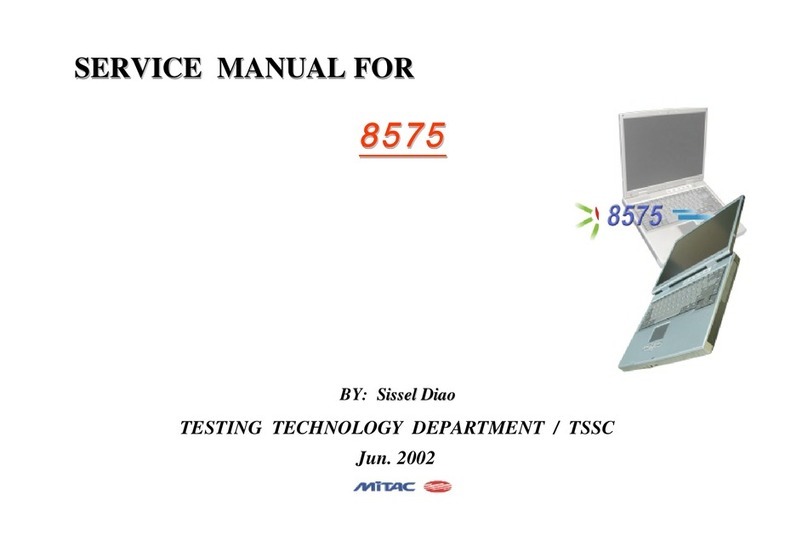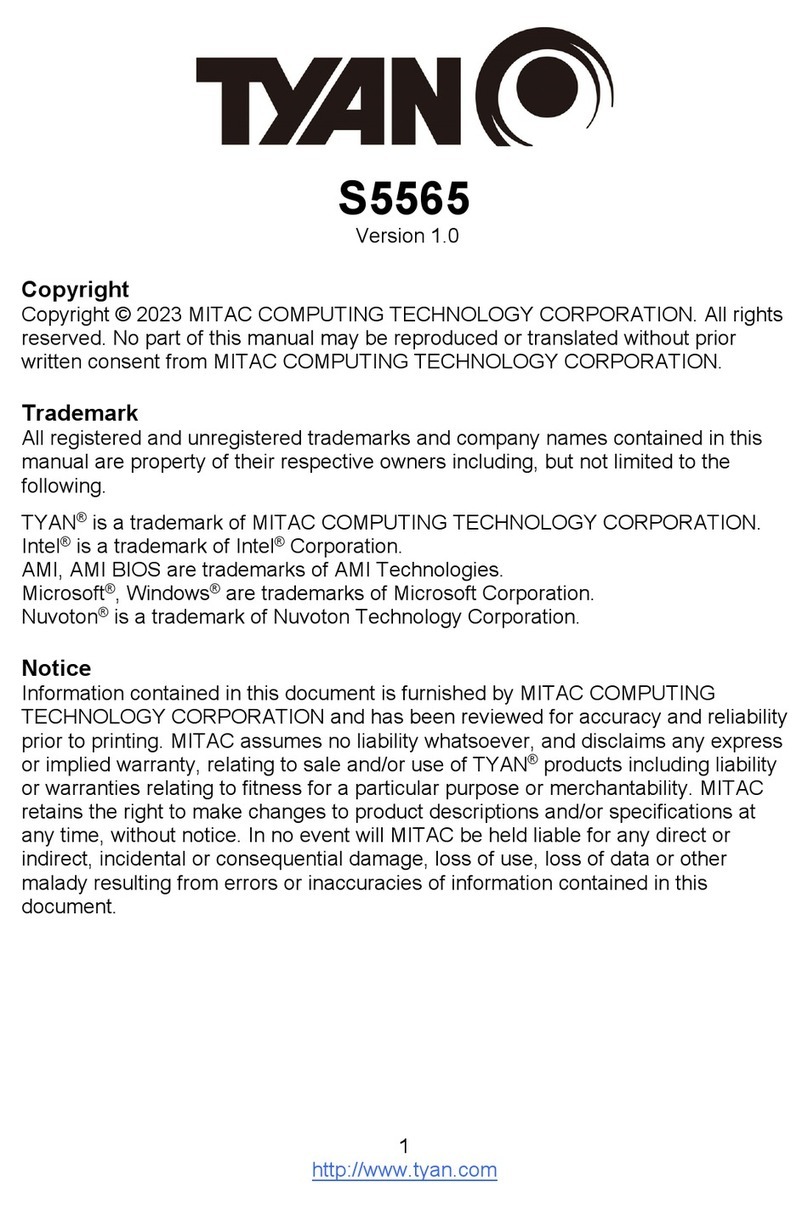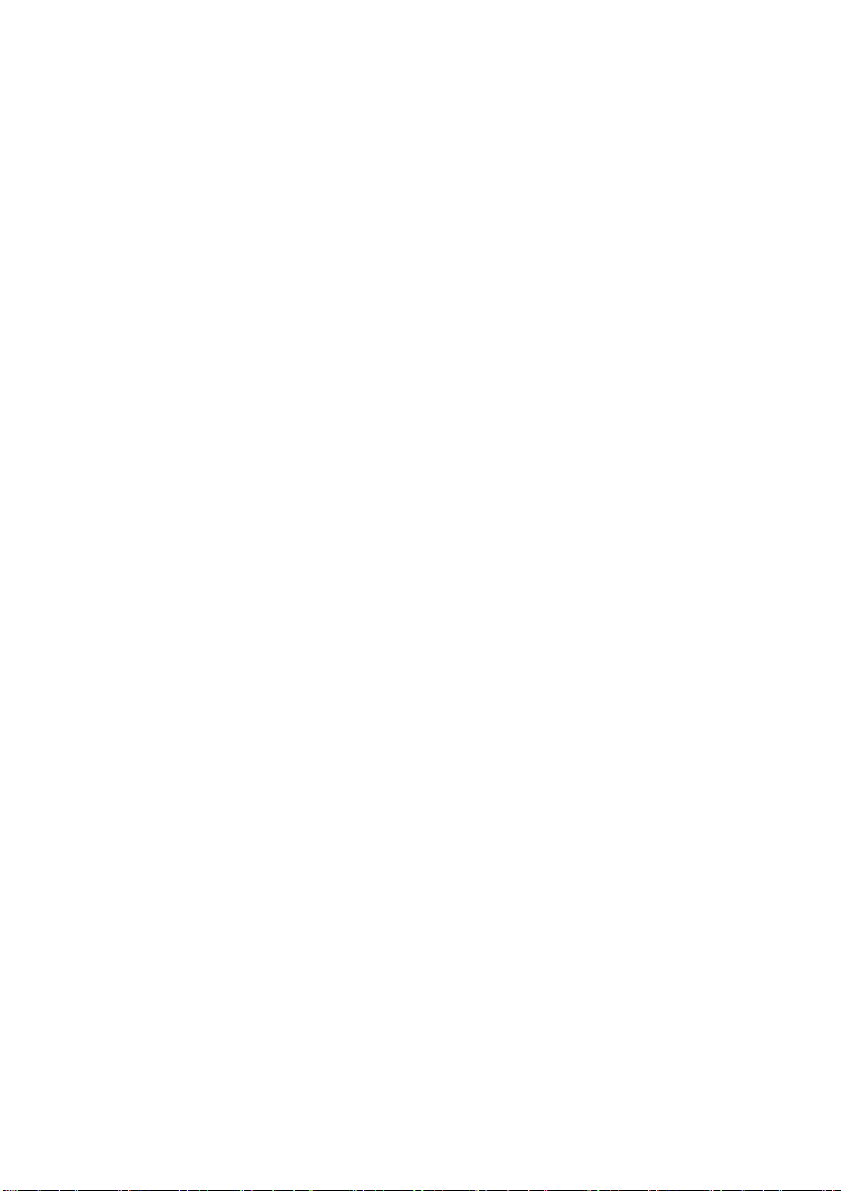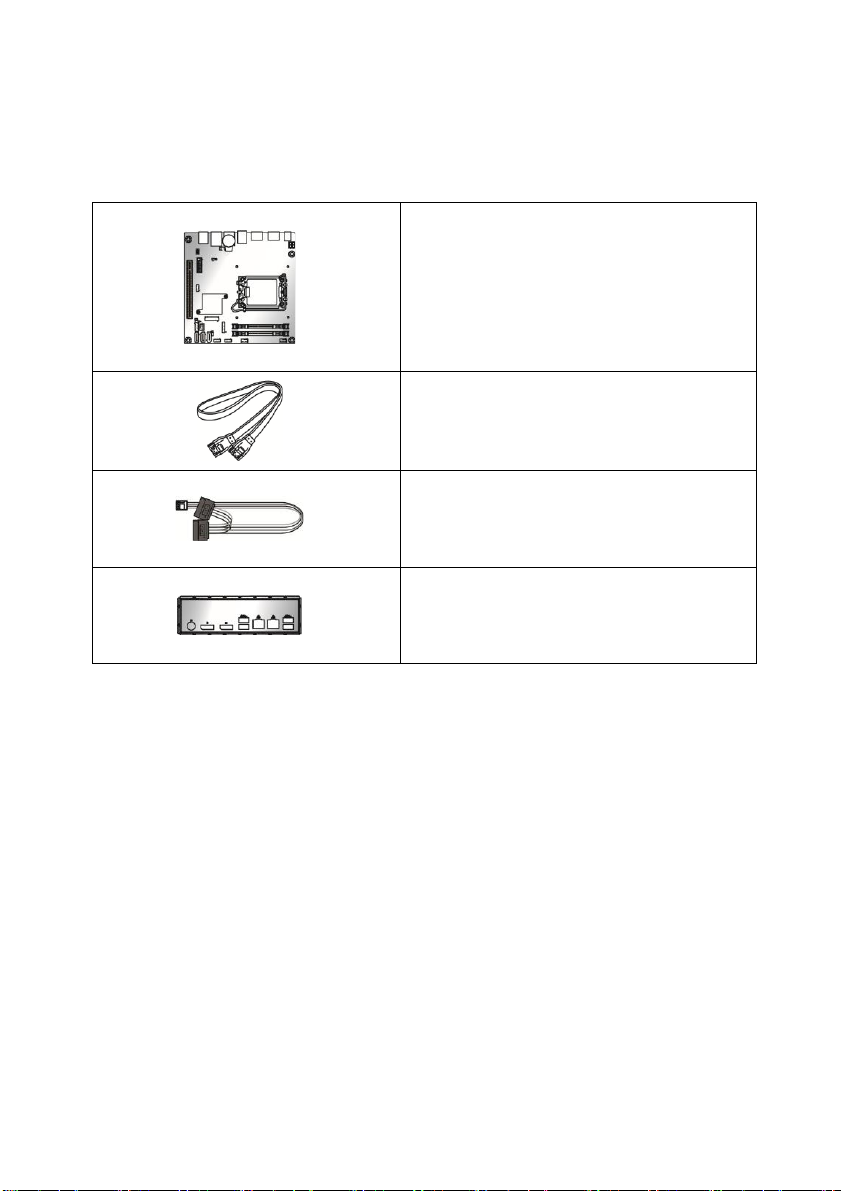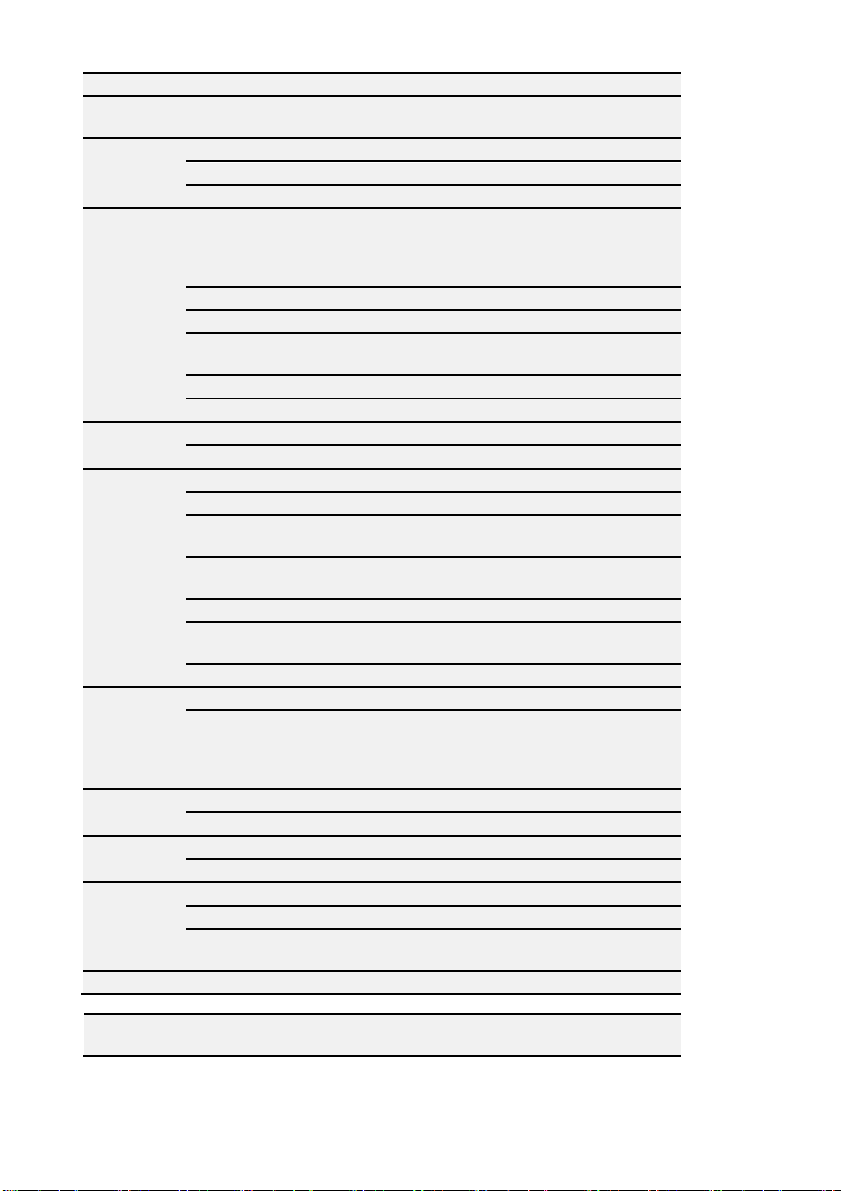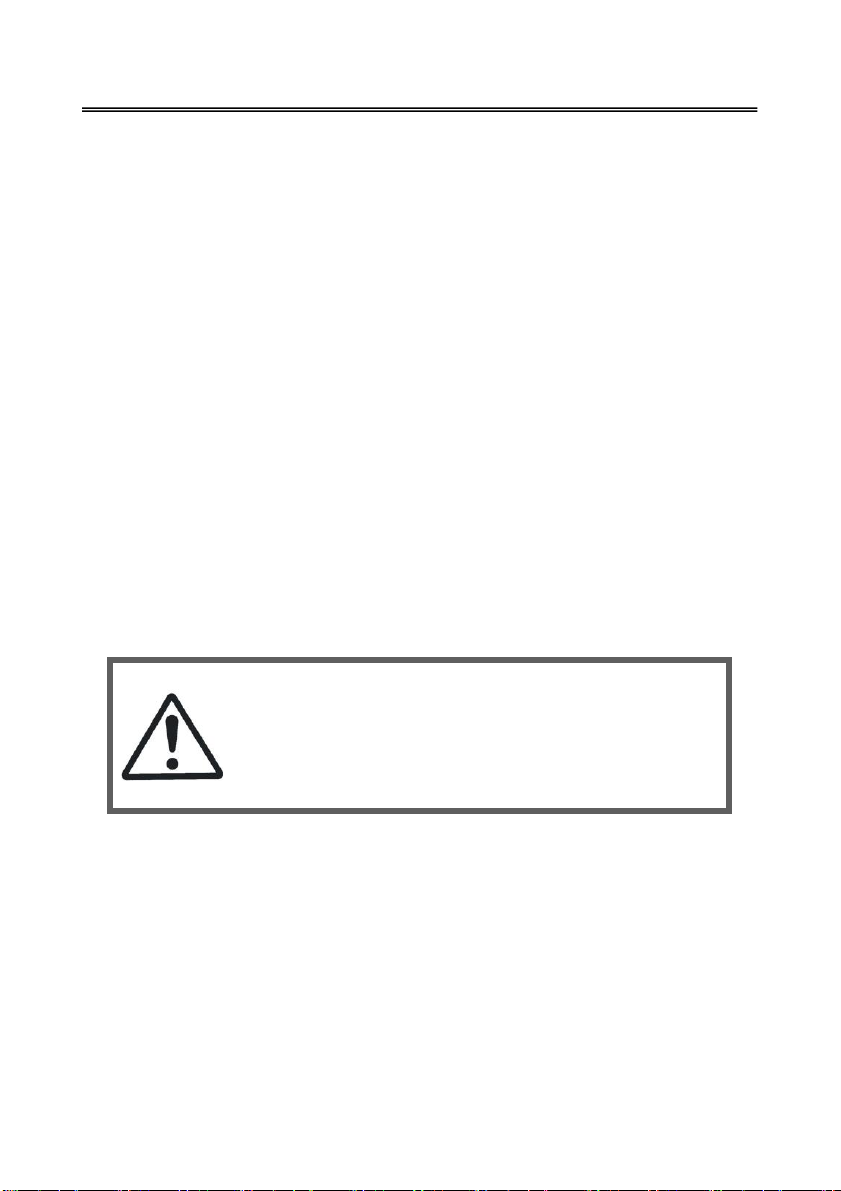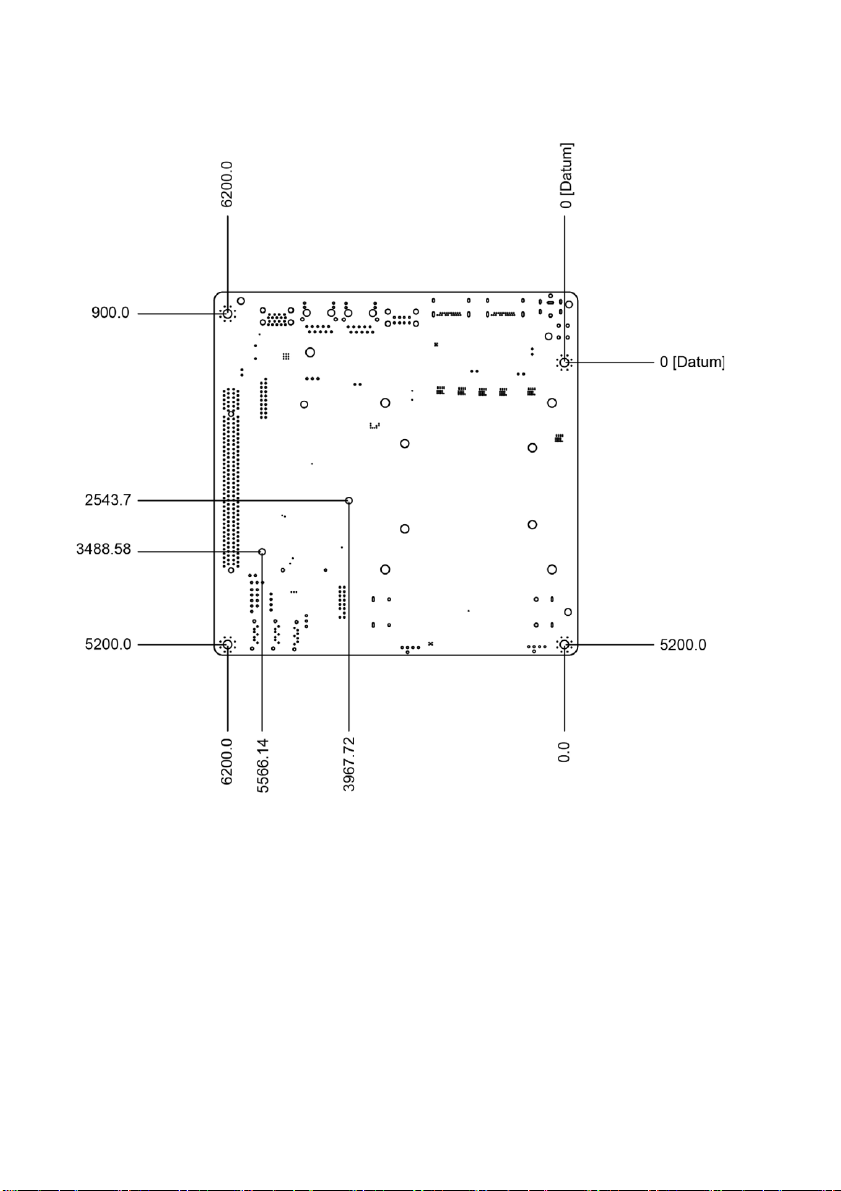2
Contents
Before you begin… ....................................................................................3
Chapter 1:
Instruction
.................................................................................. 4
1.1 Congratulations..................................................................................4
1.2 Hardware Specifications ....................................................................4
1.3 Software Specifications......................................................................6
Chapter 2: Board
Installation
......................................................................7
2.1 Board Image ......................................................................................8
2.2 Block Diagram....................................................................................9
2.3 Mainboard Mechanical Drawing.......................................................10
2.4 Board Parts, Jumpers and Connectors............................................11
2.5 Installing the Processor and Heat sink.............................................23
2.6 Thermal Interface Material...............................................................28
2.7 Tips on Installing Motherboard in Chassis.......................................29
2.8 Installing the Memory.......................................................................31
2.9 Attaching Drive
Cables
.....................................................................34
2.10 Installing Add-In Cards..................................................................... 35
2.11 Connecting External Devices...........................................................36
2.12 Installing the AC/DC
Adaptor
............................................................38
2.13 Finishing Up.....................................................................................38
Chapter 3: BIOS Setup.............................................................................. 39
3.1 About the BIOS................................................................................39
3.2 Main
Menu
........................................................................................41
3.3 Advanced Menu...............................................................................43
3.3 Security............................................................................................ 58
3.4 Boot.................................................................................................. 65
3.5 Save & Exit ......................................................................................67
3.6 Event
Logs
........................................................................................68
Chapter 4: Diagnostics............................................................................. 72
4.1 Flash Utility ...................................................................................... 72
4.2 AMIBIOS Post Code
(Aptio)
.............................................................73
Appendix I: How to recover UEFI BIOS...................................................80
Appendix II: Fan and Temp Sensors.......................................................82