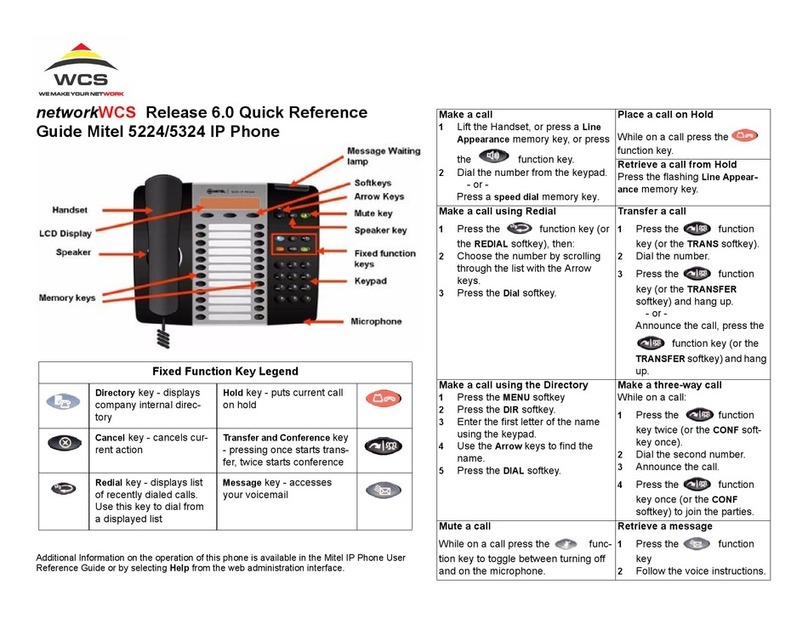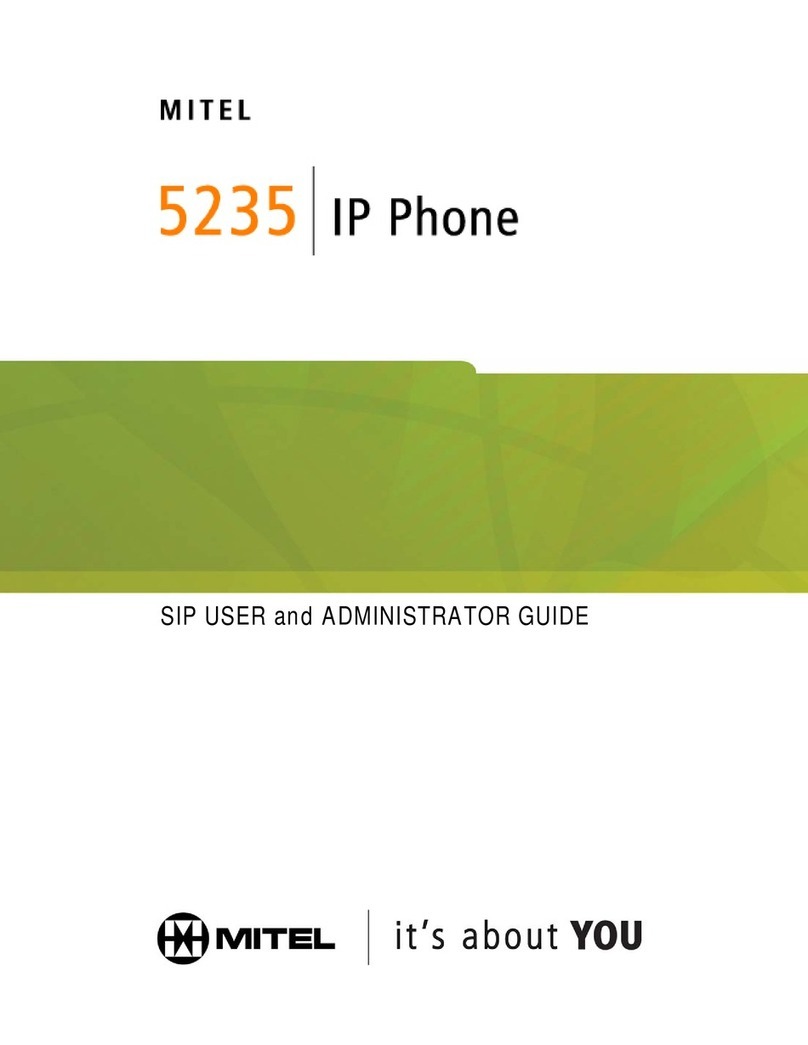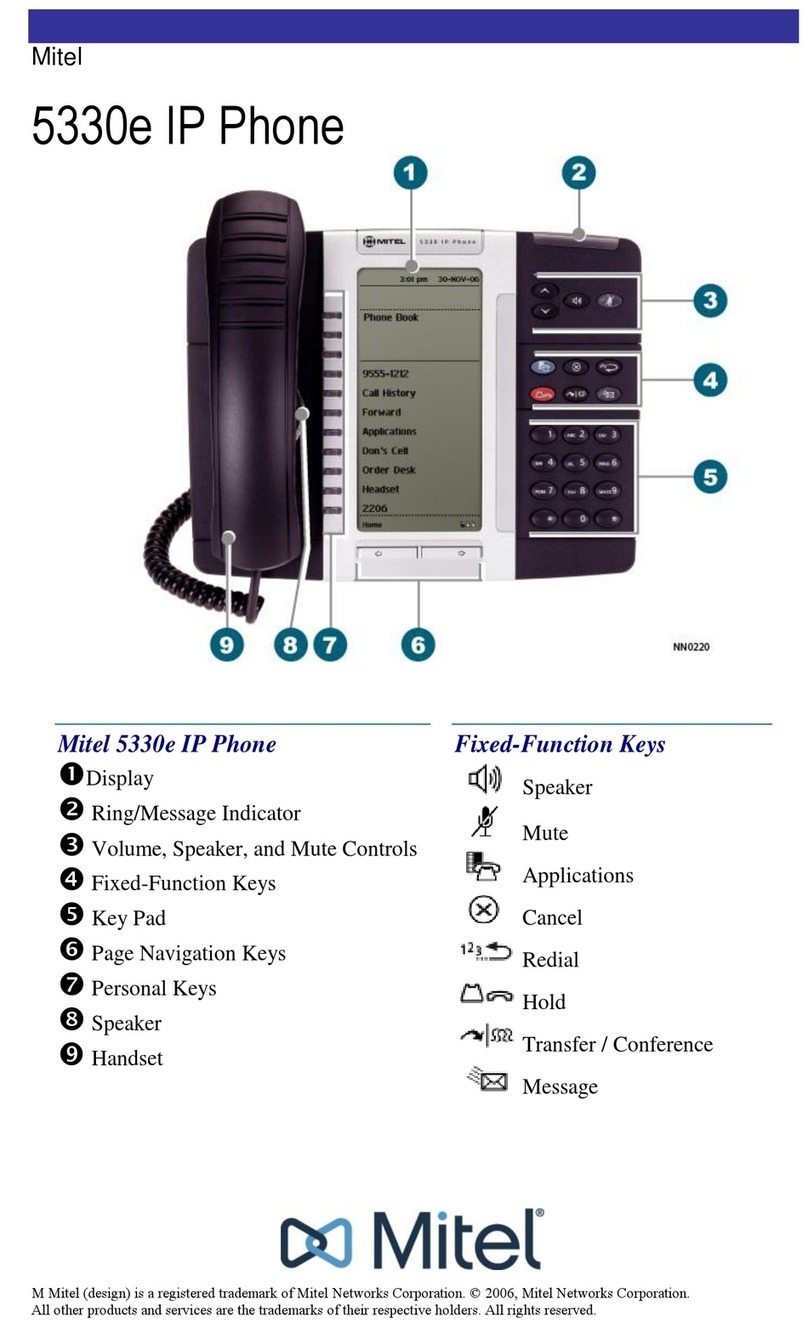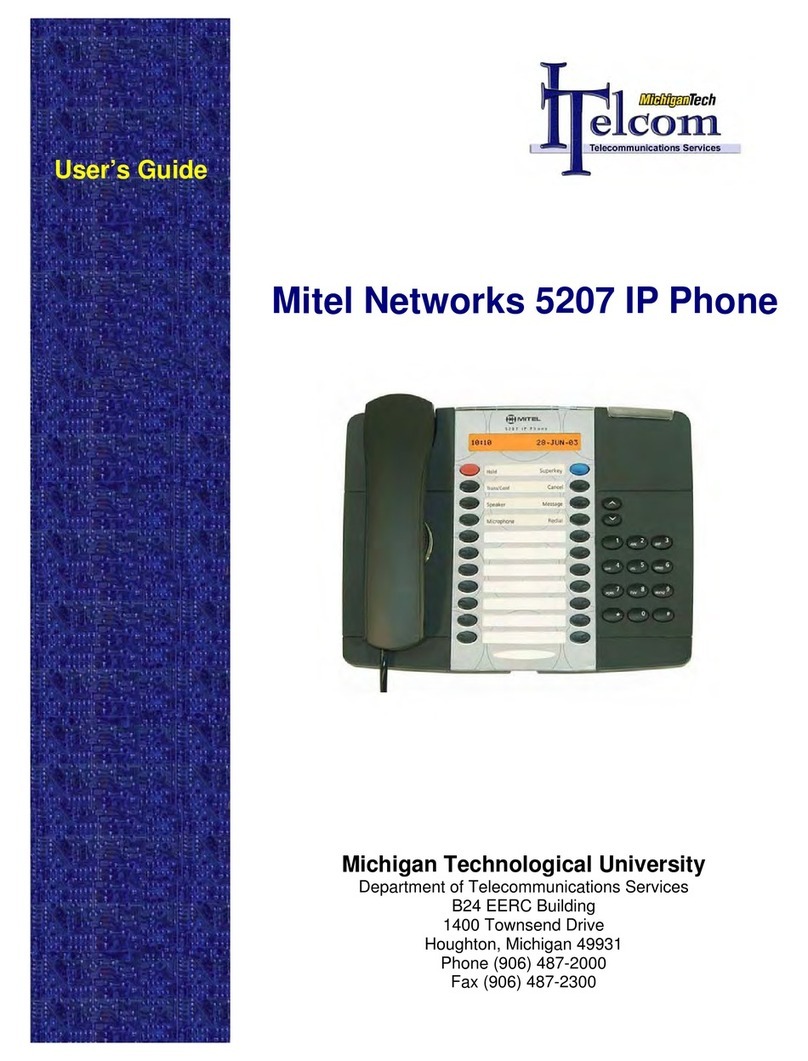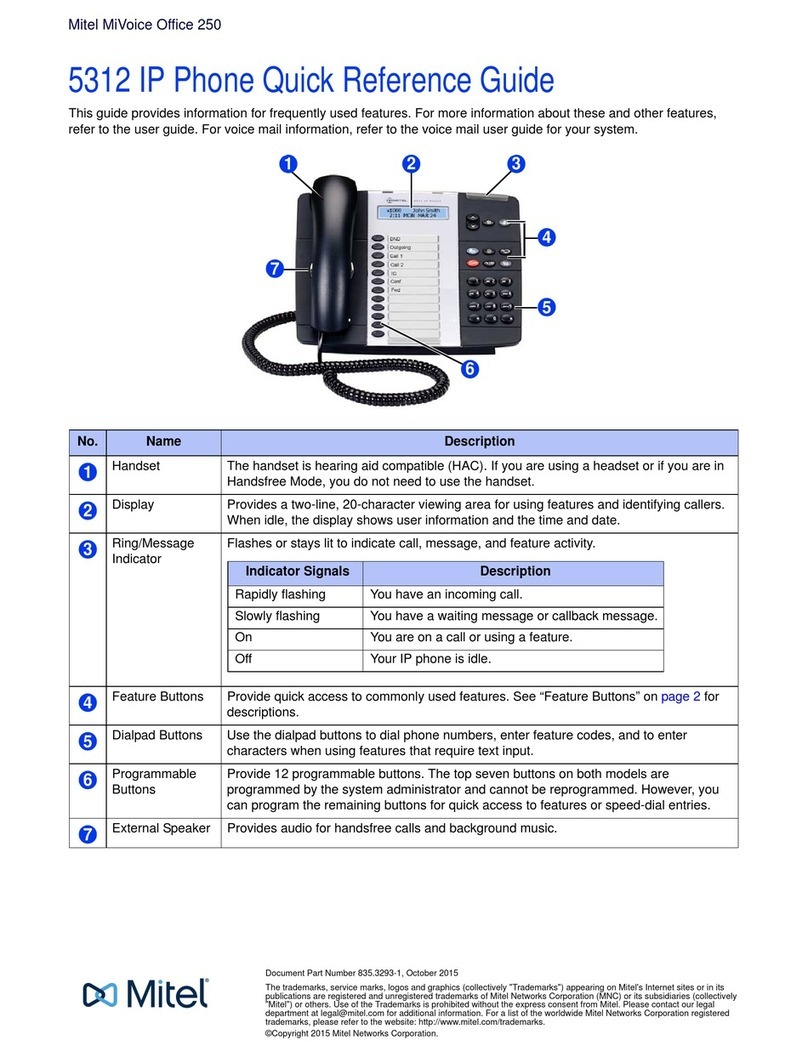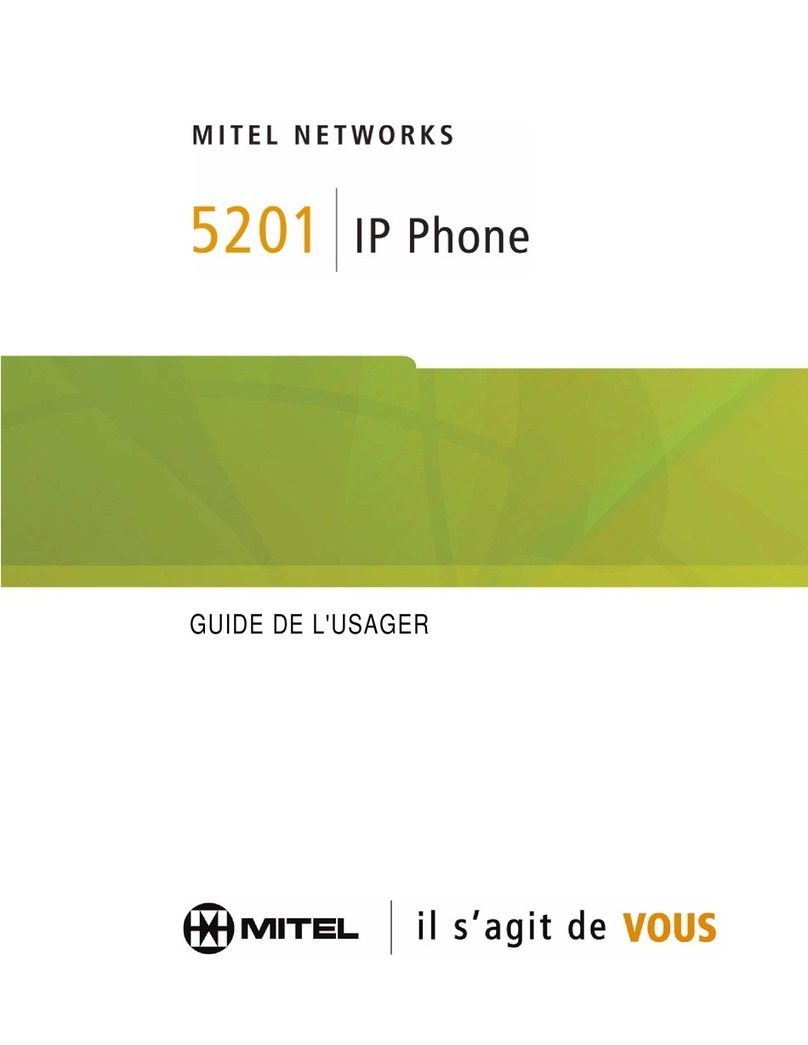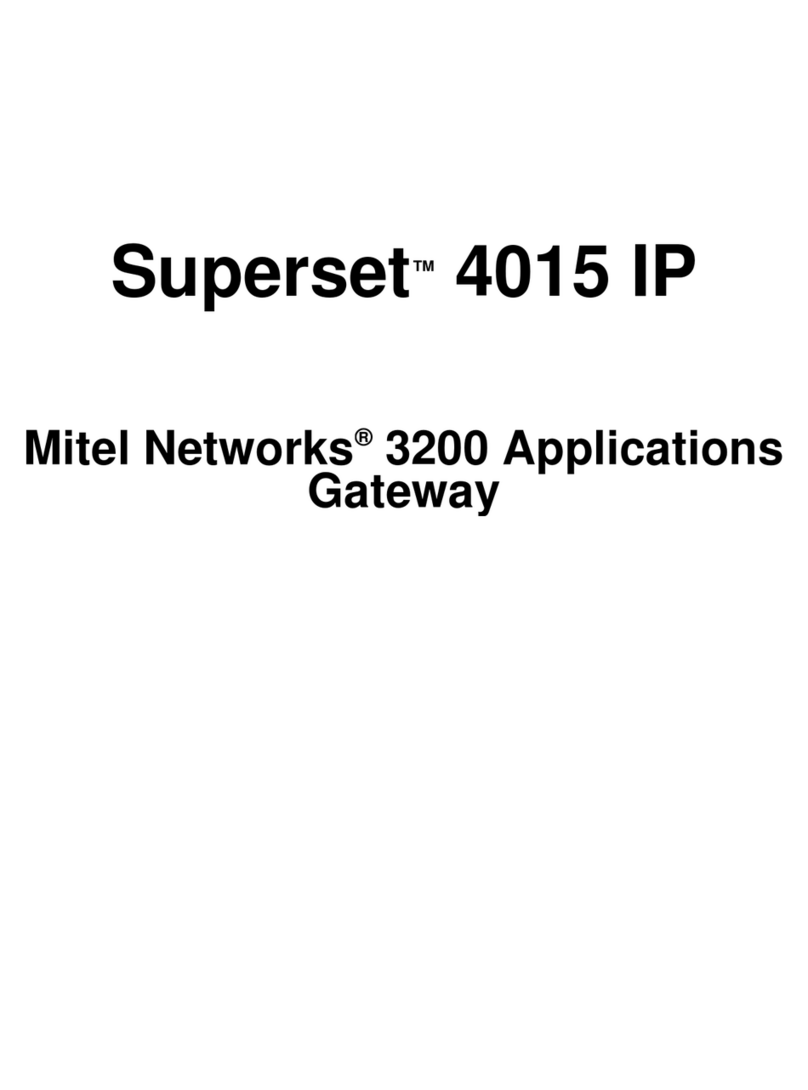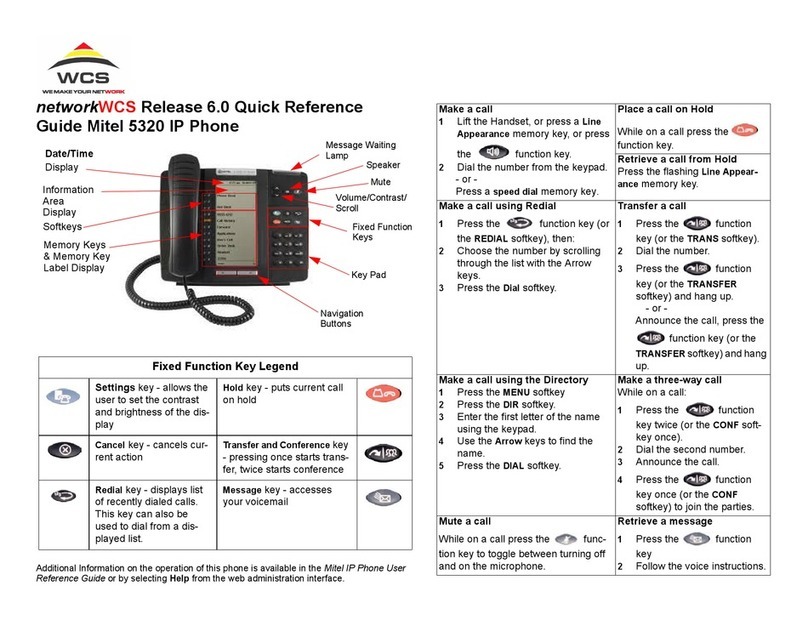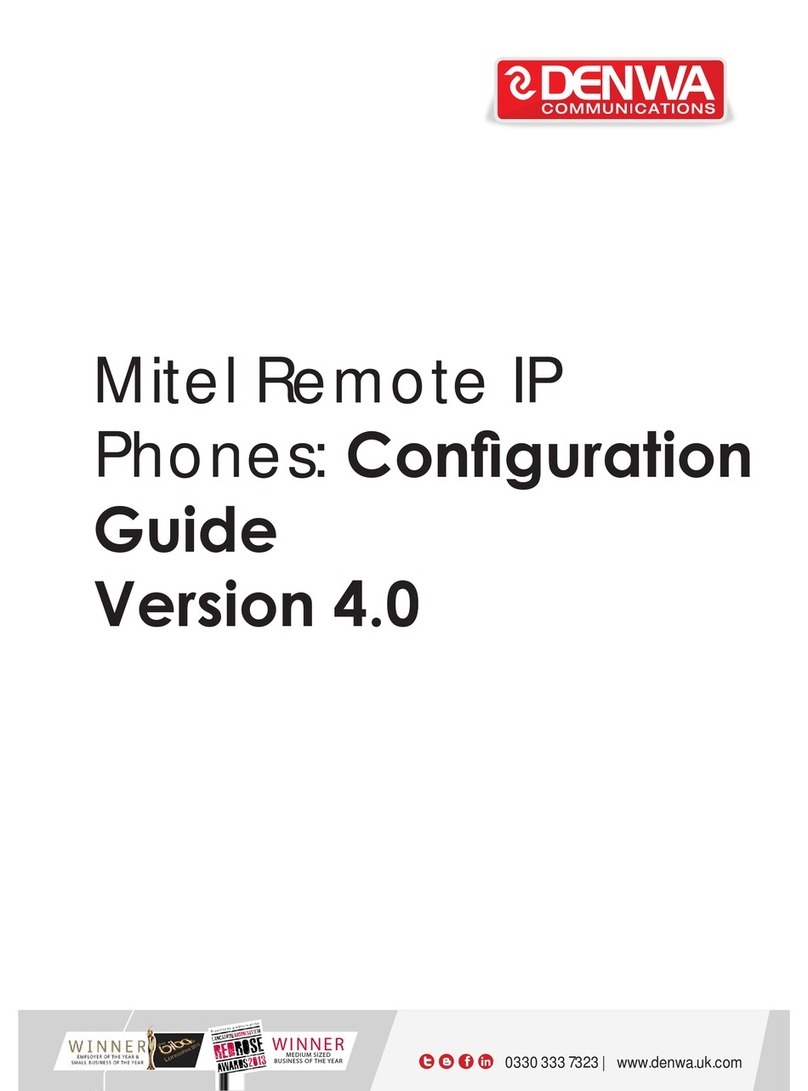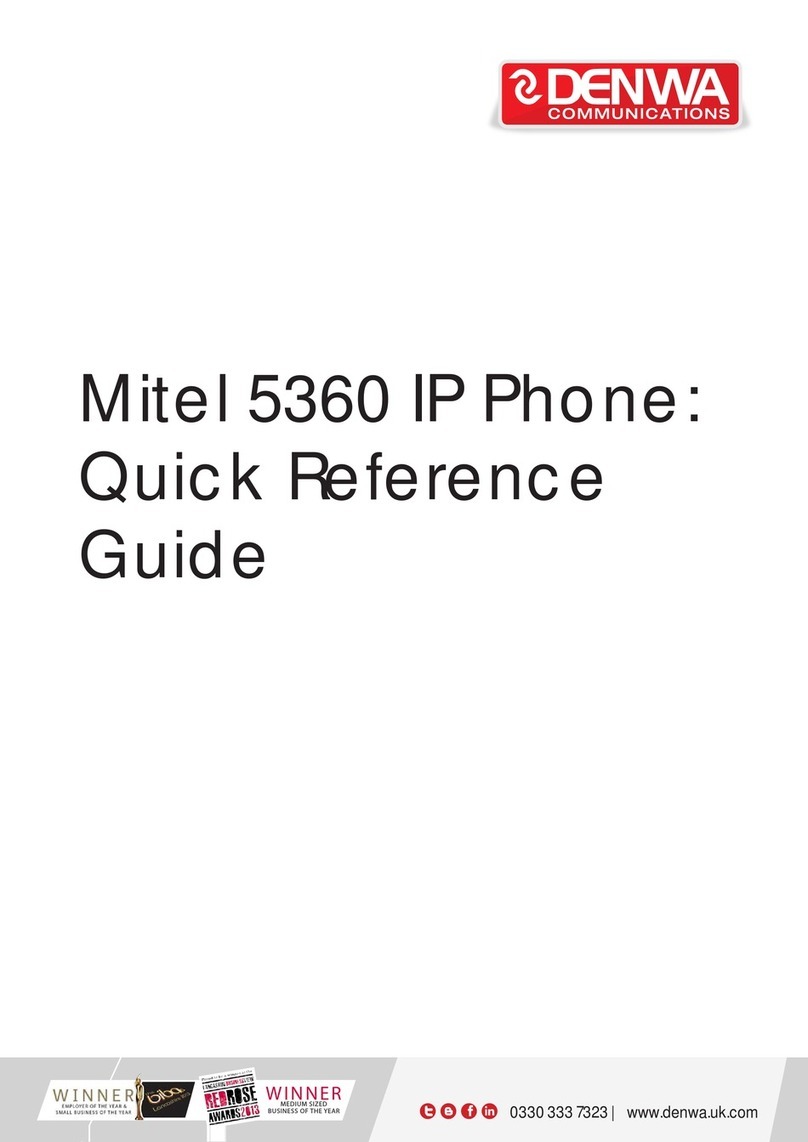ii RevisionA
5230 IP Appliance User Guide
UsingtheOther5230Applications..............................................29
CallHistory..............................................................29
UpdatingYourCallHistory ...............................................30
ViewingYourCallHistory ................................................30
ManipulatingaCallHistoryItem...........................................32
ContactsTools...........................................................33
ImportNumber.........................................................33
AddtoSendIt.........................................................33
DialingbyContacts.....................................................33
SendIt..................................................................34
VisualVoiceMail..........................................................36
VisualVoiceMailProperties..............................................37
UpdatingyourListofVoiceMails ..........................................37
ViewingandListeningtoVoiceMails .......................................38
MakingandReceivingCalls ...................................................41
Operationofthe5230IPAppliance...........................................41
OperatingModes.......................................................41
MakingandReceivingCalls ..............................................41
CallMakingFeatures......................................................42
CallTransfer..........................................................42
ConferenceCall........................................................43
HandsfreeOperation....................................................43
HeadsetOperation......................................................44
Hold.................................................................45
Messaging............................................................45
Phonebook............................................................46
RedialLastNumber.....................................................46
Swap................................................................47
AppendixA—AdditionalInformation............................................49
UsingYourPDAwiththe5230IPAppliance....................................49
ChargingthePDA......................................................49
DataSynchronization....................................................49
Installing/Upgradingthe5230IPApplianceApplications...........................50
ChangingthePersonalityModule.............................................51
ConnectingaLocalPowerSupply............................................51
Appendix B—Using the 5230 IP Appliance Without a PDA . . . . . . . ...................53
Customizingthe5230IPAppliance...........................................53
DisplayContrast .......................................................53
RingerVolume.........................................................53
TheDesktopTool.........................................................53
AccessingtheDesktopTool..............................................53
CallForwardProfile.....................................................55
VoiceMail...............................................................55