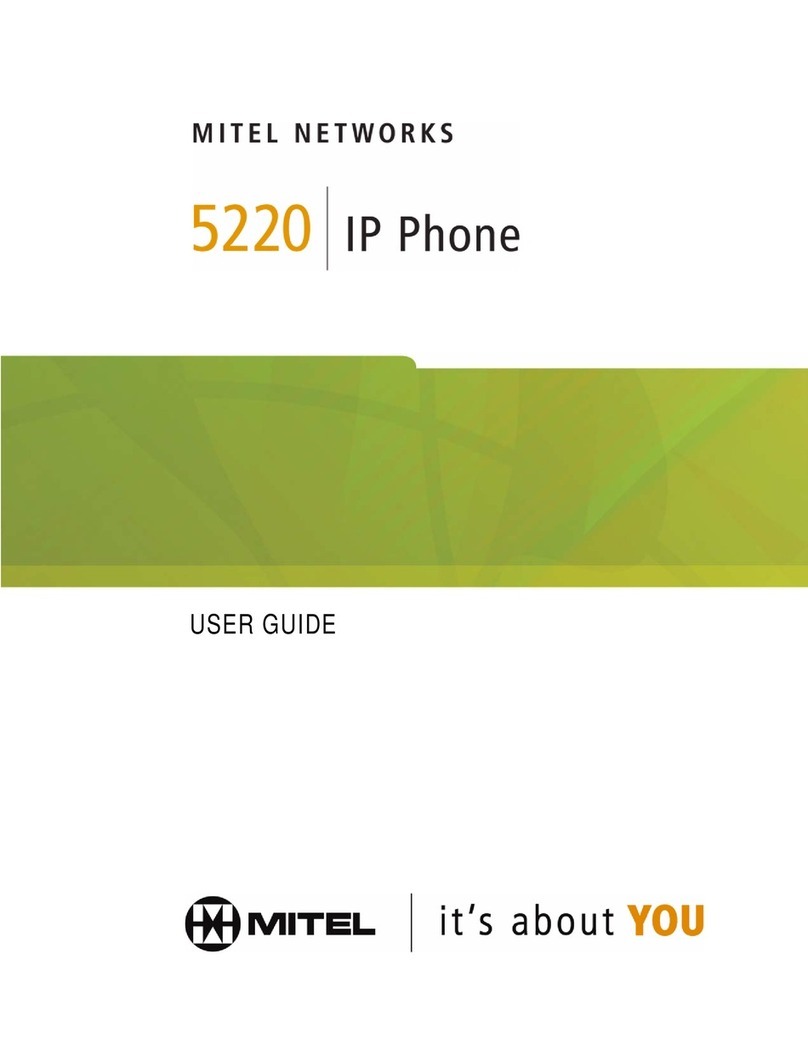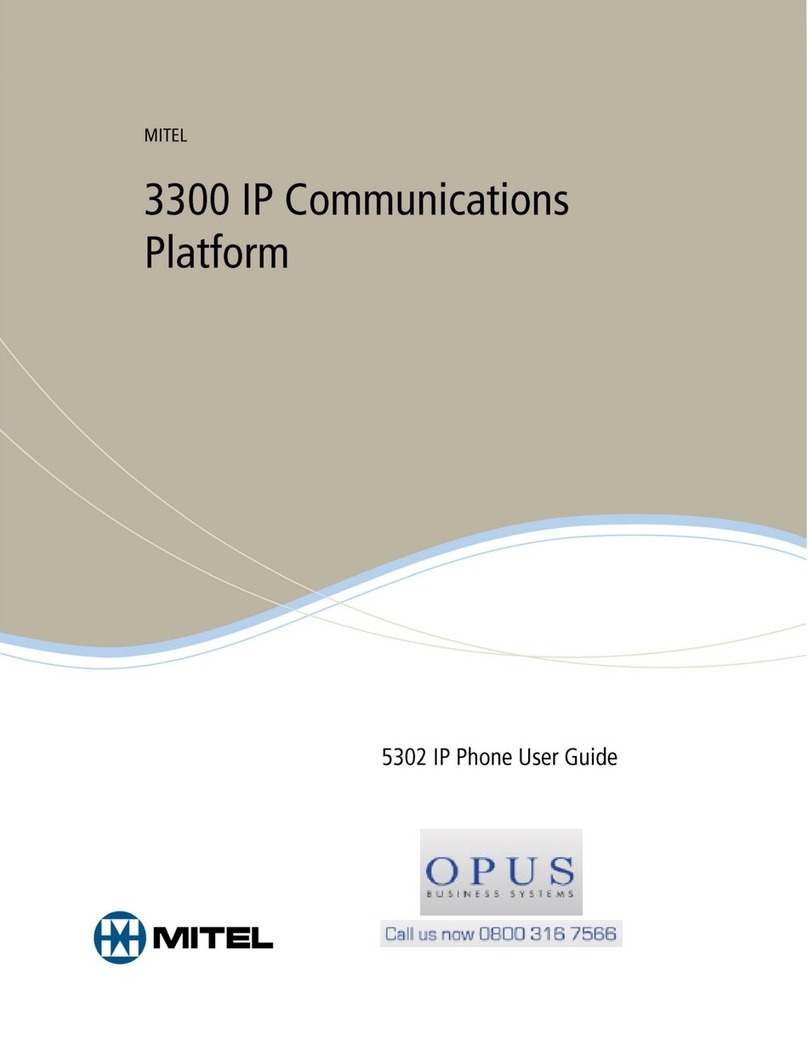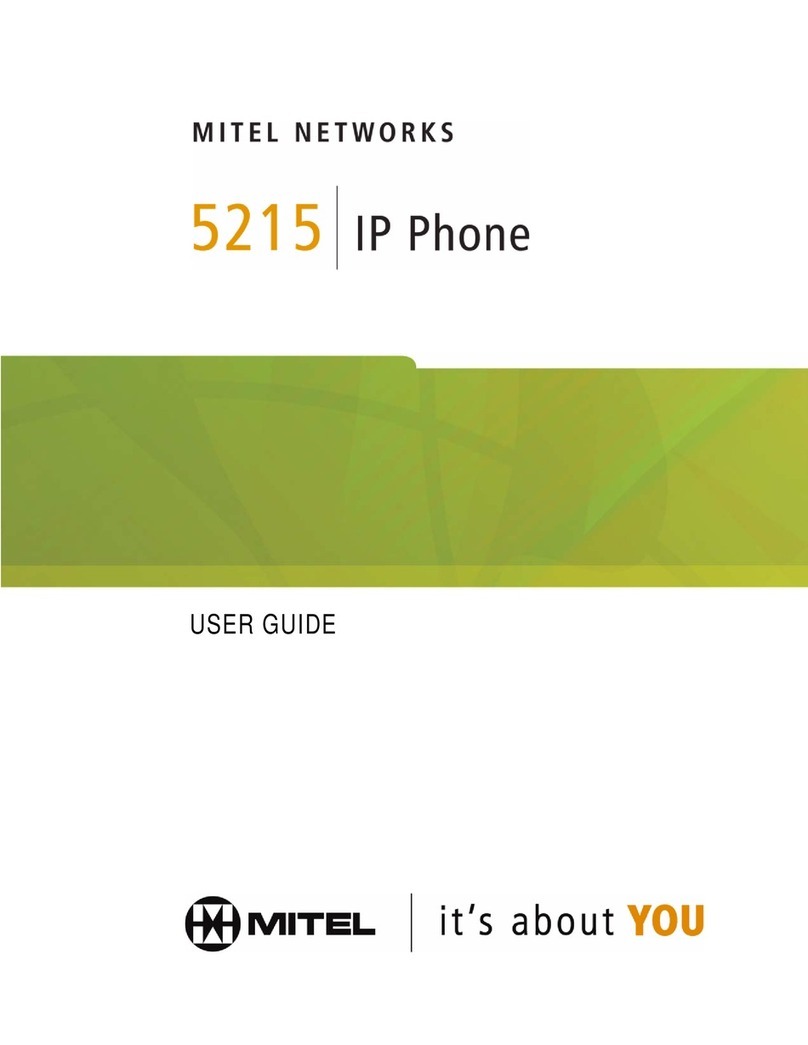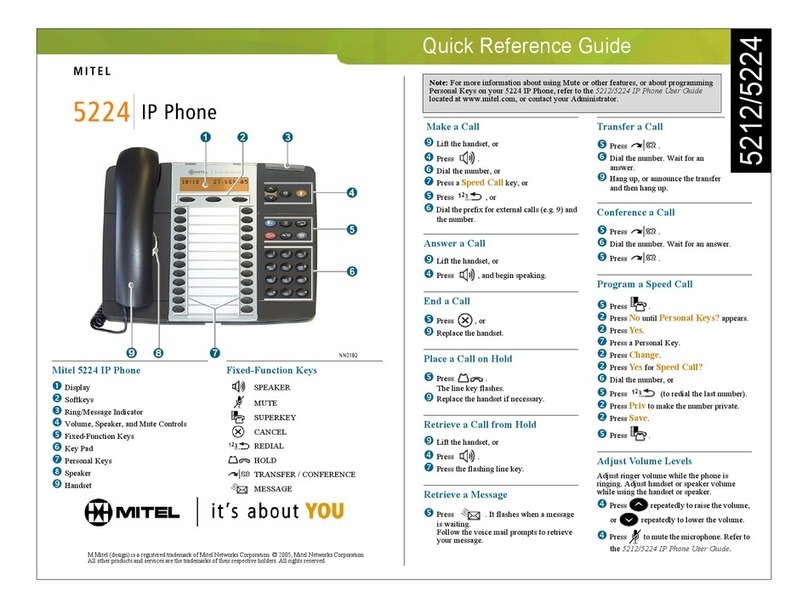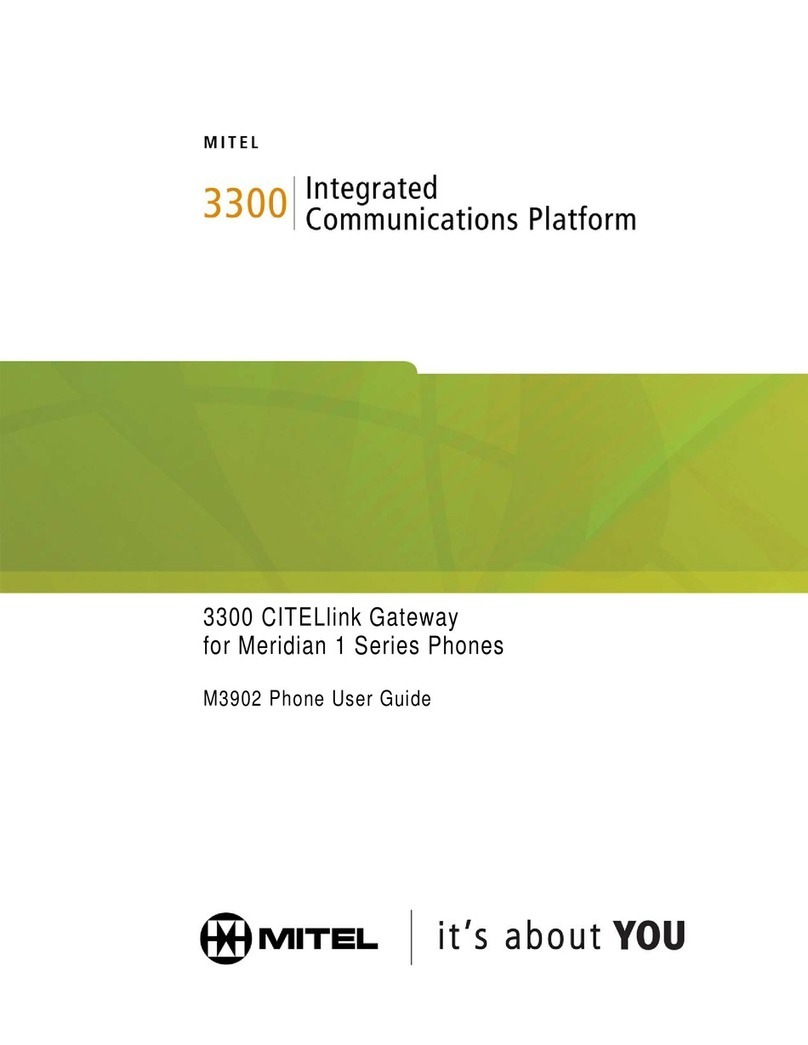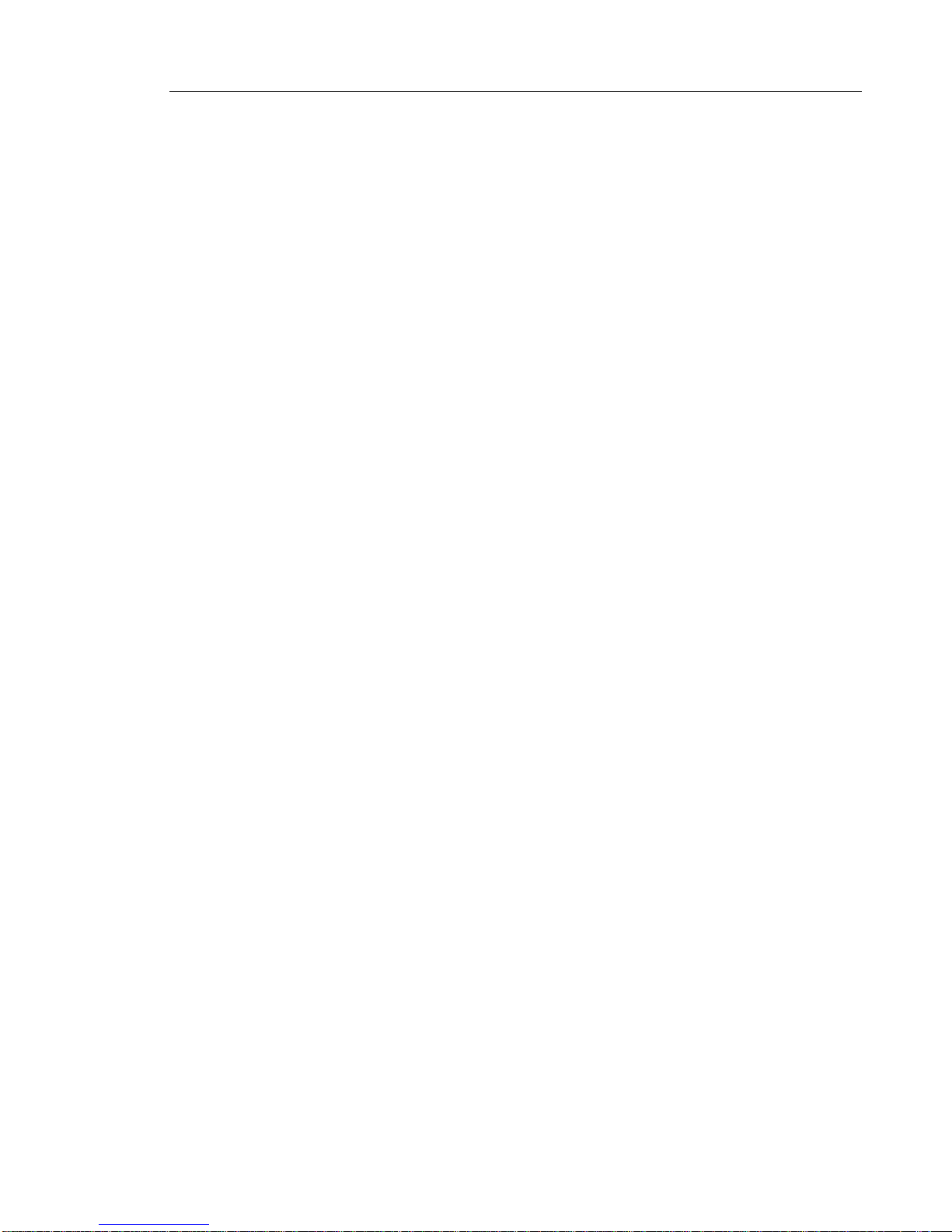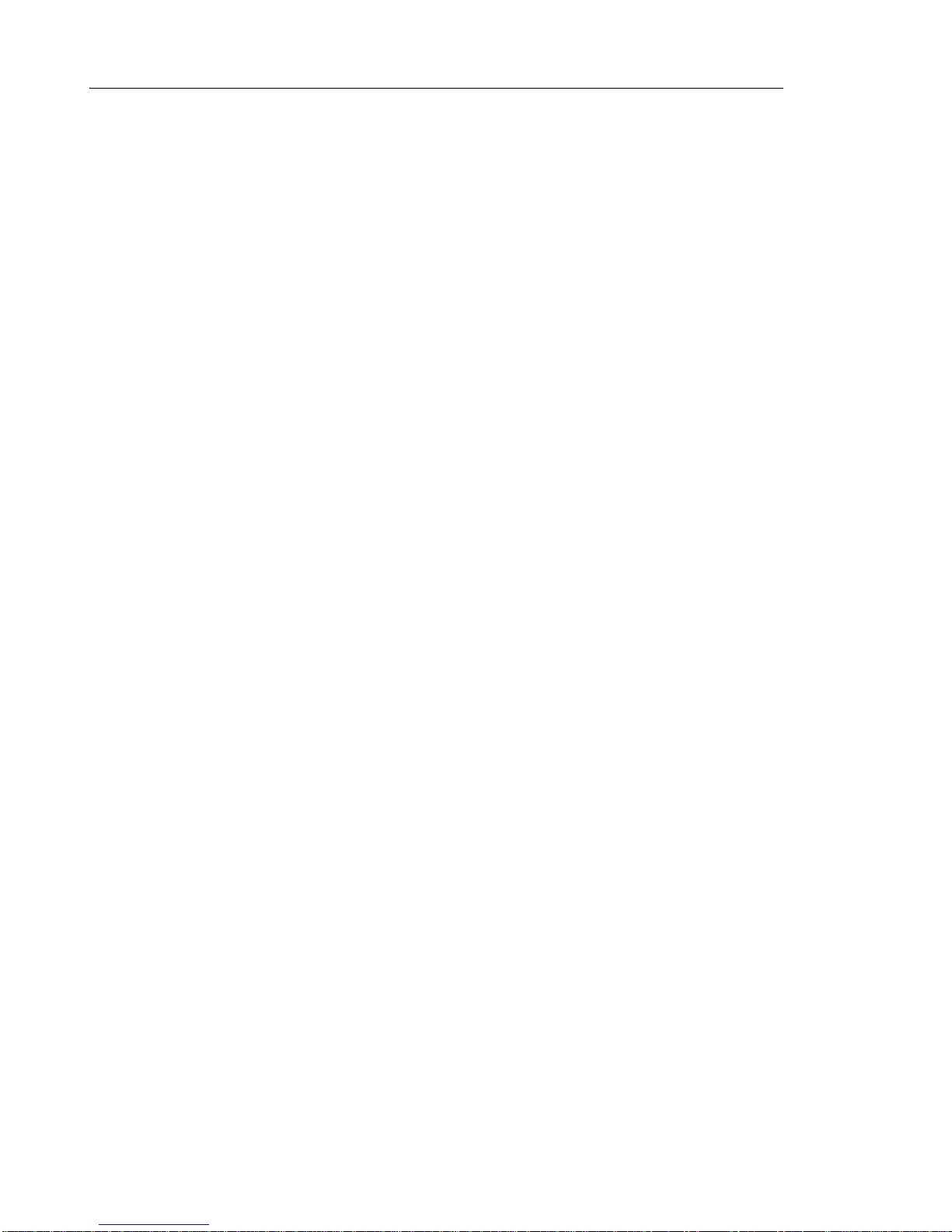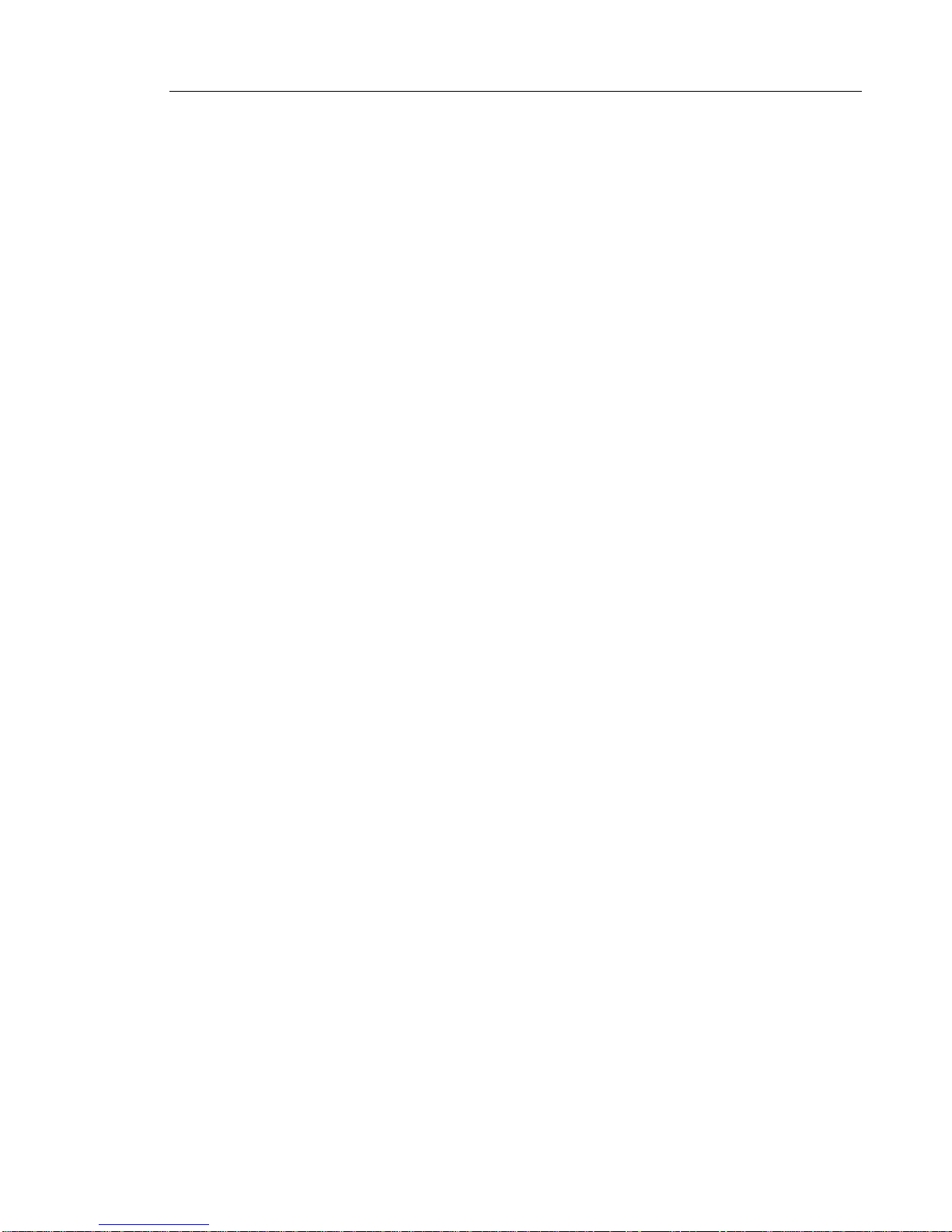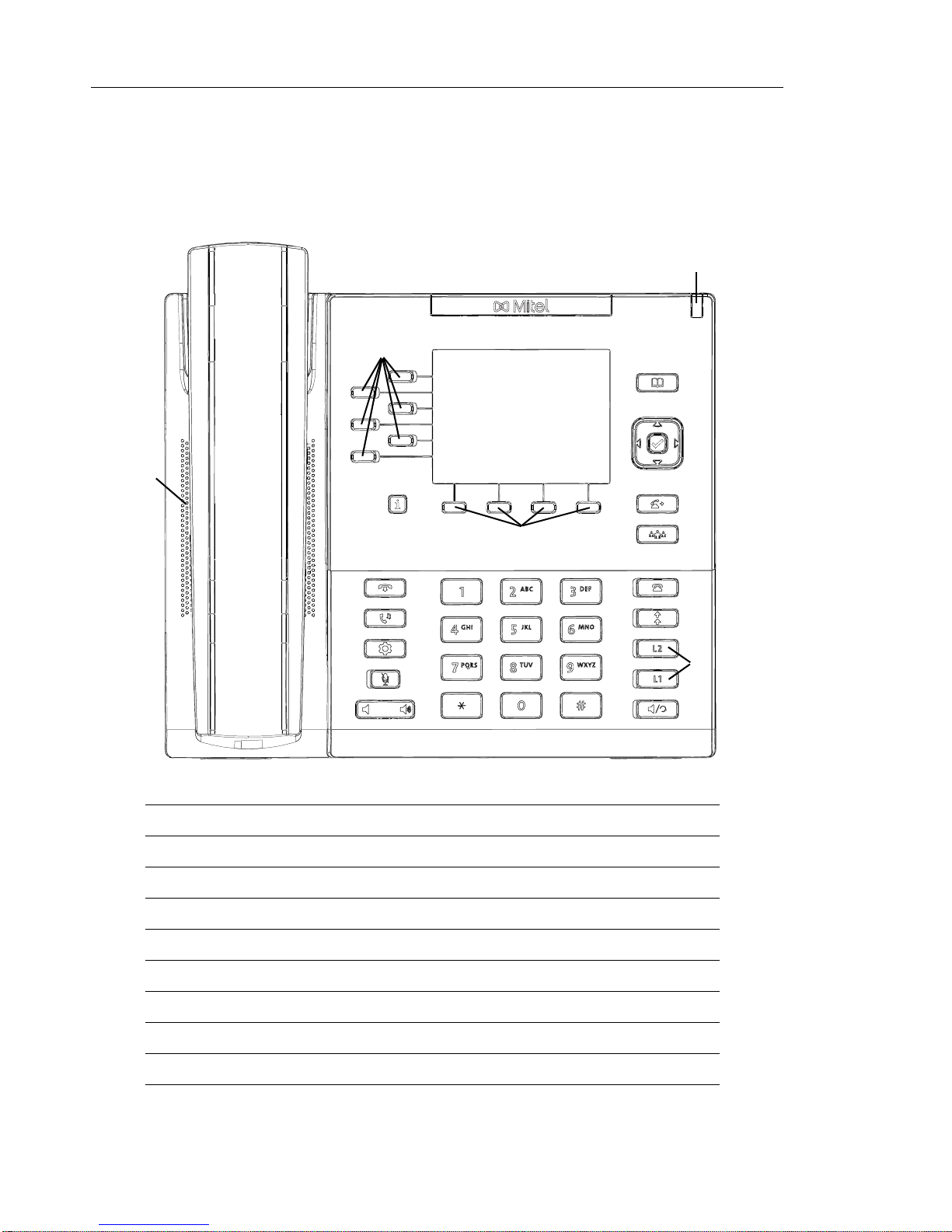Software License Agreement
SOFTWARE LICENSE AGREEMENT
Mitel, hereinafter known as "Seller", grants to Customer a personal, worldwide,
non-transferable,non-sublicenseableandnon-exclusive,restricteduselicensetouseSoftware
in object form solely with the Equipment for which the Software was intended. This Product
may integrate programs, licensed to Mitel by third party Suppliers, for distribution under the
terms of this agreement. These programs are confidential and proprietary, and are protected
assuch by copyrightlawasunpublishedworksandby international treatiesto the fullestextent
under the applicable law of the jurisdiction of the Customer. In addition, these confidential and
proprietary programs are works conforming to the requirements of Section 401 of title 17 of the
United States Code. Customer shall not disclose to any third party such confidential and
proprietary programs and information and shall not export licensed Software to any country
except in accordance with United States Export laws and restrictions.
Customer agrees to not reverse engineer, decompile, disassemble or display Software
furnishedinobjectcodeform.Customershallnotmodify,copy,reproduce,distribute,transcribe,
translate or reduce to electronic medium or machine readable form or language, derive source
code without the express written consent of the Seller and its Suppliers, or disseminate or
otherwise disclose the Software to third parties. All Software furnished hereunder (whether or
not part of firmware), including all copies thereof, are and shall remain the property of Seller
and its Suppliers and are subject to the terms and conditions of this agreement. All rights
reserved.
Customer's use of this software shall be deemed to reflect Customer's agreement to abide by
the terms and conditions contained herein. Removal or modification of trademarks, copyright
notices, logos, etc., or the use of Software on any Equipment other than that for which it is
intended, or any other material breach of this Agreement, shall automatically terminate this
license. If this Agreement is terminated for breach, Customer shall immediately discontinue
use and destroy or return to Seller all licensed software and other confidential or proprietary
information of Seller. In no event shall Seller or its suppliers or licensors be liable for any
damages whatsoever (including without limitation, damages for loss of business profits,
business interruption, loss of business information, other pecuniary loss, or consequential
damages) arising out of the use of or inability to use the software, even if Seller has been
advised of the possibility of such damages.