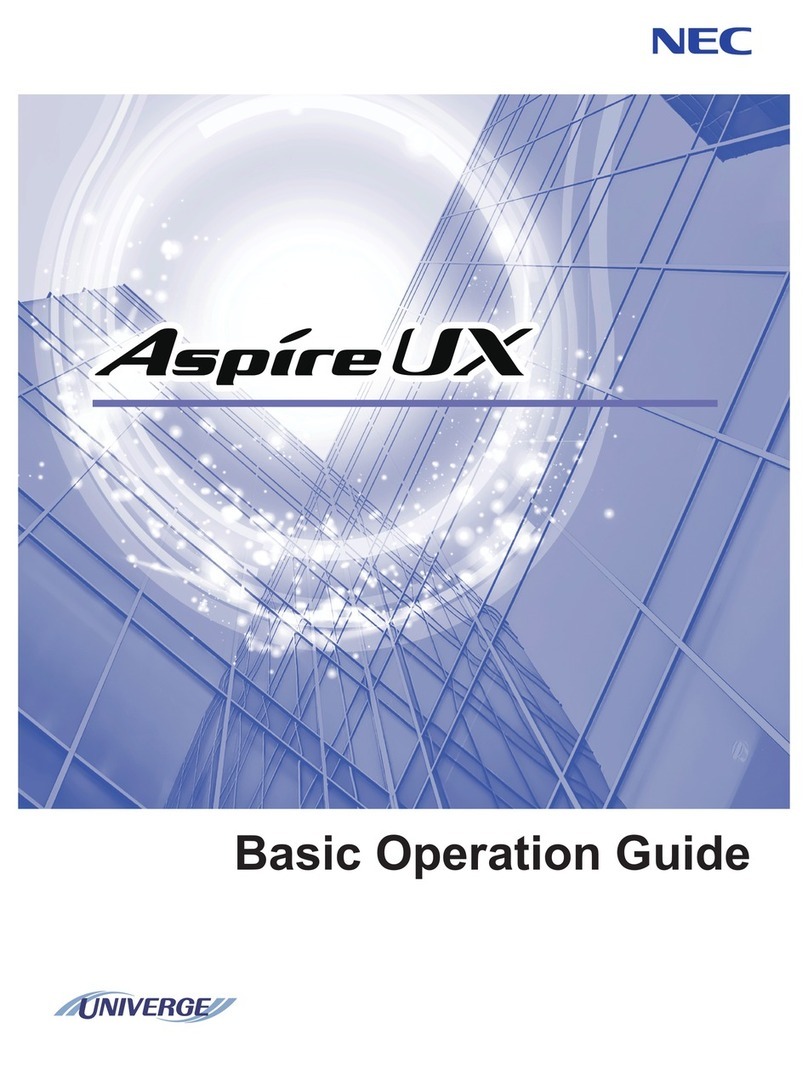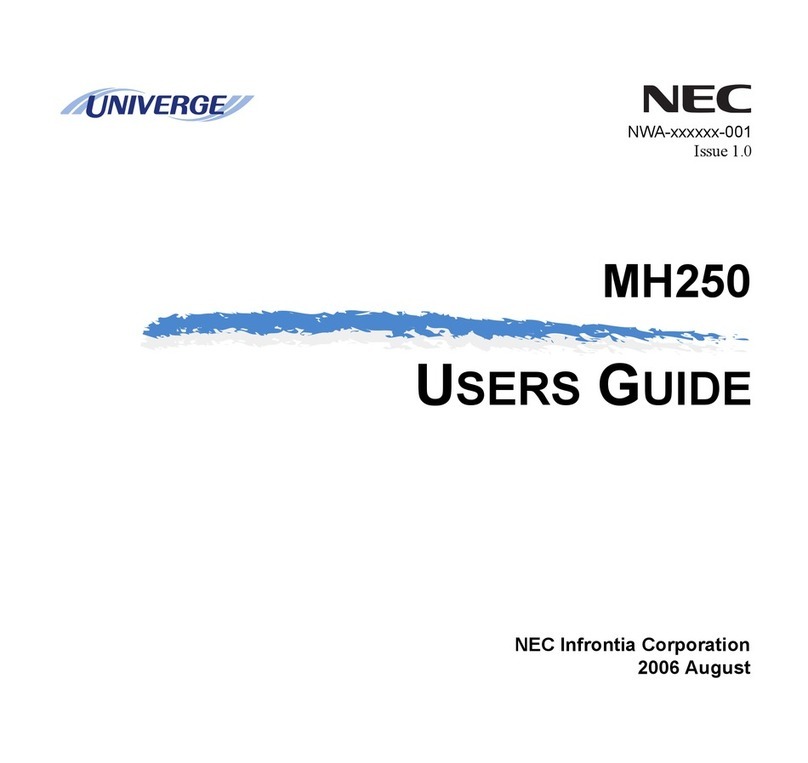NEC ITK-32TGCG-1 User manual
Other NEC IP Phone manuals

NEC
NEC UX5000 Quick start guide
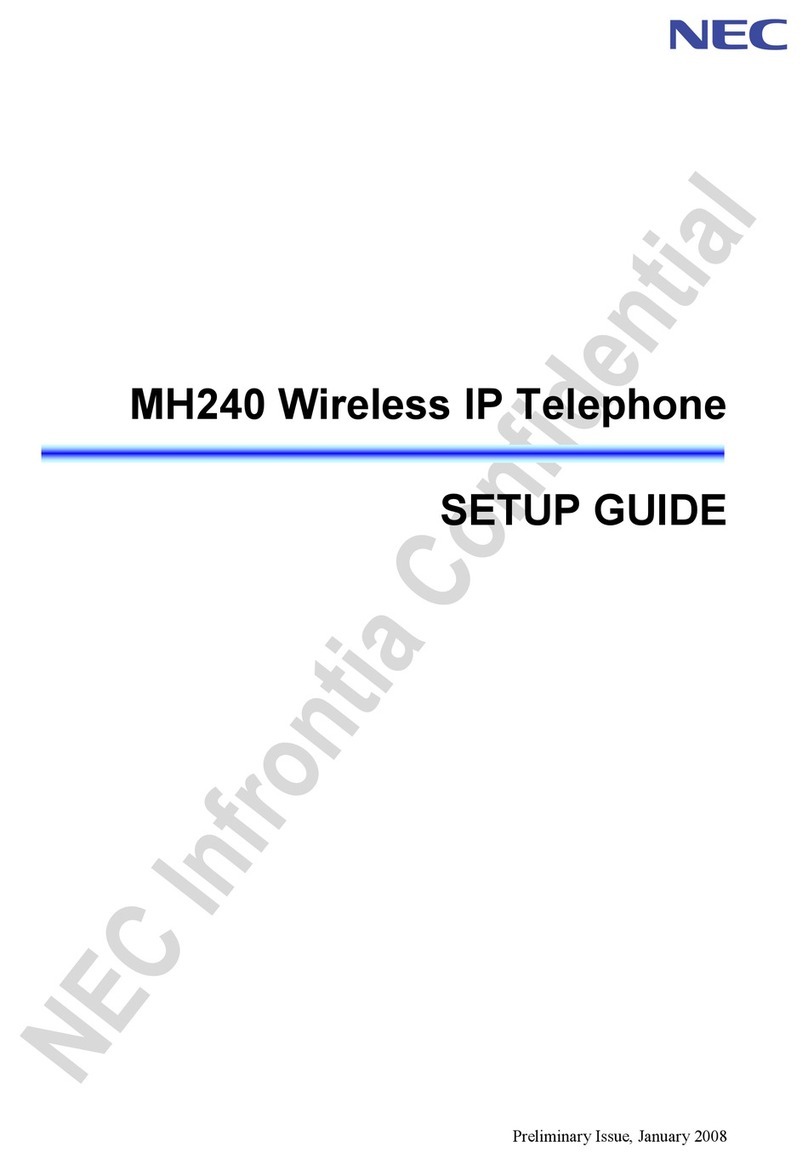
NEC
NEC UNIVERGE MH240 User manual

NEC
NEC NEAXMail AD-120 User manual

NEC
NEC Dterm Series i User manual
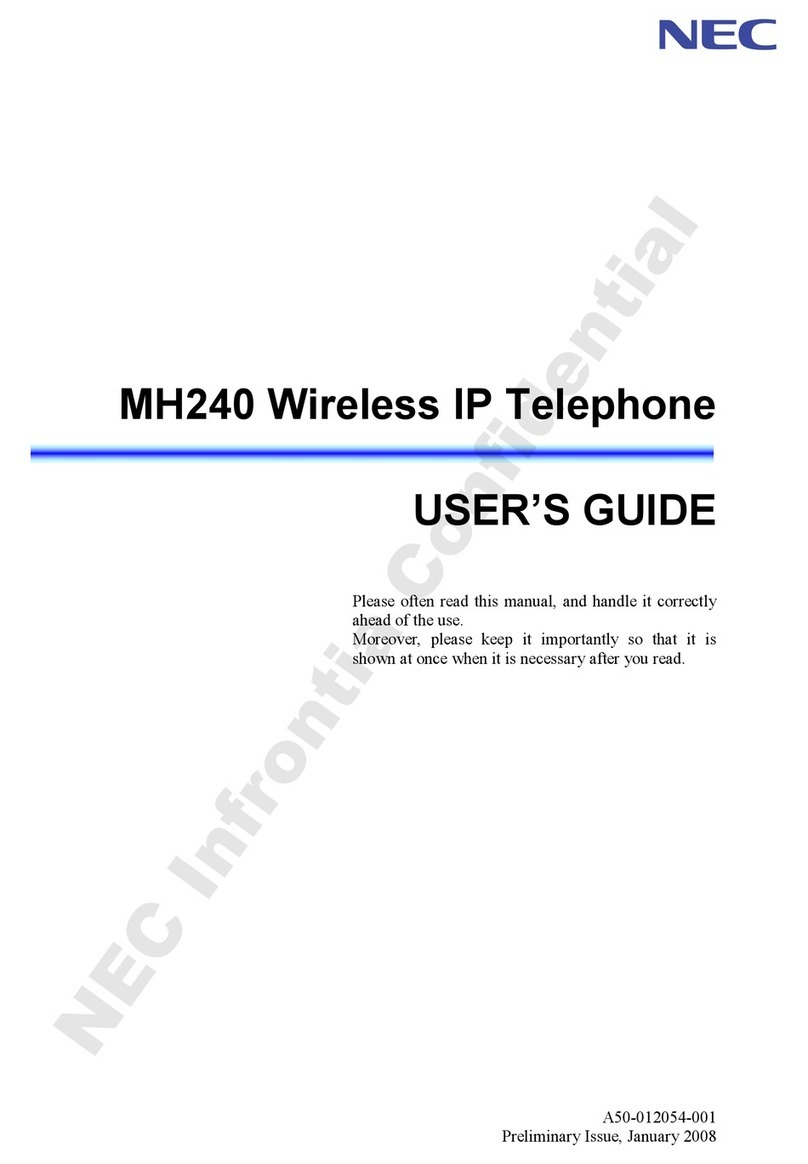
NEC
NEC UNIVERGE MH240 User manual

NEC
NEC Univerge SV8100 User manual

NEC
NEC UX5000 User manual

NEC
NEC Univerge SV9300 User manual
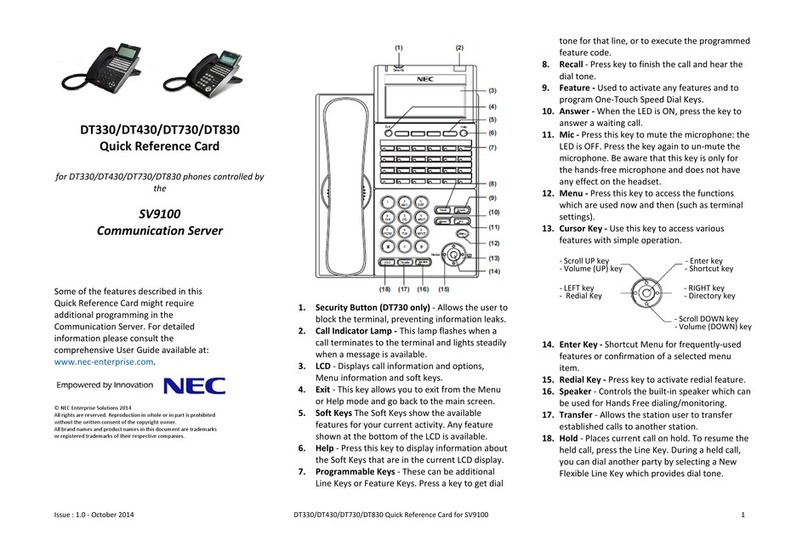
NEC
NEC DT330 Reference guide
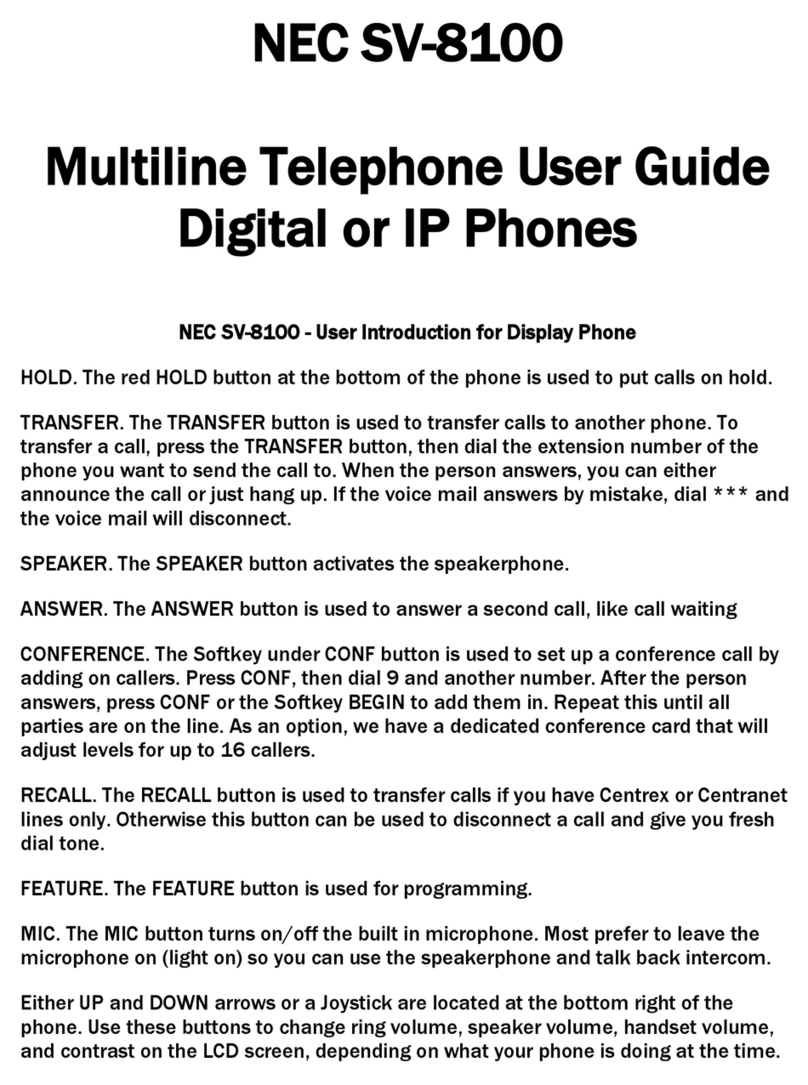
NEC
NEC Univerge SV8100 User manual
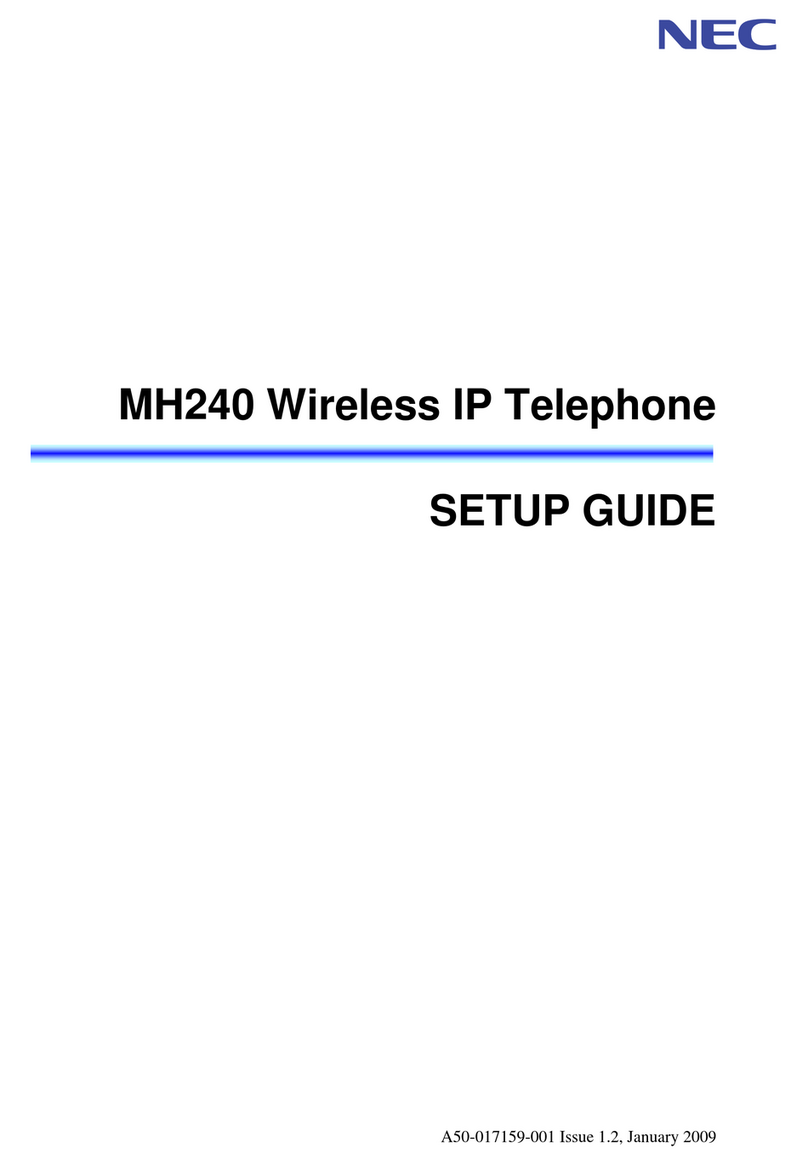
NEC
NEC UNIVERGE MH240 User manual
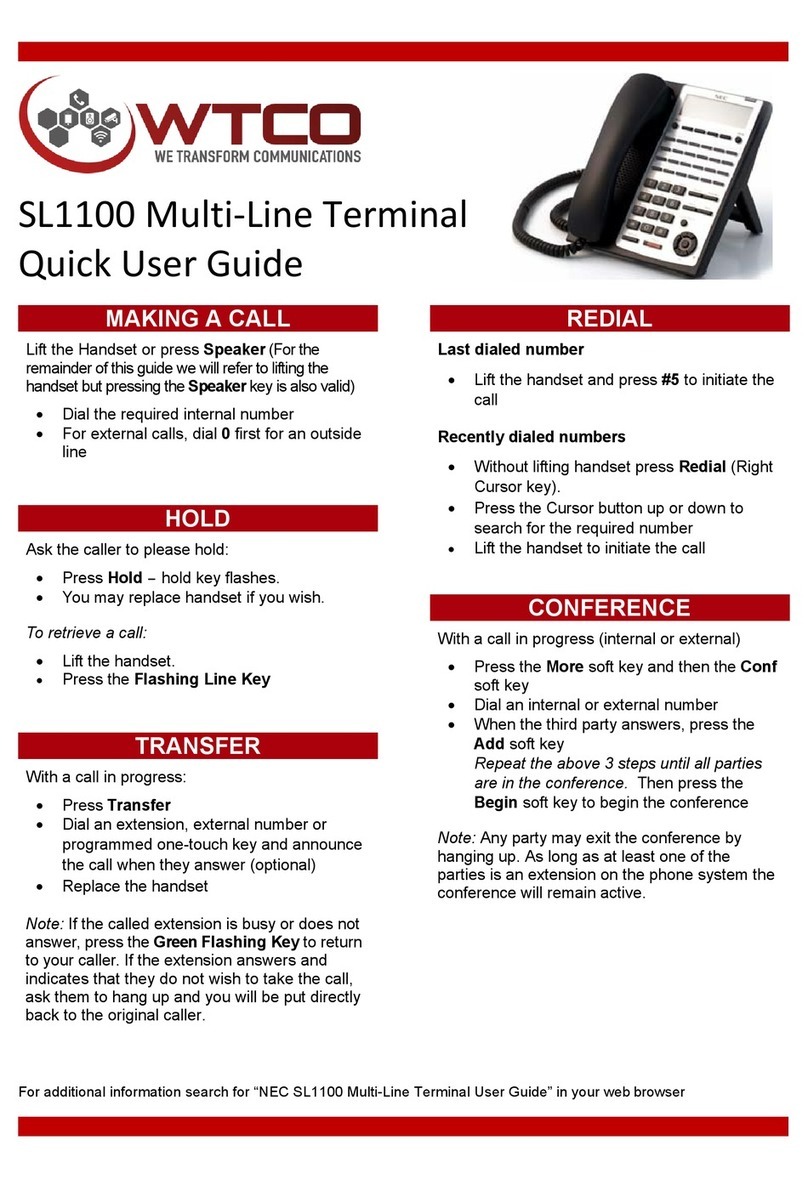
NEC
NEC SL1100 Instruction manual

NEC
NEC UNIVERGE SL2100 User manual
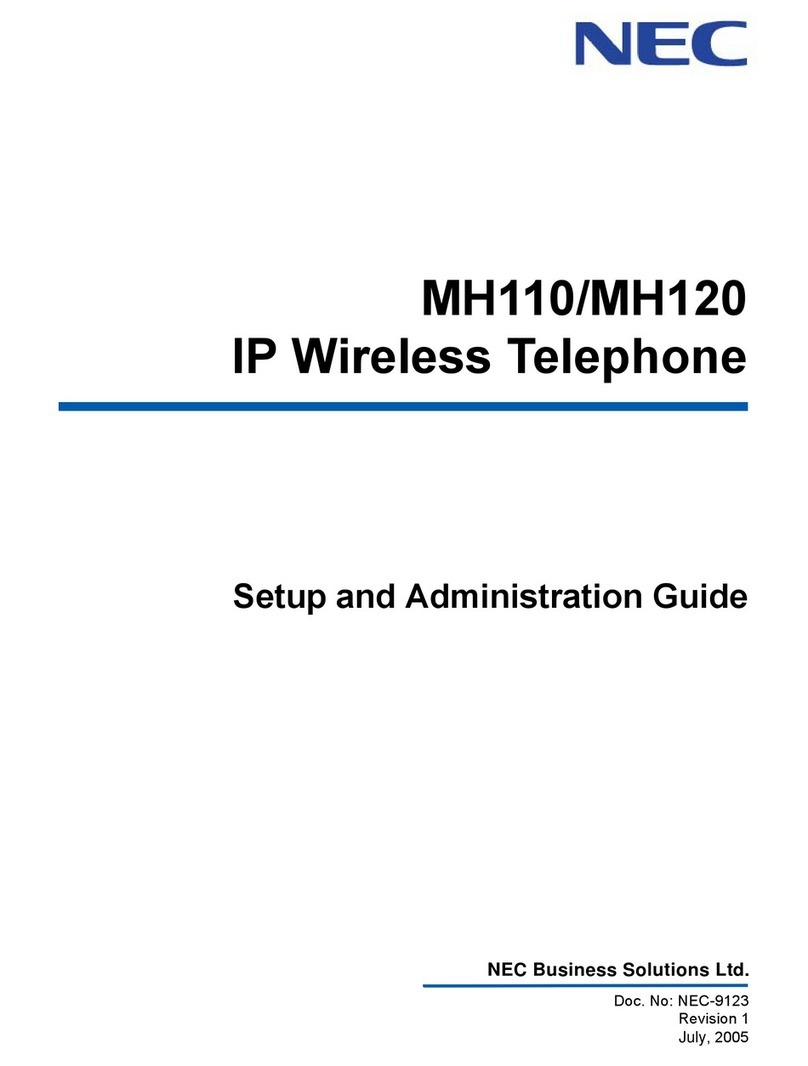
NEC
NEC MH110 Instruction Manual
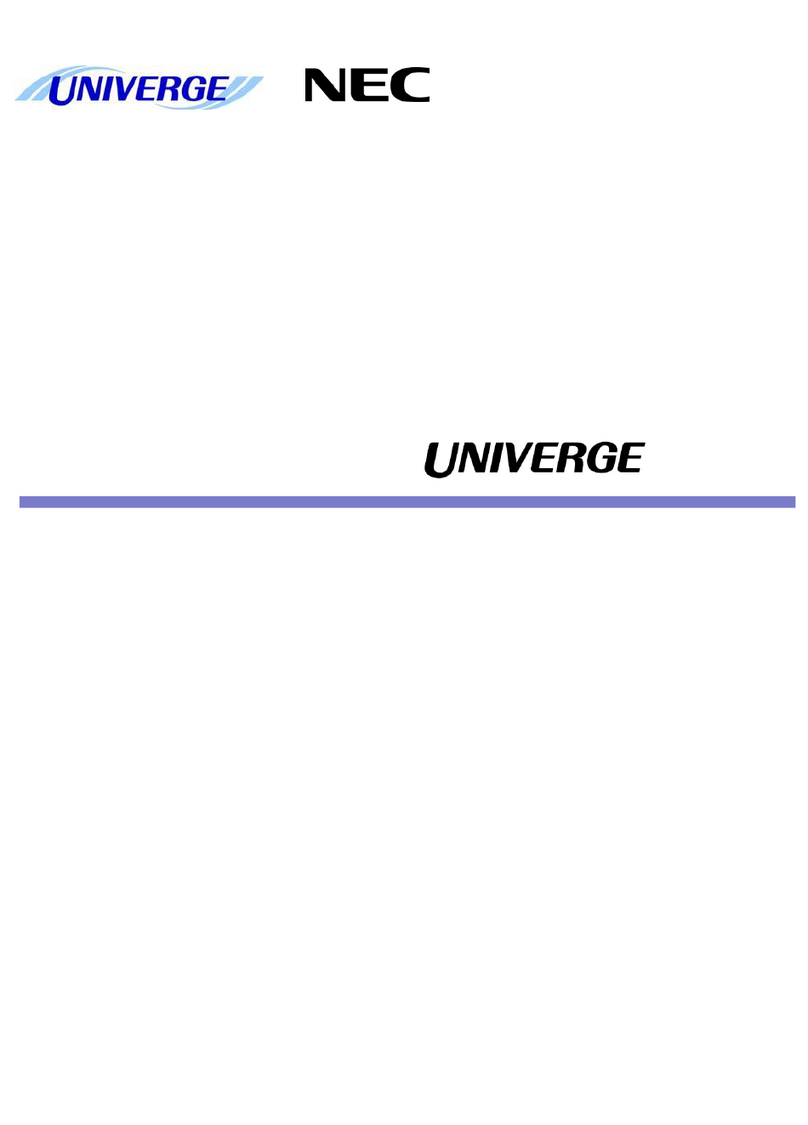
NEC
NEC Univerge SV9100 User manual

NEC
NEC Dterm DTZ-8R-1 User manual

NEC
NEC GT200 User manual

NEC
NEC UNIVERGE MH240 User manual

NEC
NEC UNIVERGE SL2100 User manual

NEC
NEC Univerge DT820 User manual