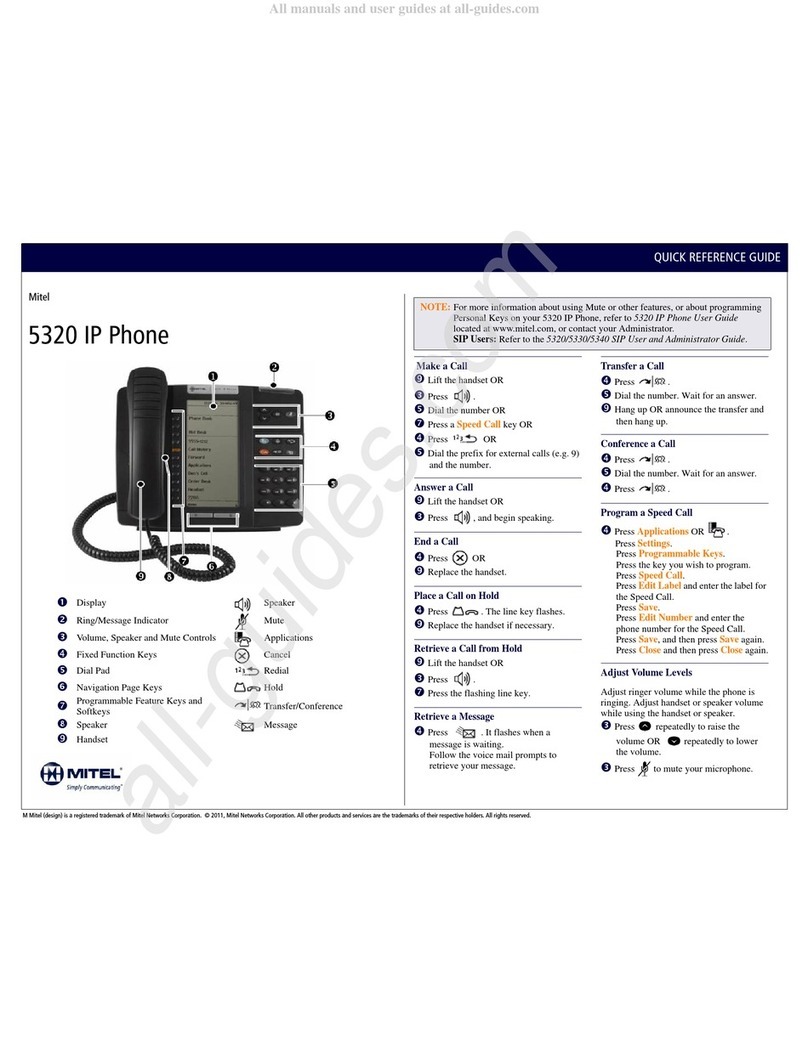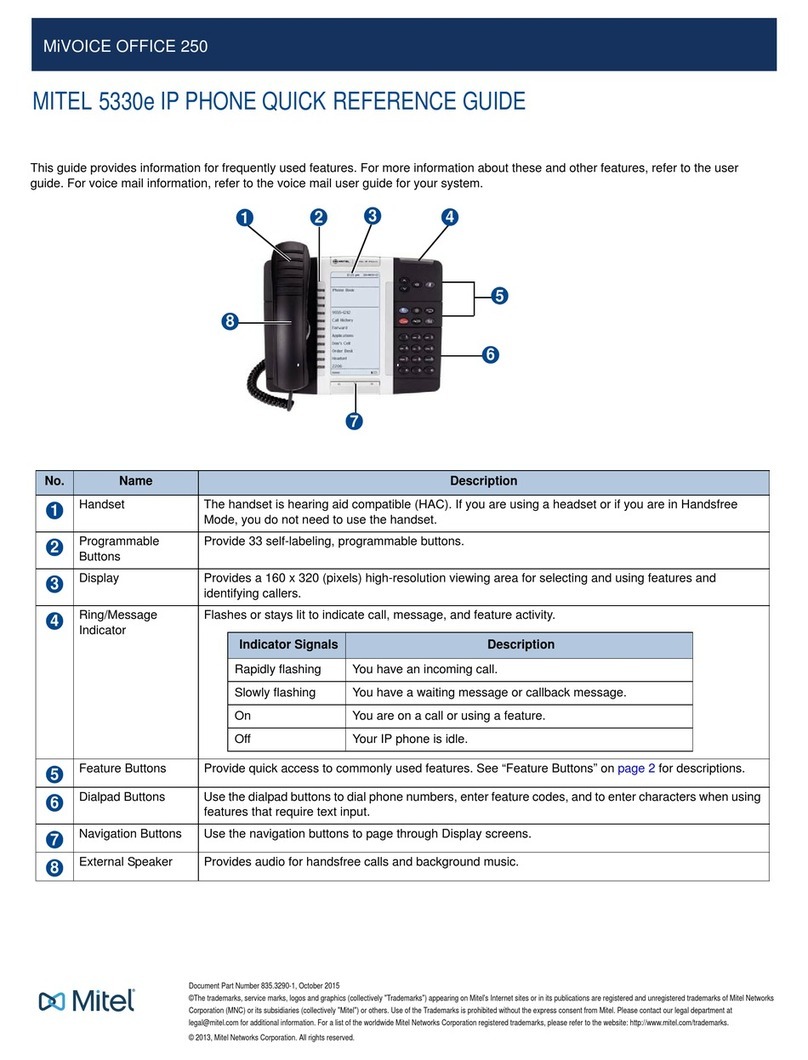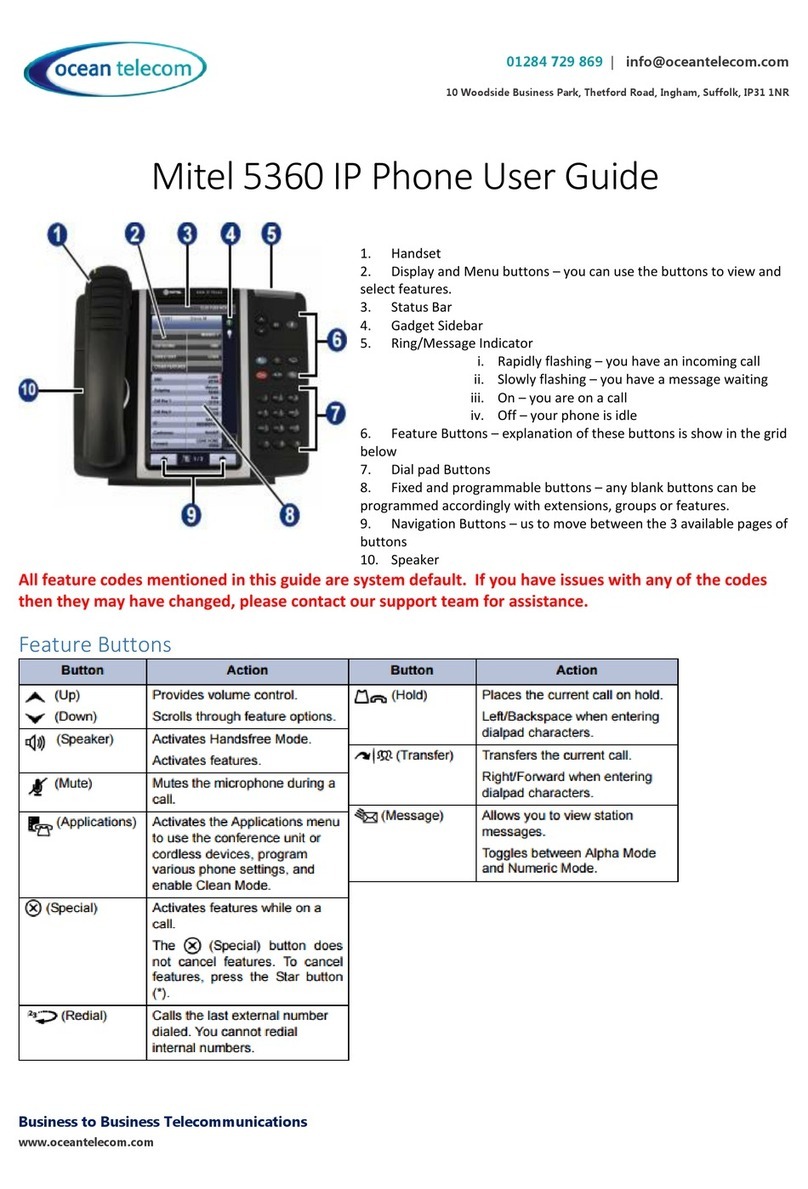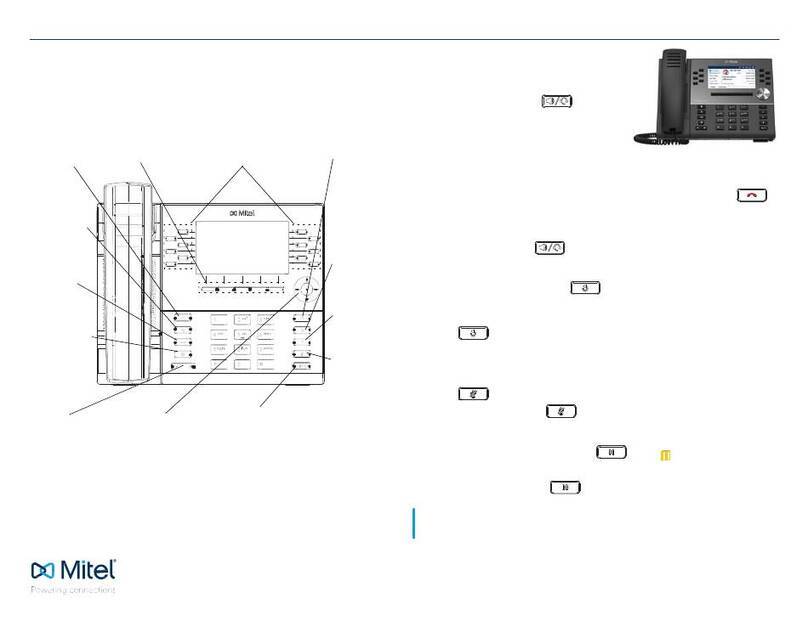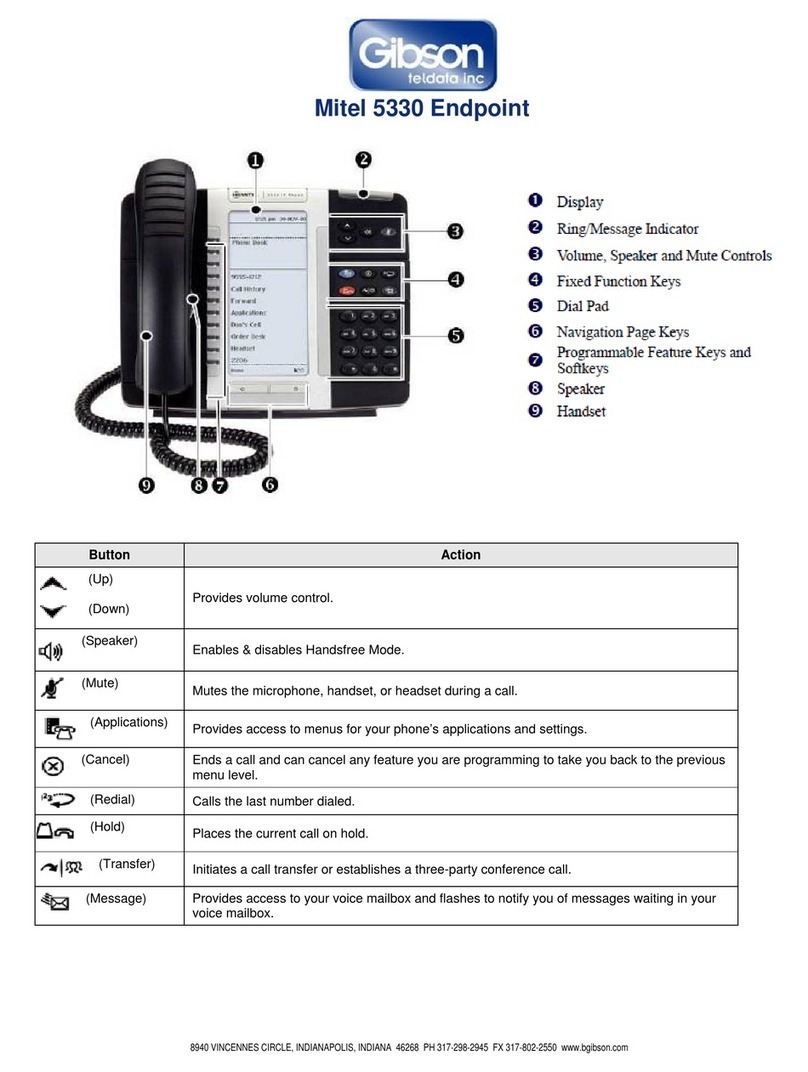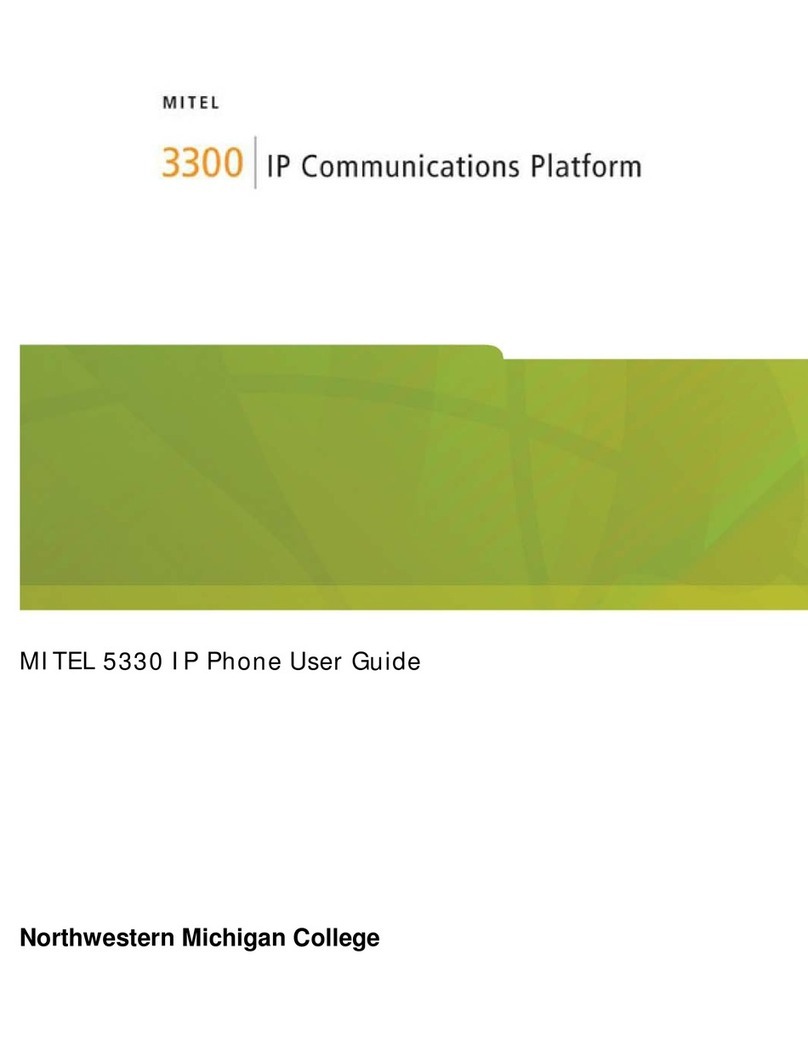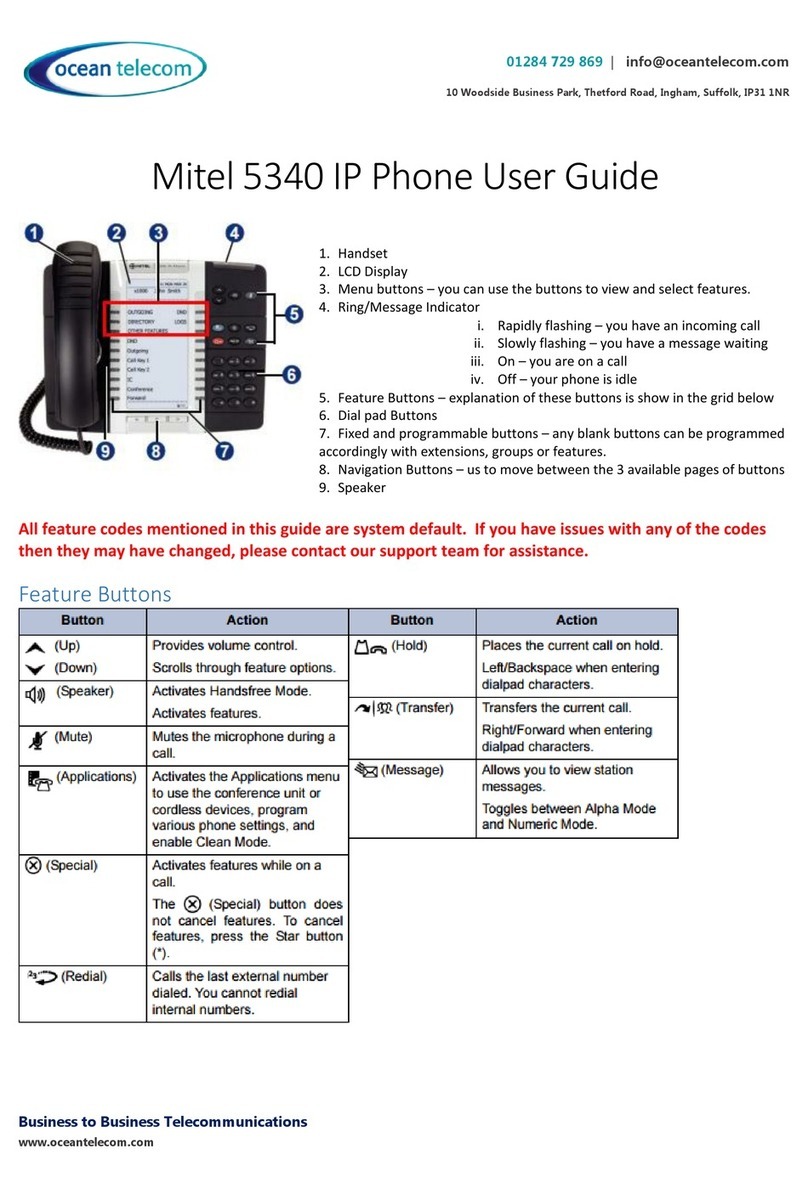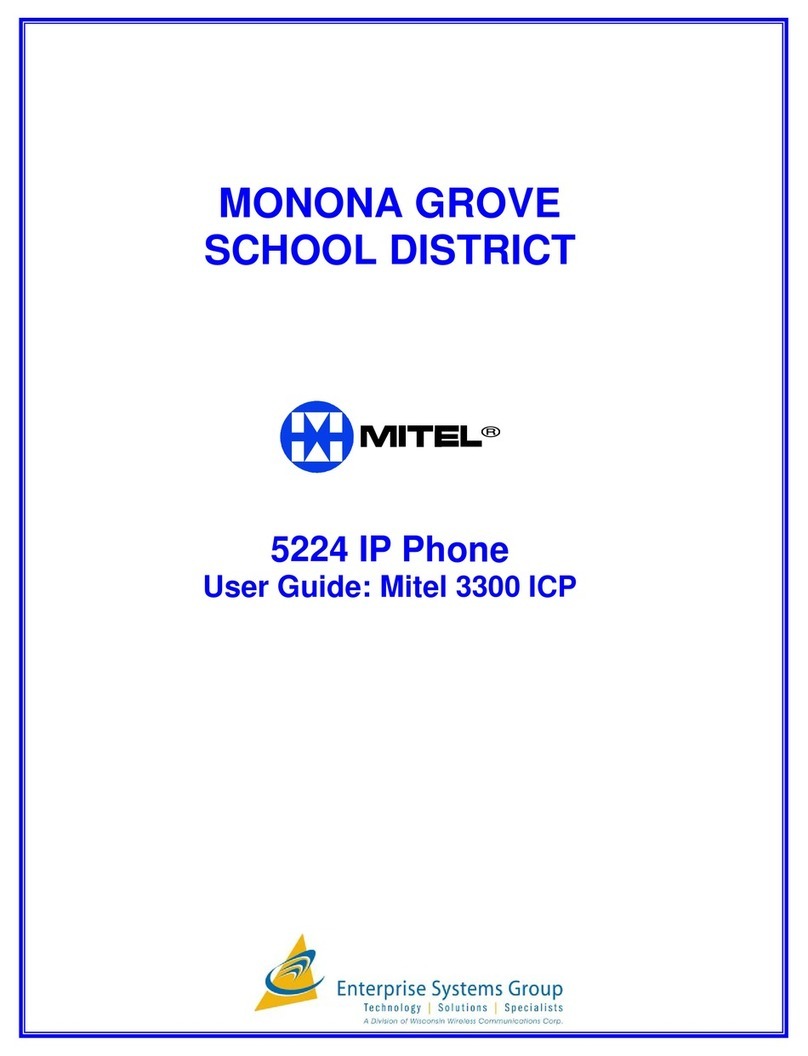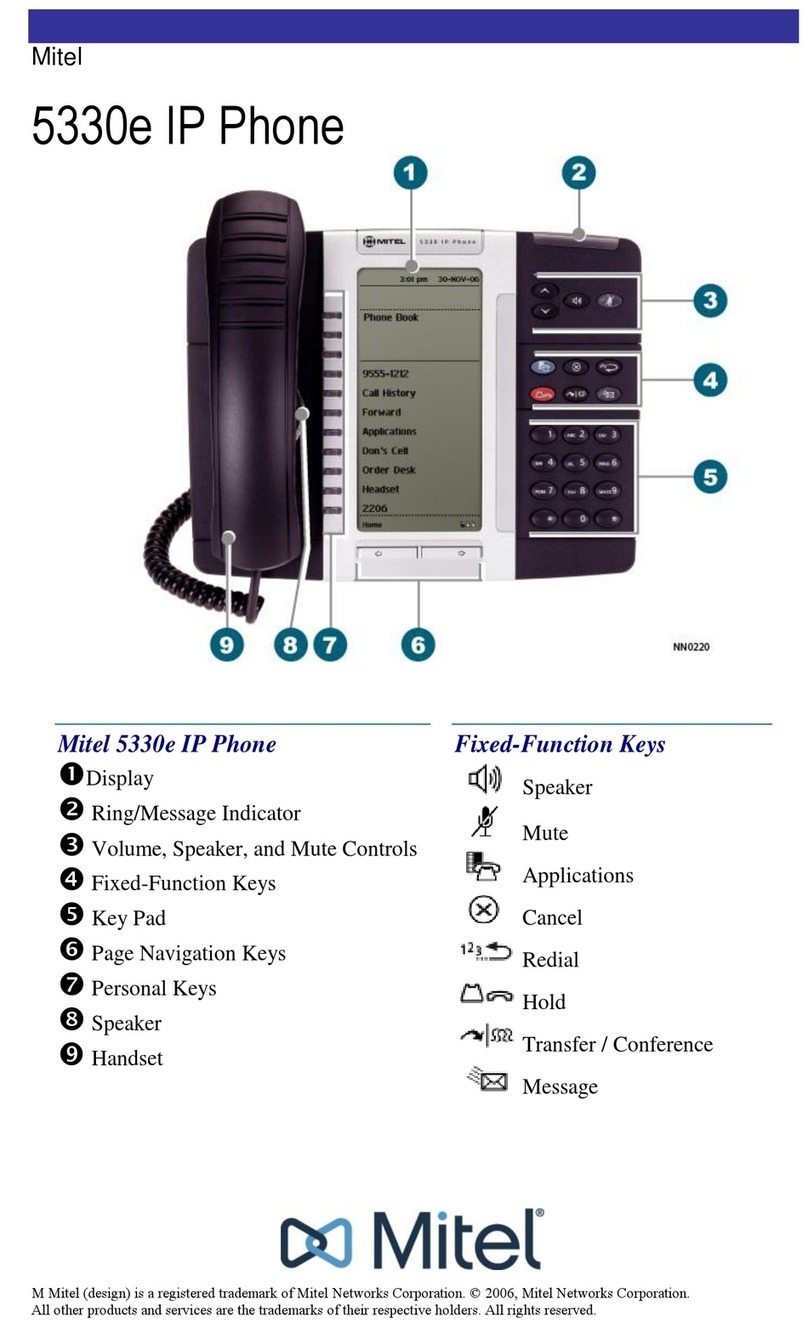5360 IP Phone – User Guide
- vi -
USING OTHER FEATURES....................................................................................45
Account Codes ..................................................................................................................45
ACD...................................................................................................................................45
Attendant Call Hold - Remote Retrieve..............................................................................46
Callback.............................................................................................................................46
Call Forward - Remote (I'm Here)......................................................................................46
Call Forward - End Chaining..............................................................................................47
Call Forward - Forced........................................................................................................47
Call Forward - Override .....................................................................................................48
Call Park............................................................................................................................48
Call Pickup.........................................................................................................................49
Campon.............................................................................................................................49
Direct Paging.....................................................................................................................50
Direct Paging - Handsfree Answerback Enabled..........................................................................50
Direct Paging - Handsfree Answerback Disabled.........................................................................52
Direct Voice Call................................................................................................................53
Do Not Disturb...................................................................................................................53
Emergency Calls................................................................................................................54
Emergency Calls When Emergency Call Routing Not Programmed............................................54
Emergency Calls When Emergency Call Routing Programmed...................................................54
Float Keys..........................................................................................................................55
Programming Float Keys...............................................................................................................56
Using Float Keys...........................................................................................................................57
Group Listen......................................................................................................................57
Group Paging / Meet Me Answer.......................................................................................58
Group Presence.................................................................................................................59
Handoff - Personal Ring Groups........................................................................................60
Headset Operation.............................................................................................................61
Hot Desking.......................................................................................................................62
Hot Desk Remote Logout ..................................................................................................63
Hot Desk - PIN Change.....................................................................................................63
Make Busy.........................................................................................................................64