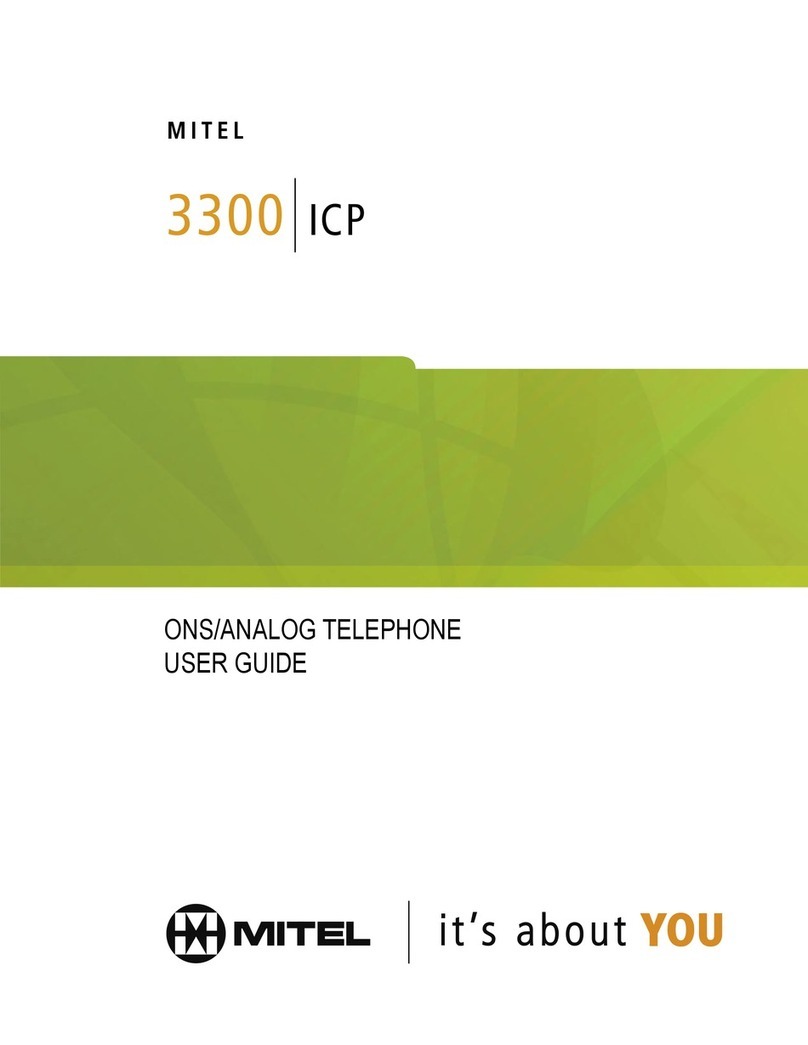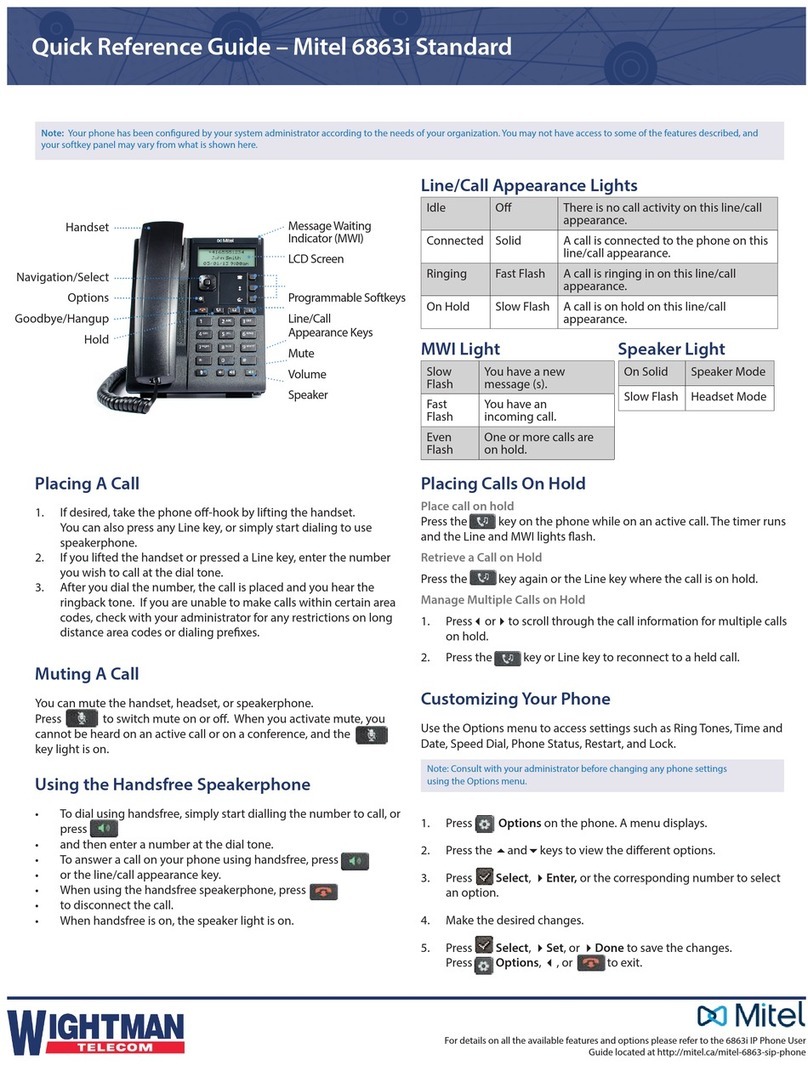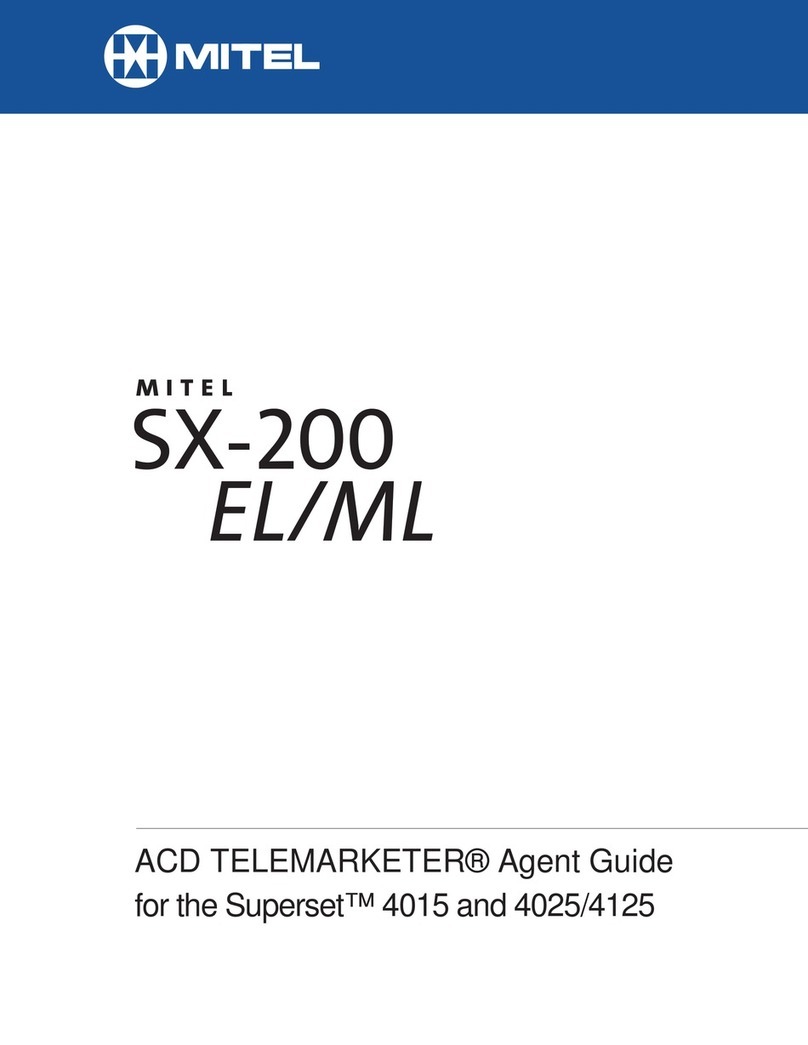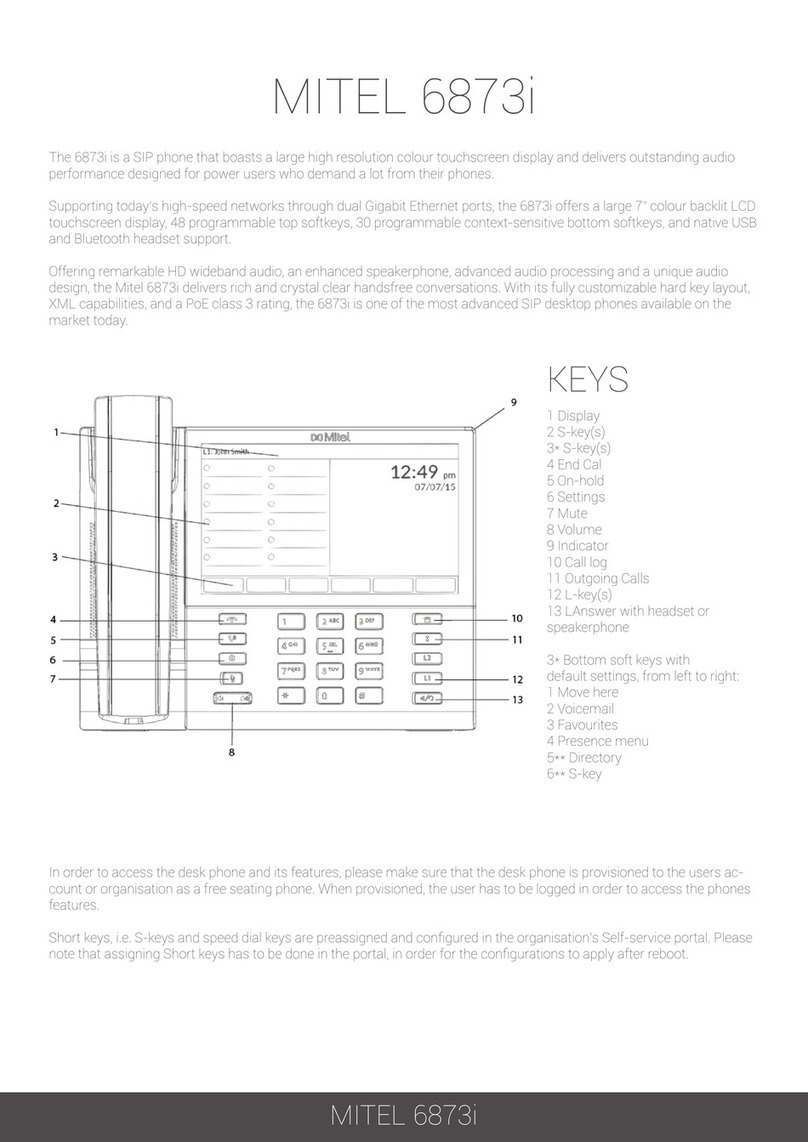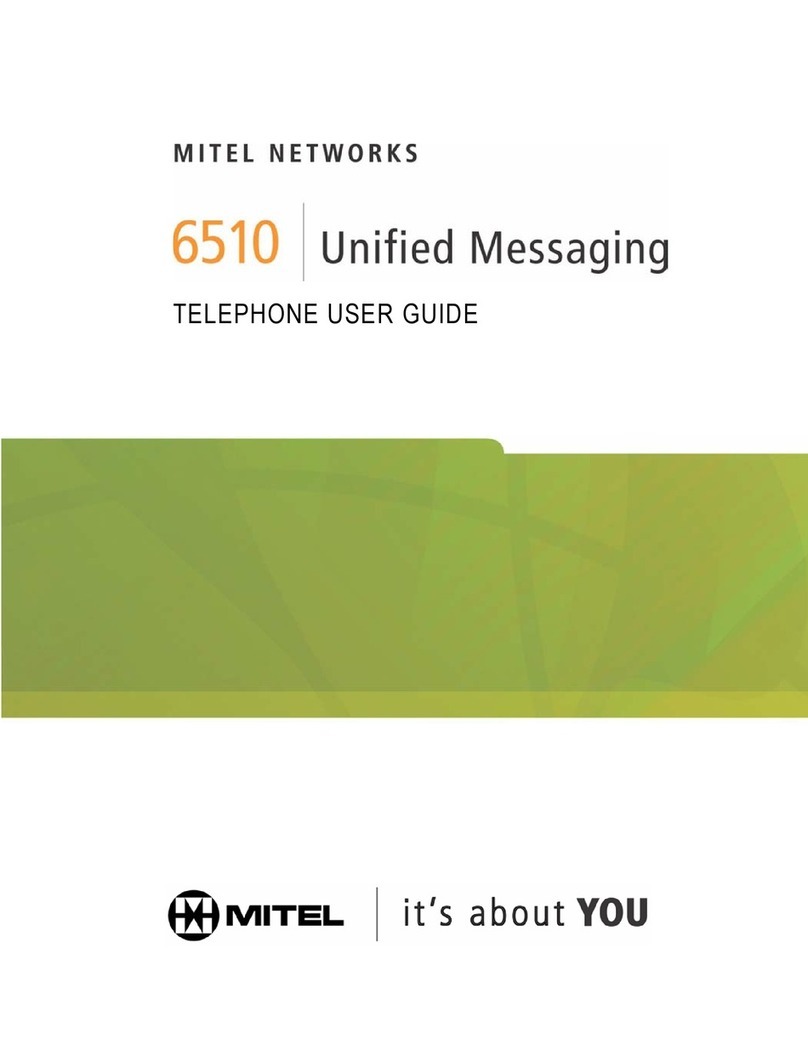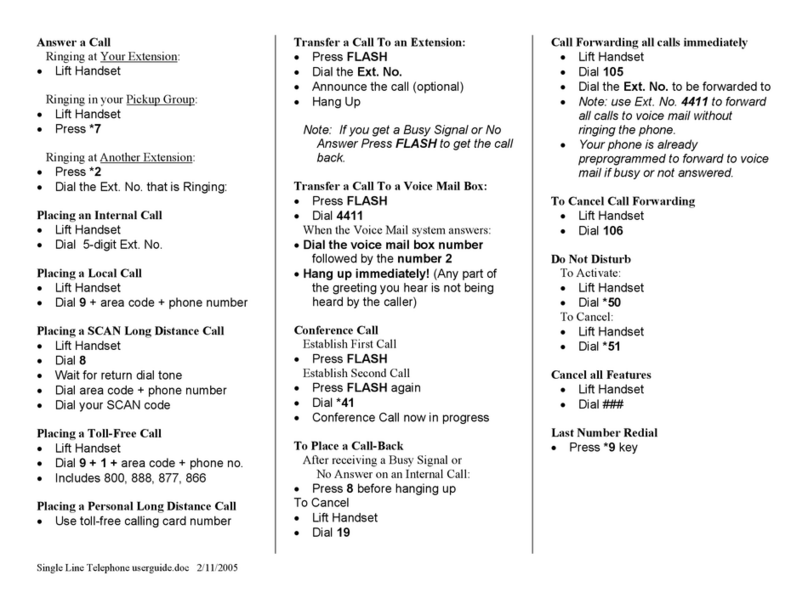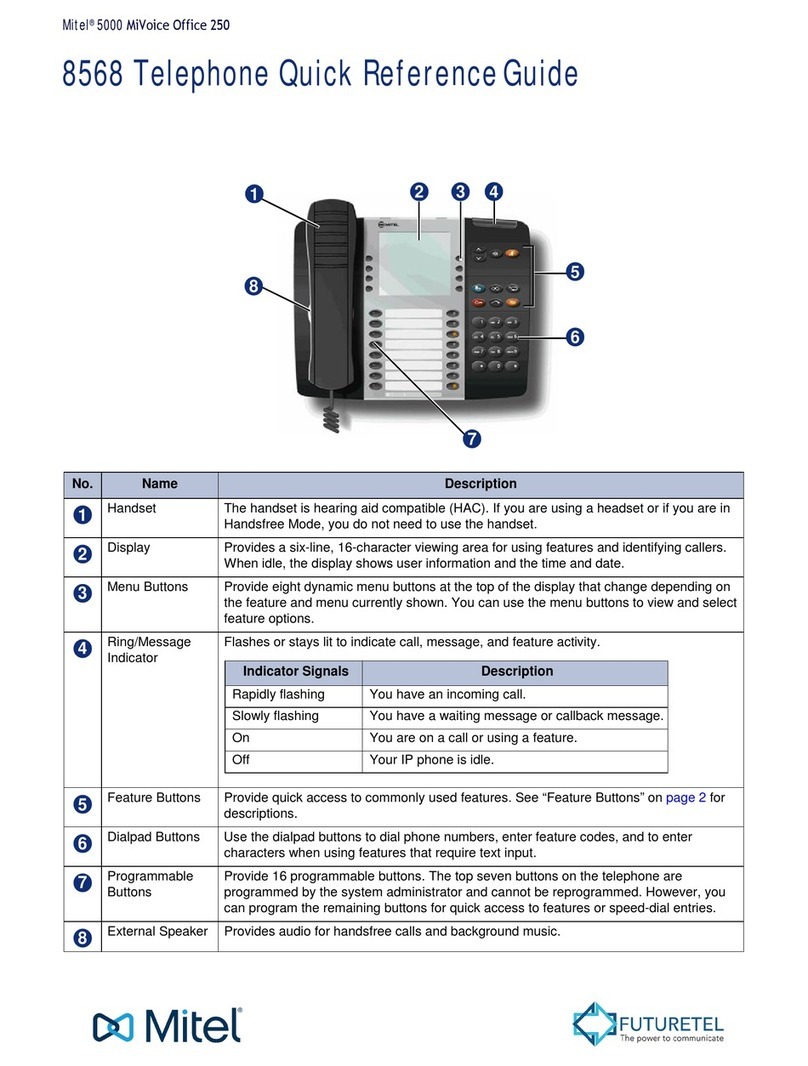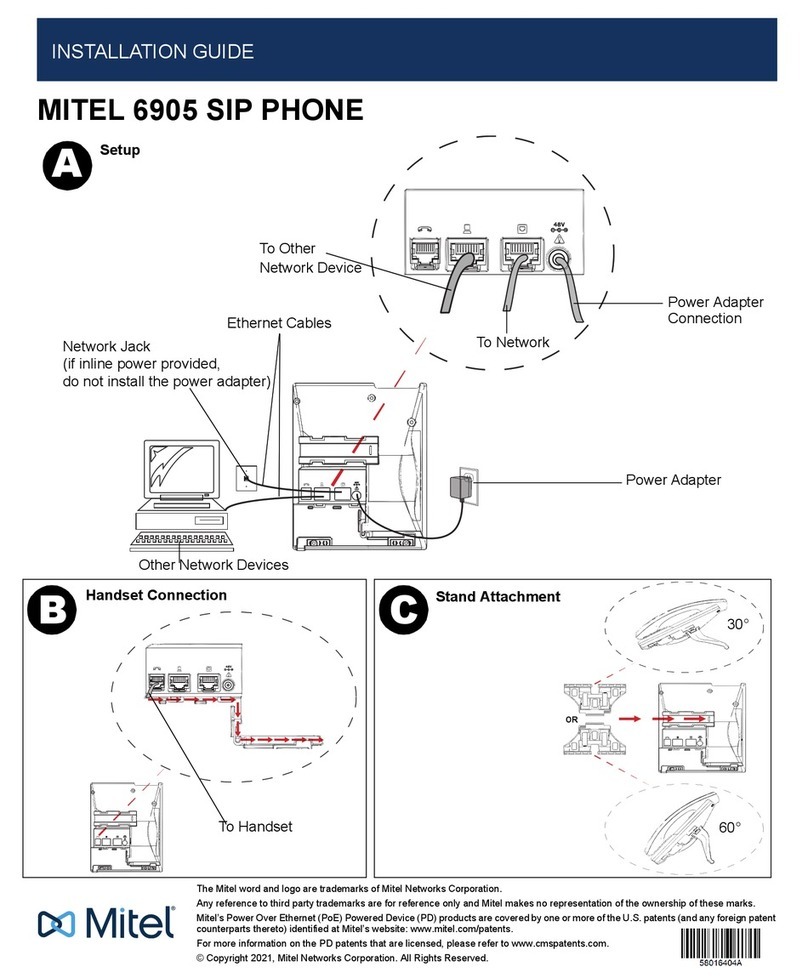Blind Transfer
1. To transfer to another number/extension, press the Transfer
softkey while having an active call.
2. Enter the number/extension you would like to transfer to and
then press the Transfer softkey again.
Attended Transfer
1. To transfer to another number/extension, press the Transfer
softkey while having an active call.
2. Enter the number/extension you would like to transfer to and
remain on the line until the receiving party answers the
call.
3. After consulting with the receiving party, press the Transfer
button to complete the transfer.
Sending a Call to the Parking Lot
1. To park a call: While the call is active, press the lower Park
softkey. A number for the spot the person was put in will be
spoken.
2. To pick up a call on park: Dial the spoken extension or push
the Park key, and select the desired parked number.
Setting Up a Conference
1. Ensure you are on an active call with one of the parties you
wish to create a conference.
2. Press the Add User softkey. The active call is placed on hold
3. Enter the conference target’s number.
4. Wait for an answer, consult, and then press the Join Calls
softkey to create the three-way conference call.
Do Not Disturb
1. To activate DND: Press the fourth lower softkey for “next
page,”then the DND softkey. The text “DND activated”
displays on the screen.
2. To turn off DND: Press the DND softkey again and the on-
screen message will disappear.
Transfer Directly to Voicemail
1. If you would like to transfer to someone’s voicemail, press
the Transfer softkey while on an active call.
2. Then press the *key, enter the desired extension and then
the Transfer softkey again.
Contacts key - Displays a list of your
contacts.
Speaker/Headset key - Transfers the
active call to the speaker or headset,
allowing handsfree use of the phone.
Call History key - Displays a list of your
missed, outgoing, and answered calls.
Settings key - Provides services and
settings that allow you to customize your
phone.
Navigation Keys/Menu –Four
navigation keys to move up/down/
left/right.
Volume –When not on a call adjust
volume for ringer. When on a call adjust
volume for handset, speaker, or headset.
Press to activate mute. Press again to
unmute.
Redial key - Displays a list of your
previously dialed calls. Press the key
twice to redial the last dialed number.
Hold –Places an active call on hold. To
retrieve a held call, press the
applicable Line key. This is a local hold.
Goodbye key - Ends an active call. The
Goodbye key can also be used to exit the
phone menu.
1. Press the Voicemail button.
2. Enter your password (this is your extension twice by
default).
3. Once logged in, you will be able see the CallerID of the
person who left you a message as well as the date and
time.
4. Press Play for the desired message.
Recording Your Voicemail Messages
1. Call into your voicemail (see above steps).
2. Press 0for Mailbox Options.
3. Select Record Unavailable. This is for when someone
gets to your voicemail and you are not currently on
the phone.
4. Select Record Busy. This is for when someone gets to
your voicemail and you are currently on another call
or on DND.